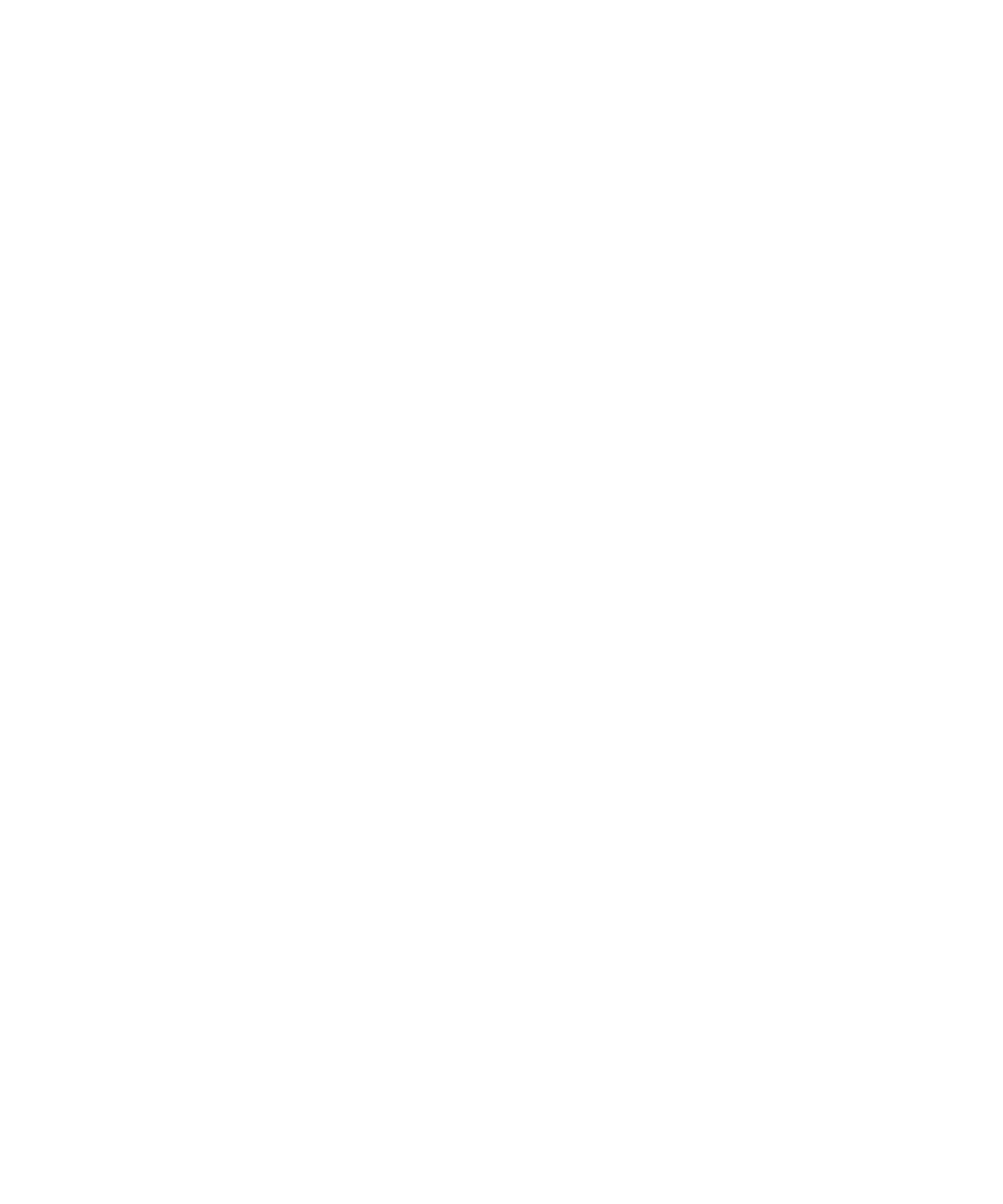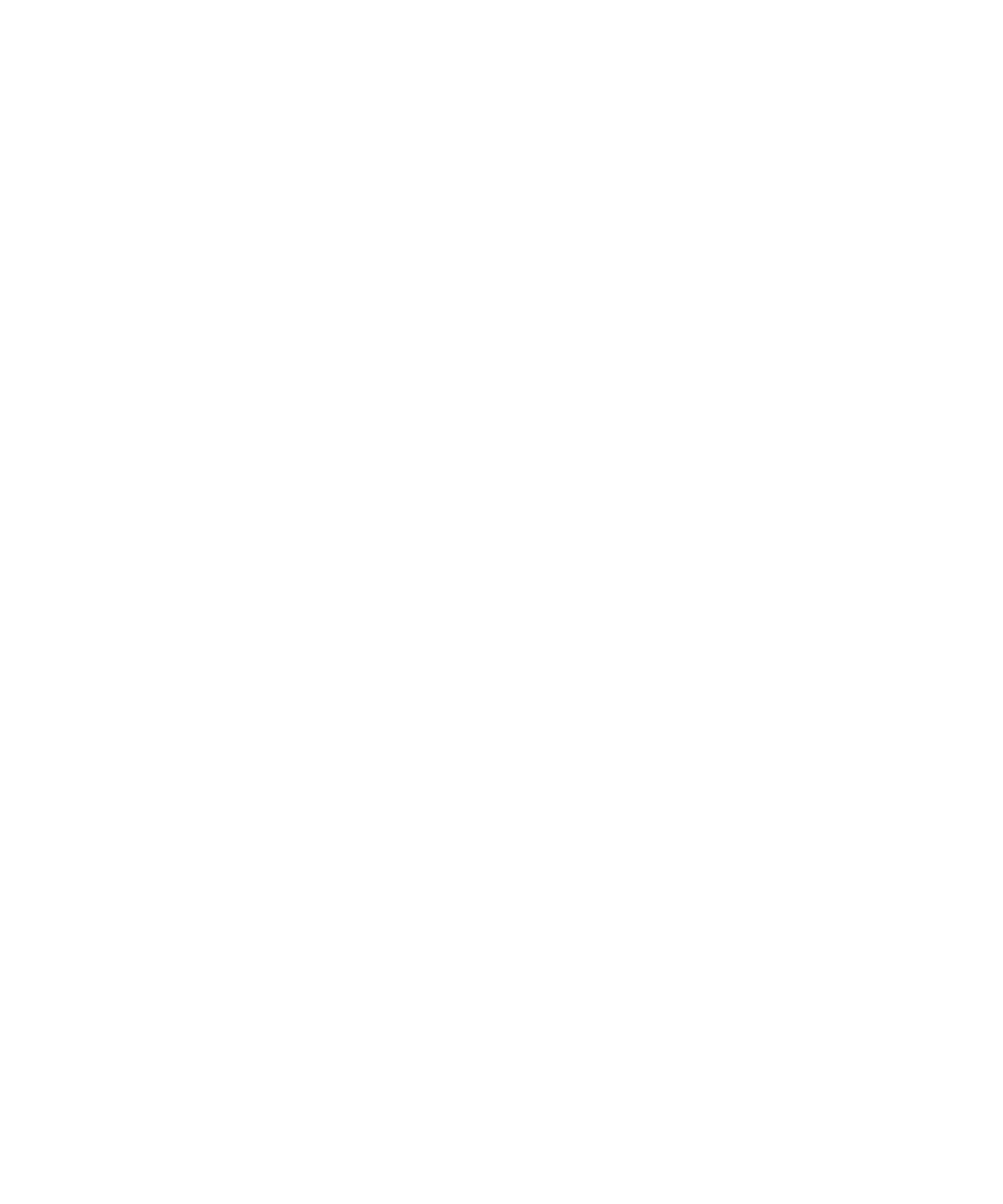
Contents ix
January 2005
Netmask .................................................................................................................. B-4
Subnet Addressing .................................................................................................. B-5
Private IP Addresses ............................................................................................... B-7
Single IP Address Operation Using NAT ....................................................................... B-8
MAC Addresses and Address Resolution Protocol ................................................. B-9
Related Documents ................................................................................................. B-9
Domain Name Server .............................................................................................. B-9
IP Configuration by DHCP ........................................................................................... B-10
Internet Security and Firewalls .................................................................................... B-10
What is a Firewall? .................................................................................................B-11
Stateful Packet Inspection ...............................................................................B-11
Denial of Service Attack ..................................................................................B-11
Ethernet Cabling ...........................................................................................................B-11
Category 5 Cable Quality ...................................................................................... B-12
Inside Twisted Pair Cables .................................................................................... B-13
Uplink Switches, Crossover Cables, and MDI/MDIX Switching ............................ B-14
Appendix C
Virtual Private Networking
What is a VPN? .............................................................................................................C-1
What Is IPSec and How Does It Work? .........................................................................C-2
IPSec Security Features .........................................................................................C-2
IPSec Components .................................................................................................C-2
Encapsulating Security Payload (ESP) ...................................................................C-3
Authentication Header (AH) ....................................................................................C-4
IKE Security Association .........................................................................................C-4
Mode .................................................................................................................C-5
Key Management ....................................................................................................C-6
Understand the Process Before You Begin ...................................................................C-6
VPN Process Overview .................................................................................................C-7
Network Interfaces and Addresses .........................................................................C-7
Interface Addressing .........................................................................................C-7
Firewalls ...........................................................................................................C-8
VPN Tunnel Between Gateways .............................................................................C-8
VPNC IKE Security Parameters ..................................................................................C-10
VPNC IKE Phase I Parameters .............................................................................C-10