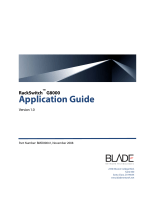Page is loading ...

N8406-022A 1Gb Intelligent L2 Switch
Browser-based Interface Reference Guide
Part number: 856-126757-406-00
First edition: July 2008
456-01758-000
PN# 456-01766-000

2
Legal notices
© 2008 NEC Corporation
The information contained herein is subject to change without notice. The only warranties for NEC products and services are set forth in the
express warranty statements accompanying such products and services. Nothing herein should be construed as constituting an additional
warranty. NEC shall not be liable for technical or editorial errors or omissions contained herein.
Microsoft®, Windows®, and Windows NT® are U.S. registered trademarks of Microsoft Corporation.
SunOS™ and Solaris™ are trademarks of Sun Microsystems, Inc. in the U.S. and other countries.
Cisco® is a registered trademark of Cisco Systems, Inc. and/or its affiliates in the U.S. and certain other countries.
Part number: 856-126757-406-00
First edition: July 2008

N8406-022A 1Gb Intelligent L2 Switch Browser-based Interface Reference Guide 3
Contents
Getting started
Introduction ............................................................................................................................................................. 6
Additional references .............................................................................................................................................. 6
Features ................................................................................................................................................................. 6
Requirements ......................................................................................................................................................... 6
Switch setup ........................................................................................................................................................... 6
Configuring IP interfaces ................................................................................................................................... 6
Enabling or disabling BBI access ...................................................................................................................... 7
Web browser setup ................................................................................................................................................. 7
Starting the BBI ...................................................................................................................................................... 7
Browser-based interface basics
Introduction ........................................................................................................................................................... 10
Toolbar ................................................................................................................................................................. 10
Context buttons ............................................................................................................................................... 10
Commands ...................................................................................................................................................... 11
Navigation window ................................................................................................................................................ 11
Forms window ...................................................................................................................................................... 12
Dashboard
Introduction ........................................................................................................................................................... 13
Steps for displaying dashboards .......................................................................................................................... 13
Switch Dashboard ................................................................................................................................................ 16
User Access Dashboard ....................................................................................................................................... 17
Switch Image and Configuration Management Dashboard .................................................................................. 18
Management Network Definition Dashboard ........................................................................................................ 19
Switch Ports Dashboard ....................................................................................................................................... 20
Forwarding Database Information ........................................................................................................................ 21
VLANs Dashboard ................................................................................................................................................ 22
Switch Spanning Tree Groups Information ........................................................................................................... 23
Switch Spanning Tree Group Information ....................................................................................................... 24
Switch Spanning Tree Port Information .......................................................................................................... 25
Switch Trunk Groups Dashboard ......................................................................................................................... 26
Trunk Hash Dashboard ........................................................................................................................................ 27
LACP Dashboard .................................................................................................................................................. 27
LACP Port Dashboard ..................................................................................................................................... 28
Uplink Fast General Information ........................................................................................................................... 29
RMON History Group Information ........................................................................................................................ 30
RMON Alarm Group Information .......................................................................................................................... 31
RMON Event Group Information .......................................................................................................................... 32
IP Interfaces Dashboard ....................................................................................................................................... 33
ARP Cache Information ........................................................................................................................................ 34
Default Gateways Dashboard ............................................................................................................................... 35
IGMP Snooping Dashboard .................................................................................................................................. 36
IGMP Multicast Groups ................................................................................................................................... 36
IGMP Multicast Routers .................................................................................................................................. 36
IGMP Static Multicast Router Configuration ......................................................................................................... 37
Uplink Failure Detection Dashboard ..................................................................................................................... 38
Viewing statistics
Introduction ........................................................................................................................................................... 39
Steps for displaying statistics ............................................................................................................................... 39
Management Processor Statistics ........................................................................................................................ 41
TCP/IP Statistics (IF and IP Statistics) ................................................................................................................. 42
TCP/IP Statistics (ICMP and TCP Statistics) ........................................................................................................ 44
UDP/SNMP Statistics ........................................................................................................................................... 47
CPU Utilization ..................................................................................................................................................... 49
FDB Statistics ....................................................................................................................................................... 50
Network Time Protocol Statistics .......................................................................................................................... 50
Switch Ports Statistics Summary .......................................................................................................................... 51
Port Statistics .................................................................................................................................................. 52
Bridging (“dot1”) Statistics ............................................................................................................................... 53

N8406-022A 1Gb Intelligent L2 Switch Browser-based Interface Reference Guide 4
Interface (“if”) Statistics - Input ........................................................................................................................ 53
Interface (“if”) Statistics - Output ..................................................................................................................... 54
Ethernet (“dot3”) Statistics .............................................................................................................................. 54
GEA IP Statistics ............................................................................................................................................. 55
FDB Statistics ....................................................................................................................................................... 56
LACP Statistics ..................................................................................................................................................... 57
IP Statistics ........................................................................................................................................................... 58
ARP Statistics ....................................................................................................................................................... 59
IGMP VLAN Snooping Statistics Summary .......................................................................................................... 59
VLAN - IGMP Snooping Statistics ................................................................................................................... 60
Domain Name System Statistics .......................................................................................................................... 61
IP Routing Management Statistics (part one) ....................................................................................................... 62
IP Routing Management Statistics (part two) ....................................................................................................... 64
Uplink Failure Detection Statistics ........................................................................................................................ 67
Configuring the switch
Introduction ........................................................................................................................................................... 68
Configuration steps ............................................................................................................................................... 68
Input error checking ........................................................................................................................................ 70
Switch Management Processor Configuration ..................................................................................................... 71
Basic system configuration ............................................................................................................................. 71
SNMP controls ................................................................................................................................................ 73
Switch Management Processor Configuration buttons ................................................................................... 74
User Configuration Table ...................................................................................................................................... 75
User Access Control Configuration ...................................................................................................................... 76
Switch RADIUS Configuration .............................................................................................................................. 77
Switch TACACS+ Configuration ........................................................................................................................... 78
NTP Configuration ................................................................................................................................................ 80
Syslog and Trap Feature Configuration ................................................................................................................ 81
Switch Image and Configuration Management ..................................................................................................... 82
Downloading new software to your switch ...................................................................................................... 83
Configuration ................................................................................................................................................... 83
Switch Image and Configuration Management controls .................................................................................. 83
Switch Image and Configuration Management buttons .................................................................................. 84
Management Network Definition Configuration ............................................................................................... 85
Switch Ports Configuration ................................................................................................................................... 86
Switch Port Configuration ................................................................................................................................ 86
Port-Based Port Mirroring Configuration .............................................................................................................. 88
Monitoring Port Configuration ......................................................................................................................... 88
Port Mirroring Configuration for Port ............................................................................................................... 89
FDB Configuration ................................................................................................................................................ 89
Static FDB Configuration (part one) ................................................................................................................ 90
Static FDB Configuration (part two) ................................................................................................................ 90
VLANs Configuration ............................................................................................................................................ 91
VLAN Configuration ........................................................................................................................................ 92
Switch Spanning Tree Groups Configuration ....................................................................................................... 93
Switch Spanning Tree Group Configuration .................................................................................................... 94
Switch Spanning Tree Group Port Configuration ............................................................................................ 96
MSTP/RSTP General Configuration ..................................................................................................................... 97
Common Internal Spanning Tree Bridge Configuration .................................................................................. 98
Ports Common Internal Spanning Tree Configuration .................................................................................... 99
Common Internal Spanning Tree Port Configuration .................................................................................... 100
Trunk Groups Configuration ............................................................................................................................... 101
Switch Trunk Group Configuration ................................................................................................................ 101
Trunk Hash Configuration ............................................................................................................................. 102
LACP Configuration ...................................................................................................................................... 103
LACP Port Configuration ............................................................................................................................... 104
Uplink Fast General Configuration ................................................................................................................ 105
RMON History Configuration Table .................................................................................................................... 106
RMON History Configuration ......................................................................................................................... 107
RMON Alarm Configuration Table ...................................................................................................................... 108
RMON Alarm Configuration .......................................................................................................................... 109
RMON Event Configuration Table ...................................................................................................................... 110
RMON Event Configuration ........................................................................................................................... 111
IP Interfaces Configuration ................................................................................................................................. 112
IP Interface Configuration ............................................................................................................................. 113

N8406-022A 1Gb Intelligent L2 Switch Browser-based Interface Reference Guide 5
Default Gateways Configuration ......................................................................................................................... 114
Default Gateway Configuration ........................................................................................................................... 115
IGMP Snooping Configuration ............................................................................................................................ 116
IGMP Filters Configuration ............................................................................................................................ 117
IGMP Filter Configuration .............................................................................................................................. 118
IGMP Filtering Port Configuration ................................................................................................................. 118
IGMP Filtering - Port Configuration ............................................................................................................... 119
IGMP Static Multicast Router Configuration .................................................................................................. 119
Static Multicast Router Configuration for Port ............................................................................................... 120
Domain Name System Configuration ................................................................................................................. 120
IP Routing General Configuration ....................................................................................................................... 121
Uplink Failure Detection Configuration ............................................................................................................... 122
Failure Detection Pair Configuration ............................................................................................................. 123

N8406-022A 1Gb Intelligent L2 Switch Browser-based Interface Reference Guide 6
Getting started
Introduction
The 1Gb Intelligent L2 Switch software lets you use your Web browser to access switch information and
statistics and perform switch configuration via the Internet.
This guide provides an overview of how to access and use the switch browser-based interface (BBI) on the
Layer2 switch mode. For the information of how to use the SmartPanel mode, see the SmartPanel Reference
Guide.
This chapter briefly describes the software features and requirements for the switch browser-based interface
(BBI) and explains how to access the BBI start page.
Additional references
Additional information about installing and configuring the switch is available in the following guides.
N8406-022A 1Gb Intelligent L2 Switch User’s Guide
N8406-022A 1Gb Intelligent L2 Switch Application Guide
N8406-022A 1Gb Intelligent L2 Switch Command Reference Guide (AOS)
N8406-022A 1Gb Intelligent L2 Switch Command Reference Guide (ISCLI)
N8406-022A 1Gb Intelligent L2 Switch SmartPanel Reference Guide
Features
The network administrator can access all switch configuration and monitoring functions through the BBI, a
Web-based switch management interface. The BBI has the following features:
Most of the same configuration and monitoring functions as the command line interface
Intuitive and easy-to-use interface structure
Nothing to install; the BBI is part of the switch software
Two default levels of password protection
Can be upgraded as future software releases are available
Requirements
To use the browser-based interface, you need the following:
PC or workstation with network access to the switch
Frame-capable Web-browser software, such as the following:
Netscape Navigator 4.7x or higher
Internet Explorer 6.0x or higher
JavaScript enabled in your Web browser
Switch setup
Before you can access the BBI, minimal configuration is required on the switch.
Configuring IP interfaces
At least one IP interface must be configured on the switch. This is usually done from the command line
interface during first-time switch set up. Each IP interface address provides a point of access for switch
management.
For more information about configuring an IP interface for management access, see the “Using the command
line interface” section in the “Accessing the switch” chapter of the Application Guide.

N8406-022A 1Gb Intelligent L2 Switch Browser-based Interface Reference Guide 7
Enabling or disabling BBI access
By default, BBI access is enabled. If you need to disable or re-enable access, use the following command from
the command line interface:
>> Main# /cfg/sys/access/http <disable|enable (or just d|e)>
By default, secure BBI access is disabled. If you need to enable access, use the following command from the
command line interface:
>> Main# /cfg/sys/access/https/access <disable|enable (or just d|e)>
The default TCP port to use for BBI access is port 80. To change the port number, use the following command:
>> Main# /cfg/sys/access/wport <TCP port number>
For more information on accessing and configuring the switch through the command line interface, see the
Command Reference Guide.
Web browser setup
Most modern Web browsers work with frames and JavaScript by default, and require no additional set up.
However, you should check your Web browser‟s features and configuration to be sure frames and JavaScript
are enabled.
NOTE: JavaScript is not the same as Java™. Be sure that JavaScript is enabled in your Web browser.
Starting the BBI
When the switch and browser setup is complete, follow these steps to launch the BBI:
1. Start your Web browser.
2. Enter the switch IP interface address in the Web browser Uniform Resource Locator (URL) field.
For example, if the switch IP interface has a network IP address of 192.168.3.70. Using Internet Explorer,
you could enter the following (for secure BBI access, use https://).
If you do not use the default TCP port number (80) for BBI access, you can include the port number when
you enter the IP address:

N8406-022A 1Gb Intelligent L2 Switch Browser-based Interface Reference Guide 8
If the switch IP interface address has a name on your local domain name server, you can enter the name
instead. Using Internet Explorer, you can enter the following:
3. Log in to the switch.
If your switch and browser are properly configured, you will be asked to enter a password.
Enter the account name and password for the switch.
For more password information, see the Command Reference Guide.

N8406-022A 1Gb Intelligent L2 Switch Browser-based Interface Reference Guide 9
4. Allow the BBI Dashboard page to load.
When the proper account name and password combination is entered, the BBI Dashboard page is
displayed in the browser viewing area.
NOTE: There may be a slight delay while the Dashboard page is initializing. You should not stop the browser
while loading is in progress. When loading is complete, a folder icon for the switch displays in the left-hand BBI
window. Click this folder and a tree of folders displays.

N8406-022A 1Gb Intelligent L2 Switch Browser-based Interface Reference Guide 10
Browser-based interface basics
Introduction
Once you are properly logged in, the switch BBI displays in the Web browser-viewing window.
There are three main regions on the screen.
The Toolbar is used for selecting the context for your actions in the other windows.
The Navigation window is used for selecting particular items or features to act upon.
The Forms window is used for viewing or altering switch information.
Toolbar
The toolbar contains buttons and commands used to access and execute switch functions.
Context buttons
The toolbar is used for setting the context for your actions in the application. There are three context buttons:
Table 1 Context buttons
Button
Description
Configure
When selected, you can access and alter the switch configuration forms. Select an item in the
navigation window to display the desired configuration form in the forms window.
Note: This context is only available when you are logged in as an administrator.
Statistics
When selected, you can view information about switch performance. Select an item in the
navigation window to display the desired statistics in the forms window.
Dashboard
This context button is selected by default when the BBI is first activated. When selected, basic
switch information and status can be viewed in the forms window. Select an item in the navigation
window to display the desired dashboard information in the forms window.
First click a context button, and then click an item in the navigation window. When a context button is selected,
the button is highlighted as a reminder of the current context mode.
Toolbar
Navigation Window
Forms Window

N8406-022A 1Gb Intelligent L2 Switch Browser-based Interface Reference Guide 11
Commands
The following general commands are available on the toolbar:
Table 2 Toolbar commands
Command
Description
Apply
Pending configuration changes do not take effect until you select the Apply command. Once
applied, all changes (except enabling/disabling Spanning Tree Protocol) take effect on the switch
immediately. If you do not save the changes, however, they will be lost the next time the switch is
rebooted.
Save
Writes applied configuration changes to flash memory on the switch (with the option of not
overlaying the current backup).
Revert
Removes pending configuration changes between Apply commands. Use this command to restore
configuration parameters set since last Apply command.
Diff
Shows any pending configuration changes.
Dump
Writes current switch configuration to the screen. Configuration information is displayed with
parameters that have been changed from default values.
Show Log
Opens a new Web-browser window for displaying the 100 most recent switch log messages. Close
the log browser when finished.
Help
Opens a new Web-browser window for displaying the basic online help information. Close the help
browser when finished.
Logout
Logs off the switch and exits the BBI.
Navigation window
The navigation window is used for selecting a particular switch feature to act upon. Status, statistics, or
configuration forms for the selected item will display in the forms window, depending on the context chosen on
the toolbar.
The navigation window contains a tree of folders, subfolders, and feature icons.
Click any closed folder to open it and reveal its contents. Click any open folder to close it. Click any feature
icon to load the appropriate status, statistics, or configuration form in the forms window.
Some folders also have forms. If the name of a folder is underlined, click the name to display the appropriate
form.
Open folder-
Click to close
Feature icon-
Click for form
Closed folder-
Click to open
Underlined item-
Click for form

N8406-022A 1Gb Intelligent L2 Switch Browser-based Interface Reference Guide 12
Forms window
When a feature icon is selected on the navigation window, a status, statistics, or configuration form is
displayed in the forms window. The exact nature of the form depends on the current context selected on the
toolbar, as well as the type of information available. Not all feature icons have forms for all contexts.
Some forms display switch information such as settings, status, or statistics. Others allow you to make
configuration changes to switch parameters.
NOTE: Some items display blank forms, depending on the context. A blank form indicates that no information
or actions are available in that context.

N8406-022A 1Gb Intelligent L2 Switch Browser-based Interface Reference Guide 13
Dashboard
Introduction
The switch BBI can be used to view the present settings and operating status of a variety of switch features.
Most of the same information available through the switch‟s command line interface is present on the
dashboard forms.
The following provides a basic outline for viewing the dashboard forms. You should first be familiar with
configuration as covered in the Command Reference Guide.
Steps for displaying dashboards
Follow these basic steps for viewing switch dashboard forms.
1. Select the Dashboard context button in the BBI toolbar.
2. Select a feature icon in the navigation window. For example, select Spanning Tree Groups:
Open
Select

N8406-022A 1Gb Intelligent L2 Switch Browser-based Interface Reference Guide 14
3. View information shown in the forms window.
NOTE: Items that load other forms when selected are underlined.
4. Select an underlined item to view details or perform actions.
Select

N8406-022A 1Gb Intelligent L2 Switch Browser-based Interface Reference Guide 15
In this example, click a Spanning Tree Group number to view detailed information about the group
(shown in form below).

N8406-022A 1Gb Intelligent L2 Switch Browser-based Interface Reference Guide 16
Switch Dashboard
To display the following form, select System > General. This is the default form for the switch.
The following table describes the Switch Dashboard controls:
Table 3 Switch Dashboard controls
Control
Description
Switch Name
Displays the name of the switch, as entered in Configuration > Switch > General
(SNMP).
Switch Location
Displays the location of the switch, as entered in Configuration > Switch > General
(SNMP).
Switch Type
Displays the type of switch.
Rack ID
Displays the serial number of the rack in which the switch resides.
Rack Name
Displays the name of the rack in which the switch resides.
Enclosure
Displays the serial number of the enclosure in which the switch resides.
Enclosure Name
Displays the name of number of the enclosure in which the switch resides.
Bay Number
Displays the bay number in which the switch resides.
Switch Up Time
Displays the amount of time the switch has been running.
Last Boot Time
Displays the date and time of last switch boot.
Time and date
Displays the current time and date.
Daylight Savings Location
Displays the time zone where the switch resides.
Daylight Savings Time Status
Displays the status of the daylight savings: enabled or disabled
MAC Address
Displays the MAC Address of the switch management processor.
IP Address
Displays the IP address of IP Interface.
Hardware Revision
Displays the hardware revision number of the switch.
Switch Serial No
Displays the serial number of the switch.
Hardware Part No
Not in use.
HW Spare Part No
Displays the part number of spare switch hardware.
Software Rev
Displays the software revision number.
Banner
Displays the login banner text. When a user or administrator logs into the switch, the
login banner is displayed.
It is also displayed as part of the output from the /info/sys/gen command.

N8406-022A 1Gb Intelligent L2 Switch Browser-based Interface Reference Guide 17
User Access Dashboard
To display the following form, select System > User Table.
The following table describes the User Access Dashboard controls:
Table 4 User Access Dashboard controls
Control
Description
User ID
Displays the numeric identifier for the user
User Name
Displays the name of the user.
COS
Displays the Class of Service level for the user.
Password
Indicates whether a valid password is defined for the user.
Status
Displays whether the user is enabled or disabled.
Login
Displays the login status of the user (online or offline).

N8406-022A 1Gb Intelligent L2 Switch Browser-based Interface Reference Guide 18
Switch Image and Configuration Management Dashboard
To display the following form, select System > Config/Image Control.
The following table describes the Switch Image and Configuration Dashboard controls:
Table 5 Switch Image and Configuration Dashboard controls
Control
Description
Active Image Version
Displays the number of the active software image.
Next Boot Image Selection
Displays which software image (image1 or image2) will be loaded into
switch memory for the next reboot.
Image 1 Version
Displays information about the current Image 1 software. NormalPanel
is shown that the software for the Layer2 switch mode is stored in the
image.
Image 2 Version
Displays information about the current Image 2 software. SmartPanel is
shown that the software for the SmartPanel mode is stored in the
image.
Boot Version
Displays the version number of the current Boot software.
Active Configuration Block
Defines which configuration block is selected for the currently running
session.
Next Boot Configuration Block Selection
Allows the user to select the configuration block to be loaded upon the
next reboot.

N8406-022A 1Gb Intelligent L2 Switch Browser-based Interface Reference Guide 19
Management Network Definition Dashboard
To display the following form, select System > Mgmt.
The following table describes the Management Network Definition Dashboard controls:
Table 6 Management Network Definition Dashboard controls
Control
Description
Entry
Displays the entry number for each management network.
Management Network
Displays the IP address of the management network.
Management Network Subnet Mask
Displays the subnet mask of the management network.

N8406-022A 1Gb Intelligent L2 Switch Browser-based Interface Reference Guide 20
Switch Ports Dashboard
To display the following form, select Switch Ports (click the underlined text, not the folder).
The following table describes the Switch Ports Dashboard controls:
Table 7 Switch Ports Dashboard controls
Control
Description
Status
Shows if the port is enabled (green) or disabled (black).
Switch Port Info
Summarizes the following port information:
STP: Shows if the port has Spanning Tree Protocol enabled or disabled.
rmon: Shows if RMON is enabled or disabled.
portfast: Shows if Port Fast Forwarding is enabled or disabled.
tagging: Shows if this port has VLAN Tagging enabled or disabled.
PVID: VLAN ID of any VLAN(s) to which this port is a member.
Operational Status
Displays the operational status of the port.
Speed/Duplex/Flow Ctl
Displays parameters for the port link.
Input Frames/Output Frames
Displays the number of frames that have been received by this port (Input Frames)
and the number of frames that have been transmitted by this port (Output Frames).
Link State Changes/Total Errors
Displays the total number of link state changes for this port and the total number of
errors logged by this port.
For more information, select a port number to display detailed statistics for that port.
/