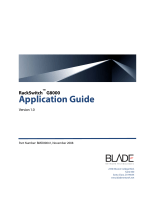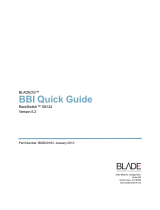Page is loading ...

2350 Mission College Blvd.
Suite 600
Santa Clara, CA 95054
www.bladenetwork.net
BLADE OS™
BBI Quick Guide
RackSwitch™ G8000
Version 5.1
Part Number: BMD00139, November 2009

BLADE OS 5.1 BBI Guide
2 BMD00139, November 2009
Copyright © 2009 Blade Network Technologies, Inc., 2350 Mission College Blvd., Suite 600, Santa
Clara, California, 95054, USA. All rights reserved. Part Number: BMD00139.
This document is protected by copyright and distributed under licenses restricting its use, copying,
distribution, and decompilation. No part of this document may be reproduced in any form by any
means without prior written authorization of Blade Network Technologies, Inc. Documentation is
provided “as is” without warranty of any kind, either express or implied, including any kind of
implied or express warranty of non-infringement or the implied warranties of merchantability or
fitness for a particular purpose.
U.S. Government End Users: This document is provided with a “commercial item” as defined by FAR
2.101 (Oct. 1995) and contains “commercial technical data” and “commercial software
documentation” as those terms are used in FAR 12.211-12.212 (Oct. 1995). Government End Users
are authorized to use this documentation only in accordance with those rights and restrictions set forth
herein, consistent with FAR 12.211- 12.212 (Oct. 1995), DFARS 227.7202 (JUN 1995) and DFARS
252.227-7015 (Nov. 1995).
Blade Network Technologies, Inc. reserves the right to change any products described herein at any
time, and without notice. Blade Network Technologies, Inc. assumes no responsibility or liability
arising from the use of products described herein, except as expressly agreed to in writing by Blade
Network Technologies, Inc. The use and purchase of this product does not convey a license under any
patent rights, trademark rights, or any other intellectual property rights of Blade Network
Technologies, Inc.
Originated in the USA.
RackSwitch is a trademark of Blade Networks, Inc. in the United States and certain other countries.
Cisco
®
and EtherChannel
®
are registered trademarks of Cisco Systems, Inc. in the United States and
certain other countries. Any other trademarks appearing in this manual are owned by their respective
companies.

BMD00139, November 2009 3
Contents
Preface 5
Who Should Use This Book
5
Related Documentation
5
Typographic Conventions
6
How to Get Help
7
Chapter 1: Getting Started
9
Features
9
Requirements
9
Switch Set Up
10
IP Interfaces
10
Enabling/Disabling BBI Access
10
Web Browser Set Up
10
Starting the BBI
11
Chapter 2: Browser-Based Interface Basics
15
Toolbar
16
Context Tabs
16
Commands
16
Navigation Window
17
Forms Window
18
Message Window
18
Chapter 3: Configuring the Switch
19
Configuration Steps
19
Using the BBI to Load Switch Software
21
Chapter 4: Viewing Statistics
25
Steps for Displaying Statistics
25

BMD00139, November 2009 5
Preface
The Blade OS Browser-Based Interface (BBI) software is included with the RackSwitch G8000
(G8000). The BBI software lets you use your Web browser to access switch information and
statistics, and to perform switch configuration via the Internet.
This BBI Quick Guide provides an overview of how to access and use the Blade OS
Browser-Based Interface.
Who Should Use This Book
This BBI Quick Guide is intended for network installers and system administrators engaged in
configuring and maintaining a network. It assumes that you are familiar with your G8000, your Web
browser, Ethernet concepts, IP addressing, the IEEE 802.1d Spanning Tree Protocol, and SNMP
configuration parameters.
Related Documentation
For documentation on installing the switch physically, see the Installation Guide for your
G8000.
For details about the switch information, statistics, and configuration parameters available using the
Blade OS BBI, see the Blade OS Command Reference and Application Guide.

BLADE OS 5.1 BBI Guide
6
: Preface BMD00139, November 2009
Typographic Conventions
The following table describes the typographic styles used in this book.
Table 1 Typographic Conventions
Typeface or
Symbol
Meaning Example
AaBbCc123 This type is used for names of commands,
files, and directories used within the text.
View the readme.txt file.
It also depicts on-screen computer output
and prompts.
Main#
AaBbCc123 This bold type appears in command
examples. It shows text that must be typed
in exactly as shown.
Main# sys
<AaBbCc123
>
This italicized type appears in command
examples as a parameter placeholder.
Replace the indicated text with the
appropriate real name or value when using
the command. Do not type the brackets.
To establish a Telnet session, enter:
host# telnet <IP address>
This also shows book titles, special terms,
or words to be emphasized.
Read your User’s Guide thoroughly.
[ ] Command items shown inside brackets are
optional and can be used or excluded as the
situation demands. Do not type the
brackets.
host# ls [-a]

BLADE OS 5.1 BBI Guide
BMD00139, November 2009 : Preface
7
How to Get Help
If you need help, service, or technical assistance, call Blade Network Technologies Technical
Support:
US toll free calls: 1-800-414-5268
International calls: 1-408-834-7871
You also can visit our website at the following address:
http://www.bladenetwork.net
Click the Support tab.
The warranty card received with your product provides details for contacting a customer
support representative. If you are unable to locate this information, please contact your reseller.
Before you call, prepare the following information:
Serial number of the switch unit
Software release version number
Brief description of the problem and the steps you have already taken
Technical support dump information (# show tech-support)

BLADE OS 5.1 BBI Guide
8
: Preface BMD00139, November 2009

BMD00139, November 2009 9
CHAPTER 1
Getting Started
This chapter briefly describes the software features and requirements for the Blade OS
Browser-Based Interface (BBI), and explains how to access the BBI start page.
Features
The network administrator can access switch configuration and monitoring functions through the
BBI, a Web-based switch management interface. The BBI has the following features:
Many of the same configuration and monitoring functions as the command-line interface
Intuitive and easy-to-use interface structure
Password protection
Nothing to install; the BBI is part of the Blade OS switch software
Automatically upgraded with each new software release
Note – You can perform most configuration and monitoring tasks through the BBI.
For a comprehensive set of commands, use the command-line interface. Refer to the
Blade OS Command Reference for the RackSwitch G8000.
Requirements
RackSwitch G8000 switch
Installed Blade OS switch software
PC or workstation with network access to the switch

BLADE OS 5.1 BBI Guide
10
Chapter 1: Getting Started BMD00139, November 2009
Frame-capable Web-browser software, such as the following:
Netscape Navigator 4.7x or higher
Internet Explorer 6.0x or higher
Mozilla FireFox 1.0.4 or higher
JavaScript enabled in your Web browser
Switch Set Up
Before you can access the BBI, minimal configuration is required on the G8000.
IP Interfaces
At least one IP interface must be configured on the switch. Each IP interface address provides a
point of access for Blade OS switch management. The default management interface is 1, which
allows access to Blade OS switch management.
For complete information about configuring IP interfaces, see your G8000 Installation Guide.
Enabling/Disabling BBI Access
By default, BBI access is enabled. If you need to disable or re-enable access, use the following
command from the command-line interface:
For more information on the accessing and configuring the switch through the command-line
interface, see your Command Reference.
Web Browser Set Up
Most modern Web browsers work with frames and JavaScript by default, and require no additional
set up. However, you should check your Web browser’s features and configuration to make sure
frames and JavaScript are enabled.
Note – JavaScript is not the same as Java. Please make sure that JavaScript is enabled in your Web
browser.
RS G8000 (config)# [no] access http enable

BLADE OS 5.1 BBI Guide
BMD00139, November 2009 Chapter 1: Getting Started
11
Starting the BBI
When the switch and browser set up is done, follow these steps to launch the BBI:
1. Start your Web browser.
2. Enter the switch IP interface address in the Web browser’s URL field.
For example, consider an IP interface with a network IP address of 10.0.0.1
You could enter the following:
If the IP interface’s address has a name on your local domain name server, you could enter the name
instead. For example, you could enter the following:
3. Log in to the switch.

BLADE OS 5.1 BBI Guide
12
Chapter 1: Getting Started BMD00139, November 2009
If your switch and browser are properly configured, you are asked to enter a password:
Enter the account name and password for the switch’s administrator or user account.
The default account name is admin, and the default password is admin. For more password
information, see your Command Reference.

BLADE OS 5.1 BBI Guide
BMD00139, November 2009 Chapter 1: Getting Started
13
4. Allow the BBI Dashboard page to load.
When the proper account name and password combination is entered, the BBI Dashboard page is
displayed in your browser’s viewing area. There may be a slight delay while the Dashboard page is
being initialized. You should not stop the browser while loading is in progress. When loading is
complete, a folder icon appears in the left-hand navigation window.
Note – The sample screens that appear in this document might differ slightly from the screens
displayed by your system. Screen content varies based on the type of switch unit that you are using
and the firmware versions and options that are installed.

BLADE OS 5.1 BBI Guide
14
Chapter 1: Getting Started BMD00139, November 2009

BMD00139, November 2009 15
CHAPTER 2
Browser-Based Interface Basics
Once you are properly logged in, the Blade OS Browser-Based Interface (BBI) appears in your Web
browser’s viewing window:

BLADE OS 5.1 BBI Guide
16
Chapter 2: Browser-Based Interface Basics BMD00139, November 2009
There are four main regions on the Blade OS BBI screen:
The toolbar is used for selecting the context for your actions in the other windows.
The navigation window is used for selecting particular items or features to act upon.
The forms window is used for viewing or altering switch information.
The message window is used for displaying the most recent switch syslog messages and
events.
Toolbar
Context Tabs
The toolbar is used for setting the context for your actions in the application. There are three context
tabs:
The selected context tab is highlighted, to remind you of the current context mode.
Commands
The following general commands are available on the toolbar:
Configure
When selected, you can access the switch configuration forms.
Configuration forms can be altered only if you are logged in using the
administrator account. Select an item in the navigation window to display
the desired configuration form in the forms window.
Statistics
When selected, you can view information about switch performance.
Select an item in the navigation window to display the desired statistics in
the forms window.
Dashboard
This context tab is selected by default when the BBI is first activated.
When selected, basic switch information and status can be viewed in the
forms window. Select an item in the navigation window to display the
desired dashboard information in the forms window.
Save to Active
Config
Saves the current configuration to the startup configuration block.
Save to Backup
Config
Saves the current configuration to the backup configuration block.
Show Config
Opens a new Web-browser window that displays the running
configuration.

BLADE OS 5.1 BBI Guide
BMD00139, November 2009 Chapter 2: Browser-Based Interface Basics
17
Navigation Window
The navigation window is used for selecting a particular switch feature to act upon. Status,
statistics, or configuration forms for the selected item will appear in the forms window, depending
on the context chosen on the toolbar.
The navigation window contains a tree of folders, sub-folders, and feature icons:
You can click on any closed folder to open it and reveal its contents. Click on any open folder to
close it. Click on any feature icon to load the appropriate status, statistics, or configuration form in
the forms window.
Some folders also have forms. If the name of the folders is underlined, click on the name to display
the appropriate form.
Show Log
Opens a new Web-browser window that displays the most recent switch
log messages. Close the log browser when finished.
Help
Opens a new Web-browser window that displays basic online help
information. Close the Help browser when finished.
Logout
Log off the switch and exit the BBI.

BLADE OS 5.1 BBI Guide
18
Chapter 2: Browser-Based Interface Basics BMD00139, November 2009
Forms Window
When a feature icon is selected on the navigation window, a status, statistics, or configuration form
is displayed in the forms window. The exact nature of the form depends on the current context
selected on the toolbar, as well as the type of information available. Not all feature icons have forms
for all contexts.
Some forms display switch information such as settings, status, or statistics. Others allow you to
make configuration changes to switch parameters.
Message Window
Switch log messages are generated by events such as login/logout activity, password changes,
configuration changes, and switch reboot. The BBI records the most recent messages and displays
each one briefly in the message window. When the last message has been displayed, the cycle is
repeated.
To view all messages at the same time, select the Show Log command on the toolbar. A new
Web-browser window will be opened to display the log information. Close the window when
finished.

BMD00139, November 2009 19
CHAPTER 3
Configuring the Switch
The Blade OS Browser-Based Interface (BBI) can be used to view and change switch configuration
parameters. The same configuration parameters that are available through the switch’s
command-line interface are present on the BBI configuration forms.
The following provides a basic outline for switch configuration. You should first be familiar with
configuration as covered in the Blade OS Command Reference manual.
Note – You must be logged in using the administrator account in order to change switch
configuration settings.
Configuration Steps
Follow these basic steps for viewing or configuring switch parameters:
1. Click the Configure context tab in the BLADE OS toolbar:

BLADE OS 5.1 BBI Guide
20
Chapter 3: Configuring the Switch BMD00139, November 2009
2. Select a feature icon in the navigation window. For example:
3. View or make changes to the settings shown in the forms window. For example:
Note – Fields which must be configured for proper switch operations are highlighted on the forms
in GREEN type. Items which load other forms when selected are underlined.
4. Click the Submit button on the bottom of the form to submit the form contents to the switch.
/