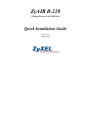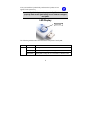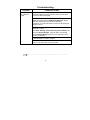ZyXEL ZyAIR B-220 User manual
- Category
- Networking cards
- Type
- User manual
This manual is also suitable for

ZyAIR B-220
11Mbps Wireless LAN USB Stick
Quick Installation Guide
Version 2.00
January 2004

2
Important Note
Federal Communications Commission (FCC) Interference Statement
The Wireless LAN Adapter has been tested to the FCC exposure requirements
(Specific Absorption Rate).
The equipment complies with FCC RF radiation exposure limits set forth for an
uncontrolled environment, under 47 CFR 2.1093 paragraph (d) (2).
This Transmitter must not be co-located or operating in conjunction with any other
antenna or transmitter.
Refer to the User’s Guide for general FCC statements.
Procedure to View a Product’s Certification(s)
1. Go to www.zyxel.com
2. Select your product from the drop-down list box on the ZyXEL home page to go
to that product's page.
3. Select the certification you wish to view from this page.
About Your ZyAIR
The ZyAIR is an IEEE 802.11b compliant wireless USB stick that connects to USB
ports on desktop or notebook computers. Its maximum 11 Mbps data rate, which
gives Ethernet equivalent speed, is ideal in the corporate or home environment.
1. Installation Requirements
Before installation, make sure you have the following requirements.
• Pentium II 300MHz or above
• A minimum of 6 MB available hard disk space

3
• A minimum of 32 MB RAM
• A CD-ROM drive
• A USB port (version 1.1 compatible)
• Windows 98 SE/Me/2000/XP
• Windows 98 SE users may need the Windows 98 SE CD
2. ZyAIR Utility and Hardware Installation
The installation procedures are similar for all supported Windows versions.
DO NOT insert the ZyAIR at this point.
1. Insert the support CD into the CD-ROM drive on your computer. The CD
auto runs. Otherwise, locate and double-click on setup.exe.
A Welcome screen displays. Click Next.
2. Click Next to accept the default file location or click Browse to select an
alternate folder.
3. Restart the computer when prompted to complete the installation.
4. Locate an available USB port on the computer.
5. Remove the protective cap to expose the USB connector. Insert the ZyAIR
to the USB port on the computer. The LED turns on if the ZyAIR is
properly inserted.
Never bend, force or twist the ZyAIR into the port.

4
After you install the ZyAIR Utility and insert the ZyAIR, an icon
appears in the system tray.
If the ZyAIR Utility icon displays, the ZyAIR is installed
properly. Refer to the ZyAIR Utility User’s Guide to configure
the ZyAIR.
LED Display
The following table describes the LED on the front panel of the ZyAIR.
COLOR STATUS DESCRIPTION
On The ZyAIR has a connection to a wireless LAN.
Blink (fast) The ZyAIR is sending or receiving data.
Blue
Blink (slow) The ZyAIR is ready but not connected to a wireless LAN.
ZyAIR LED

5
Troubleshooting
PROBLEM CORRECTIVE ACTION
Make sure the ZyAIR USB connecter is inserted into the
computer USB port properly and then restart your computer.
Check the LED on the ZyAIR.
Perform a hardware scan by clicking Start, Settings, Control
Panel and double-clicking Add/Remove Hardware. (Steps
may vary depending on the version of Windows).
Follow the on-screen instructions to search for the ZyAIR and
install the driver.
Use the Device Manager window to check for possible
hardware conflicts.
Click Start, Settings, Control Panel, System, Hardware and
then click Device Manager. Verify the status of the ZyAIR
under Network Adapter. (Steps may vary depending on the
version of Windows).
Install the ZyAIR in another computer.
Windows does not
auto-detect the
ZyAIR.
If the error persists, you may have a hardware problem. In this
case, you should contact your local vendor.
or C ertifica tions. F or more information about your devices Declaration of C onformity (DOC ) pleas e refer to www.zyxel.com
-
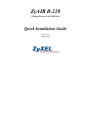 1
1
-
 2
2
-
 3
3
-
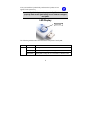 4
4
-
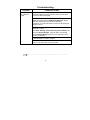 5
5
ZyXEL ZyAIR B-220 User manual
- Category
- Networking cards
- Type
- User manual
- This manual is also suitable for
Ask a question and I''ll find the answer in the document
Finding information in a document is now easier with AI