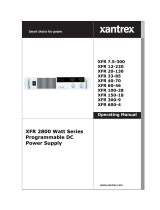M370046-06 xi
Figure 1-1 GPIB Connector and Pins - - - - - - - - - - - - - - - - - - - - - - - - - - - - - - - - - 1–2
Figure 1-2 Scanning for Instruments - - - - - - - - - - - - - - - - - - - - - - - - - - - - - - - - - 1–5
Figure 1-3 Instrument Properties - - - - - - - - - - - - - - - - - - - - - - - - - - - - - - - - - - - - 1–6
Figure 1-4 ID String Query- - - - - - - - - - - - - - - - - - - - - - - - - - - - - - - - - - - - - - - - 1–6
Figure 2-1 Computer or HUB Plug - - - - - - - - - - - - - - - - - - - - - - - - - - - - - - - - - - 2–2
Figure 2-2 Power Supply Plug - - - - - - - - - - - - - - - - - - - - - - - - - - - - - - - - - - - - - 2–3
Figure 2-3 RJ-45 Plug - - - - - - - - - - - - - - - - - - - - - - - - - - - - - - - - - - - - - - - - - - - 2–3
Figure 2-4 Scheme of ENET Cross-Cable- - - - - - - - - - - - - - - - - - - - - - - - - - - - - - 2–3
Figure 2-5 XPort® ENET Connector and LEDs- - - - - - - - - - - - - - - - - - - - - - - - - - 2–4
Figure 2-6 Single Computer, Single Power Supply- - - - - - - - - - - - - - - - - - - - - - - - 2–5
Figure 2-7 Configuring the Network Connection of the Computer - - - - - - - - - - - - - 2–6
Figure 2-8 LAN Properties Dialog Box - - - - - - - - - - - - - - - - - - - - - - - - - - - - - - - 2–7
Figure 2-9 Internet Protocol (TCP/IP) Properties Dialog Box- - - - - - - - - - - - - - - - - 2–8
Figure 2-10 DeviceInstaller Setup Wizard - - - - - - - - - - - - - - - - - - - - - - - - - - - - - - 2–9
Figure 2-11 Select Installation Folder Window - - - - - - - - - - - - - - - - - - - - - - - - - - 2–10
Figure 2-12 Multiple Network Adapters - - - - - - - - - - - - - - - - - - - - - - - - - - - - - - - 2–11
Figure 2-13 Selecting Network Adapter - - - - - - - - - - - - - - - - - - - - - - - - - - - - - - - 2–12
Figure 2-14 Auto-IP Address Message - - - - - - - - - - - - - - - - - - - - - - - - - - - - - - - - 2–12
Figure 2-15 Searching for Power Supply IP Address - - - - - - - - - - - - - - - - - - - - - - 2–13
Figure 2-16 IP Address Details Window- - - - - - - - - - - - - - - - - - - - - - - - - - - - - - - 2–14
Figure 2-17 Entering the Lantronix Interface- - - - - - - - - - - - - - - - - - - - - - - - - - - - 2–15
Figure 2-18 Lantronix XPort® Interface- - - - - - - - - - - - - - - - - - - - - - - - - - - - - - - 2–16
Figure 2-19 Assigning IP Settings - - - - - - - - - - - - - - - - - - - - - - - - - - - - - - - - - - - 2–17
Figure 2-20 HyperTerminal Connection - - - - - - - - - - - - - - - - - - - - - - - - - - - - - - - 2–19
Figure 2-21 Connection Description Window - - - - - - - - - - - - - - - - - - - - - - - - - - - 2–20
Figure 2-22 New Connection Dialog Box - - - - - - - - - - - - - - - - - - - - - - - - - - - - - - 2–20
Figure 2-23 Main Terminal Window - - - - - - - - - - - - - - - - - - - - - - - - - - - - - - - - - 2–21
Figure 2-24 ENET Properties Window- - - - - - - - - - - - - - - - - - - - - - - - - - - - - - - - 2–22
Figure 2-25 XG-ENET Properties Dialog Box- - - - - - - - - - - - - - - - - - - - - - - - - - - 2–22
Figure 2-26 ASCII Setup Dialog Box- - - - - - - - - - - - - - - - - - - - - - - - - - - - - - - - - 2–23
Figure 2-27 Main HyperTerminal Window - - - - - - - - - - - - - - - - - - - - - - - - - - - - - 2–24
Figure 2-28 Saving Session - - - - - - - - - - - - - - - - - - - - - - - - - - - - - - - - - - - - - - - 2–24
Figures