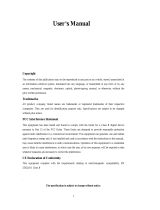Page is loading ...

1
LevelOne
WBR-2401
22Mbps Wireless ADSL Firewall/VPN router
w/Printer Server
User`s Manual

2
FCC Interference Statement
This equipment has been tested and found to comply with the limits for a Class B digital device
pursuant to Part 15 of the FCC Rules. These limits are designed to provide reasonable protection
against radio interference in a commercial environment. This equipment can generate, use and radiate
radio frequency energy and, if not installed and used in accordance with the instructions in this manual,
may cause harmful interference to radio communications. Operation of this equipment in a residential
area is likely to cause interference, in which case the user, at his own expense, will be required to take
whatever measures are necessary to correct the interference.
CE Declaration of Conformity
This equipment complies with the requirements relating to electromagnetic compatibility, EN
55022/A1 Class B, and EN 50082-1. This meets the essential protection requirements of the European
Council Directive 89/336/EEC on the approximation of the laws of the member states relation to
electromagnetic compatibility.

3
Table of Contents
Chapter 1 Introduction......................................................................................................5
Functions and Features ..............................................................................................5
Packing List ...............................................................................................................7
Chapter 2 Hardware Installation.......................................................................................7
2.1 Panel Layout ........................................................................................................7
2.2 Procedure for Hardware Installation....................................................................9
Chapter 3 Network Settings and Software Installation................................................... 11
3.1 Make Correct Network Settings of Your Computer...........................................11
3.2 Install the Software into Your Computers..........................................................12
Chapter 4 Configuring Wireless ADSL Broadband Router............................................14
4.1 Start-up and Log in ............................................................................................14
4.2 Status..................................................................................................................15
4.3 Wizard................................................................................................................16
4.4 Basic Setting......................................................................................................18
4.4.1 Primary Setup – WAN Type............................................................................19
4.4.2 DHCP Server...................................................................................................33
4.4.3 Wireless Setting, and 802.1X setting ..............................................................35
4.4.4 Change Password............................................................................................37
4.5 Forwarding Rules...............................................................................................38
4.5.1 Virtual Server..................................................................................................39
4.5.2 Special AP.......................................................................................................40
4.5.3 Miscellaneous Items........................................................................................41
4.6 Security Settings................................................................................................42
4.6.1 Packet Filter....................................................................................................43
4.6.2 Domain Filter..................................................................................................48
4.6.3 MAC Address Control ....................................................................................50
4.6.4 VPN setting.....................................................................................................52
4.6.5 Miscellaneous Items........................................................................................58
4.7 Advanced Setting ...............................................................................................59
4.7.1 ADSL Modem Performance Setting................................................................60
4.7.2 System Time....................................................................................................62
4.7.3 System Log.....................................................................................................63
4.7.4 Dynamic DNS.................................................................................................65
4.7.5 SNMP Setting .................................................................................................67
4.7.6 Routing Table..................................................................................................69
4.7.7 Schedule Rule .................................................................................................71

4
4.8 Toolbox..............................................................................................................74
4.8.1 View Log.........................................................................................................75
4.8.2 Firmware Upgrade ..........................................................................................76
4.8.3 Backup Setting................................................................................................77
4.8.4 Reset to default ...............................................................................................77
4.8.5 Reboot.............................................................................................................77
4.8.6 Miscellaneous Items........................................................................................78
Chapter 5 Print Server ....................................................................................................79
5.1 Configuring on Windows 95/98 Platforms.........................................................79
5.2 Configuring on Windows NT Platforms ............................................................82
5.3 Configuring on Windows 2000 and XP Platforms.............................................83
5.4 Configuring on Unix based Platforms................................................................89
Appendix A TCP/IP Configuration for Windows 95/98.................................................90
A.1 Install TCP/IP Protocol into Your PC................................................................90
A.2 Set TCP/IP Protocol for Working with NAT Router .........................................91
Appendix B Main ISP setting for ADSL modem configuration.....................................95

5
Chapter 1 Introduction
Congratulations on your purchase of this outstanding LevelOne WBR-2401 22MbpsWireless ADSL
Firewall/VPN Router. w/Printer Port This product is specifically designed for Small Office and
Home Office needs. It provides a complete SOHO solution for Internet surfing, and is easy to configure
and operate even for non-technical users. Instructions for installing and configuring this product can be
found in this manual. Before you install and use this product, please read this manual carefully for fully
exploiting the functions of this product.
Functions and Features
! High speed for wireless LAN connection
Up to 11/22 Mbps data rate by incorporating Direct Sequence Spread Spectrum (DSSS). In
22M mode, the modulation is PBCC modulation
! Roaming
Provides seamless roaming within the IEEE 802.11b(11M) and IEEE 802.11b+(22M) WLAN
infrastructure.
! IEEE 802.11b compatible(11M)
Allowing inter-operation among multiple vendors.
! IEEE 802.11b+ compatible(22M)
Allowing inter-operation among multiple vendors.
! Auto fallback
22M, 11M, 5M, 2M, 1M data rate with auto fallback.
! Broadband ADSL and NAT Router
Connects multiple computers to surf the Internet.
!
Configurable WAN Type
Allow you to choose a correct WAN connection type of your ISP.
! Auto-sensing Ethernet Switch
Equipped with a 4-port auto-sensing Ethernet switch.
! VPN supported
Supports multiple PPTP sessions and allows you to setup VPN server and VPN clients.
! Printer sharing
Embeds a print server to allow all of the networked computers to share one printer.
! Firewall
All unwanted packets from outside intruders are blocked to protect your Intranet.
! DHCP server supported
All of the networked computers can retrieve TCP/IP settings automatically from this product.
! Web-based configuring
Configurable through any networked computer’s web browser using Netscape or Internet
Explorer.
! Packet filter supported

6
Packet Filter allows you to control access to a network by analyzing the incoming and
outgoing packets and letting them pass or halting them based on the IP address of the source
and destination.
! Universal Plug and Play (UPnP)
supported
Universal Plug and Play (UPnP) enable devices such as PCs, routers or other devices to be
plugged into a network and automatically know about each other.
! Virtual Server supported
Enables you to expose WWW, FTP and other services on your LAN to be accessible to
Internet users.
! User-Definable Application Sensing Tunnel
User can define the attributes to support the special applications requiring multiple
connections, like Internet gaming, video conferencing, Internet telephony and so on, then this
product can sense the application type and open multi-port tunnel for it.
! DMZ Host supported
Lets a networked computer be fully exposed to the Internet; this function is used when
special application sensing tunnel feature is insufficient to allow an application to function
correctly.
! Domain Filter Supported
let you prevent users under this device from accessing specific URLs.
! SNMP Supported
In brief, SNMP, the Simple Network Management Protocol, is a protocol designed to give a
user the capability to remotely manage a computer network by polling and setting terminal
values and monitoring network events.
! Routing Table Supported
Routing Tables allow you to determine which physical interface address to use for outgoing
IP data grams. If you have more than one routers and subnets, you will need to enable routing
table to allow packets to find proper routing path and allow different subnets to communicate
with each other.
! System time Supported
Allow you to synchronize system time with network time server.
! Statistics of WAN Supported
Enables you to monitor inbound and outbound packets
! 802.1X supported
When the 802.1X function is enable, the Wireless user must Authenticate to this router first to
use the Network service.

7
! Schedule Rule
You can set the schedule time to decide which service at what time will be turned on or off.
Packing List
! WBR-2401 22Mbps Wireless ADSL Firewall/VPN Router w/Printer Port.
! Installation CD-ROM
! Power adapter
! CAT-5 UTP Fast Ethernet cable
Chapter 2 Hardware Installation
2.1 Panel Layout
2.1.1. Front Panel
Annex A
Annex B/UR-2
Figure 2-1 Front Panel

8
LED:
LED Function Color Status Description
POWER Power indication Green On
Power is being applied to this
product.
M1 System status 1 Green Blinking
This product is functioning
properly.
On The ADSL is linked.
Show-time ADSL status1 Green
Blinking
This router is trying to connect to
your ISP
ADSL-Act ADSL status2 Green Blinking
The ADSL is sending or
receiving data.
WLAN Wireless activity Green Blinking
Sending or receiving data via
wireless
On
An active station is connected to
the corresponding LAN port.
Link/Act.
L1~L4
Link status Green
Blinking
The corresponding LAN port is
sending or receiving data.

9
2.1.2. Rear Panel
Figure 2-2 Rear Panel
Ports:
Port Description
5VDC
Power inlet: DC 5V, 2.5A (minimum)
WAN
The port where you will connect your phone jack.
Port 1-4
The ports where you will connect networked computers and other
devices.
PRINTER
Printer Port
RESET
To reset system settings to factory defaults, please follow the steps:
1. Power off the device,
2. Press the reset button and hold,
3. Power on the device,
4. Keep the button pressed and watch the M1 LED, when they flash 8
times then release the reset button.
2.2 Procedure for Hardware Installation
1. Decide where to place your Wireless Broadband Router
LevelOne WBR-2401 can be placed on a desk or other flat surface, or you can mount it on a wall.
For optimal performance, place your Wireless ADSL Broadband Router in the center of your office
(or your home) in a location that is away from any potential source of interference, such as a metal
wall or microwave oven. This location must be close to power and network connection.
2. Setup LAN connection
a. Wired LAN connection: connects an Ethernet cable from your computer’s Ethernet port to one
of the LAN ports of this product.
b. Wireless LAN connection: locate this product at a proper position to gain the best transmit
performance.

10
Figure 2-3 Setup of LAN and WAN connections for this product.
3. Setup ADSL connection
Prepare an telephone cable for connecting this product to your ISP. Figure 2-3 illustrates the ADSL
connection.
4. Connecting this product with your printer (optional)
Use the printer cable to connect your printer to the printer port of this product. (Optional)
5. Power on
Connecting the power cord to power inlet and turning the power switch on, this product will
automatically enter the self-test phase. When it is in the self-test phase, the indicators M1 will be
lighted ON for about 10 seconds, and then M1 will be flashed 3 times to indicate that the self-test
operation has finished. Finally, the M1 will be continuously flashed once per second to indicate
that this product is in normal operation.

11
Chapter 3 Network Settings and Software Installation
To use LevelOne WBR-2401 correctly, you have to properly configure the network settings of your
computers and install the attached setup program into your MS Windows platform (Windows
95/98/NT/2000).
3.1 Make Correct Network Settings of Your Computer
The default IP address of this product is 192.168.123.254, and the default subnet mask is
255.255.255.0. These addresses can be changed on your need, but the default values are used in this
manual. If the TCP/IP environment of your computer has not yet been configured, you can refer to
Appendix A to configure it. For example,
1. configure IP as 192.168.123.1, subnet mask as 255.255.255.0 and gateway as
192.168.123.254, or more easier,
2. configure your computers to load TCP/IP setting automatically, that is, via DHCP server of
this product.
After installing the TCP/IP communication protocol, you can use the ping command to check if your
computer has successfully connected to this product. The following example shows the ping procedure
for Windows 95 platforms. First, execute the ping command
ping 192.168.123.254
If the following messages appear:
Pinging 192.168.123.254 with 32 bytes of data:
Reply from 192.168.123.254: bytes=32 time=2ms TTL=64
a communication link between your computer and this product has been successfully established.
Otherwise, if you get the following messages,
Pinging 192.168.123.254 with 32 bytes of data:
Request timed out.
There must be something wrong in your installation procedure. You have to check the following items
in sequence:
1. Is the Ethernet cable correctly connected between this product and your computer?
Tip: The LAN LED of this product and the link LED of network card on your computer must be
lighted.
2. Is the TCP/IP environment of your computers properly configured?
Tip: If the IP address of this product is 192.168.123.254, the IP address of your computer must
be 192.168.123.X and default gateway must be 192.168.123.254.

12
3.2 Install the Software into Your Computers
Skip this section if you do not want to use the print server function of this product.
Step 1: Insert the installation CD-ROM into the CD-ROM drive. The following window will be
shown automatically. If it isn’t, please run “install.exe” on the CD-ROM.
Step 2: Click on the INSTALL button. Wait until the following Welcome dialog to appear, and click on
the Next button.
Step 3: Select the destination folder and click on the Next button. Then, the setup program will begin to
install the programs into the destination folder.

13
Step 4: When the following window is displayed, click on the Finish button.
Step 5: Select the item to restart the computer and then click the OK button to reboot your computer.
Step 6: After rebooting your computer, the software installation procedure is finished.
Now, you can configure the NAT Router (refer to Chapter 4) and setup the Print Server (refer to
Chapter 5).

14
Chapter 4 Configuring Wireless ADSL Broadband Router
LevelOne WBR-2401 provides Web based configuration scheme, that is, configuring by your Web
browser, such as Netscape Communicator or Internet Explorer. This approach can be adopted in any
MS Windows, Macintosh or UNIX based platforms.
4.1 Start-up and Log in
Activate your browser, and disable the proxy or add the IP address of this product into the exceptions.
Then, type this product’s IP address in the Location (for Netscape) or Address (for IE) field and press
ENTER. For example: http://192.168.123.254.
After the connection is established, you will see the web user interface of this product. There are two
appearances of web user interface: for general users and for system administrator.
To log in as an administrator, enter the system password (the factory setting is ”admin”) in the System
Password field and click on the Log in button. If the password is correct, the web appearance will be
changed into administrator configure mode. As listed in its main menu, there are several options for
system administration.

15
4.2 Status
This option provides the function for observing this product’s working status:
A. WAN Port Status.
If the WAN port is assigned a dynamic IP, there may appear a “Renew” or “Release” button
on the Sidenote column. You can click this button to renew or release IP manually.
B. Printer Status. The possible kinds of printer status include “Ready”, “Not ready”,
“Printing…”, and “Device error”.
When a job is printing, there may appear a “Kill Job” button on the Sidenote column. You
can click this button to kill current printing job manually.
C. Statistics of WAN: enables you to monitor inbound and outbound packets
D. ADSL Modem Status: enables you to monitor ADSL Modem Status

16
Notice: For the WBR-2401B, it can support both Annex B and U-R2 ADSL line coding schemes. The
default setting is Annex B. If your ISP used U-R2 scheme, you have to change the line coding scheme
to U-R2, and then reboot this product to successfully establish the connection with ISP
4.3 Wizard

17
Setup Wizard will guide you through a basic configuration procedure step by step.
Press ”Next >”
Setup Wizard - Select WAN Type: For detail settings, please refer to 4.4.1 primary
setup.

18
4.4 Basic Setting

19
4.4.1 Primary Setup – WAN Type
Press “Change”

20
This page is primary to enable LevelOne WBR-2401 to work properly. The setting items and the web
appearance depend on the WAN type. Choose correct WAN type before you start.
1. LAN IP Address: the local IP address of this device. The computers on your network must use the
LAN IP address of your product as their Default Gateway. You can change it if necessary.
2. WAN Type: WAN connection type of your ISP. You can click Change button to choose a correct
one from the following five options:
A. Ethernet Over ATM (RFC 1483 Bridged) without NAT
B. Ethernet Over ATM (RFC 1483 Bridged) with NAT
C. IP over ATM (RFC 1483 Routed).
D. Classical IP over ATM (RFC 1577).
E. PPP over ATM (RFC 2364).
F. PPP over Ethernet (RFC 2516).
3. Data Encapsulation: Two data encapsulation type are supported: LLC and vc-MUX. It is specified
by your ISP. Once you finished above settings, click on the "Advanced Setting" button to another
page for further configurations.
/