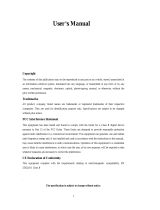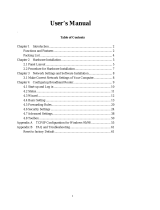Page is loading ...

1
LevelOne
WBR-3402TX
1W,4L 11g Wireless ADSL Router
w/VPN/Printer Server(USB)
User`s Manual

2
Table of Contents
Chapter 1 Introduction ..................................................................................................... 4
Functions and Features.............................................................................................. 4
Packing List...............................................................................................................6
Chapter 2 Hardware Installation....................................................................................... 7
2.1 Panel Layout........................................................................................................ 7
2.2 Procedure for Hardware Installation.................................................................... 8
Chapter 3 Network Settings and Software Installation ..................................................10
3.1 Make Correct Network Settings of Your Computer........................................... 10
3.2 Install the Software into Your Computers.......................................................... 11
Chapter 4 Configuring ADSL Wireless Broadband Router........................................... 13
4.1 Start-up and Log in............................................................................................ 14
4.2 Status ................................................................................................................. 15
4.3 Wizard................................................................................................................ 16
4.4 Basic Setting...................................................................................................... 17
4.5 Forwarding Rules .............................................................................................. 33
4.6 Security Settings................................................................................................ 37
4.6.1 Packet Filter.................................................................................................... 38
4.6.2 Domain Filter.................................................................................................. 42
4.6.3 URL Blocking................................................................................................. 44
4.6.4 MAC Address Control.................................................................................... 46
4.6.5 VPN setting..................................................................................................... 48
4.6.6 Miscellaneous Items ....................................................................................... 54
4.7 Advanced Setting............................................................................................... 55
4.7.1 ADSL Modem Performance Setting............................................................... 56
4.7.2 System Time................................................................................................... 58
4.7.3 System Log..................................................................................................... 59
4.7.4 Dynamic DNS................................................................................................. 61
4.7.5 SNMP Setting................................................................................................. 63
4.7.6 Routing Table.................................................................................................. 65
4.7.7 Schedule Rule................................................................................................. 67
4.8 Toolbox.............................................................................................................. 71
4.8.1 View Log ........................................................................................................ 72
4.8.2 Firmware Upgrade.......................................................................................... 73
4.8.3 Backup Setting................................................................................................ 74
4.8.4 Reset to default............................................................................................... 74
4.8.5 Reboot............................................................................................................. 74

3
4.8.6 Miscellaneous Items ....................................................................................... 75
Chapter 5 Print Server.................................................................................................... 76
5.1 Configuring on Windows 95/98 Platforms ........................................................ 76
5.2 Configuring on Windows NT Platforms............................................................ 79
5.3 Configuring on Windows 2000 and XP Platforms............................................. 80
5.4 Configuring on Unix-like based Platforms........................................................ 85
5.5 Configuring on Apple PC ..................................................................................90
Appendix A TCP/IP Configuration for Windows 95/98................................................ 91
Appendix B Win 2000/XP IPSEC Setting guide ........................................................... 97
Appendix C PPTP and L2TP Configurations............................................................... 133
Appendix D 802.1x Setting.......................................................................................... 139
Appendix E FAQ and Troubleshooting........................................................................ 145
Reset to factory Default......................................................................................... 145
TFTP Mode............................................................................................................ 145

4
C
C
C
h
h
h
a
a
a
p
p
p
t
t
t
e
e
e
r
r
r
1
1
1
I
I
I
n
n
n
t
t
t
r
r
r
o
o
o
d
d
d
u
u
u
c
c
c
t
t
t
i
i
i
o
o
o
n
n
n
Congratulations on your purchase of LevelOne WBR-3402 ADSL Wireless Broadband Router. This
product is specifically designed for Small Office and Home Office needs. It provides a complete
SOHO solution for Internet surfing, and is easy to configure and operate even for non-technical users.
Instructions for installing and configuring this product can be found in this manual. Before you install
and use this product, please read this manual carefully for fully exploiting the functions of this product.
Functions and Features
Router Basic functions
Auto-sensing Ethernet Switch
Equipped with a 4-port auto-sensing Ethernet switch.
Printer sharing
Embedded a print server to allow all of the networked computers to share one printer.
Built-in USB host to connect to USB printer for printer sharing
Wan type supported
The router supports some wan types, Ethernet Over ATM(RFC 1483 Bridged) without
NAT, Ethernet Over ATM(RFC 1483 Bridged) with NAT, IP over ATM(RFC 1483 Routed),
Classical Ip over ATM(RFC 1577), PPP over ATM (RFC 2364), PPP over Ethernet(RFC
2516).
Firewall
All unwanted packets from outside intruders are blocked to protect your Intranet.
DHCP server supported
All of the networked computers can retrieve TCP/IP settings automatically from this product.
Web-based configuring
Configurable through any networked computer’s web browser using Netscape or Internet
Explorer.
Virtual Server supported
Enables you to expose WWW, FTP and other services on your LAN to be accessible to
Internet users.
User-Definable Application Sensing Tunnel
User can define the attributes to support the special applications requiring multiple
connections, like Internet gaming, video conferencing, Internet telephony and so on, then this
product can sense the application type and open multi-port tunnel for it.
DMZ Host supported
Lets a networked computer be fully exposed to the Internet; this function is used when
special application sensing tunnel feature is insufficient to allow an application to function

5
correctly.
Statistics of WAN Supported
Enables you to monitor inbound and outbound packets
Wireless functions
High speed for wireless LAN connection
Up to 54Mbps data rate by incorporating Orthogonal Frequency Division Multiplexing
(OFDM).
Roaming
Provides seamless roaming within the IEEE 802.11b(11M) and IEEE 802.11g(54M) WLAN
infrastructure.
IEEE 802.11b compatible (11M)
Allowing inter-operation among multiple vendors.
IEEE 802.11g compatible (54M)
Allowing inter-operation among multiple vendors.
Auto fallback
54M, 48M,36M, 24M, 18M,12M, 6M data rate with auto fallback in 802.11g mode.
11M, 5.5M, 2M, 1M data rate with auto fallback in 802.11b mode.
Security functions
Packet filter supported
Packet Filter allows you to control access to a network by analyzing the incoming and
outgoing packets and letting them pass or halting them based on the IP address of the source
and destination.
Domain Filter Supported
let you prevent users under this device from accessing specific URLs.
URL Blocking Supported
URL Blocking can block hundreds of websites connection by simply a keyword.
VPN Servers
The router has three vpn server, IPSEC (Dynamic vpn ),PPTP,L2TP.
VPN Pass-through
The router also supports vpn pass-through.
802.1X supported
When the 802.1X function is enabled, the Wireless user must authenticate to this router first
to use the Network service.
SPI Mode Supported

6
When SPI Mode is enabled, the router will check every incoming packet to detect if this
packet is valid.
DoS Attack Detection Supported
When this feature is enabled, the router will detect and log the DoS attack comes from the
Internet.
Advanced functions
System time Supported
Allow you to synchronize system time with network time server.
E-mail Alert Supported
The router can send its info by mail.
Dynamic dns Supported
At present,the router has 3 ddns.dyndns,TZO.com and dhs.org.
SNMP Supported
Because SNMP this function has many versions, anyway, the router supports V1 and V2c.
Routing Table Supported
Now, the router supports static routing and two kinds of dynamic routing RIP1 and RIP2.
Schedule Rule supported
Customers can control some functions, like virtual server and packet filters when to access or
when to block.
Other functions
UPNP (Universal Plug and Play)Supported
The router also supports this function. The applications: X-box, Msn Messenger.
Packing List
WBR-3402, Wireless ADSL Router unit
Installation CD-ROM
Power adapter
CAT-5 UTP Fast Ethernet cable

7
C
C
C
h
h
h
a
a
a
p
p
p
t
t
t
e
e
e
r
r
r
2
2
2
H
H
H
a
a
a
r
r
r
d
d
d
w
w
w
a
a
a
r
r
r
e
e
e
I
I
I
n
n
n
s
s
s
t
t
t
a
a
a
l
l
l
l
l
l
a
a
a
t
t
t
i
i
i
o
o
o
n
n
n
2.1 Panel Layout
2.1.1. Front Panel
Figure 2-1 Front Panel
LED:
LED Function Color Status Description
POWER Power indication Green On
Power is being applied to this
product.
STATUS System status Green Blinking
This product is functioning
properly.
On The ADSL is linked.
Show-tme ADSL status1 Green
Blinking
This router is trying to connect to
your ISP
ADSL-Act ADSL status2 Green Blinking
The ADSL is sending or
receiving data.
WLAN Wireless activity Green Blinking
Sending or receiving data via
wireless
On
An active station is connected to
the corresponding LAN port.
L1~L4 Link status Green
Blinking
The corresponding LAN port is
sending or receiving data.

8
2.1.2. Rear Panel
Figure 2-2 Rear Panel
Ports:
Port Description
5VDC
Power inlet: DC 5V, 2A
ADSL
the port where you will connect your phone jack..
Port 1-4
the ports where you will connect networked computers and other
devices.
USB
USB Ports for USB printer.
2.2 Procedure for Hardware Installation
1. Decide where to place your WBR-3402, Wireless ADSL Router
You can place your ADSL Wireless Broadband Router on a desk or other flat surface, or you can
mount it on a wall. For optimal performance, place your ADSL Wireless Broadband Router in the
center of your office (or your home) in a location that is away from any potential source of
interference, such as a metal wall or microwave oven. This location must be close to power and
network connection.
2. Setup LAN connection
a. Wired LAN connection: connects an Ethernet cable from your computer’s Ethernet port to one
of the LAN ports of this product.
b. Wireless LAN connection: locate this product at a proper position to gain the best transmit
performance.

9
Figure 2-3 Setup of LAN and WAN connections for this product.
3. Setup ADSL connection
Prepare a telephone cable for connecting this product to your ISP. Figure 2-3 illustrates the ADSL
connection.
4. Connecting this product with your printer
Use the printer cable to connect your printer to the USB printer port of this product.
5. Power on
Connecting the power cord to power inlet and turning the power switch on, this product will
automatically enter the self-test phase. When it is in the self-test phase, the indicators STATUS
will be lighted ON for about 10 seconds, and then STATUS will be flashed 3 times to indicate that
the self-test operation has finished. Finally, the STATUS will be continuously flashed once per
second to indicate that this product is in normal operation.

10
C
C
C
h
h
h
a
a
a
p
p
p
t
t
t
e
e
e
r
r
r
3
3
3
N
N
N
e
e
e
t
t
t
w
w
w
o
o
o
r
r
r
k
k
k
S
S
S
e
e
e
t
t
t
t
t
t
i
i
i
n
n
n
g
g
g
s
s
s
a
a
a
n
n
n
d
d
d
S
S
S
o
o
o
f
f
f
t
t
t
w
w
w
a
a
a
r
r
r
e
e
e
I
I
I
n
n
n
s
s
s
t
t
t
a
a
a
l
l
l
l
l
l
a
a
a
t
t
t
i
i
i
o
o
o
n
n
n
To use WBR-3402 correctly, you have to properly configure the network settings of your computers
and install the attached setup program into your MS Windows platform (Windows 95/98/NT/2000).
3.1 Make Correct Network Settings of Your Computer
The default IP address of this product is 192.168.123.254, and the default subnet mask is
255.255.255.0. These addresses can be changed on your need, but the default values are used in this
manual. If the TCP/IP environment of your computer has not yet been configured, you can refer to
Appendix A to configure it. For example,
1. configure IP as 192.168.123.1, subnet mask as 255.255.255.0 and gateway as
192.168.123.254, or more easier,
2. configure your computers to load TCP/IP setting automatically, that is, via DHCP server of
this product.
After installing the TCP/IP communication protocol, you can use the ping command to check if your
computer has successfully connected to this product. The following example shows the ping procedure
for Windows 95 platforms. First, execute the ping command
ping 192.168.123.254
If the following messages appear:
Pinging 192.168.123.254 with 32 bytes of data:
Reply from 192.168.123.254: bytes=32 time=2ms TTL=64
a communication link between your computer and this product has been successfully established.
Otherwise, if you get the following messages,
Pinging 192.168.123.254 with 32 bytes of data:
Request timed out.
There must be something wrong in your installation procedure. You have to check the following items
in sequence:
1. Is the Ethernet cable correctly connected between this product and your computer?
Tip: The LAN LED of this product and the link LED of network card on your computer must be
lighted.
2. Is the TCP/IP environment of your computers properly configured?
Tip: If the IP address of this product is 192.168.123.254, the IP address of your computer must
be 192.168.123.X and default gateway must be 192.168.123.254.

11
3.2 Install the Software into Your Computers
Skip this section if you do not want to use the print server function of this product.
Notice: If you are using Windows 2000/XP, please refer to Chapter 5 Printer - 5.3 Configuring on
Windows 2000 and XP Platforms. It is not necessary to setup any program and the print-server can
work.
Step 1: Insert the installation CD-ROM into the CD-ROM drive. The following window will be shown
automatically. If it isn’t, please run “install.exe” on the CD-ROM.
Step 2: Click on the INSTALL button. Wait until the following Welcome dialog to appear, and click
on the Next button.

12
Step 3: Select the destination folder and click on the Next button. Then, the setup program will begin
to install the programs into the destination folder .Step 4: When the following window is
displayed, click on the Finish button.
Select the item to restart the computer and then click the OK button to reboot your computer.
Step 4: After rebooting your computer, the software installation procedure is finished.
Now, you can configure the NAT Router (refer to Chapter 4) and setup the Print Server (refer to
Chapter 5).

13
C
C
C
h
h
h
a
a
a
p
p
p
t
t
t
e
e
e
r
r
r
4
4
4
C
C
C
o
o
o
n
n
n
f
f
f
i
i
i
g
g
g
u
u
u
r
r
r
i
i
i
n
n
n
g
g
g
A
A
A
D
D
D
S
S
S
L
L
L
W
W
W
i
i
i
r
r
r
e
e
e
l
l
l
e
e
e
s
s
s
s
s
s
B
B
B
r
r
r
o
o
o
a
a
a
d
d
d
b
b
b
a
a
a
n
n
n
d
d
d
R
R
R
o
o
o
u
u
u
t
t
t
e
e
e
r
r
r
This product provides Web based configuration scheme, that is, configuring by your Web browser,
such as Netscape Communicator or Internet Explorer. This approach can be adopted in any MS
Windows, Macintosh or UNIX based platforms.

14
4.1 Start-up and Log in
Activate your browser, and disable the proxy or add the IP address of this product into the
exceptions. Then, type this product’s IP address in the Location (for Netscape) or Address (for IE)
field and press ENTER. For example: http://192.168.123.254.
After the connection is established, you will see the web user interface of this product. There are two
appearances of web user interface: for general users and for system administrator.
To log in as an administrator, enter the system password (the factory setting is ”admin”) in the System
Password field and click on the Log in button. If the password is correct, the web appearance will be
changed into administrator configure mode. As listed in its main menu, there are several options for
system administration.

15
4.2 Status
This option provides the function for observing this product’s working status:
A. WAN Port Status.
If the WAN port is assigned a dynamic IP, there may appear a “Renew” or “Release” button
on the Sidenote column. You can click this button to renew or release IP manually.
B. Printer Status. The possible kinds of printer status include “Ready”, “Not ready”,
“Printing…”, and “Device error”.
When a job is printing, there may appear a “Kill Job” button on the Sidenote column. You can
click this button to kill current printing job manually.
C. Statistics of WAN: enables you to monitor inbound and outbound packets
Notice: For the WBR-3402B, it can support both Annex B and U-R2 ADSL line coding schemes.
The default setting is Annex B. If your ISP used U-R2 scheme, you have to change the line oding
scheme to U-R2, and then reboot this product to successfully establish the connection with ISP

16
4.3 Wizard
Setup Wizard will guide you through a basic configuration procedure step by step. Press ”Next >”

17
Setup Wizard - Select WAN Type: For detail settings, please refer to 4.4.1 primary setup.
4.4 Basic Setting

18
4.4.1 Primary Setup – WAN Type
Press “Change”

19
This page is primary to enable this product to work properly. The setting items and the web appearance
depend on the WAN type. Choose correct WAN type before you start.
1. LAN IP Address: the local IP address of this device. The computers on your network must use the
LAN IP address of your product as their Default Gateway. You can change it if necessary.
2. WAN Type: WAN connection type of your ISP. You can click Change button to choose a correct
one from the following five options:
A. Ethernet Over ATM (RFC 1483 Bridged) without NAT
B. Ethernet Over ATM (RFC 1483 Bridged) with NAT
C. IP over ATM (RFC 1483 Routed).
D. Classical IP over ATM (RFC 1577).
E. PPP over ATM (RFC 2364).
F. PPP over Ethernet (RFC 2516).
3. Data Encapsulation: Two data encapsulation type are supported: LLC and vc-MUX. It is
specified by your ISP. Once you finished above settings, click on the "Advanced Setting" button to
another page for further configurations.

20
4.4.1.1 Ethernet Over ATM (RFC 1483 Bridged) without NAT
This WAN type disable the NAT, this device becomes a pure bridge between your LAN and WAN, all
the clients in your LAN must have legal IPs. If you enable the NAT feature, you have to set the
following WAN IP settings.
WAN IP Address, WAN Subnet Mask, WAN Gateway, and Primary/Secondary DNS
These settings are also specified by your ISP.
VPI/VCI Numbers:
The channel settings provided by your ISP.
Schedule Type:
The setting of the ADSL traffic schedule type. This device supports UBR (Un-specified bit rate) and
CBR (Constant bit rate). Once you finished the required configuration, you must click on the "Save"
button to save the configuration into Flash memory, and the reboot this device.
/