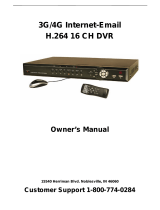Page is loading ...

Indoor/Outdoor Analog Wired
Cameras with 15" LCD Monitor
and Built-In DVR
Model 1501
USER'S MANUAL

WELCOME
Welcome
Thank you for choosing First Alert for your security needs!
For more than half a century, First Alert has made the home-safety and security products that make
your job easier. Our products are built to the highest standard which has earned us a leadership role
in the home-safety and security product categories. We are committed to serving our customers,
from the professionals who install our products, to the families and businesses who count on them.
First Alert has been helping families and businesses stay safe for over 50 years. By having a First
Alert Security System, you’re taking the first step in protecting your home or business from
damage or theft. We’re watching, even when you’re not.
This manual is written for the 1501 15” LCD Monitor with Built-In DVR. It was accurate at the
time it was completed. However, because of our ongoing effort to constantly improve our products,
additional features and functions may have been added since that time and on-screen displays may
change. We encourage you to visit our website at www.firstalert.com to check for the latest
manuals (English and Spanish), firmware updates, downloads, other security camera products and
announcements.
You’ll find this product line under Products >> Security Cameras >> Wired Cameras.
©2012 BRK Brands, Inc. All rights reserved. Distributed by BRK Brands, Inc., Aurora, IL 60504.
BRK Brands, Inc. is a subsidiary of Jarden Corporation (NYSE: JAH). First Alert® is a registered
trademark of the First Alert Trust. Due to continuing product development, the product inside the
packaging may look slightly different than the one on the package. To obtain warranty service, contact
the Consumer Affairs Division at 1-800-323-9005, Monday through Friday, 7:30 a.m. - 5:00 p.m.,
Central Standard Time.
Made in China
M08-0245-004

Table of Contents
Safety ............................................................................................................................. 1
Safety Precautions ........................................................................................................................... 1
FCC Compliance ............................................................................................................................. 1
Disposal ........................................................................................................................................... 1
Getting to Know Your Model 1501 System .................................................................. 3
Check Package Contents .................................................................................................................. 3
Features ............................................................................................................................................ 4
About the Monitor-DVR .................................................................................................................. 4
Front Panel ............................................................................................................................... 4
Rear Panel ................................................................................................................................ 5
About the Remote Control ............................................................................................................... 6
About the Cameras and Mounting Kits ........................................................................................... 7
Setting Up Your Model 1501 System ............................................................................ 8
General Precautions ......................................................................................................................... 8
Assembling and Connecting the Monitor-DVR .............................................................................. 8
Installing and Connecting the Cameras ........................................................................................... 9
Connecting the Monitor-DVR to an External Connection............................................................. 10
External HDD ........................................................................................................................ 10
Internet ................................................................................................................................... 10
Alarm Input and Output ......................................................................................................... 10
Mouse Operations ....................................................................................................... 12
Surveillance Interface .................................................................................................................... 12
Mouse Menus................................................................................................................................. 13
Shortcut Menu ........................................................................................................................ 13
Menu Lock ............................................................................................................................. 13
PTZ Control (option) ............................................................................................................. 14
Manual Recording .................................................................................................................. 14
Stop Recording ....................................................................................................................... 14
Operating Menus ......................................................................................................... 15
Main Menu..................................................................................................................................... 15
Search ............................................................................................................................................ 16
Record Search ........................................................................................................................ 16
File List .................................................................................................................................. 17
Log Search ............................................................................................................................. 19
Record ............................................................................................................................................ 19
HDD Management ......................................................................................................................... 21

Table of Contents
Model 1501 User's Manual
Basic .............................................................................................................................................. 23
Language ................................................................................................................................ 24
Date/Time .............................................................................................................................. 24
Password ................................................................................................................................ 25
Display ................................................................................................................................... 25
Video/Audio ........................................................................................................................... 26
Advance ......................................................................................................................................... 27
Alarm ..................................................................................................................................... 28
System Information ................................................................................................................ 29
Motion Detect ........................................................................................................................ 30
Mobile .................................................................................................................................... 31
System Maintenance .............................................................................................................. 31
PTZ Setup (option) ................................................................................................................ 32
Network Setup ....................................................................................................................... 33
IE Operation ................................................................................................................. 35
Download and Install ActiveX ....................................................................................................... 35
User login....................................................................................................................................... 35
Login ...................................................................................................................................... 35
Live ........................................................................................................................................ 36
Playback ................................................................................................................................. 37
Setup ...................................................................................................................................... 37
Technical Information ................................................................................................. 41
Warranty ....................................................................................................................... 43
Product Limited Warranty.............................................................................................................. 43
Warranty Exclusions ...................................................................................................................... 43
Obtaining Service .......................................................................................................................... 44

1
Safety
SAFETY PRECAUTIONS
Do not drop, puncture, or disassemble the camera.
Never tug on the power adapter. Use the plug to remove it from the wall.
Do not expose the camera to high temperatures.
For your own safety, avoid using the camera when there is a storm or lightning.
Use the device with care. Avoid pressing hard on the camera body.
Do not crush or damage the power cable.
FCC COMPLIANCE
FCC Compliance Class B Digital Device
This equipment has been tested and found to comply with the limits for a Class B digital device,
pursuant to Part 15 of the FCC Rules. These limits are designed to provide reasonable protection
against harmful interference in a residential installation. This equipment generates, uses and can
radiate radio frequency energy and, if not installed and used in accordance with the instructions,
may cause harmful interference to radio communications. However, there is no guarantee that the
interference will not occur in a particular installation. If this equipment does cause harmful
interference to radio or television reception, which can be determined by turning the equipment off
and on, the user is encouraged to try to correct the interference by one or more of the following
measures:
Reorient or relocate the receiving antenna.
Increase the separation between the equipment and receiver.
Connect the equipment into an outlet on a circuit different from that of the receiver.
Consult the dealer or an experienced radio or TV technician for help.
Notice: Only peripherals complying with FCC limits may be attached to this equipment. Operation with
non-compliant peripherals or peripherals not recommended by First Alert / BRK Brands, Inc. is likely to
result in interference to radio and TV reception. Changes or modifications to the product, not expressly
approved by First Alert / BRK Brands, Inc., could void the user’s authority to operate the equipment.
Important: The information shown in the FCC Declaration of Conformity paragraph below is a
requirement of the FCC and is intended to supply you with information regarding the FCC approval
of this device. The phone number listed below is for FCC related questions only and not intended for
questions regarding the connection or operation for this device.
FCC Declaration of Conformity for devices with the FCC logo
Responsible Party: First Alert / BRK Brands, Inc.
Address: 3901 Liberty Street Rd.
Aurora, IL 60504-8122
Telephone: (630) 851-7330
Product / Model: 1501
We, First Alert / BRK Brands, Inc. declare under our sole responsibility that the device to which this
declaration relates: Complies with Part 15 of the FCC Rules. Operation is subject to the following two
conditions: (1) this device may not cause harmful interference, and (2) this device must accept any
interference received, including interference that may cause undesired operation.
FCC Certification (if applicable)
This device contains a radio transmitter. Accordingly, it has been certified as compliant with 47 CFR Part
15 of the FCC Rules for intentional radiators. Products that contain a radio transmitter are labeled with an
FCC ID.

Safety
Model 1501 User's Manual
2
DISPOSAL
These symbols indicate that it is prohibited to dispose of these batteries in
the household waste. You can take spent batteries that can no longer be
charged to the designated collection points in your community.

3
Getting to Know
Your Model 1501 System
Congratulations on purchasing your First Alert Security Camera product. First Alert has
been helping families and businesses stay safe for over 50 years. By having a First Alert
Security Camera, you’re taking the first step in protecting your home or business from
damage or theft. We’re watching, even when you’re not.
CHECK PACKAGE CONTENTS
After unpacking the carton, check the contents for damage. Contact the manufacturer
immediately if any part is missing or damaged.
500GB H.264 web-ready DVR system with 15” LCD monitor (1)
Wired indoor/outdoor cameras (4)
Camera stands (4)
Mounting kits (4)
60 ft BNC cables (4)
Remote control (1)
Mouse (1)
DC power splitter (1)
Power supply (2)
Installation CD (1)
User's Manual (1)

Getting to Know Your 1501 System
Model 1501 User's Manual
4
FEATURES
15” LCD monitor with built-in DVR
Equipped with 500GB hard drive
H.264 compression format
Mobile phone / web-ready system
Includes 12 infrared LEDs for night vision
Indoor/outdoor cameras
Includes 60 ft BNC cables
ABOUT THE MONITOR-DVR
FRONT PANEL
LCD panel power indicator
15" high-definition, digital LCD
(1027x768, RGB)
base

Getting to Know Your 1501 System
Model 1501 User's Manual
5
REAR PANEL
① Audio Output
② Video Output
③ Audio Input (1–4)
④ Video Input (1–4)
⑤ DC 12V Power Socket
⑥ USB Ports
⑦ Alarm Input (1-4)
GND: Ground
NO/COM: Alarm Output
485A/B: PTZ Control +/-
232TX/RR: RS232 connector to PC
+12V, 100 mA connectors to DC power relays
⑧ RJ45, Ethernet 10/100Base-T
1
3
2
4
6
7
5
8

Getting to Know Your 1501 System
Model 1501 User's Manual
6
ABOUT THE REMOTE CONTROL
Open PTZ control window*
Keyboard 0-9
Input numbers and letters; in preview mode
select channels
Open Device Number input dialog box
Back space to delete current input
Page up; turn up
Page down; turn down
Move cursor up
Move cursor down
Move cursor left
Move cursor right
Enter
Return to previous menu; exit operation
Open main menu
Switch display modes (quad/single picture
view); press with direction key to choose
video output (CVBS, VGA, YUV)
Select next channel to view when in full
screen
Open video file management dialog box
Open system information dialog box
Turn system audio output ON/OFF
Clear system alarm history information
Play/Pause
Select rewind speed (1x, 2x, 3x, or 4x)
Select forward speed (1x, 2x, 3x, or 4x)
* Cameras supplied with 1501 system are not equipped with PTZ feature.

Getting to Know Your 1501 System
Model 1501 User's Manual
7
ABOUT THE CAMERAS AND MOUNTING KITS
The Model 1501 security system includes four wired-indoor/outdoor color CCD security
cameras, four camera stands, mounting kits and 60 ft of BNC cables for each camera.
adjustable
camera stand
mounting bracket
IR LEDs
camera lens

8
Setting Up
Your Model 1501 System
GENERAL PRECAUTIONS
Use only the two power supplies provided with the system.
Unplug the power supplies when the system is not in use for extended time
periods.
Do not place any of the equipment near a radiator, vent, or other place where it
might be exposed to heat, moisture, dust, vibrations or strong magnetic fields.
Place the monitor in a well-ventilated location to prevent overheating.
Do not attempt to repair the equipment. Contact a qualified technician or the
dealer for service. Any change or modification may damage the equipment and
invalidate the warranty.
ASSEMBLING AND CONNECTING THE MONITOR- DVR
1 Connect the mouse to the USB port on the monitor-DVR.
2 Place the monitor-DVR on its base and snap it into locked
position.
3 Connect the cable of the power supply adapter to the DC
12V connector on the bottom of the monitor-DVR. Plug
the power supply into a receptacle outlet.
The POWER indicator light on the front panel will light when
power is applied. When system initialization (boot up) is
complete, the image from each active camera will display on the
quad-screen monitor.

Setting Up Your Model 1501 System
Model 1501 User's Manual
9
INSTALLING AND CONNECTING THE CAMERAS
1 Select the position for the camera and install a mounting bracket (supplied).
Screws and anchors are supplied. Use an appropriate screw type for the mounting surface.
2 Screw the camera on the bracket. Tighten the lock nut to secure the camera on
the bracket.
3 Adjust camera to the proper view angle. Make sure the lens is upright relative to your
subject. Tighten the thumb bolts.
4 Connect the power and video connectors to the corresponding connectors on the BNC
cable (supplied).
The cables are not weather resistant and should be sheltered from moisture, rain, and
sunlight.
5 Connect the BNC and power cable connectors to the power and video connectors at the
monitor-DVR.
Note: When installing cameras on an external wall, pass the power cable through the
wall as close as possible to the cameras to reduce the chance of tampering with
the cables. After drilling any hole though an external wall for cable, make sure
the hole is sealed up around the cable using a sealant.
camera mounting
bracket
lock nut
thumb bolts
connectors
from camera
BNC cable to
monitor-DVR

Setting Up Your Model 1501 System
Model 1501 User's Manual
10
CONNECTING THE MONITOR-DVR TO AN EXTERNAL CONNECTION
EXTERNAL HDD
The Model 1501 system has an internal SATA 500GB HDD (hard disk drive), which can
be expanded with an external SATA HDD to 1TB by setting the jumper on SATA I, limit
to 1.5GB/s operation mode. Connect the HDD using the available USB port on the bottom
of the monitor-DVR.
INTERNET
Use the standard RJ45 connection on the bottom of the monitor-DVR to connect to a
computer or directly to the Internet. See the chapter on IE Operation.
ALARM INPUT AND OUTPUT
Typical alarm sensor connections follow. Use the wiring port on the bottom of the
monitor-DVR to make the connections.
video connection
audio connection

Setting Up Your Model 1501 System
Model 1501 User's Manual
11
Normal-Close Connection
Normal-Open Connection
Alarm Output Connection

12
Mouse Operations
In addition to operating the system by using the buttons on the remote control, the system can
be operated using a mouse. This chapter provides a quick start overview of the operating
commands available using the mouse functions. For detailed descriptions of the menu options,
see the next chapter Operating Menus.
SURVEILLANCE INTERFACE
Connect the DC 12V power supply adapter to the monitor-DVR to power-up the system.
The power LED on the monitor will light and the surveillance interface will display on the
screen.
If video input is normal, there will be a corresponding channel picture on the surveillance
interface. If a camera is not powered-up, the channel image will display "Video Loss"
instead of live recording. If the system has been programmed to start recording at startup
or record on a time schedule, the system will record automatically.
Double click the left mouse button on any channel to display a full-screen image of that
channel. Double click again to return to quad (4-up) display.

Mouse Operations
Model 1501 User's Manual
13
MOUSE MENUS
Click the right mouse key to open the Shortcut Menu. Scroll the cursor to highlight an option and
click the left mouse key to open the sub-menu.
SHORTCUT MENU
Click the right mouse key to open the Shortcut menu from the surveillance interface. Click
the left mouse key to select an option: go to the Main menu; lock the system; change the
channel; search the recording; control PTZ*; mute the sound; and manually begin and stop
recordings.
MENU LOCK
Click right key on the surveillance interface to the Shortcut menu. Choose KEYLOCK to
lock the menu. To unlock the system, enter the user password.
Note: For first use, set ENABLE on the user login to set the user's password
and administrator password. The user has only the right to enter the
record search menu; the administrator has rights to all operations.
See the next chapter for instructions to set/change a password.
* Cameras supplied with 1501 system are not equipped with PTZ feature.

Mouse Operations
Model 1501 User's Manual
14
PTZ CONTROL (OPTION)
The PTZ is an optional feature available on some cameras. This feature is not available on
the cameras supplied with the Model 1501 system, but the system software is PTZ-ready.
Click right key on the surveillance interface to open the Shortcut menu. Choose PTZ to
enter the PTZ control interface. Drag the cursor to adjust the PTZ moving speed. Use the
direction keys to move the PTZ up/down/left/right. Click + / - to adjust the zoom, focus,
and aperture.
MANUAL RECORDING
Click right key on the surveillance interface to open the Shortcut menu and choose
MANUAL RECORDING. The priority level of manual recording is lower than the alarm
recording and schedule recording. You can start the manual recording after the alarm
recording and scheduled recording have stopped.
STOP RECORDING
Click right key on the surveillance interface to open the Shortcut menu. Choose STOP
RECORDING to stop manual recording. This operation is available only for manual
recording.

15
Operating Menus
This chapter provides information about the menu screens displayed on the LCD monitor. The
menus are used to control the various functions of the DVR system. The user selects options
from a series of menus and executes the actions by using the keypad on the DVR or the remote
control.
MAIN MENU
Use the Main Menu to access all the operating and programming menus.
Search
Record
HDD – hard disk management
Basic
Advance
Access the Main Menu from the surveillance interface by clicking the right mouse key to
open the Shortcut Menu and then choosing MAIN MENU. If the system interface is
locked, input the password to unlock it.

Operating Menus
Model 1501 User's Manual
16
SEARCH
Access the Record Search menu from the Main Menu.
Use this menu to search for recordings made on a specific date. Double click a time box
(hourly increments for the date selected) to select video for that hour. Click SEARCH to
search all files. Click PLAYBACK to play the video.
RECORD SEARCH
Click right key on the surveillance interface to open the Shortcut menu. Choose RECORD
to search and playback the recording.
Note: Green means normal recording. Red means alarm recording. No color
means no recording.
/