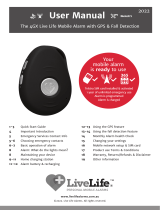GPS ........................................................................................... 90
PC connections ..................................................................... 91
VPN connections .................................................................. 93
Tools ......................................................................... 95
Calculator ............................................................................... 95
Clock ........................................................................................ 95
My files .................................................................................... 97
SIM applications ................................................................... 99
Voice commands .................................................................. 99
Settings .................................................................. 100
Access the Settings menu ................................................ 100
Flight mode .......................................................................... 100
Wi-Fi ....................................................................................... 100
Network ................................................................................ 100
Bluetooth .............................................................................. 101
Location ................................................................................ 101
Connectivity ........................................................................ 101
Sound .................................................................................... 102
Display .................................................................................. 102
General .................................................................................. 103
Accounts ............................................................................... 107
Notification .......................................................................... 108
Call .......................................................................................... 108
Messages .............................................................................. 109
Email ...................................................................................... 110
Contacts ................................................................................ 111
Calendar ............................................................................... 112
Memo .................................................................................... 112