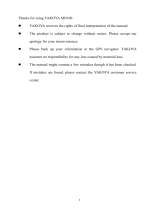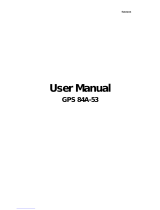Page is loading ...

www.samsungmobile.com
Printed in Korea
Code No.:GH68-32111R
English (HK). 12/2010. Rev. 1.0
To install Kies (PC Sync)
Download the latest version of Kies from the Samsung 1.
website (www.samsungmobile.com) and install it on
your PC.
In Menu mode, select 2. Settings
→
Connectivity
→
USB
utilities
→
Kies installer.
Using a PC data cable, connect your device to your PC.3.
Refer to the Kies help for more information.
Some of the contents in this manual may dier from your device depending on the software of the device or your service
provider.

GT-S8530
user manual

Using this manual
2
Using this manual
Thank you for purchasing this Samsung mobile device.
This device will provide you with high quality mobile
communication and entertainment based on Samsung’s
exceptional technology and high standards.
This user manual has been specially designed to guide you
through the functions and features of your device.
Read me rst
Please read all safety precautions and this manual •
carefully before using your device to ensure safe and
proper use.
The descriptions in this manual are based on the default
•
settings of your device.
Images and screenshots used in this user manual may
•
dier in appearance from the actual product.
Content in this user manual may dier from the product,
•
or from software provided by service providers or
carriers, and is subject to change without prior notice.
Refer to www.samsungmobile.com for the latest version
of the user manual.
Available features and additional services may vary by
•
device, software, or service provider.
Formatting and delivery of this user manual is based on
•
Bada operating systems and may vary depending on the
user’s operating system.
Applications and their functions may vary by country,
•
region, or hardware specications. Samsung is not
liable for performance issues caused by third-party
applications.
Samsung is not liable for performance issues or
•
incompatibilities caused by user editing of registry
settings.
You may upgrade your mobile device’s software by
•
accessing www.samsungmobile.com.

Using this manual
3
Caution—situations that could cause damage to
your device or other equipment
Note—notes, usage tips, or additional
information
►
Refer to—pages with related information; for
example:
► p. 12 (represents “see page 12”)
→
Followed by—the order of options or menus you
must select to perform a step; for example: In Idle
mode, select Messages
→
Compose (represents
Messages, followed by Compose)
[ ]
Square brackets—device keys; for example:
[
] (represents the Power/End key)
Sound sources, wallpapers, and images provided in this
•
device are licenced for limited use between Samsung
and their respective owners. Extracting and using
these materials for commercial or other purposes is an
infringement of copyright laws. Samsung is not liable for
such copyright infringement by the user.
This product includes certain free/open source
•
software.The exact terms of the licenses, disclaimers,
acknowledgements and notices are available on the
Samsung's website opensource.samsung.com.
Please keep this manual for future reference.
•
Instructional icons
Before you start, familiarise yourself with the icons you will
see in this manual:
Warning—situations that could cause injury to
yourself or others

Using this manual
4
Trademarks
Rights to all technologies and products that comprise this
device are the property of their respective owners:
SAMSUNG and the SAMSUNG logo are registered
•
trademarks of Samsung Electronics.
Bluetooth
•
®
is a registered trademark of the Bluetooth
SIG, Inc. worldwide.
Oracle and Java are registered trademarks of Oracle and/
•
or its aliates. Other names may be trademarks of their
respective owners.
Windows Media Player
•
®
is a registered trademark of
Microsoft Corporation.
• and are trademarks of SRS Labs, Inc. CS
Headphone and WOW HD technologies are incorporated
under licence from SRS Labs, Inc.
Copyright
Copyright © 2010 Samsung Electronics
This user manual is protected under international
copyright laws.
No part of this user manual may be reproduced,
distributed, translated, or transmitted in any form or by any
means, electronic or mechanical, including photocopying,
recording, or storing in any information storage and
retrieval system, without the prior written permission of
Samsung Electronics.

Using this manual
5
ABOUT DIVX VIDEO
DivX
®
is a digital video format created by DivX, Inc. This is
an ocial DivX Certied
®
device that plays DivX video. Visit
www.divx.com for more information and software tools to
convert your les into DivX video.
DivX Certied
®
to play DivX
®
video up to HD 720p,
including premium content
ABOUT DIVX VIDEO-ON-DEMAND
This DivX Certied
®
device must be registered in order to
play purchased DivX Video-on-Demand (VOD) movies. To
obtain your registration code, locate the DivX VOD section
in your device setup menu. Go to vod.divx. com for more
information on how to complete your registration.
DivX
•
®
, DivX Certied
®
,
and associated logos are
trademarks of DivX, Inc.
and are used under license.
Covered by one or more of
the following U.S. patents:
7,295,673; 7,460,668; 7,515,710; 7,519,274
All other trademarks and copyrights are the property of
•
their respective owners.

Contents
6
Contents
Assembling ........................................... 10
Unpack ................................................................ 10
Install the SIM or USIM card and battery .... 11
Charge the battery ........................................... 13
Insert a memory card (optional) ................... 16
Getting started ..................................... 18
Turn your device on and o ........................... 18
Get to know your device ................................. 19
Use the touch screen ........................................ 23
Lock or unlock the touch screen and keys . . 24
Access menus .................................................... 24
Launch and manage applications ................ 26
Use widgets ........................................................ 27
Customise your device .................................... 28
Enter text ............................................................ 33
Communication ................................... 36
Calling .................................................................. 36
Logs ...................................................................... 43
Messages ............................................................ 44
Email .................................................................... 49
IM .......................................................................... 52
Social Hub ........................................................... 52

Contents
7
Web ........................................................ 87
Internet ............................................................... 87
Samsung Apps .................................................. 92
Community websites ....................................... 93
Connectivity ......................................... 94
Bluetooth ............................................................ 94
Wi-Fi ..................................................................... 97
Mobile AP ........................................................... 99
AllShare ............................................................ 100
GPS .................................................................... 103
TV connections (TV out mode) ................... 105
PC connections ............................................... 106
Entertainment ...................................... 53
Camera ................................................................ 53
Video player ....................................................... 64
Media browser ................................................... 66
Music .................................................................... 71
FM radio .............................................................. 76
Games .................................................................. 79
Personal information .......................... 80
Contacts .............................................................. 80
Calendar .............................................................. 83
Task ...................................................................... 84
Memo ................................................................... 85
Voice recorder .................................................... 85

Contents
8
Tone ................................................................... 118
Display and light ............................................ 118
General ............................................................. 118
Date and time ................................................. 120
Menu and widgets ......................................... 120
Applications .................................................... 120
Security ............................................................ 127
Memory ............................................................ 128
Reset ................................................................. 129
About phone ................................................... 129
SIM applications ............................................. 129
Tools ..................................................... 109
Clock ................................................................. 109
Calculator ......................................................... 111
Mini diary ......................................................... 111
My accounts .................................................... 112
My les ............................................................. 113
Search ............................................................... 115
Settings ................................................ 116
Access the Settings menu ............................ 116
Flight mode ..................................................... 116
Connectivity .................................................... 116
Sound proles ................................................ 117

Contents
9
Overview of menu functions ........... 130
Troubleshooting ................................ 131
Safety precautions ............................. 136

Assembling
10
Assembling
Unpack
Check your product box for the following items:
Mobile device
•
Battery•
Travel adapter (charger)•
User manual•
Use only Samsung-approved software. Pirated or
illegal software may cause damage or malfunctions
that are not covered by your manufacturer's
warranty.
The items supplied with your device may vary •
depending on the software and accessories
available in your region or oered by your service
provider.
You can obtain additional accessories from your
•
local Samsung dealer.
The supplied accessories perform best for your
•
device.
Accessories other than the supplied ones may not
•
be compatible with your device.

Assembling
11
Remove the back cover and battery.
2
Be careful not to damage your ngernails when you
remove the back cover.
Install the SIM or USIM card and
battery
When you subscribe to a cellular service, you will receive
a Subscriber Identity Module (SIM) card, with subscription
details, such as your personal identication number (PIN)
and optional services. To use UMTS or HSDPA services,
you can purchase a Universal Subscriber Identity Module
(USIM) card.
To install the SIM or USIM card and battery,
If the device is on, press and hold [
1
] and select Ye s
to turn it o.

Assembling
12
Insert the battery.
3
Replace the back cover.
4
Insert the SIM or USIM card.
Place the SIM or USIM card into the device with •
the gold-coloured contacts facing down.
If you do not insert a SIM or USIM card, you can
•
only use your device’s non-network services and
some menus.

Assembling
13
›
Charge with the travel adapter
Open the cover to the multifunction jack on the top of
1
the device.
Plug the small end of the travel adapter into the
2
multifunction jack.
Charge the battery
Before using the device for the rst time, you must charge
the battery.
You can charge the device with the provided travel adapter
or by connecting the device to a PC with a PC data cable.
Use only Samsung-approved chargers and cables.
Unauthorised chargers or cables can cause batteries
to explode or damage your device.
When your battery is low, the device will emit a
warning tone and display a low battery message.
The battery icon
will also be empty and
blinking. If the battery level becomes too low, the
device will automatically power o. Recharge your
battery to continue using your device.

Assembling
14
You can use the device while it is charging, but it •
may take longer to fully charge the battery.
While the device is charging, the touch screen may
•
not function due to an unstable power supply. If
this happens, unplug the travel adapter from the
device.
While charging, the device may heat up. This
•
is normal and should not aect your device’s
lifespan or performance.
If your device is not charging properly, bring your
•
device and the charger to a Samsung Service
Centre.
Improperly connecting the travel adapter can cause
serious damage to the device. Any damage caused
by misuse is not covered by the warranty.
Plug the large end of the travel adapter into a power
3
outlet.

Assembling
15
›
Charge with the PC data cable
Before charging, ensure that your PC is turned on.
Open the cover to the multifunction jack on the top of
1
the device.
Plug one end (micro-USB) of the PC data cable into the
2
multifunction jack.
Plug the other end of the PC data cable into a USB port
3
on a PC.
Depending on the type of PC data cable you are
using, it may take some time before charging
begins.
When the battery is fully charged (the battery icon is
4
no longer moving), unplug the PC data cable from the
device and then from the PC.
When the battery is fully charged (the battery icon is
4
no longer moving), unplug the travel adapter from the
device and then from the power outlet.
Do not remove the battery before removing the •
travel adapter. Doing this may cause damage to
the device.
To ensure peak performance of your battery,
•
fully charge and discharge (use until empty) the
battery the rst two or three times.
When you charge the battery for the rst time, charging
your battery completely may take about 4 hours. Because
the battery is a consumable part, the battery will gradually
wear out and the charging time will be reduced. The initial
charging capacity of your battery is about 1500 mAh.
To save energy, unplug the travel adapter when not
in use. The travel adapter does not have a power
switch, so you must unplug the travel adapter from
the outlet to interrupt the power supply. The travel
adapter should remain close to the socket when
in use.

Assembling
16
Remove the back cover and the battery.
1
Insert a memory card.
2
Lock the memory card in place.
3
Replace the battery and back cover.
4
Insert a memory card (optional)
To store additional multimedia les, you must insert
a memory card. Your device accepts microSD
™
or
microSDHC
™
memory cards with maximum capacities
of 32 GB (depending on memory card manufacturer and
type).
Samsung uses approved industry standards for
memory cards, but some brands may not be fully
compatible with your device. Using an incompatible
memory card may damage your device or the
memory card and can corrupt data stored on the
card.
Your device supports only the FAT le structure for •
memory cards. If you insert a card formatted with
a dierent le structure, your device will ask you to
reformat the memory card.
Frequent writing and erasing of data will shorten
•
the lifespan of memory cards.

Assembling
17
›
Format the memory card
Formatting your memory card on a PC may cause
incompatibilities with your device. Format the memory
card only on the device.
In Menu mode, select Settings
→
Memory
→
Memory
card details
→
Format
→
Ye s .
Before formatting the memory card, remember to
make backup copies of all important data stored on
your device. The manufacturer’s warranty does not
cover loss of data resulting from user actions.
›
Remove the memory card
Ensure that the device is not currently using the
1
memory card.
Remove the back cover and battery.
2
Remove the memory card.
3
Replace the battery and back cover.
4
Do not remove a memory card while the device is
transferring or accessing information, as this could
result in loss of data or damage to the memory card
or device.

Getting started
18
Getting started
Turn your device on and o
To turn on your device,
Press and hold [
1
].
Enter your PIN and select
2
Done (if necessary).
Select a language you want for the display and select
3
Next.
Select languages you want for text input and select
4
Next.
Select your home time zone and select
5
Next.
Set the time and date and select
6
Next
→
Save.
To turn o your device, press and hold [
] and select Ye s .
Follow all posted warnings and directions from •
ocial personnel when in areas where the use of
wireless devices is restricted, such as aeroplanes
and hospitals.
To use your device's non-network services only,
•
switch to the ight mode. In Menu mode, select
Settings
→
Flight mode.

Getting started
19
Get to know your device
›
Device layout
Speaker
Multifunction jack
Flashbulb
Lock key
Camera key
Internal antenna
Back cover
Rear camera lens
Back cover lock
Headset/
TV-out cable jack
Front camera lens
(for video calls)
Earpiece
Touch screen
Proximity sensor
Power/End key
Menu key
Volume key
Dial key
Mouthpiece
/