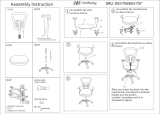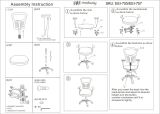REMOTE CONTROL UNIT
RM-HP790DU
RM-HP790DE
INSTRUCTIONS
TALLY CALL FULL AUTO
BARS
F2
F1
F4
MENU
SHUTTER
MENU/SHUTTER GAIN WHITE MASTER BLACK IRIS
PUSH-ON
DOWN UP
VARIABLE
PUSH-ON
STEP
PA IN T
R
AUTO
B
HIGH
W.B AL
POWER
AUTO
MANU
B
A
CLOSE OPEN
PRESET
LOW
MID
DOWN UP
F3
INTERCOM
LEVEL
REMOTE CONTROL UNIT RM-HP790
GAIN
SHUTTER
For Customer Use:
Enter below the Serial No. which is located on the body.
Retain this information for future reference.
Model No. RM-HP790DU
Serial No.
Please read the following before getting started:
Thank you for purchasing this JVC product.
Before operating this unit, please read the instructions
carefully to ensure the best possible performance.
In this manual, each model number is described without the last letter
(U/E) which means the shipping destination. (U: for USA and Canada,
E: for Europe)
Only “U”models (RM-HP790DU) have been evaluated by UL.
LST1153-001A

II
Introduction
1.
Read all of theseinstructions.
2.
Save theseinstructions for later use.
PORTABLE CART WARNING
(symbol provided by RETAC)
S3125A
IMPORTANT SAFEGUARDS
4.
Unplug thisappliance system from the wall outlet before cleaning. Do not use liquid cleaners or aerosol
cleaners.Use a damp cloth for cleaning.
5.
Do not use attachments not recommended by the appliance manufacturer as they maycausehazards.
6.
Do not use thisappliance nearwater - for example, near abathtub,washbowl, kitchen sink, or laundry tub,ina wet
basement, or near aswimming pool, etc.
7.
Do not place thisappliance on an unstable cart, stand, or table. The appliance mayfall,
causing serious injury to a child or adult, and serious damage to the appliance.
Use only with a cart or stand recommended by the manufacturer, or sold with the appliance.
Wall or shelf mounting should follow the manu
facturer's instructions, and should use a
mounting kit approved by the manufacturer. An appliance and cart combination should be
moved with care.
Quick stops, excessive force, and uneven surfaces maycause the appliance and cart
combination to overturn.
8.
Slotsand openings in the cabinet and the back or bottom are provided for ventilation, and to insure reliable operation of
the appliance and to protect it from overheating, these openings must not be blocked or covered. The openingsshould
never be blocked byplacing the appliance on abed, sofa,rug, or other similar surface.
Thisappliance should never beplaced near or over a radiator or heat regi
ster.
Thisappliance should not beplaced in abuilt-in installation such asabookcase unless proper ventilation is provided.
9.
Thisappliance should be operated only from the type of power source indicated on the marking label. If youare not sure
of the type of power supplied to your home, consult yourdealer or local power company. For appliance designed to
operate from battery power, refer to the operating instructions.
11.
For added protection for this product during a lightning storm, or when it is left unattended and unused for long periods
of time, unplug it form the wall outlet and disconnect the antenna or cable system. This will prevent damage to the
product due to lightning and power-line surges.
These are general IMPORTANT SAFEGUARDS and certain items may not apply to all appliances.
3.
All warnings on the product and in the operating instructionsshould be adhered to.
FOR USA
15.
Never pushobjects of any kind into thisappliance through cabinet slotsasthey maytouch dangerous voltage points or
short outparts thatcould result in a fire or electric shock. Never spill liquid of any kind on the appliance.
16.
Do not attempt to service thisappliance yourself as opening or removing covers may exposeyou to dangerous voltage
or other hazards. Refer all servicing to qualified service personnel.
17.
Unplug thisappliance from the wall outlet and refer servicing to qualified service personnel under the following conditions:
a. When the power cord or plugis damaged or frayed.
b. If liquid has been s pilled into the appliance.
c. If the appliance has been exposed to rain or water.
d.
e. If the appliance has been dropped or the cabinet has been damaged.
f.
If the appliance does not operate normally by following the operating instructions. Adjus
t only those controls that
are covered by the operating instructionsasimproper adjustment of other controls mayresult in damage and will
often require extensive work by a qualified techniciantorestore the appliance to normal operation.
When the appliance exhibitsadistinct change in performance - this indicatesaneed for service.
18.
When replacement partsare required, be sure the service technicianhas used replacement partsspecified by the
manufacturer thathave the same characteristicsasthe originalpart. Unauthorized substitutions mayresult in fire,
electric shock, or other hazards.
19.
Upon completion of any service or repairs to thisappliance, ask the service technician to perform routine safety checks
to determine that the appliance is in safe operating condition.
14.
Do not overloadwall outletsand extension cordsasthis canresult in fire or electric shock.
13.
Follow all warningsand instructions marked on the appliance.
12.
Do not allow anything to rest on the power cord. Do not locate thisappliance where the cord will be abused by persons
walking on it.
10.
Thisappliance system is equipped with a3-wire grounding type plug(a plughaving a third (grounding pin).
This plug will only fit into a grounding-type power outlet. This isasafety feature. If youare unable to insert the plug into
the outlet, contact your electriciantoreplace yourobsolete outlet. Do not defeat the safety purpose of the grounding plug.

III
Safety Precautions
RISK OF ELECTRIC SHOCK
DO NOT OPEN
CAUTION
The exclamation point within an equilateral
triangle is intended to alert the user to the
presence of important operating and
maintenance (servicing) instructions in the
literature accompanying the appliance.
FOR USA AND CANADA
CAUTION:
TO REDUCE THE RISK OF ELECTRIC SHOCK.
DO NOT REMOVE COVER (OR BACK).
NO USER-SERVICEABLE PARTSINSIDE.REFER
SERVICING TO QUALIFIED SERVICE PERSONNEL.
The lightning flash with arrowhead symbol,
within an equilateral triangle is intended to
alert the user to the presence of uninsulated
“dangerous voltage” within the product’s
enclosure that may be of sufficient magnitude
to constitute a risk of electric shock to
persons.
INFORMATION:
This equipment has been tested and found to comply
with the limits for a Class A digital device, pursuant to
Part 15 of the FCC Rules.
These limits are designed to provide reasonable
protection against harmful interference when the
equipment is operated in a commercial environment.
This equipment generates, uses, and can radiate
radio frequency energy and, if not installed and used
in accordance with the instruction manual, may cause
harmful interference to radio communications.
Operation of this equipment in a residential area is
likely to cause harmful interference in which case the
user will be required to correct the interference at his
own expense.
CAUTION:
CHANGES OR MODIFICATIONS NOT APPROVED
BY JVC COULD VOID USER’S AUTHORITY TO
OPERATE THE EQUIPMENT.
THIS DEVICE COMPLIES WITH PART 15 OF THE
FCC RULES. OPERATION IS SUBJECT TO THE
FOLLOWING TWO CONDITIONS: (1) THIS DEVICE
MAY NOT CAUSE HARMFUL INTERFERENCE, AND
(2) THIS DEVICE MUST ACCEPT ANY
INTERFERENCE RECEIVED, INCLUDING
INTERFERENCE THAT MAY CAUSE UNDESIRED
OPERATION.
POUR CANADA
ATTENTION
Le symbole de l’éclair à l’intérieur d’un triangle
équilatéral est destiné à alerter l’utilisateur sur la
présence d’une “tension dangereuse” non isolée
dans le boîtier du produit. Cette tension est
suffisante pour provoquer l’électrocution de
personnes.
Le point d’exclamation à l’intérieur d’un triangle
équilatéral est destiné à alerter l’utilisateur sur la
présence d’opérations d’entretien importantes au
sujet desquelles des renseignements se trouvent
dans le manuel d’instructions.
Ces symboles ne sont utilisés qu’aux Etats-Unis.
RISQUE D’ELECTROCUTION
NE PAS OUVRIR
ATTENTION:
POUR EVITER TOUT RISQUE D’ELECTROCUTION
NE PAS OUVRIR LE BOITER. AUCUNE PIECE
INTERIEURE N’EST A REGLER PAR L’UTILISATEUR.
SE REFERER A UN AGENT QUALIFIE EN CAS DE
PROBLEME.
INFORMATION (FOR CANADA)
RENSEIGNEMENT (POUR CANADA)
This Class A digital apparatus complies with Canadian
ICES-003.
Cet appareil numérique de la Class A est conforme à
la norme NMB-003 du Canada.
WARNING:
TO REDUCE THE RISK OF FIRE OR ELECTRIC SHOCK,
DO NOT EXPOSE THIS APPLIANCE TO RAINOR MOISTURE.
CAUTION:
This unit should be used with 120V AC only. (RM-HP790DU)
To prevent electric shocks and fire hazards, do NOT use
anyother power source.
AVERTISSEMENT:
POUR EVITER LES RISQUES D’INCENDIE OU
D’ELECTROCUTION, NE PAS EXPOSER L’APPAREIL
A L’HUMIDITE OU A LA PLUIE.
ATTENTION:
Ce magnétoscope ne doit être utilisé que sur du courant
direct en 120V.
Afin d’eviter tout resque d’incendie ou d’electrocution, ne
pas utillser d’autres sources d’alimentation électrique.
The apparatus shall not be exposed to dripping or
splashing and that no objects filled with liquids, such as
vases, shall be placed close to the apparatus.
NOTE:
The rating plate and the safety caution are on the top of the unit.
REMARQUE:
La plaque d'identification (numéro de série) se trouve sur
le panneau arrière de l'appareil.
CAUTION:
To prevent electric shock, do not open the cabinet.
No user serviceable parts inside. Refer servicing to
qualified service personnel.
Due to design modifications, data given in this instruction
book are subject to possible change without prior notice.

IV
Introduction
FOR EUROPE
This equipment is in conformity with the provisions and
protection requirements of the corresponding European
Directives. This equipment is designed for professional video
appliances and can be used in the following environments:
●
Controlled EMC environment (for example, purpose-built
broad-casting or recording studio), and rural outdoors
environments.
In order to keep the best performance and furthermore for
electromagnetic compatibility we recommend to use cables
not exceeding the following lengths:
The inrush currant of this apparatus is 7.4A.
Safety Precautions
(continued)
IMPORTANT (In the United Kingdom)
Mains Supply (AC 230 V)
WARNING - THIS APPARATUS
MUST BE EARTHED
The wires in this mains lead are coloured in accordance
with the following code;
GREEN-and-YELLOW : EARTH
BLUE : NEUTRAL
BROWN : LIVE
As the colours of the wires in the mains lead of this
apparatus may not correspond with the coloured
markings identifying the terminals in your plug, proceed
as follows.
The wire which is coloured GREEN-AND-YELLOW
must be connected to the terminal in the plug which is
marked with the letter E or by the safety earth symbol or
coloured GREEN or GREEN-AND-YELLOW.
The wire which is coloured BLUE must be connected to
the terminal which is marked with the letter N or which
is coloured BLACK. The wire which is coloured BROWN
must be connected to the terminal which is marked with
the letter L or coloured RED.
POWER SYSTEM
Connection to the mains supply
This unit operates on voltage of 230 V AC, 50 Hz
(RM-HP790DE).
Caution for AC Power Cord
FOR YOUR SAFETY PLEASE READ THE
FOLLOWING TEXT CAREFULLY.
FOR CONTINENTAL EUROPE, ETC.
Not to be used in the U.K.
Appropriate AC Power Cord must be used in each local
area.
Port Cable Length
[CAMERA CABLE] Shielded Cable 5 m
[REMOTE] Shielded Cable 5 m
[HD/SD SDI INTPUT] Shielded Cable 10 m
[HD/SD SDI OUTPUT] Shielded Cable 10 m
[COMPOSITE VIDEO] Shielded Cable 10 m
[VIDEO OUTPUT]
([Y/G], [P
B/B], [PR/R])
Shielded Cable 10 m
[GENLOCK INPUT] Shielded Cable 10 m
[AUX VIDEO INPUT] Shielded Cable 10 m
Intercom connector
(CANNON)
Shielded Cable 1.5 m
[INTERCOM]
([H], [C], [G])
Shielded Cable 3 m
[TALLY]
([PVW], [PGM], [C])
Unshielded Cable 3 m
[ACHIN] Unshielded Cable 2.5 m
Caution:
Where there are strong electromagnetic waves or
magnetism, for example near a radio or TV transmitter,
transformer, motor, etc., the picture and the sound may
bedisturbed. In such case, please keep the apparatus
away from the sources of the disturbance.
WARNING–THIS APPARATUS
MUST BE EARTHED
Changes or modifications not approved by JVC could void
the user's authority to operate the equipment.
This unit is designed for professional use only.

V
CAUTION:
RED color indications on the operation panel are
provided but they are not safety related, RED color
indications :
(1) For Tally Indicator
(2) For Calling Indicator
WARNING
This is a Class A product. In a domestic environment
this product may cause radio interference in which case
the user may be required to take adequate measures.
WARNING
For PLUGGABLE EQUIPMENT, the socket outlet shall
be installed near the equipment and shall be easily
accessible.
Dear Customer,
This apparatus is in conformance with the valid European
directives and standards regarding electromagnetic
compatibility and electrical safety.
European representative of Victor Company of Japan,
Limited is:
JVC Technical Services Europe GmbH
Postfach 10 05 04
61145 Friedberg
Germany
FOR USE IN CHINA ONLY
Information for Users on Disposal of Old Equipment
[European Union]
Thissymbol indicates that the electrical and electronic
equipment should not bedisposed as generalhousehold
waste atits end-of-life. Instead, the product should be
handed over to the applicable collection point for the
recycling of electrical and electronic equipment for proper
treatment, recovery and recycling in accordance with your
national legislation.
By disposing of this product correctly, you will help to
conserve naturalresourcesand will help prevent potential
negative effects on the environment and humanhealth
which could otherwise becaused byinappropriate waste
handling of this product. For more information about
collection point and recycling of this product, please contact
your localmunicipal office, yourhousehold waste disposal
service or the shop where you purchased the product.
Penalties may be applicable for incorrect disposal of this
waste, in accordance with national legislation.
(Business users)
If you wishtodisposeofthis product, pleasevisit ourweb
page http://www.jvc.eu to obtain information about the
take-back of the product.
[Other Countries outside the European Union]
If you wishtodisposeofthis produ
ct, pleasedosoin
accordance with applicable national legislation or other
rules in yourcountry for the treatment of old electrical and
electronic equipment.
Attention:
Thissymbol is only valid in the European
Union.

VI
Introduction
Place of storage and use
䡵 Avoid storing or using the unit in the following places.
Failure to do so may lead to malfunction or breakdown.
● Extremely hot or cold places beyond the allowable
temperature for operation (-5 f to 40 f)
● Humid or dry places beyond the allowable humidity
range for operation (30 % to 80 %)
● Places that generate strong magnetic fields, e.g.
transformers or motors
● Places near devices that generate electric waves, e.g.
transceivers or mobile phones
● Dusty or sandy places
● Places exposed to strong vibration
● Places prone to condensation, such as by a window
● Places that generate radiation, X-rays or corrosive
gases
Handling the unit
䡵 Do not stack units on top of each other.
Doing so may cause malfunction or failure due to
overheating or noise, or lead to fire.
䡵 Do not block the ventilation openings.
If the openings are blocked, heat will build up inside the
unit, leading to fire. Do not use the unit in a vertical
position or when it is placed upside down or face up.
䡵 Do not place any objects on the unit.
Placing a heavy object such as a TV monitor or a large
object that protrudes over the edge of the unit on top of
the unit may cause it to overbalance and topple over or fall
off and cause injury.
䡵 Do not climb on the unit.
Doing so may cause the unit to topple over or be
damaged. Particular attention should be paid to small
children.
䡵 Do not place anything containing water on the unit (such
as a vase, plant pot, glass, cosmetics or chemicals).
If water gets inside the unit, it may lead to fire or electric
shock.
䡵 Do not insert foreign objects into the unit.
If any metal object or flammable item gets into the unit
through the ventilation openings, etc., it may lead to fire or
electric shock.
Maintaining the unit
䡵 Wipe the unit with a soft cloth.
Do not use thinner or benzene as this may cause the
surface to dissolve or tarnish. For stubborn stains, wipe
first with a water-diluted neutral detergent and then wipe
dry.
Moving the unit
䡵 Disconnect the cords before moving the unit.
Before moving the unit, turn off the power and be sure to
unplug the power cord from the electric outlet.
Failure to do so may result in damage to the cord or lead
to fire or electric shock.
䡵 Wrap the unit in protective packing to prevent physical
shocks.
䡵 Handle the unit with care. Do not subject it to vibration or
physical shocks.
Saving power
䡵 For safety reasons and to save energy, unplug the power
cord when the unit is not in use for long periods.
Power cord
䡵 Do not use the power cord supplied with the unit on other
devices.
䡵 Do not place heavy items on the power cord or trap the
cord under the unit.
Doing so may result in damage to the cord or lead to fire
or electric shock.
䡵 Be sure to use the power cord supplied with the unit.
Using a different type or damaged cord may lead to fire or
electric shock.
Safety Precautions
(continued)
Page is loading ...
Page is loading ...
Page is loading ...
Page is loading ...

XI
Achtung
● Stellen Sie keinerlei Gegenstände auf den RM-HP790DE,
wenn dieser in einem Rack montiert ist. Dies kann durch
Ungleichgewicht zum Herunterfallen des Geräten führen
und Verletzungen oder Schäden verursachen.
● Werden zwei oder mehrere Gerät in dem Rack eingebaut,
achten Sie darauf, dass der Abstand mindestens die
Größe eines Geräten beträgt.
● Bauen Sie den RM-HP790DE nicht in ein Rack ein, wenn
die Umgebungstemperatur 40f oder mehr beträgt.
● Wenn Sie das Gerät in einem Rack montieren, halten Sie
einen Abstand von mindestens 15 cm zwischen Rack und
der Rückwand des Gerätes ein.
● Vor dem Einbau in das Rack ist sicherzustellen, dass das
Rack sicher und vor dem Umfallen geschützt ist.
Beachten Sie im Fall eines Einbaus oder Wartung dieses
Geräts in einem Rack die speziellen Vorsichtsmaßnahmen,
um sicherzustellen, dass das System nicht an Stabilität
verliert.
Folgende Richtlinien dienen zur Sicherstellung Ihrer
Sicherheit. Ist dieses Gerät die einzige Einheit, die in dem
Rack einzubauen ist, so sollte es auf dem Rack-Boden
angebracht werden. Wird das Rack teilweise genutzt, bauen
Sie die Teile von unten nach oben ein. Die schwerste
Komponente sollte stets unten im Rack eingebaut werden.
Ist das Rack mit stabilisierendem Zubehör ausgestattet,
montieren Sie zunächst diese Stabilisatoren, bevor Sie das
Gerät in das Rack einbauen oder warten.
Technische Daten
Allgemein
Zulässiger Temperaturbereich bei der
Lagerung
-20f bis 60f
Zulässige Luftfeuchtigkeit für Lagerung 85 % (max.)
Stromaufnahme 0,4 A (max.)
Gewicht etwa 5,5 kg
How to use this manual
䡵 Symbols used
Note
Describes precautions concerning the
operation of this product.
Memo
Describes reference information, such as
functions and usage restrictions of this
product.
A Indicates the reference page numbers and
reference items.
䡵 Content of this manual
● All rights reserved by JVC. Unauthorized duplication or
reprinting of this manual, in whole or in part, is strictly
prohibited.
● All other product names used in this manual are
trademarks or registered trademarks of their respective
companies. Marks such as <Arial Regular>™, 姞, 姝 have
been omitted in this manual.
● Illustrated designs, specifications and other contents of
this manual are subject to change for improvement
without prior notice.

2
Introduction
Introduction
Features . . . . . . . . . . . . . . . . . . . . . . . . . . . . . . . . . . . . . . .2
Precautions for Proper Use . . . . . . . . . . . . . . . . . . . . . . . . .3
Names of Parts . . . . . . . . . . . . . . . . . . . . . . . . . . . . . . . . . .4
Connection
Example of Basic Connection . . . . . . . . . . . . . . . . . . . . . . .8
Example of Connection with 2 Units . . . . . . . . . . . . . . . . . .9
Rack Mounting . . . . . . . . . . . . . . . . . . . . . . . . . . . . . . . . . .11
Turning the Power ON . . . . . . . . . . . . . . . . . . . . . . . . . . . .11
Preparations and Main Functions
Camera Cable Length Setup . . . . . . . . . . . . . . . . . . . . . . .12
Adjustments for Genlock Operation . . . . . . . . . . . . . . . . . .12
Intercom . . . . . . . . . . . . . . . . . . . . . . . . . . . . . . . . . . . . . .14
Camera Operator Call . . . . . . . . . . . . . . . . . . . . . . . . . . . .14
Tally . . . . . . . . . . . . . . . . . . . . . . . . . . . . . . . . . . . . . . . . . .14
Function Buttons . . . . . . . . . . . . . . . . . . . . . . . . . . . . . . . .15
Camera Adjustments
Shutter Speed Adjustment . . . . . . . . . . . . . . . . . . . . . . . .16
Gain Adjustment . . . . . . . . . . . . . . . . . . . . . . . . . . . . . . . .17
Iris Adjustment . . . . . . . . . . . . . . . . . . . . . . . . . . . . . . . . . .17
White Balance Adjustment . . . . . . . . . . . . . . . . . . . . . . . .18
Menu Operation
Flow of Menus . . . . . . . . . . . . . . . . . . . . . . . . . . . . . . . . . .19
Menu Setup Method . . . . . . . . . . . . . . . . . . . . . . . . . . . . .20
GENLOCK Menu . . . . . . . . . . . . . . . . . . . . . . . . . . . . . . . .21
CABLE Menu . . . . . . . . . . . . . . . . . . . . . . . . . . . . . . . . . . .21
FILE Menu . . . . . . . . . . . . . . . . . . . . . . . . . . . . . . . . . . . . .22
PROCESS Menu . . . . . . . . . . . . . . . . . . . . . . . . . . . . . . . .23
OPERATION Menu . . . . . . . . . . . . . . . . . . . . . . . . . . . . . .25
LCD MODE Menu . . . . . . . . . . . . . . . . . . . . . . . . . . . . . . .26
SYSTEM Menu . . . . . . . . . . . . . . . . . . . . . . . . . . . . . . . . .26
General
Warning Messages . . . . . . . . . . . . . . . . . . . . . . . . . . . . . .28
Error Messages . . . . . . . . . . . . . . . . . . . . . . . . . . . . . . . . .28
Operable Camera Features . . . . . . . . . . . . . . . . . . . . . . . .29
Operation of Connected Camera . . . . . . . . . . . . . . . . . . . .30
Troubleshooting . . . . . . . . . . . . . . . . . . . . . . . . . . . . . . . . .31
Specifications . . . . . . . . . . . . . . . . . . . . . . . . . . . . . . . . . .32
This is a remote control unit to program the HD studio
system together with the HD Memory Card Camera
Recorder (GY-HM790 series: GY-HM790U/GY-HM790CHU/
GY-HM790E/GY-HM790CHE) and Multicore Remote
Adapter (KA-M790G).
Maximum 100m of HD analog component
signals can be transferred
You can use the optional camera cable VC-P110 series to
extend the distance between the camera and the remote
control unit up to 100m and transfer the HD analog
component signals.
There is no need to prepare a separate power source as the
power to the studio adapter will be supplied by RM-
HP790DU/RM-HP790DE.
Equipped with HD/SD SDI connector
The unit can distribute and output (2 outputs) the input SDI
signals from the SDI input connector. It can be connected to
SDI switcher, monitor or other VTR equipment.
The camera can be remotely controlled
The camera can be remotely controlled by serial
communication. You can also control the camera by
connecting the optional remote control panel RM-LP25U.
External synchronization of HD studio
system is possible
External synchronization of SD reference sync signal or
(VBS or BB), HD tri-level reference sync signal for HD studio
system is possible. H phase and SC phase (SD signal) can
be adjusted on the front panel.
Contents
Features

3
䡵 To prolong the service life of the RM-HP790DU/RM-
HP790DE, do not use it or store it in the following places.
● A place subject to extremely high or low temperatures.
● A place subject to excessive vibration.
● A place subject to excessive dust.
● A place subject to high humidity.
● A place near to a strong source of noise.
䡵 Do not apply strong vibrations or impact to the RM-
HP790DU/RM-HP790DE during installation or
transportation.
䡵 If the supply voltage is too high or low, the service life of
the RM-HP790DU/RM-HP790DE may be reduced or it may
not be able to provide an optimum performance.
䡵 Do not connect or disconnect the camera cable connector
while the RM-HP790DU/RM-HP790DE is ON.
䡵 After turning the RM-HP790DU/RM-HP790DE OFF, wait
at least 10 seconds before turning it ON again.
䡵 Noise may interfere with the video when the RM-
HP790DU/RM-HP790DE is installed near a source of strong
magnetism, such as a radio or TV transmitting antenna,
power transformer or motor.
䡵 While the values set by using the menus are retained in
the memory even after the unit is turned off, those set using
the front panel switches and controls are retained for about
10 days only and then the factory-set defaults are reset.
䡵 As the LCD contrast is reduced at low temperatures, it
should be re-adjusted before use in such conditions.
(A Page 26 [CONTRAST])
䡵 When a transceiver or cellular phone is used near to a
RM-HP790DU/RM-HP790DE or to a camera connected to it,
noise may interfere with the video. However, this is not a
malfunction.
䡵 When an intercom is used, radio interference may
occasionally affect any system that is connected to the RM-
HP790DU/RM-HP790DE.
䡵 In such a case the INTERCOM G (GND) terminal
provided to the RM-HP790DU/RM-HP790DE should be
grounded.
䡵 In a multiple camera setup, if the adjustments made to the
different cameras deviate significantly, the cameras may not
be able to function satisfactorily. Be sure to adjust the
cameras accordingly before using them with the RM-
HP790DU/RM-HP790DE.
䡵 Use camera cables with standard lengths, as specified.
Otherwise, the camera cable compensation may not be able
to work efficiently.
䡵 RM-HP790DU/RM-HP790DE can be connected to the
following equipment:
● GY-HM790 series (HD Memory Card Camera Recorder)
● KA-M790G (Multicore Remote Adapter)
● KA-790G (Studio Adapter)
● VF-HP790G (Studio Viewfinder)
Functions not available on the camera cannot be controlled
from this unit.
(A Page 29 [Operable Camera Features])
䡵 If the RM-HP790DU/RM-HP790DE is rack-mounted, be
sure to insert ventilated panels above and below it in order to
improve ventilation, Do not stack two RM-HP790DU/RM-
HP790DE units or place any object on top of a RM-
HP790DU/RM-HP790DE unit.
In addition, make sure to keep surrounding temperature of
this unit below 40f during use.
䡵 To save power consumption, turn the RM-HP790DU/RM-
HP790DE OFF when it is not in use.
Precautions for Proper Use

4
Introduction
Front panel
A
Intercom connector
Connect the intercom headset to this connector.
(A Page 14 [Intercom])
B
[INTERCOM LEVEL] control
Use this knob to adjust the intercom earphone volume.
C
[TALLY] lamp
This lamp lights when a signal is input to the [TALLY]
terminals B on the rear panel.
It lights in red when a tally signal is input to the [TALLY PGM]
terminal on the rear panel or in green when a tally signal is
input to the [TALLY PVW] terminal.
Memo :
● The button lamps will light up and blink as below.
● During CALL : [CALL] button blinks in red
● TALLY PGM : [TALLY] lamp lights up in red
● TALLY PVW : [TALLY] lamp lights up in green
D
[CALL] button and indicator light*
1
The camera operator can also be called without using the
intercom. When this button is pressed once, the light in it
lights up and the tally lamp on the camera blinks to inform
the camera operator of a call. Pressing this button again
turns off both the button light and tally light on the camera. It
blinks in red when there is a CALL signal from the camera.
E
[FULL AUTO] button and indicator light*
2
When this button is pressed, the light in it lights up and the
connected camera enters the FAS (Full-Auto Shooting)
mode. Pressing the button again turns the light off.
In the FAS mode, the BARS mode is switched OFF, and the
auto level control, auto iris control and full-auto white balance
control functions are performed automatically in an
integrated manner.
(A Page 29 [Operable Camera Features])
Memo :
● Functions not available on the camera cannot be
controlled from this unit.
F
[BARS] button and indicator light*
2
When this button is pressed, the light in it lights up and the
connected camera outputs the color bars signal.
(A Page 12 [Adjustments for Genlock Operation])
G
[F1] to [F4] function buttons and indicator light*
2
Each of these buttons can turn the function assigned to it
alternately ON and OFF.
(A Page 15 [Function Buttons])
H
LCD display
This panel shows the [SHUTTER] and [GAIN] settings as
well as the functions assigned to the function buttons.
This panel is also used to show menus and various operation
messages.
The following display appears when the remote control panel
is connected and during operate on.
I
[MENU] button and indicator light
When this button is held depressed for about 1 second, the
button light is lit and the menu becomes variable. (The
[SHUTTER] and [GAIN] lights should be off.)
Pressing this button terminates a menu and turns the light in
the button off.
(A Page 20 [Menu Setup Method])
J
[SHUTTER] light
This light is turned on when the shutter speed variation
facility is ON.
Adjust the shutter speed using the [SHUTTER] control K.
K
[SHUTTER] control with ON/OFF button*
2
When this knob is pressed, the shutter speed variation
function is turned alternately ON and OFF.
When the shutter speed variation is ON, the [SHUTTER] light
J is turned on and turning the knob will vary the shutter
speed.
(A Page 16 [Shutter Speed Adjustment])
In [STEP] mode the shutter speed is varied in stages, fine
adjustments can be made in [VARIABLE] mode.
(A Page 25 [SHUTTER])
When the [MENU] light I is lit, turn the knob to switch
between menu items, press the knob (to the ON position) to
select an item.
(A Page 20 [Menu Setup Method])
Names of Parts
TALLY CALL FULL AUTO
BARS
F2
F1
F4
MENU
SHUTTER
MENU/SHUTTER GAIN WHITE MASTER BLACK IRIS
PUSH-ON
DOWN UP
VARIABLE
PUSH-ON
STEP
PAI NT
R
AUTO
B
HIGH
W.BAL
POWER
AUTO
MANU
B
A
CLOSE OPEN
PRESET
LOW
MID
DOWN UP
F3
INTERCOM
LEVEL
REMOTE CONTROL UNIT RM-HP790
GAIN
SHUTTER
A CDB E
F G H I JK
L
M
N
O
P
Q R S T U V
EXT. REMOTE
CONNECTED

5
L
[GAIN-VARIABLE] control with ON/OFF button*
2
*
3
When the button is pressed, the Variable Gain mode is
switched AONB and AOFFB alternately.
The [GAIN] light M is turned on when the Variable Gain
mode is AONB.
When the [GAIN] mode is set to AVARIABLEB, the Gain value
can be varied from 0.1dB (or 1.0dB) to 18dB in 0.1dB (or
1.0dB) steps. The variation per step and the maximum gain
value can be changed under the following items.
( A Page 25 [V. GAIN STEP] and [V. GAIN MAX])
M
[GAIN] light*
3
This light is turned on when the gain control is in the Variable
Gain mode.
N
[GAIN-STEP LOW/MID/HIGH] switch*
2
The gain value can be selected according to the position of
this switch.
The selected gain value is shown in the LCD display H every
time that the position of this switch is changed.
(A Page 17 [Gain Adjustment])
O
[WHITE-R/B] gain controls*
2
(A Page 18 [White Balance Adjustment])
P
[WHITE-PAINT] button and indicator light*
2
When this button is pressed so that the light in it lights up, the
R and B gain values can be adjusted using the
[R]
and
[B]
controls O. If the
[W. BAL]
switch R is set to
A
AB or
A
BB, the
white paint adjustment (fine adjustment of the R and B gain)
can be performed using the
[R]
and
[B]
controls O.
If the
[W. BAL]
switch R is set to
A
PRESETB, the light in this
button lights up and the
[R]
and
[B]
controls can vary the R
and B gain values by a larger amount than usual O.
Q
[WHITE-AUTO] button and indicator light*
2
Press this button to start an auto white balance adjustment
of the camera (within a second). This button is activated only
when the
[W. BAL]
switch R is set to
A
AB or
A
BB.
When the camera in use has the Auto Set function, pressing
and holding this button for more than a second initiates the
Auto Set mode and then starts the auto blackbalance and
auto white balance adjustment operations. If the camera
does not have an Auto Set function, pressing and holding
this button for more than a second starts only the auto white
balance adjustment operation.
(A Page 18 [White Balance Adjustment])
Memo :
● When the camera performs the auto white operation or
other Auto Set operations, the light in this button normally
lights up and turns off when the camera completes the
operation. If the adjustment has not been done correctly,
the LCD display H shows an error message.
● The light in this button also lights up when the FAW (Full-
time Auto White balance) adjustment function of the
camera is functioning.
R
[WHITE-W. BAL B/A/PRESET] switch*
2
This switch switches the white balance control setting
between the value stored in Memory ABB (AUTO 2), that
stored in Memory AAB (AUTO 1) and the
[PRESET]
value
(3200K).
When the white balance adjustment is
A
PRESETB and the
[WHITE-PAINT] button P is pressed so that the light in it
lights up, the white balance adjustment is set to the manual
mode, in which the white balance can be adjusted with the
[R]
and
[B]
controls O.
(A Page 18 [White Balance Adjustment])
S
[MASTER BLACK] control*
2
Use this knob to adjust the pedestal level, which is the black
reference (master black) value.
T
[IRIS-AUTO/MANU] button and indicator light*
2
When this button is pressed so that the light in it lights the
lens iris is set to the manual iris control mode. The lens iris
level may be adjusted in this mode by using the [IRIS-
CLOSE OPEN] control U.
When this button is pressed so that the light in it turns off, the
lens iris is set to the auto iris control mode. The auto iris level
can be fine adjusted with the [IRIS-CLOSE OPEN] control
U.
U
[IRIS-CLOSE OPEN] control*
2
When the manual iris control mode is set (which is indicated
by the lighting of the light in the [IRIS-AUTO/MANU] button
T), use this knob to adjust the iris aperture between
[CLOSE] and [OPEN].
When the iris mode is AAUTOB (when the light in the button is
not lit up), the auto iris level can be fine adjusted with this
knob.
(A Page 17 [Iris Adjustment])
V
[POWER] switch
Press this switch to turn the power ON and OFF.
[HIGT]
: A
Page 25 [GAIN HIGH]
[MID]
: A
Page 25 [GAIN MID]
[LOW]
: A
Page 25 [GAIN LOW]
[R]
: Use this knob to fine-adjust the R gain during the
white paint operation or adjust the R gain during
manual white balance adjustment.
[B]
: Use this knob to fine-adjust the B gain during the
white paint operation or adjust the B gain during
manual white balance adjustment.
*1 : When CALL function is available at the remote control
panel, operation cannot be performed from the main
unit when connected to the remote control panel.
*2 : Operation cannot be performed from the main unit
when connected to the remote control panel.
*3 : L and M are unavailable when connected to
GY-HM790 series.

6
Introduction
Rear panel
A [ACHIN]
Connector
Connect this socket to a commercial power supply outlet
using the power cord provided.
B [TALLY] Terminals
These terminals input the tally control signals.
(A Page 14 [Tally])
C [INTERCOM] Terminals
These terminals input and output the intercom signals.
In a system composed of multiple cameras and remote
control units, the intercom function provides
intercommunication between operators.
(A Page 14 [Intercom])
D [AUX VIDEO INPUT] Connectors
These connectors are used to input the return video signal,
which returns the SEG (Special Effects Generator) or
switcher output signal to the camera viewfinder.
These two connectors are loop-through connected inside to
enable a bridge connection.
They are terminated automatically when they are not bridge-
connected. Input VBS.
E [GENLOCK INPUT]
Synchronous Signal Input
Connectors
These connectors are for reference sync signal input.
These two connectors are loop-through connected inside to
enable a bridge connection.
They are terminated automatically when they are not bridge-
connected.
Input BB or Tri-level sync signal.
F
[Y/G, P
B
/B, P
R
/R] Component Video Signal Output
Connectors
The settings of the output signals from these connectors can
be switched between Y/P
B/PR, G/B/R using the Signal
Serect switch on the connected camera or by using the menu
setup of the camera.
G [COMPOSITE VIDEO]
Signal Output Connector
This connector outputs VBS (composite video) signal.
H [HD/SD SDI INPUT/OUTPUT]
SDI signal input and
output connectors
These are HD/SD SDI signal input/output connectors.
SDI signal that is input will be output from the [HD/SD SDI
OUTPUT] connectors.
Memo :
● Transferred signals cannot be output via the camera cable
from the [HD/SD SDI OUTPUT] connector on
RM-HP790DU/RM-HP790DE. Signals will be output in the
same format as the input signals to [HD/SD SDI INTPUT]
connector.
I [REMOTE]
Connection Connector of Remote Control
Panel
This connector connects to the remote control panel and
controls the camera.
When connected, remote control panel operations will take
priority over operations from RM-HP790DU/RM-HP790DE
(3: FILE, 4: PROCESS, 5: OPERATION).
Names of Parts (continued)
REMOTE
HD/SD SDI
Y/G PB/B PR/R
INPUT
OUTPUT
AC
H
IN 230V
H
50Hz
TALLY
PGM PVW C
INTERCOM
AUX VIDEO INPUT GENLOCK INPUT
VIDEO OUTPUT
HCG
COMPOSITE VIDEO
CAMERA CABLE
REMOTE
Y/G PB/B PR/R
AC
H
IN AC120V 60Hz
TALLY
PGM PVW C
INTERCOM
AUX VIDEO INPUT GENLOCK INPUT
VIDEO OUTPUT
H
RTS
CG
COMPOSITE VIDEO
CAMERA CABLE
HD/SD SDI
INPUT
OUTPUT
A B C D E F G H I J
A B C D E F G H I J
䡵 RM-HP790DU
䡵 RM-HP790DE

7
J [CAMERA CABLE] Connector (26-pin)
Connect the optionally available camera cables to the
camera.
The VC-P110 series camera cables that can be used to
connect a camera to the RM-HP790DU/RM-HP790DE are
available in four lengths as listed below.
A menu setup is required according to the cables in use.
(A Page 12 [Camera Cable Length Setup])
Memo :
● If it is required to extent the cable, use the KA-280
extension connector.
● The total cable length should not exceed 100 meters.
VC-P110 :
5 meters
VC-P112 :
20 meters
VC-P113 :
50 meters
VC-P114 :
100 meters
Camera Cable (Optional)

8
Connection
Standard connection of the RM-HP790DU/
RM-HP790DE (Connection of a single unit)
䡵 When the RM-HP790DU/RM-HP790DE is connected to a camera.
Memo :
●
When the RM-HP790DU/RM-HP790DE is connected to a camera, a local remote controller cannot be connected to the camera.
* 1 When connect the remote control unit cable to the [REMOTE] connector, please be careful to the following points.
● To reduce the emission of unwanted radio waves and to avoid electrostatic influence, be sure to attach the provided clamp
filter attached in RM-LP25U as shown in the figure.
● Attach the clamp filter as close to connector as possible.
* Models with an E suffix are for the European market and the UL Listing mark is not applicable.
Example of Basic
Connection
REMOTE
Y/G PB/B PR/R
ACHIN AC120V 60Hz
TALLY
PGM PVW C
INTERCOM
AUX VIDEO INPUT GENLOCK INPUT
VIDEO OUTPUT
H
RTS
CG
COMPOSITE VIDEO
CAMERA CABLE
HD/SD SDI
INPUT
OUTPUT
*1
GY-HM790U/GY-HM790CHU/
GY-HM790E*/GY-HM790CHE*
Studio Viewfinder
VF-HP790G
Studio Adapter KA-790G
Headset
(Beyerdynamic)
Multicore Remote Adapter
KA-M790G
Camera Cable (26Pin)
VC-P110U (5m)
VC-P112U (20m)
VC-P113U (50m)
VC-P114U (100m)
Camera Remote Control Unit
RM-HP790DU/RM-HP790DE
Remote Control Unit
RM-LP25U
Monitor
Clamp filter
Wind once
To power s upply
Headset
(Beyerdynamic)
Coaxial cable
(The illustration shows the RM-HP790DU.)

9
䡵 Standard connection of RM-HP790DU (Connection of 2 units)
Memo :
●
When the RM-HP790DU/RM-HP790DE is connected to a camera, a local remote controller cannot be connected to the camera.
* 1 When connect the remote control unit cable to the [REMOTE] connector, please be careful to the following points.
● To reduce the emission of unwanted radio waves and to avoid electrostatic influence, be sure to attach the provided clamp
filter attached in RM-LP25U as shown in the figure.
● Attach the clamp filter as close to connector as possible.
Example of Connection
with 2 Units
REMOTE
Y/G PB/B PR/R
ACHIN AC120V 60Hz
TALLY
PGM PVW C
INTERCOM
AUX VIDEO INPUT GENLOCK INPUT
VIDEO OUTPUT
H
RTS
CG
COMPOSITE VIDEO
CAMERA CABLE
HD/SD SDI
INPUT
OUTPUT
REMOTE
Y/G PB/B PR/R
ACHIN AC120V 60Hz
TALLY
PGM PVW C
INTERCOM
AUX VIDEO INPUT GENLOCK INPUT
VIDEO OUTPUT
H
RTS
CG
COMPOSITE VIDEO
CAMERA CABLE
HD/SD SDI
INPUT
OUTPUT
*1
LEV
IR
AUT
IS
-3dB
-3dB
-6dB
-6dB
ALC
ALC
LOLUX
LOLUX
VARIABLE
VARIABLE
LEVEL
LEVEL
LEVEL
LEVEL
LEVEL
LEVEL
GAMMA
GAMMA
DETAIL
DETAIL
KNEE POINT
KNEE POINT
AUTO
AUTO
KNEE
KNEE
BLACK
BLACK
COMPRESS
COMPRESS
STRETCH
STRETCH
WHITE BALANCE MODE
WHITE BALANCE MODE
WHITE PAINT
WHITE PAINT
R
R
BLACK PAINT
BLACK PAINT
B
B
PAINT
PAINT
PAINT
PAINT
AUTO WHITE
AUTO WHITE
AUTO BLACK
AUTO BLACK
AUTO
AUTO
OVER
OVER
OPEN
OPEN
UNDER
UNDER
CLOSE
CLOSE
MASTER
MASTER
BLACK
BLACK
TALLY
TALLY
CALL
CALL
PREVIEW
PREVIEW
1
OPERATEC
OPERATEC
BARS
BARS
LOCK
LOCK
PART
PART
OFF
OFF
FULL
FULL
CENE FILES
CENE FILES
2 3 54
SPEED
SPEED
VARIABLE
VARIABLE
PART
PART
SHUTTER
SHUTTER
NORMAL
NORMAL
1/100
1/100
1/120
1/120
1/250
1/250
1/500
1/500
1/1000
1/1000
1/2000
1/2000
GAIN
GAIN
18dB
18dB
0dB
0dB
3dB
3dB
6dB
6dB 9dB
12dB
12dB
15dB
15dB
MANUAL
MANUAL
PRESET
PRESET
FAW
FAW
AW A
AW A
AW B
AW B
PART
PART
PRESET
PRESET
LEVEL
LEVEL
IRIS MODE
IRIS MODE
FULL
FULL
PRE
PRE
SET
SET
FULL
FULL
*1
LEV
IR
AUT
IS
-3dB
-3dB
-6dB
-6dB
ALC
ALC
LOLUX
LOLUX
VARIABLE
VARIABLE
LEVEL
LEVEL
LEVEL
LEVEL
LEVEL
LEVEL
GAMMA
GAMMA
DETAIL
DETAIL
KNEE POINT
KNEE POINT
AUTO
AUTO
KNEE
KNEE
BLACK
BLACK
COMPRESS
COMPRESS
STRETCH
STRETCH
WHITE BALANCE MODE
WHITE BALANCE MODE
WHITE PAINT
WHITE PAINT
R
R
BLACK PAINT
BLACK PAINT
B
B
PAINT
PAINT
PAINT
PAINT
AUTO WHITE
AUTO WHITE
AUTO BLACK
AUTO BLACK
AUTO
AUTO
OVER
OVER
OPEN
OPEN
UNDER
UNDER
CLOSE
CLOSE
MASTER
MASTER
BLACK
BLACK
TALLY
TALLY
CALL
CALL
PREVIEW
PREVIEW
1
OPERATEC
OPERATEC
BARS
BARS
LOCK
LOCK
PART
PART
OFF
OFF
FULL
FULL
CENE FILES
CENE FILES
2 3 54
SPEED
SPEED
VARIABLE
VARIABLE
PART
PART
SHUTTER
SHUTTER
NORMAL
NORMAL
1/100
1/100
1/120
1/120
1/250
1/250
1/500
1/500
1/1000
1/1000
1/2000
1/2000
GAIN
GAIN
18dB
18dB
0dB
0dB
3dB
3dB
6dB
6dB 9dB
12dB
12dB
15dB
15dB
MANUAL
MANUAL
PRESET
PRESET
FAW
FAW
AW A
AW A
AW B
AW B
PART
PART
PRESET
PRESET
LEVEL
LEVEL
IRIS MODE
IRIS MODE
FULL
FULL
PRE
PRE
SET
SET
FULL
FULL
G
Y-HM790CHU/GY-HM790U
Studio Viewfinder
VF-HP790G
Studio Adapter KA-790G
Headset
(Beyerdynamic)
Multicore Remote Adapter
KA-M790G
Camera Cable (26Pin)
VC-P110U (5m)
VC-P112U (20m)
VC-P113U (50m)
VC-P114U (100m)
Camera Remote Control Unit
RM-HP790DU
Remote Control Unit
RM-LP25U
Headset
(Beyerdynamic)
Monitor
Clamp filter
Wind once
To power supply
GY-HM790CHU/GY-HM790U
Studio Viewfinder
VF-HP790G
Studio Adapter KA-790G
Headset
(Beyerdynamic)
Multicore Remote Adapter
KA-M790G
Camera Cable (26Pin)
VC-P110U (5m)
VC-P112U (20m)
VC-P113U (50m)
VC-P114U (100m)
Camera Remote Control Unit
RM-HP790DU
Remote Control Unit
RM-LP25U
Monitor
Clamp filter
Wind once
To power supply
External synchronous
signal
Return video
Ta lly
(Contact supply)
SDI
Special effects
generator, etc.
SDI
Coaxial cable
Coaxial cable
RTS unit
[INTERCOM]
[INTERCOM]

10
Connection
䡵 Standard connection of RM-HP790DE (Connection of 2 units)
Memo :
●
When the RM-HP790DU/RM-HP790DE is connected to a camera, a local remote controller cannot be connected to the camera.
* 1 When connect the remote control unit cable to the [REMOTE] connector, please be careful to the following points.
● To reduce the emission of unwanted radio waves and to avoid electrostatic influence, be sure to attach the provided clamp
filter attached in RM-LP25U as shown in the figure.
● Attach the clamp filter as close to connector as possible.
* Models with an E suffix are for the European market and the UL Listing mark is not applicable.
Example of Connection
with 2 Units (continued)
REMOTE
HD/SD SDI
Y/G PB/B PR/R
INPUT
OUTPUT
ACHIN 230VH 50Hz
TALLY
PGM PVW C
INTERCOM
AUX VIDEO INPUT GENLOCK INPUT
VIDEO OUTPUT
HCG
COMPOSITE VIDEO
CAMERA CABLE
REMOTE
HD/SD SDI
Y/G PB/B PR/R
INPUT
OUTPUT
ACHIN 230VH 50Hz
TALLY
PGM PVW C
INTERCOM
AUX VIDEO INPUT GENLOCK INPUT
VIDEO OUTPUT
HCG
COMPOSITE VIDEO
CAMERA CABLE
*1
LEV
IR
AUT
IS
-3dB
-3dB
-6dB
-6dB
ALC
ALC
LOLUX
LOLUX
VARIABLE
VARIABLE
LEVEL
LEVEL
LEVEL
LEVEL
LEVEL
LEVEL
GAMMA
GAMMA
DETAIL
DETAIL
KNEE POINT
KNEE POINT
AUTO
AUTO
KNEE
KNEE
BLACK
BLACK
COMPRESS
COMPRESS
STRETCH
STRETCH
WHITE BALANCE MODE
WHITE BALANCE MODE
WHITE PAINT
WHITE PAINT
R
R
BLACK PAINT
BLACK PAINT
B
B
PAINT
PAINT
PAINT
PAINT
AUTO WHITE
AUTO WHITE
AUTO BLACK
AUTO BLACK
AUTO
AUTO
OVER
OVER
OPEN
OPEN
UNDER
UNDER
CLOSE
CLOSE
MASTER
MASTER
BLACK
BLACK
TALLY
TALLY
CALL
CALL
PREVIEW
PREVIEW
1
OPERATEC
OPERATEC
BARS
BARS
LOCK
LOCK
PART
PART
OFF
OFF
FULL
FULL
CENE FILES
CENE FILES
2 3 54
SPEED
SPEED
VARIABLE
VARIABLE
PART
PART
SHUTTER
SHUTTER
NORMAL
NORMAL
1/100
1/100
1/120
1/120
1/250
1/250
1/500
1/500
1/1000
1/1000
1/2000
1/2000
GAIN
GAIN
18dB
18dB
0dB
0dB
3dB
3dB
6dB
6dB 9dB
12dB
12dB
15dB
15dB
MANUAL
MANUAL
PRESET
PRESET
FAW
FAW
AW A
AW A
AW B
AW B
PART
PART
PRESET
PRESET
LEVEL
LEVEL
IRIS MODE
IRIS MODE
FULL
FULL
PRE
PRE
SET
SET
FULL
FULL
*1
LEV
IR
AUT
IS
-3dB
-3dB
-6dB
-6dB
ALC
ALC
LOLUX
LOLUX
VARIABLE
VARIABLE
LEVEL
LEVEL
LEVEL
LEVEL
LEVEL
LEVEL
GAMMA
GAMMA
DETAIL
DETAIL
KNEE POINT
KNEE POINT
AUTO
AUTO
KNEE
KNEE
BLACK
BLACK
COMPRESS
COMPRESS
STRETCH
STRETCH
WHITE BALANCE MODE
WHITE BALANCE MODE
WHITE PAINT
WHITE PAINT
R
R
BLACK PAINT
BLACK PAINT
B
B
PAINT
PAINT
PAINT
PAINT
AUTO WHITE
AUTO WHITE
AUTO BLACK
AUTO BLACK
AUTO
AUTO
OVER
OVER
OPEN
OPEN
UNDER
UNDER
CLOSE
CLOSE
MASTER
MASTER
BLACK
BLACK
TALLY
TALLY
CALL
CALL
PREVIEW
PREVIEW
1
OPERATEC
OPERATEC
BARS
BARS
LOCK
LOCK
PART
PART
OFF
OFF
FULL
FULL
CENE FILES
CENE FILES
2 3 54
SPEED
SPEED
VARIABLE
VARIABLE
PART
PART
SHUTTER
SHUTTER
NORMAL
NORMAL
1/100
1/100
1/120
1/120
1/250
1/250
1/500
1/500
1/1000
1/1000
1/2000
1/2000
GAIN
GAIN
18dB
18dB
0dB
0dB
3dB
3dB
6dB
6dB 9dB
12dB
12dB
15dB
15dB
MANUAL
MANUAL
PRESET
PRESET
FAW
FAW
AW A
AW A
AW B
AW B
PART
PART
PRESET
PRESET
LEVEL
LEVEL
IRIS MODE
IRIS MODE
FULL
FULL
PRE
PRE
SET
SET
FULL
FULL
GY-HM790E*/GY-HM790CHE*
Studio Viewfinder
VF-HP790G
Studio Adapter KA-790G
Headset
(Beyerdynamic)
Multicore Remote Adapter
KA-M790G
Camera Cable (26Pin)
VC-P110U (5m)
VC-P112U (20m)
VC-P113U (50m)
VC-P114U (100m)
Camera Remote Control Unit
RM-HP790DE*
Remote Control Unit
RM-LP25U
Headset
(Beyerdynamic)
Monitor
Clamp filter
Wind once
To power supply
GY-HM790E*/GY-HM790CHE*
Studio Viewfinder
VF-HP790G
Studio Adapter KA-790G
Headset
(Beyerdynamic)
Multicore Remote Adapter
KA-M790G
Camera Cable (26Pin)
VC-P110U (5m)
VC-P112U (20m)
VC-P113U (50m)
VC-P114U (100m)
Camera Remote Control Unit
RM-HP790DE*
Remote Control Unit
RM-LP25U
Monitor
Clamp filter
Wind once
To power supply
External synchronous
signal
Return video
Ta lly
(Voltage supply)
SDI
Special effects
generator, etc.
SDI
Coaxial cable
Coaxial cable

11
Mount this unit to the EIA rack.
1 Remove the screws A on the four stands at the
bottom
Remove the stands.
2 Mount the unit to the rack using the screws
B
Secure to the rack with the optional screws x4 (M5 x 10 mm)
.
Memo :
● If the RM-HP790DU/RM-HP790DE is rack-mounted, be
sure to insert ventilated panels above and below it in order
to improve ventilation. Do not stack two RM-HP790DU/
RM-HP790DE units or place any object on top of a RM-
HP790DU/RM-HP790DE unit.
● In addition, make sure to keep surrounding temperature of
this unit below 40f during use.
1
Connect the camera to the RM-HP790DU/RM-HP790DE
using a proper connection method
2 Press the [POWER] switch of the RM-HP790DU/RM-
HP790DE to ON
Memo :
● When an item is controllable from both the RM-HP790DU/
RM-HP790DE and the camera, the control from the
camera is defeated. Functions not available on the
camera cannot be controlled from this unit.
● When connecting the RM-HP790DU/RM-HP790DE to the
camera, do not connect a local remote controller to the
camera.
● After turning the RM-HP790DU/RM-HP790DE OFF, wait
at least 10 secends before turning it ON again.
Rack Mounting
B
B
A
Rack mount bracket
(x4)
Turning the Power ON
PAINT AUTO
BR
W.BAL
AUTO
MANU
WHITE MASTER BLACK
POWER
I
O
IRIS
P
B
A
PRESET
CLOSE OPEN
MID
REMOTE CONTROL UNIT RM-HP790
[POWER] switch

12
Preparations and Main Functions
Cable length setup is required when a camera is connected
to the RM-HP790DU/RM-HP790DE for the first time or when
the camera cable length is changed.
The cable length setup value is stored in the memory inside
the RM-HP790DU/RM-HP790DE and is held even after it is
turned OFF.
1
Press and hold the [MENU] button for about 1 second
until the LCD display shows the menu display.
Turn the control knob to move the cursor (
J
) to
A
2: CABLE
B
2
Press the [SHUTTER] control
knob
to display
A
2A: LENGTH
B
Setting the cable length
1 Press the
[SHUTTER]
control knob to move the cursor
(
J
) to the currently set length
2 Turn the
[SHUTTER] control
knob to select the cable
length that is to be used in meters (Variable to
A
5MB,
A
20MB,
A
50MB or
A
100MB)
3 After setting the value, press the
[SHUTTER] control
knob to move the cursor (
J
) back to
A
2A: LENGTHB
Genlocking is required for a system, which uses an SEG
(special effects generator) as the main signal source.
(A Page 9 [Example of Connection with 2 Units])
Memo :
● The following adjustments can be made more accurately
when using a vectorscope and waveform monitor.
● Be sure to use an underscanned video monitor.
● It is not permitted to genlock the system components
using a VCR playback signal.
● Before phase adjustment, wait a little for the phases of the
connected components to stabilize.
Preparation
1
Press the [BARS] button to output the color bar signal.
The button light should light up
2 Output the built-in color bar signal of the SEG from
the program connector on the front panel of the SEG
( A Refer to the [Instructions Manual] of the SEG)
3 Observing the monitor screen at the same time,
adjust the H PHASE (horizontal phase) and SC PHASE
(subcarrier phase) while using the switch on the SEG to
alternately change between color bars of the internal
RM-HP790DU/RM-HP790DE that of the SEG
Camera Cable Length
Setup
M
FULL AUTO F1
SHUTTER
GAIN
F2
F3
MENU/SHUTTER GAIN
P
R
STEP
SHUTTER
MENU
PUSH-ON
DOWN UP
VARIABLE
PUSH-ON
HIGH
LOW
MID
DOWN UP
F4
BARS
2. CABLE
[MENU] Button
[SHUTTER] control
knob
LCD display
1: GENLOCK
2: CABLE
Cursor
2A: LENGTH
5M
Cursor
Setting
2A: LENGTH
5M
Cursor
2A: LENGTH
100M
Setting
Adjustments for Genlock
Operation
M
FULL AUTO F1
SHUTTER
GAIN
F2
F3
MENU/SHUTTER GAIN
P
R
STEP
SHUTTER
MENU
PUSH-ON
DOWN UP
VARIABLE
PUSH-ON
HIGH
LOW
MID
DOWN UP
F4
BARS
1: GENLOCK
2: CABLE
[MENU] Button
[SHUTTER] contro
knob
LCD display
[BARS] Button

13
Adjusting the H PHASE
1 Press and hold the
[MENU]
button for about 3
seconds until the LCD display shows the menu display
2 Ensure that the cursor (
J
) is located on
A
1: GENLOCKB, then press the control knob to display
A
1A: SD H PHASEB or
A
1B: HD H PHASEB
3 Press the
[SHUTTER] control
knob to move the cursor
(
J
) to the currently set value, then turn the
[SHUTTER]
control
knob to adjust the H PHASE value
(HD: -1024 to 1023, SD: -128 to 127)
4 After the adjustment, press the control knob to move
the cursor (
J
) back to
A
1: GENLOCKB
Memo :
● Screens 2 and 3 differ according to the Video Format of
the camera.
Adjusting SC phase (Only for SD signal)*
1
*1 This function is unavailable when connected to GY-HM790
series.
1 Turn the [SHUTTER] control knob to display
A1C: SC COARSEB
2 Press the [SHUTTER] control knob to move the
cursor (
J
) to the currently set value, then turn the
[SHUTTER] control knob to adjust the SC COARSE value
(to 0⬚, 90⬚, 180⬚ or 270⬚)
3 After the coarse adjustment, press the [SHUTTER]
control knob to move the cursor (
J
) back to A1C: SC
COARSEB, then press the [SHUTTER] control knob to
display A1D: SC FINEB
4 Press the [SHUTTER] control knob to move the
cursor (
J
) to the currently set value, then turn the
[SHUTTER] control knob to adjust the SC FINE value
(from -128 to 127)
Memo :
● [SC COARSE] and [SC FINE] are linked. When the upper
or lower limit of [SC FINE] is exceeded, the value of [SC
COARSE] changes.
For example, when the value of [SC COARSE] is A0⬚B and
[SC FINE] is increased, once [SC FINE] exceeds A127B,
[SC COARSE] will become A90⬚B and [SC FINE] will
become A-128B.
5 After the adjustment, press the
[MENU]
button to
return to the previous display
6 Press the
[BARS]
button to stop the color bar signal
output
1: GENLOCK
2: CABLE
Cursor
1A: SD H PHASE
0
1B: HD H PHASE
0
Setting
Item
1A: SD H PHASE
127
1B: HD H PHASE
1023
Cursor
1C: SC COARSE
0
1C: SC COARSE
90
1D: SC FINE
0
1D: SC FINE
127
STR
CMP
OFF
0 dB
ALC
LUX

14
Preparations and Main Functions
Intercommunications between operators are necessary in a
system composed of multiple cameras and remote control
units.
䡵
The factory settings vary depending on the model.
RM-HP790DU : RTS system. *
1
RM-HP790DE : 2-wire system, which uses the [H] and [C]
terminals. *
1
*1 If tally and intercom settings (for changing model from DU to DE
or vice versa) are required, the setting of the internal circuitry
should be changed; consult the nearest JVC-authorized service
agent. (The modifications and adjustments will be carried out
with charge.)
An intercom connector
An intercom connector is provided on the front panel of the
RM-HP790DU/RM-HP790DE
.
The volume level of the headset’s earphone can be adjusted
using the [INTERCOM LEVEL] control.
Intercom Input Connector (XLR 5 Pin)
Input connector for intercom headset. (Dynamic only)
Recommended headset: DT109 (Beyerdynamic)
Memo :
● Examples of suitable headsets
DT109 (Beyerdynamic)
Headsets from other manufacturers with:
Microphone output impedance: 50 K to 200 K
Earphone input impedance: 50 K to 400 K
This function makes it possible to call the camera operator
without using the intercom. The camera operator is informed
of the call by the blinking of the tally lamp on the camera.
When the [CALL] button is pressed, the button light is lit and
the tally lamp on the camera blinks. Pressing the button
again turns off both the button light and the blinking of the
camera’s tally lamp.
Memo :
● The tally lamp on the camera does not blink or light when
either the camera or the RM-HP790DU/RM-HP790DE are
switched off. When the [CALL] button of the camera is
pressed, the [CALL] button of RM-HP790DU/RM-
HP790DE blinks in red.
The [TALLY] lamp on the front panel lights when signals are
applied to the [TALLY] terminals on the rear panel.
䡵
The factory settings vary depending on the model.
RM-HP790DU : Contact supply mode*
1
RM-HP790DE : Voltage supply mode*
1
● [TALLY] lamp will light up in red when [PGM] (Program)
terminal and [C] (Common) terminal are in the contact
status (RM-HP790DU) or when 2 points of rated voltage
are ignited (RM-HP790DE).
● [TALLY] lamp will light up in green when [PVW] (Preview)
terminal and [C] (Common) terminal are in the contact
status (RM-HP790DU) or when 2 points of rated voltage
are ignited (RM-HP790DE).
*1 If tally and intercom settings (for changing model from DU to DE
or vice versa) are required, the setting of the internal circuitry
should be changed; consult the nearest JVC-authorized service
agent.
(The modifications and adjustments will be carried out with
charge.)
Intercom
AC ` IN AC120V 60Hz
TALLY
PGM PVW C
INTERCOM
AUX VIDEO INPUT GENLOCK INPUT
H
RTS
CG
AC ` IN 230V` 50Hz
TALLY
PGM PVW C
INTERCOM
AUX VIDEO INPUT GENLOCK INPUT
HCG
CALLTALLY
INTERCOM
LEVEL
FULL AUTO F1
SHUTTER
GAIN
F2
BARS
2. CABLE
[INTERCOM LEVEL] control
Intercom connector
A
B
C
D
E
Signal
A MIC (H)
B MIC (C)
C EAR (C)
D EAR (H) - LEFT
E EAR (H) - RIGHT
(Surface profile)
Camera Operator Call
Tally
CALLTA LLY
INTERCOM
LEVEL
FULL AUTO F1
SHUTTER
GAIN
F2
BARS
2. CABLE
[CALL] Button
TALLY
PGM PVW C
INTERCOM
AUX VIDEO INPUT GENLOCK INPUT
HCG
[C] (Common) terminal
[PVW] (Preview) terminal
[PGM] (Program) terminal
Page is loading ...
Page is loading ...
Page is loading ...
Page is loading ...
Page is loading ...
Page is loading ...
Page is loading ...
Page is loading ...
Page is loading ...
Page is loading ...
Page is loading ...
Page is loading ...
Page is loading ...
Page is loading ...
Page is loading ...
Page is loading ...
Page is loading ...
Page is loading ...
Page is loading ...
Page is loading ...
/