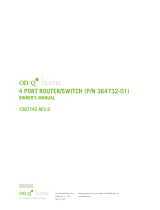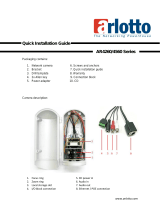Legrand Outdoor IR HD Bullet IP Camera - CM7000 User guide
- Category
- Security cameras
- Type
- User guide
This manual is also suitable for
Legrand Outdoor IR HD Bullet IP Camera - CM7000 is a high-definition camera with a resolution of 1280x960, night vision up to 10 meters, and a wide field of view of 100.2°(D) x 77°(H) x 54°(V). It supports motion detection, email alerts, and FTP uploads, making it ideal for security and surveillance applications. The camera is also weatherproof (IP66) and can be used both indoors and outdoors.
Legrand Outdoor IR HD Bullet IP Camera - CM7000 is a high-definition camera with a resolution of 1280x960, night vision up to 10 meters, and a wide field of view of 100.2°(D) x 77°(H) x 54°(V). It supports motion detection, email alerts, and FTP uploads, making it ideal for security and surveillance applications. The camera is also weatherproof (IP66) and can be used both indoors and outdoors.




















-
 1
1
-
 2
2
-
 3
3
-
 4
4
-
 5
5
-
 6
6
-
 7
7
-
 8
8
-
 9
9
-
 10
10
-
 11
11
-
 12
12
-
 13
13
-
 14
14
-
 15
15
-
 16
16
-
 17
17
-
 18
18
-
 19
19
-
 20
20
-
 21
21
-
 22
22
-
 23
23
-
 24
24
-
 25
25
-
 26
26
-
 27
27
-
 28
28
-
 29
29
Legrand Outdoor IR HD Bullet IP Camera - CM7000 User guide
- Category
- Security cameras
- Type
- User guide
- This manual is also suitable for
Legrand Outdoor IR HD Bullet IP Camera - CM7000 is a high-definition camera with a resolution of 1280x960, night vision up to 10 meters, and a wide field of view of 100.2°(D) x 77°(H) x 54°(V). It supports motion detection, email alerts, and FTP uploads, making it ideal for security and surveillance applications. The camera is also weatherproof (IP66) and can be used both indoors and outdoors.
Ask a question and I''ll find the answer in the document
Finding information in a document is now easier with AI
Related papers
-
Legrand Indoor IR HD Desk/Wall Mount IP Camera - CM7100 User guide
-
Legrand Video Door Internet Enabling Kit - CM2001 User guide
-
Legrand CM7020 User guide
-
Legrand CM7120 User manual
-
Legrand CM7120 User guide
-
Legrand On-Q DA1004 Owner's manual
-
Legrand Remote Access Setup User guide
-
Legrand DA1458 Owner's Owner's manual
-
Legrand Owner's Manual - DA1054 User guide
-
Legrand 4-Port Fast Ethernet Router/Switch - 364772-02-V1 User guide
Other documents
-
 Huacam HCV207 User manual
Huacam HCV207 User manual
-
 On-Q/Legrand REV.O 1307877 User manual
On-Q/Legrand REV.O 1307877 User manual
-
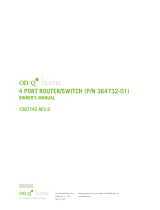 On-Q/Legrand 364732-01 User manual
On-Q/Legrand 364732-01 User manual
-
Leadtek NSC 3622 PTZ Network Surveillance Camera User manual
-
Bticino F455 User manual
-
Leadtek NCP 3680 Network Care Phone User manual
-
Digi CM7110 CORE MOD User manual
-
Leadtek NSC 3615 User manual
-
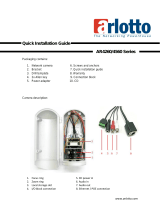 Arlotto AR4560 series Quick Installation Manual
Arlotto AR4560 series Quick Installation Manual