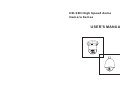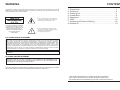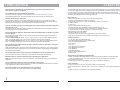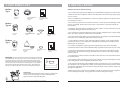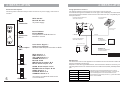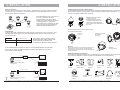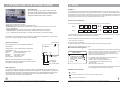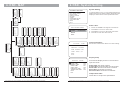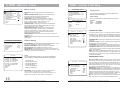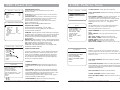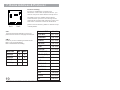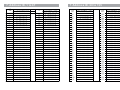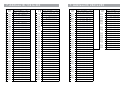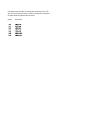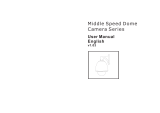COP-USA CD55-SDI User manual
- Category
- Security cameras
- Type
- User manual

USER'S MANUAL
HD-SDI High Speed dome
Camera Series

CONTENTS
TO REDUCE THE RISK OF FIRE OR ELECTRIC SHOCK, DO NOT EXPOSE THIS PRODUCT TO RAIN
OR MOISTURE. DO NOT INSERT ANY METALLIC OBJECTS THROUGH THE VENTILATION GRILLS OR
OTHER OPENINGS ON THE EQUIPMENT.
FCC COMPLIANCE STATEMENT
CE COMPLIANCE STATEMENT
CAUTION: CHANGES OR MODIFICATIONS NOT EXPRESSLY APPROVED BY THE PARTY
RESPONSIBLE FOR COMPLIANCE COULD VOID THE USERS‘S AUTHORITY TO OPERATE THE
EQUIPMENT.
FCC INFORMATION: THIS EQUIPMENT HAS BEEN TESTED AND FOUND TO COMPLY WITH THE
LIMITS FOR A CLASS A DIGITAL DEVICE, PURSUANT TO PART 15 OF THE FCC RULES. THESE
LIMITS ARE DESIGNED TO PROVIDE REASONABLE PROTECTION AGAINST HARMFUL
INTERFERENCE WHEN THE EQUIPMENT IS OPERATED IN A COMMERCIAL ENVIRONMENT. THIS
EQUIPMENT GENERATES, USES, AND CAN RADIATE RADIO FREQUENCY ENERGY AND IF NOT
INSTALLED AND USED IN ACCORDANCE WITH THE INSTRUCTION MANUAL, MAY CAUSE
HARMFUL INTERFERENCE TO RADIO COMMUNICATIONS. OPERATION OF THIS EQUIPMENT IN A
RESIDENTIAL AREA IS LIKELY TO CAUSE HARMFUL INTERFERENCE IN WHICH CASE THE USER
WILL BE REQUIRED TO CORRECT THE INTERFERENCE AT HIS OWN EXPENSE.
WARNING: THIS IS A CLASS A PRODUCT. IN A DOMESTIC ENVIRONMENT THIS
PRODUCT MAY CAUSE RADIO INTERFERENCE IN WHICH CASE THE USER MAY BE
REQUIRED TO TAKE ADEQUATE MEASURES.
CAUTION: TO REDUCE THE RISK
OF ELECTRIC SHOCK, DO NOT
REMOVE COVER ( OR BACK). NO
USER SERVICEABLE PARTS
INSIDE. REFER SERVICING TO
QUALIFIED SERVICE
PERSONNEL
This symbol indicates that dangerous
voltage constituting a risk of electric
shock is present within this unit.
This symbol indicates that there are
important operating and maintenance
instructions in the literature
accompanying this unit.
WARNING
CAUTION: BEFORE ATTEMPTING TO CONNECT OR OPERATE THIS PRODUCT, PLEASE
READ THE LABEL ON THE BOTTOM AND USER'S MANUAL CAREFULLY
1. Precaution............................................................1
2. Features...............................................................2
3. Packing list...........................................................3
4. Installation........................................................... 4
5. Operation.............................................................9
6. OSD....................................................................10
7. Adress and Protocol Setting..................................18
8. Adress ID.............................................................21
Technical specification are subjects to change without
prior notice. Manual may contain mistake or print error.
All trademarks mentioned belong to their respective owners.
ENGLISH

1.PRECAUTION
Refer all work related to the installaion of this product to qualified service
personnel or system installers.
Do not attemp to disassemble the appliance
Handle the appliance with Care
Do not use strong or abrasive detergents when cleaning the appliance body and
transparent cover.
Do not operate the apliance beyond its specified temperature, humidity or power
source ratings.
indoor models
Do not point the camera lens directly to sunlight or any strong light source.
Read this user's manual carefully before operating the appliance.
Do not install the camera in other orientation as designed.
Do not touch the Cover with bare hands or any object.
To prevent electric shock, do not remove screws or cover. There are no user-
serviceable parts inside. Contact qualified service personnel for maintenance
Do not strike or shake, as this may damage the appliance. It should be protected
against extreme pressure, vibration and humidity during transportation and storage.
Damages caused by improper transportation avoid the warranty.
Use a dry cloth to clean the appliance when it is dirty. When the dirt is hard to remove,
use a mild detergent and wipe gently.
Do not use the dome camera in an extreme environment where high temperature or
high humidity exists.
Use the within -10°C to +50°C(14°F to 122°F) and a humidity below
90%. The input power source is 24V AC, 50/60Hz and requires 1000mA.
Take immediate action when the indoor speed dome becomes wet. Turn off the power
and refer servicing to qulified service personnel. Moisture may damage the appliance
and cause eletric shock.
This will cause permanent damage to the camera and avoids the warranty.
Make sure that local electric safty standard are followed when using or installing the
appliance
And do not bend or squeez the sturctiure, as this may damage the mechanic sturcture
of the appliance and avoids the warranty.
These will scratch the serface and affect the image qulaity.
Use the within -20°C to +60°C(-4°F to 140°F) and a humidity below
90%. The input power source is 24V AC, 50/60Hz and requires 2500mA.
outdoor models
Do not expose the indoor model of dome camera to water or moisture, not try to
operate it in wet areas.
2.FEATURES
The HD-SDI High speed dome camera series are designed for in- and outdoor video
surveillance application. The integrated, motorized pan-tilt mechanic allows user to point
the camera to any position( 360° horizontal and 180° vertical). Both series can be
equipped with digital zoom camera modules, which provide zooming functon from 18 to
36 times (optical) and advanced image features.
- 360° Pan and 180° Tilt range (90° with auto-image-flip)
- Support most well-known camera modules
- 128 preset points memory (80 can be used for auto tour function)
- 4 pattern tours
- 1 Scan tour
- Basic setup directly from Keyboard.
- Advanced setup through OSD (On Screen Display) menu.
- up to 24 privacy masking zones ( despends on camera module)
- 7 alarm input & 2 output ( 4 input & 1 output pre-wired)
- Multi-Protocol through RS485.
- Dirction Indicator on screen
- Aluminum Alloy structure with high intensity and heat-sinking
- High-precision step-motor for flicker-less image during movement.
Key features:
Temperature monitoring and protection
Other features:
- Alarm notification will be displayed once the inner temperature exceeds the limit
- In low temperature area, the dome camera will only start after the operation
temperature is reached.
- Cooling fan activity is managed by the CPU ( extends the duration)
- Proportional pan for Focus / Speed on different zoom factor.
- Auto-resuming user-defined action, such as tour, pattern or scan after selectable idle
time.
- Power-up Action activates tour or pattern by default.
Camera Features:
- 1/2.8" Sony Exmor CMOS Sensor
- Full-HD HighResolution up to 1080p 30fps
- Built-in True Day&Night Filter
- Auto-Focus
- Auto-Iris
- Auto-Wide Dynamic Range
- Auto-Brightness control
- Auto-Balance
- Auto Slow-Shutter
- Electric Image Stabilization
- Stablezoom
®
12
ENGLISH

3.PACKING LIST
Safety Instructions before starting
- Do not install and operate this appliance in a flammable and explosive environment.
- Make sure that the installation is done according to the local electricity safety regulation
of your country.
.
- Before installation and mentainence, make sure that the appliance is disconnected
from the power source.
- Do not use any power source other than 24V AC, in order to prevent damages to this
device. For details, please refer to the section "Precaution" in previous chapter for
more details.
- Handle the device during the installation carfully. Falls or extreme vibration may cause
irrepairable damages and avoid the warranty.
- Do not install or operate the appliance near any high-voltage devices or high-voltage
cable. The safety distance should remain at least 50 m.
- To archive best image quality, its recommanded to use underground cable shielded with
steel tube. Do not install the cable without any protection.
- In a thunderstorm area or region with high inductive voltage, such as high voltage
transformer stations, it is necessary to use additional lighning-proof equipments or
lightning rob for protection.
- For outdoor installation, lightning-proof and grounding of the device should be
considered. Please refer to the industrial saftey regulation and request of your country
.
- Grounding of the appliance should consider anti-interference and fulfill the saftey
requirements. Do not connect the ground with short-circuited or other high-voltage
electric network.
- The resistance of down conductor should not exceed 4 Ohm, and its thickness should
be at least 25mm²
- This appliance has the lightning-proof function which can prevent damages caused by
high-voltage pulse, such as lightning strike below 1500.
- This appliance meets the Ip66 standard for water and dust proof. Do not install the in-
door model for out-door application which is not designed with water protection. Make
sure that the installation is protected from long-time water-drop or spatter, which may
damage the appliance.
- Make sure that the enviroment of installation meets the requirement of the appliance,
such as holding the weight, enough spaces for bracket and power supply.
4.INSTALLATION
Indoor
Typ1
USER'S MANUAL
High Speed dome
Camera Series
Core Unit
1 Piece
Indoor Roof-Mount
base platte
1 piece
Instruction and
operation manual
1 piece
Indoor
Type2
Core Unit
1 Piece
Embedded Mount
1 piece
Instruction and
operation manual
1 piece
dome cover
1 piece
Oudoor
Typ1
Core Unit
1 Piece
Outdoor housing
and cover
1 piece
Instruction and
operation manual
1 piece
Spare dome cover
1 piece
Some models may not be available in your country, please contact VIDO distributor for more details
Unpacking
The speed dome is packed with protection. please take
out the core unit carefully. In case of transportation
please use the original packing box.
WARNING:
The transparent cover part is sensitive and should
be handled with care. Do not touch or rub the surface in any way
with the protection foil.Inproper cleaning method will cause
permanent scratches on the cover and cause unclear image or
focusing error of the camera. For Cleaning the cover, please
replace the original first with the spare cover, and wash it by
diving into warm water with non-corrosive cleaning solution.
34
ENGLISH
USER'S MANUAL
High Speed dome
Camera Series
USER'S MANUAL
High Speed dome
Camera Series

4.INSTALLATION
Connector description
The wiring cable of G65 and G70 provides connectors for power supply, video and I/O
interface
Video output
BNC
Inner Conn: Signal +
Outer Conn: Ground
HD-SDI Video Output to monitor or DVR
Using optional accessories
The High speed dome camera can be connected to various optional
accessories through the standard connector types, which simplifiy the cable handling
and avoids possible mistakes. All accessories are tested for max. compatibility and
best performance.
Outdoor power adaptor box
AC 230V to AC 24V
AC 24 Power
supply
RS 485
Alarm I/O
AC 230V
Power input
Indoor power adaptor
AC 230V to AC 24V
Power
Box
AC 230V
Power input
AC 24 Power supply
3-Axis keyboard
controller
RS 485
Telemetric control
camera setup
Monitor
21”High Res.
security Monitor.
DVR-Server
Professional Real-time
16 Channel DVR
Video signal
RS 485 cable
The telemetric control of the appliance uses Rs485 serial communication with half-
duplex transmission technology.
Depends on the cable typeand baud rate, the transmission distance could vary. The
following table shows max. distances based on cable with 0,56mm (24AWG) twisted
pair:
2400 bps
1100 m
700m
400m
4800 bps
1700m
9600 bps
19200 bps
Baud Rate
Max. Distance
Due the environmental interferences, such as
eletromagnetic and induction fields, or number of
connected appliance on the RS-485 bus, the
transmission range may be less, e.g with cable thinner
than than 24AWG.
4.INSTALLATION
56
ENGLISH
Power
Connector
RS485
Connector
RJ-11
Alarm I/O 1
RED: AC 24V
BLACK: AC 24V
To power supply
Green:RS485+
Yellow:RS485-
To Keyboard or DVR decives for
telemetric control
RED: Alarm in 1
PINK: Alarm in 2
YELLOW:
GREEN:
BLACK: COM
WHITE: Alarm output - N.O
BLUE: Alarm output - N.C
AQUA
Alarm in 3
Alarm in 4
:
I/O interface to additional alarm sensor
or control devices
Alarm output - N.C2
BROWN: Alarm output - N.O2
GRAY: Alarm in 7
PURPLE: Alarm in 6
ORANGE: Alarm in 5
Alarm I/O 2

4.INSTALLATION
4.INSTALLATION
Video Cable
coaxial cable with 75 impedance with copper conductor at center conductor, and
shielded with 95% copper. The following table shows different cable type and its
maximum length:
Ω
The values are for reference only.
Depends on the cable quality and
environmental condition, the
transmission distance might be less.
Cable standard
100m / 300 ft
Max. Distance (m /ft )
RG 59 /U
If the cable length is more than 100 m, it is recommended to use optional
accessories, such as Video Amplifier or Fiber Trassmission Converter,
for boost the Video Signal.
Fiber receiver
(optional)
Real time
HD-SDI DVR Center
(optional)
HD-SDI Monitor
(optional)
HD-SDI High Speed Dome
Up to 20km, Fiber cable
Extend connection distance with
Fiber Transmission
Fiber transmitter
(optional)
Star-Connection
The star-form connection is mostly used. it enables the connection of different dome
cameras in longer distance. It is recommended to use RS-485 distributor to ensure
the telemetric data transmission:
The advantage of star-connection is
that every channel can work
independently and take a cable
length up to 1000 meters( depends
on cable quality). In case more
dome camera are installed, the star-
connection can be extended with
additional RS-485 distributors.
Some products may not be available in your country, please contact our distributor for more details Some products may not be available in your country, please contact our distributor for more details
7
8
ENGLISH
RS-485
Distributor
RS-485 cable
up to 1000m
per channel
Termination
activated on
every end.
Video Amplifier
(optional)
Real time
HD-SDI DVR Center
(optional)
HD-SDI Monitor
(optional)
HD-SDI High Speed Dome
Up to 100m, coaxial cable
Extend connection distance with
Video Amplifier
Optional bracket accessories
The Indoor and Outdoor Model can be equipped with various bracket accessories for indoor
and outdoor installation. Please contact your distributor for further details.
Corner
Mount
Pole
Mount
Wall mount and
Power box
Ceilling
mount
Indoor Wall
mount
Outdoor
Power Box
Indoor ceilling
mount
Extended wall
mount
Swan-Neck
Mounting
bracket
Wall
mount
Installing the core unit to base board.
The HD-SDI HSD Series core unit and base board are packed seperatly, in order to be
protected through the transportation. After unpaking and during the installation, the
core unit should be installed as following:
Installing the core unit by
pushing into the
housing.please note the
position of connector. For
releasing, please press the
lever-lock to core and pull off
the unit.
Lever-
Lock
Connector
Interface
Power
LED
Metal
Clip
WARNING:
Do not pull or hold the connector interface with force. It
is design only to connect the core unit and the base
board. Any presure on connector will cause damage and
avoids the warranty.
Safety spring
Rubber ring
cable
Heater connector
Once the base board is connected to power,
the power LED will light.
Heater connector
on outdoor
housing
Outdoor
housing cover
Screws
Indoor
embedded
mount

6.OSD
FIRMWARE V1.0
Protocol: FACTORY
Dome Address: 001
Comm 9600,N,8,1
Initial Screen
After powering up, the camera will enter the
self-test mode and display the status screen(
as in the picture left).It contains information
about the model and current settings.
- V1.0:
- Protocol:
- Dome address:
- Comm 9600,N,8,1:
Current firmware version
control protocol which currently used
Address ID of speed dome. please refer to the section "Protocol
setup " for details.
current setting of the serial communication interface.
Baud rate. please refer to section "Baud-Rate setup" for details
No parity bit, 8 bit length, 1 stop bit. this setting can not be changed
9600:
N, 8, 1:
Operation Screen
The intial screen will stay remain on until any user action is being taken. If the power-
up action is set, the initial info wil vanish immediatly.
32.0CAM TITLE
ZONE-1
285 78 18X
Pan degree
Zoom factor
Tilt degree
Zone description
Temperature
5.OPERATING THE SPEED DOME
PTZ operation
For the surveillance operation, the dome can be controlled from a keyboard device
, Multiplexer or DVR through RS-485 Interface. Make sure that the cable is connected
and the settings (baud rate, Address ID and protocol) of both keyboard and the dome
are configured correctly. For more description about the PTZ operation, please
refer to the user’s manual of the keyboard.
Some products may not be available in your country, please contact our distributor for more details Some products may not be available in your country, please contact our distributor for more details
910
ENGLISH
The operation screen can display additional
information.
Temperature: current temperature inside the
speed dome( °C)
Cam title: User definable camera title
Zone: Current zone name
Pan deg.: Pan angle, 0-359°
Tilt deg.: Tilt angle, 0-90°
Zoom Factor: Zoom factor
Display of the information can be activate or
deactivate through the OSD menu. please refer to
the system setting for detais.
OSD Menu
How to start the OSD menu
The HSD Series are equipped with new OSD-Menu function. All operation functions and
camera related settings can be changed or modified here. In order to use the OSD function,
a telemetric controller device, such as Keyboard, DVR or other devices with similiar function
is necessarily required. please make sure that the device used is physically connected to the
dome properly, and all connection parameters are set correctly.
To start the OSD Menu, you need to press following key on the keyboard:
With or
With or
In case a DVR is used for the OSD, select “goto preset 95” or 2 X “goto preset 9”. Please
refer to the DVR’s operation manual for more details.
Note that in some certain situations, it is not possible to enter the OSD menu:
1. the dome is running tour
2. performing PTZ operation
3. dome is receiving command other than OSD-request from the keyboard.
please stop the operation and try again.
2 X
2 X
Shot
9 5
Enter
Main menu and navigation
Main Menu
SYSTEM SETTING
CAMERA SETTING
FUNCTION SETTING
WINDOW BLANKING
ALARM
EXIT
After entering the OSD Menu, the screen will show menu
items . Use the controller’ joystick to navigate through
the menu’s main and sub items by moving in the
direction. The angle mark on the beginning of every
items indicates the selection.
UP, DOWN: - Moving between current menu items
- Changing the value in subitems
RIGHT: - Enter the selected menu item
- Confirm the value change and return to
item selection
LEFT: Exit from sub menu
For more inforamtion, please refer to the illustration on
the next page for the OSD menu structure.
Symbols and indicator
Cursor.
Sub item is selected. use up or down to change value
This item has subitem(s)
call
9 5
Enter
call
9
Enter
Shot
9
Enter

6. OSD - MAP 6.OSD - System Setting
Some products may not be available in your country, please contact our distributor for more details Some products may not be available in your country, please contact our distributor for more details
ENGLISH
MAIN MENU
SYSTEM SETTING
CAMERA SETTING
FUNCTION SETTING
WINDOW BLANKING
ALARMS
EXIT
→
→
→
→
→
SYSTEM SETTING
EDIT DOME LABEL
INITIAL INFO
DISPLAY SETUP
MOTION
CLEAR
PASSWORD SETUP
CLOCK SETTING
BACK
EXIT
→
→
→
→
→
→
CAMERA SETTING
ZOOM SPEED HIGH
DIGITAL ZOOM ON
BLC MODE OFF
SLOW SHUTTER ON
LINE SYNC N/A
WDR MODE AUTO
ADVANCE SETTING 1 →
BACK
EXIT
ADVANCE SETTING 2
→
IR CUTTER FILTER AUTO
IR CUT ON TI ME N/A
IR CUT OFF TIME N/A
THRESHOLD 10dB
MAX GAIN 28dB
EXPOSURE COMP OFF
MIRROR OFF
FLIP OFF
NEXT →
PRESETS
SCAN
SCAN NUMBER 01
SCAN SPEED 63
SET LEFT LIMIT
SET RIGHT LIMIT
CLEAR SCAN
RUN SCAN
EDIT SCAN LABEL
BACK
EXIT
→
PATTERNS
PATTE RN NU MBE R 1
PROGRAM PATTERN
RUN PATTERN
CLEAR PATTERN
EDIT PATTERN LABEL
BACK
EXIT
→
EDIT TOUR
-- -
P0-S- P0-S- P0-S-
00-0-00 00 0 00 00 0- 00
TM TM TM
BACK
EXIT
00-0-00 00 0 00 00 0- 00
00-0-00 00 0 00 00 0- 00
00-0-00 00 0 00 00 0- 00
00-0-00 00 0 00 00 0- 00
-- -
-- -
-- -
-- -
ZONES
ZONES NUMBER 1
SET LEFT LIMIT
SET RIGHT LIMIT
CLEAR ZONE
EDIT ZONE LABEL
BACK
EXIT
→
DOME LABEL OFF
PRESET LABEL OFF
ZOOM LABEL O
ZONE LABEL OFF
DIRECTION LABEL O
TEMPERATURE LABEL OFF
BACK
EXIT
FF
FF
TIME LABEL OFF
DATE LABEL OFF
MOTION
AUTO FLIP ON
PROPORTION PAN ON
PARK TIME 005
PARK ACTION
POWER UP ACTION
FAN ENABLED 040
BACK
EXIT
NONE
NONE
TEMP C/F CENT
ADVANVE SETTING →
PASSWORD SETUP
INITIAL INFO
SPEED DOME V
PROTOCOL :
DOME ADDRESS: 001
COMM: 00 . N.8.1
BACK
EXIT
2.66
VIDO B02
96
PRESET NUMBER 001
SET PRESET
SHOW PRESET
CLEAR PRESET
EDIT PRESET LABEL
BACK
EXIT
→
LABEL: PRESET-01
BACK
EXIT
EDIT PRESET LABEL
LABEL: AUTO SCAN
BACK
EXIT
EDIT SCAN LABEL
LABEL: PATTERN-1
BACK
EXIT
EDIT PATTERN LABEL
LABEL: ZONE-1
BACK
EXIT
EDIT ZONE LABEL
LABEL:SPEED DOME
BACK
EXIT
EDIT DOME LABEL
DISPLAY SETUP
ADVANCE SETTING 1
OLD PASSWORD : ******
NEW PASSWORD : ******
CONF PASSWORD : ******
ENABLE PASSWORD OFF
BACK
EXIT
CLEAR ALL ZONES
CLEAR ALL PRESETS
CLEAR ALL PATTERNS
CLEAR ALL TOURS
CLEAR ALL WINDOWS
FACTORY DEFAULTS
RESTART
BACK
EXIT
TOUR
TOUR
→
RUN TOUR
BACK
EXIT
NUMBER 1
EDIT TOUR
CLEAR TOUR
WINDOW NUMBER 01
EDIT WINDOW
ENABLE WINDOW ON
CLEAR WINDOW
BACK
EXIT
WINDOW BLANKING
ALARM NUMBER 001
ALARN ACTION NONE
ACTIVATE AUX NONE
ALARM PRIORITY
BACK
EXIT
ALARMS
RESUME OFF
SEQUENCE 60
RESET DELEY 030
ALARM CONTACT N/O
ALARM SETTING
ARM SETTING
BACK
EXIT
→
→
ADVANCE SETTING
EIS ENABLED ON
ESET FREEZE FF
AUTO FOCUS OFF
DEFOGGER 015C
HEAD UP OFF
PR N O
BACK
EXIT
CLEAR
CLOCK SETTING
TIME 00:00:00
DATE 01/01/01
DAY MON
BACK
EXIT
AE MO DE A UTO
SHUTTER N/A
IRI S N/A
BRIGHT N/A
W M O DE A UTO
R GAI N N/A
B GAI N N/A
BACK
EXIT
B
HI- RE SOL UI O N ON
ADVANCE SETTING 2
TIME RUNNING
DAY SUN
TIME CHANNEL 1
START TIME 00:00
RUNNING NONE
BACK
EXIT
AUTO-TRACKING
DAY SUN
STATE O N
START TIME N/A
END TIME N/A
SENSITIVE LOW
TRACKING-ZOOM OFF
SET LEFT LIMIT
SET RIGHT LIMIT
BACK
EXIT
→
→
DAY SUN
ARM STATE OFF
ARM TIME N/A
UNARM TIME N/A
BACK
EXIT
ARM SETTING
ALARMS SETTING
FUNCTION SETTING
PRESETS
SCAN
PATTERNS
TOUR
ZONES
TIME RUNNING
AUTO-TRACKING
→
→
→
→
→
BACK
→
EXIT
PS SCAN ON
STABLE ZOOM OFF
DNR 00
BACK
EXIT
ADVANCE SETTING 1
System Setting
In system setting menu, you can modify operation and
display setting, such as dome label, temperature and
display of various value on the operational screen.
EDIT DOME LABEL
LABEL
BACK
EXIT
:
ENTRANCE
INITIAL INFO
SPEED DOME V
PROTOCOL:FACTORY
DOME ADDRESS:001
COMM:4800,N,8,1
BACK
EXIT
2.66
Initial information:
Shows the information about current setting.
Dome Label:
1. use UP or DOWN to change the charactor.
2. use RIGHT to move to next char.
3. use RIGHT to move to last char and save.
4. use Left to first char and cancel.
Display setup
Dome label:
Preset label:
Zoom label:
Zone label:
Direction label:
Temperature label:
Actuvate the display for the on-screen info in
operaton mode.
the name of dome
shows the labe of every preset
shows zoom factor on screen
shows the zone name
shows the coordinates
shows the cur. temp in the speed dome
DISPLAY SETUP
DOME LABEL OFF
PRESET LABEL OFF
ZOOM LABEL ON
ZONE LABEL OFF
DIRECTION LABEL ON
LABEL OFF
BACK
EXIT
TEMPRATURE
SYSTEM SETTING
EDIT DOME LABEL
INITIAL INFO
DISPLAY SETUP
MOTION
CLEAR
PASSWORD SETUP
CLOCK SETTING
BACK
EXIT

6.OSD - Motion, Clear OSD - Camera Setting
Some products may not be available in your country, please contact our distributor for more details Some products may not be available in your country, please contact our distributor for more details
13
14
ENGLISH
MOTION
Motion control
AUTO FLIP
PROPORTIONAL PAN:
PARK TIME:
: Auto. Image flip in tilt range from 90° to
180°
depends on the zoom factor,
the dome will adjust the pan and tilt speed
automatically for comfortable viewing.
defines the idle time prior to start a
custom defined action( park action).The range is
from 1 to 240 minutes. This function can be
deactivated by setting the minute to 0.
PARK ACTION:
POWER UP ACTION:
FAN ENABLED:
TEMP C/F:
the action which will be started after
the idle time (park time). Selectable between Preset,
Scan, Pattern (Nr), Tour or None.
defines the action which will
be started after power up and self test. Selectable
between Auto,Preset 1, Scan, Pattern (Nr), Tour or
None. By selecting Auto, the dome will resume the
last action before power off.
Activate Fan when the dome reach the
temperature.
Switch the temperature unit between Celius and
Fahrenheit.
Advance Setting
EIS ENABLED: E I S
PRESET FREEZEN:
AUTO FOCUS:
DEFOGGER:
HEAD UP:
Enable „ lectric mage tabilization“. This
function is variable on certain camera modul.
Freeze the image immediately.
Switch ON/OFF the Auto Focus
Activate Heater/Fan on the cold temperatur.
Switch ON/OFF the proportional PT moving. Can
combine with Camera Flip function.
AUTO FLIP ON
PROPORTION PAN ON
PARK TIME 005
PARK ACTION SCAN
POWER UP ACTION AUTO
FAN ENABLED 040
TEMP C/F CENT
ADVANCE SETTING
BACK
EXIT
Clear
You can clear setting’s memory or reset the camear to
factory default. The follwing functions are supported:
- Clear Zones
- Clear all presets
- Clear all patterns
- Clear all tours
- Clear all windows
- Factory defaults
Warning: The clear action can not be undone.
once a item is cleared it is impossible to
retrieve the deleted setting. Please make sure
that the requested clear action is desired.
CLEAR
CLEAR ALL ZONES
CLEAR ALL PRESETS
CLEAR ALL PATTERNS
CLEAR ALL TOURS
CLEAR ALL WINDOWS
FACTORY DEFAULTS
RESTART
BACK
EXIT
ADVANCE SETTING
EIS ENABLED N/A
PRESET FREEZEN OFF
AUTO FOCUS OFF
DEFOGGER 015C
HEAD UP OFF
BACK
EXIT
CAMERA SETTING
In camera setting menu, you can setup camera module
related settings. please note that depends on module’s
capability, some function may not available. please contact
your local sales representative for detailed information.
defines the speed when performing zoom
function.
Activate or deactivate the digital zoom
function of the camera module.
Select the Back Light Compensation mode,
improves the image when an object has strong back light.
Activates the Slow Shutter function
of the camera, which provides a higher light sensibility
in low-environment.
Activates the Wide Dynamic Range function, which
improves the image contrast when an object has very
strong light on background. Only available with camera
modules with WDR.
ZOOM SPEED:
DIGITAL ZOOM:
BLC MODE:
SLOW SHUTTER:
WDR:
CAMERA SETTING
ZOOM SPEED HIGH
DIGITAL ZOOM ON
BLC MODE OFF
SLOW SHUTTER ON
LINE SYNC N/A
WDR MODE N/A
ADVANCE SETTING 1
ADVANCE SETTING 2
BACK
EXIT
ADVANCE SETTING1
IR CUT FILTER:
MAX GAIN:
EXPOSURE COMP:
Mirror:
Flip:
Enables the removal of Infrared Cutter
Filter (IRC), also known as “DAY/NIGHT” mode. with the
removal of IRC, the camera turns into Black/White mode and
has higher sensibility to low-light or IR-Light in the night.
Selectable between On, Off, Auto or Time. Only available
on camera module with IRC function.
improve the image quality in the Night modus
This mode fixes the shutter speed
of a short exposure.Configure the shutter speed of a long
exposure by setting the ratio with regards to a short
exposure with the exposure ratio parameter. Blocked-up
shadow correction is not performed in this mode.
This function reverses the camera horizontally.
This function turns the camera upside down.
ADVANCE SETTING 1
IR CUTTER FILTER AUTO
IR CUT ON TIME N/A
IR CUT OFF TIME N/A
THRESHOLD 10dB
MAX GAIN 28dB
EXPOSURE COMP OFF
MIRROR OFF
FLIP OFF
NEXT
O
NEW PASSWORD : ******
ENABLE PASSWORD OFF
BACK
EXIT
LD PASSWORD : ******
CONF PASSWORD : ******
PASSWORD SETUP
TIME 00:00:00
DATE 01/01/01
DAY MON
BACK
EXIT
CLOCK SETTING
Password setup
You can change password to access the OSD menu.
Default Password is 000000.
Clock setting
Some function like Auto-Tracking require the timer for
activation.
Time: HH:MM:SS
DATE: YY/MM/DD
DAY: MON-SUN

OSD - Preset, Scan 6.OSD - Patterns, Tours
ADVANCE SETTING 2
AE MODE AUTO
SHUTTER N/A
IRIS N/A
BRIGHT N/A
WB MODE AUTO
R GAIN N/A
B GAIN N/A
HI-RESOLUTION OFF
BACK
EXIT
ADVANCE SETTING 2
AE MODE:
WB MODE:
ALC, PLC:
Under the advanced setting, you can make
improvements to image quality due to different
environmental conditions.
Auto Exposure mode. Depends on the light
condition in the surveillance area, you can set the AE in
different modes and adjust the parameters, such as
shutter speed, iris factor and brightness for the best
image quality.
White balance mode, a image improvement
based on DSP processing. you can also adjust the Red-
Gain or Blue-Gain to change the color tone.
Average and Peak Level Control,
additional setting to WB function. only avialble with
dedicated camera modules.
FUNCTION SETTING
In function setting menu, you can define and activate
different PTZ funcitons, such as preset points, auto
scan, tours and Pattern. Presets and tour functions
can also be set or activated directly from keyboard
device without OSD. Please refer to the keyboard’s
manual for operation details.
Some products may not be available in your country, please contact our distributor for more details Some products may not be available in your country, please contact our distributor for more details
15
ENGLISH
FUNCTION SETTING
PRESETS
SCAN
PATTERNS
TOUR
ZONES
TIME RUNNING
AUTO-TRACKING
BACK
EXIT
ADVANCE SETTING 1
PS SCAN ON
STABLE ZOOM ON
DNR 00
BACK
EXIT
ADVANCE SETTING 1
These function are o
Activate Progressive Scan, can be combine
on the WDR mode.
This function is performing correction
using the Image Stabilizer function in accordance with
the zoom ratio, and smoothly zooming up to
approximately ×40 using a combination of the optical
zoom and digital zoom.
Set the 2D/3D igital oise eduction.
PS SCAN:
STABLE ZOOM:
DNR: D N R
nly available with the E-Serie
camera modules
PRESETS
PRESET NUMBER 001
SET PRESET
SHOW PRESET
CLEAR PRESET
AUTO-TRACKING ON
EDIT PRESET LABEL
BACK
EXIT
PRESETS:
PRESET NUMBER:
SET PRESET:
SHOW PRESET:
G65-70 Series supports up to
128 presets. The number can be selected from 0 to
128.
Defining the preset points directly in
OSD by entering this menu item and move the PTZ.
press IRIS-OPEN key on the keyboard to save. If the
preset is pointed within digital zoom, it will
automatically go back to max. optical zoom range in
order to provide the best image.
Moves to current preset point
PATTERNS
Pattern
Pattern records the user’s operation steps on
performing PTZ control and stores as a track. The
Speed Dome can record up to 4 tracks with max.
180 sec. each.
PATTERN NUMBER:
PROGRAM PATTERN:
RUN PATTERN:
CLEAR PATTERN:
EDIT PATTERN LABEL :
Selects the pattern number,
from 1 to 4
Starts recording the pattern
when selected. you can perfome PTZ movement for
recording and shall not exceed 180 sec. Press IRIS-
OPEN to save the track.
Starts the current pattern
Delete curretn pattern.
Sets the name for current
pattern.
PATTERN NUMBER 1
PROGRAM PATTERN
RUN PATTERN
CLEAR PATTERN
EDIT PATTERN LABEL
BACK
EXIT
Clear the current preset
Start Auto Tracking, if the preset
is called.
For the current preset, you
can define a name which will be shon on the
operation screen once the preset is called. please
choose the preset number at first. The avaialbe
characters are: 0-9, A-Z, <,>,. and space.
CLEAR PRESET:
AUTO-TRACKING:
EDIT PRESET LABEL:
EDIT PRESET LABEL
LABEL
BACK
EXIT
:ROOM 1
SCAN
SCAN NUMBER:
SCAN SPEED:
SET LEFT LIMIT:
SET RIGHT LIMIT:
CLEAR SCAN:
RUN SCAN:
EDIT SCAN LABEL:
The SCAN function moves the PTZ between 2-
predefined points in constant speed.The
following parameters can be set:
The Speed Dome
cruising speed between the
points.
defines the left point.
defines the right point
Delete the scan setting
starting the scan function
set the name for the scan
supports up to 4
scan.
SCAN
SCAN NUMBER 01
SCAN SPEED 63
SET LEFT LIMIT
SET RIGHT LIMIT
RUN SCAN
EDIT SCAN LABEL
BACK
EXIT
CLEAR SCAN
16

6.OSD - Zones and Privacy Mask 6.OSD - Alarm Setting
ZONE
up to 8 zones
You can define the zones in the whole PT range up
to with individual label. When the
display setting “Zone Label” is activated, the
label will be displayed on the operation screen.
The definition of the zones should not be
overlapped.
ZONES NUMBER:
SET LEFT LIMIT:
SET RIGHT LIMIT:
CLEAR ZONE:
EDIT ZONE LABEL :
Current zone selection
Left limit of the current zone
Right limit of the current zone
Delet the current zone
change the laben of current zone.
ZONES
ZONES NUMBER 1
SET LEFT LIMIT
SET RIGHT LIMIT
CLEAR ZONE
EDIT ZONE LABEL
BACK
EXIT
Some products may not be available in your country, please contact our distributor for more details
Some products may not be available in your country, please contact our distributor for more details
18
ENGLISH
TIME RUNNING
You can set up the timer to start a function like
preset, tour or pattern. Each day can be set 4
action.
AUTO TRACKING
DAY SUN
STATE ON
START TIME 00:00
END TIME 00:00
SENSITIVE LOW
TRACKING-ZOOM OFF
SET LEFT LIMIT
SET RIGHT LIMT
BACK
EXIT
AUTO TRACKING
Auto-Tracking can seach people or object with
high speed and low light performance.
DAY: set current day
STATE: activate AUTO-TRACKING on this day
START TIME: set the time for activation
END TIME: set the time for stop the tracking
SENSITIVE: set the sensitivity for the detection
TRAKING ZOOM: activate auto-zoom
SET LIMIT: set the max. angle for
the tracking.
TIME RUNNING
DAY SUN
TIME CHANNEL 1
START TIME 00:00
END TIME 00:00
RUNNING NONE
BACK
EXIT
Tour
Tour is an auto-run through selected preset
points with definable pause time. A tour can
store up to 32 presets points.
TOUR DWELL:
TOUR PRESETS:
RUN TOUR:
pause time for every stop on the
preset points. selectable between 000-255(s).
press IRIS-OPEN Key on the
keyboard device to enter the preset point
selection. Move the joystick with up and down to
select the preset points by number and save the
setting with IRIS-OPEN key. with IRIS-CLOSE
key you can move to the previous selection. If a
select point has the value 0, all the following
presets points will be ignored.
Starts the tour and exit the OSD
menu.
EDIT TOUR
TOUR DWELL 001
00-00-00-00-00-00-00-00
00-00-00-00-00-00-00-00
00-00-00-00-00-00-00-00
00-00-00-00-00-00-00-00
RUN TOUR
BACK
EXIT
Alarms
RESUME: Continue the function on the camera , if it
was setting before the alarms.
RESET DELAY: How long the camera stay in Alarm
position.
ALARM CONTACT: Setting between N/C (normal
Close) or N/O (normal Open).
ALARM NUMBER: curent Alarm number.
ALARM ACTION: Setting for PRESET, SCAN, TOUR,
PAT 1-4, or NONE, if the camere in Alarm position.
ACTIVATE AUX:
ALARM PRIORITY:
Setting Alarm Output, when Alarm is
activate. Select between AUX1, AUX2 (not connected)
or BOTH.
define the priority of the alarm input.
ARM SETTING: define the operation timer of the alarm
ALARM SETTING
ALARM NUMBER 001
ACTION TOUR
ACTIVATE AUX AUX1
ALARM PRIORITY LOW
BACK
EXIT
ALARM
WINDOW BLANKING
WINDOW NUMBER 01
EDIT WINDOW
ENABLE WINDOW OFF
CLEAR WINDOW
BACK
EXIT
Privacy Mask ( Window Blanking)
Privacy Mask is used to protect the privacy area not to be
displayed once the camera is pointed on, such asu
levatory area or the operation desk of an ATM machine. It
might be required for video surveillance application
depends on the local law regulation. The HSD Serie
supports up to 24 private masks. (depends on installed
camera module, please contact your local sales
representative for more information)
WINDOW NUMBER:
EDIT WINDOW:
ENABLE WINDOW:
CLEAR WINDOW:
Mask number
Edit position of the mask by joystick of
the keyboard. presse IRIS-OPEN to save.
shows the mask on screen OFF
Delete the mask
ALARMS
Resume OFF
SEQUENCE 001
RESET DELEY 030
ALARM CONTACT N/O
ALARM SETTING
ARM SETTING
BACK
EXIT
ARM SETTING
DAY SUN
ARM STATE OFF
ARM TIME N/A
UNARM TIME N/A
BACK
EXIT

7. Dome Address & Protocol
ENGLISH
Sw1 Sw2
Protocol setting
In order to establish a connection for
telemetric control with keyboard device. you
need to setup the dome address and protocol.
The HSD series are capable with multiple
communication protocol. The setting can be
changed through the DIP-Switches on the rear
side of the connector boards as Illustrated.
please use the following table for details setup.
current pattern.
Baud rate
DIP 7 DIP8
2400 bps 0 0
4800 bps 1 0
9600 bps 0 1
19200 bps 1 1
SW 1:
represent the domes address in binary form.
please refer to the list on next page for reference.
SW 2:
Used for protocol settting and baud rate.
DIP 1 to 6 : Protocol setting
DIP 7 and 8: Baud rate setting
Protocol / DIP 1 2 3 4 5 6
VIDO B02 0 0 1 1 0 0
DIAMOND 1 0 0 1 0 0
HUNDA 1 0 1 1 0 0
KALATEL 0 1 0 1 0 0
LILIN 1 1 0 1 0 0
MOLYNX 0 0 1 0 0 0
PANASONIC 1 1 1 0 0 0
PELCO (D/P) 1 0 0 0 0 0
PHILIPS 0 0 0 0 0 1
SAE 0 1 0 0 0 0
SAMSUNG 0 0 0 1 0 0
SANTACHI 0 1 1 0 0 0
UNIVISION 0 1 0 0 0 1
VCL 1 1 0 0 0 0
VICON 1 0 1 0 0 0
AD 1 0 0 0 0 1
Some products may not be available in your country, please contact our distributor for more details
19

7. Address ID, 1 to 67
8 0 0 0 1 0 0 0 0 42 0 1 0 1 0 1 0 0
9 1 0 0 1 0 0 0 0 43 1 1 0 1 0 1 0 0
10 0 1 0 1 0 0 0 0 44 0 0 1 1 0 1 0 0
11 1 1 0 1 0 0 0 0 45 1 0 1 1 0 1 0 0
12 0 0 1 1 0 0 0 0 46 0 1 1 1 0 1 0 0
13 1 0 1 1 0 0 0 0 47 1 1 1 1 0 1 0 0
14 0 1 1 1 0 0 0 0 48 0 0 0 0 1 1 0 0
15 1 1 1 1 0 0 0 0 49 1 0 0 0 1 1 0 0
16 0 0 0 0 1 0 0 0 50 0 1 0 0 1 1 0 0
17 1 0 0 0 1 0 0 0 51 1 1 0 0 1 1 0 0
18 0 1 0 0 1 0 0 0 52 0 0 1 0 1 1 0 0
19 1 1 0 0 1 0 0 0 53 1 0 1 0 1 1 0 0
20 0 0 1 0 1 0 0 0 54 0 1 1 0 1 1 0 0
21 1 0 1 0 1 0 0 0 55 1 1 1 0 1 1 0 0
22 0 1 1 0 1 0 0 0 56 0 0 0 1 1 1 0 0
23 1 1 1 0 1 0 0 0 57 1 0 0 1 1 1 0 0
24 0 0 0 1 1 0 0 0 58 0 1 0 1 1 1 0 0
25 1 0 0 1 1 0 0 0 59 1 1 0 1 1 1 0 0
26 0 1 0 1 1 0 0 0 60 0 0 1 1 1 1 0 0
27 1 1 0 1 1 0 0 0 61 1 0 1 1 1 1 0 0
28 0 0 1 1 1 0 0 0 62 0 1 1 1 1 1 0 0
29 1 0 1 1 1 0 0 0 63 1 1 1 1 1 1 0 0
30 0 1 1 1 1 0 0 0 64 0 0 0 0 0 0 1 0
31 1 1 1 1 1 0 0 0 65 1 0 0 0 0 0 1 0
32 0 0 0 0 0 1 0 0 66 0 1 0 0 0 0 1 0
33 1 0 0 0 0 1 0 0 67 1 1 0 0 0 0 1 0
Switchnumber (Sw1)
Switchnumber (Sw1)
Bit 1 2 3 4 5 6 7 8
Bit 1 2 3 4 5 6 7 8
1 1 0 0 0 0 0 0 0 35 1 1 0 0 0 1 0 0
2 0 1 0 0 0 0 0 0 36 0 0 1 0 0 1 0 0
3 1 1 0 0 0 0 0 0 37 1 0 1 0 0 1 0 0
4 0 0 1 0 0 0 0 0 38 0 1 1 0 0 1 0 0
5 1 0 1 0 0 0 0 0 39 1 1 1 0 0 1 0 0
6 0 1 1 0 0 0 0 0 40 0 0 0 1 0 1 0 0
7 1 1 1 0 0 0 0 0 41 1 0 0 1 0 1 0 0
ID ID
00 000000
0 1 0 0 0 1 0 034
Bit 1 2 3 4 5 6 7 8
Bit 1 2 3 4 5 6 7 8
0 0 1 0 0 0 1 0
0 1 1 0 0 1 1 0
1 0 1 0 0 0 1 0
1 1 1 0 0 1 1 0
0 1 1 0 0 0 1 0
0 0 0 1 0 1 1 0
1 1 1 0 0 0 1 0
1 0 0 1 0 1 1 0
0 0 0 1 0 0 1 0
0 1 0 1 0 1 1 0
1 0 0 1 0 0 1 0
1 1 0 1 0 1 1 0
0 1 0 1 0 0 1 0
0 0 1 1 0 1 1 0
1 1 0 1 0 0 1 0
1 0 1 1 0 1 1 0
0 0 1 1 0 0 1 0
0 1 1 1 0 1 1 0
1 0 1 1 0 0 1 0
1 1 1 1 0 1 1 0
0 1 1 1 0 0 1 0
0 0 0 0 1 1 1 0
1 1 1 1 0 0 1 0
1 0 0 0 1 1 1 0
0 0 0 0 1 0 1 0
0 1 0 0 1 1 1 0
1 0 0 0 1 0 1 0
1 1 0 0 1 1 1 0
0 1 0 0 1 0 1 0
0 0 1 0 1 1 1 0
1 1 0 0 1 0 1 0
1 0 1 0 1 1 1 0
0 0 1 0 1 0 1 0
0 1 1 0 1 1 1 0
1 0 1 0 1 0 1 0
1 1 1 0 1 1 1 0
0 1 1 0 1 0 1 0
0 0 0 1 1 1 1 0
1 1 1 0 1 0 1 0
1 0 0 1 1 1 1 0
0 0 0 1 1 0 1 0
0 1 0 1 1 1 1 0
1 0 0 1 1 0 1 0
1 1 0 1 1 1 1 0
0 1 0 1 1 0 1 0
0 0 1 1 1 1 1 0
1 1 0 1 1 0 1 0
1 0 1 1 1 1 1 0
0 0 1 1 1 0 1 0
0 1 1 1 1 1 1 0
1 0 1 1 1 0 1 0
1 1 1 1 1 1 1 0
0 1 1 1 1 0 1 0
0 0 0 0 0 0 0 1
1 1 1 1 1 0 1 0
1 0 0 0 0 0 0 1
0 0 0 0 0 1 1 0
0 1 0 0 0 0 0 1
1 0 0 0 0 1 1 0
1 1 0 0 0 0 0 1
0 1 0 0 0 1 1 0
0 0 1 0 0 0 0 1
1 1 0 0 0 1 1 0
1 0 1 0 0 0 0 1
0 0 1 0 0 1 1 0
0 1 1 0 0 0 0 1
1 0 1 0 0 1 1 0
1 1 1 0 0 0 0 1
ID ID
Switchnumber (Sw1)
69
70
71
72
74
103
75
76
77
78
79
80
82
83
73
84
85
86
87
88
89
90
91
93
94
95
96
97
98
99
100
101
92
81
68
104
105
106
107
110
108
111
112
113
114
115
116
117
118
119
121
109
122
123
124
125
126
127
128
129
130
131
133
120
134
135
132
Switchnumber (Sw1)
102
7.Address ID, 68 to 135

7. Address ID, 136 to 203
Bit 1 2 3 4 5 6 7 8 Bit 1 2 3 4 5 6 7 8
0 0 0 1 0 0 0 1
0 1 0 1 0 1 0 1
1 0 0 1 0 0 0 1
1 1 0 1 0 1 0 1
0 1 0 1 0 0 0 1
0 0 1 1 0 1 0 1
1 1 0 1 0 0 0 1
1 0 1 1 0 1 0 1
0 0 1 1 0 0 0 1
0 1 1 1 0 1 0 1
1 0 1 1 0 0 0 1
1 1 1 1 0 1 0 1
0 1 1 1 0 0 0 1
0 0 0 0 1 1 0 1
1 1 1 1 0 0 0 1
1 0 0 0 1 1 0 1
0 0 0 0 1 0 0 1
0 1 0 0 1 1 0 1
1 0 0 0 1 0 0 1
1 1 0 0 1 1 0 1
0 1 0 0 1 0 0 1
0 0 1 0 1 1 0 1
1 1 0 0 1 0 0 1
1 0 1 0 1 1 0 1
0 0 1 0 1 0 0 1
0 1 1 0 1 1 0 1
1 0 1 0 1 0 0 1
1 1 1 0 1 1 0 1
0 1 1 0 1 0 0 1
0 0 0 1 1 1 0 1
1 1 1 0 1 0 0 1
1 0 0 1 1 1 0 1
0 0 0 1 1 0 0 1
0 1 0 1 1 1 0 1
1 0 0 1 1 0 0 1
1 1 0 1 1 1 0 1
0 1 0 1 1 0 0 1
0 0 1 1 1 1 0 1
1 1 0 1 1 0 0 1
1 0 1 1 1 1 0 1
0 0 1 1 1 0 0 1
0 1 1 1 1 1 0 1
1 0 1 1 1 0 0 1
1 1 1 1 1 1 0 1
0 1 1 1 1 0 0 1
0 0 0 0 0 0 1 1
1 1 1 1 1 0 0 1
1 0 0 0 0 0 1 1
0 0 0 0 0 1 0 1
0 1 0 0 0 0 1 1
1 0 0 0 0 1 0 1
1 1 0 0 0 0 1 1
0 1 0 0 0 1 0 1
0 0 1 0 0 0 1 1
1 1 0 0 0 1 0 1
1 0 1 0 0 0 1 1
0 0 1 0 0 1 0 1
0 1 1 0 0 0 1 1
1 0 1 0 0 1 0 1
1 1 1 0 0 0 1 1
0 1 1 0 0 1 0 1
0 0 0 1 0 0 1 1
1 1 1 0 0 1 0 1
1 0 0 1 0 0 1 1
0 0 0 1 0 1 0 1
0 1 0 1 0 0 1 1
1 0 0 1 0 1 0 1
1 1 0 1 0 0 1 1
ID
ID
Switchnumber (Sw1)
171
172
173
174
175
176
177
179
170
180
181
182
183
184
185
186
187
188
189
190
191
193
178
194
195
196
197
198
199
200
201
202
203
192
Switchnumber (Sw1)
136
137
138
139
140
141
142
143
145
146
147
148
149
150
151
152
153
154
155
156
157
159
144
160
161
162
163
164
165
166
167
168
169
158
Switchnumber (Sw1)
(Bit)1 2 3 4 5 6 7 8
0 0 1 1 0 0 1 1
0 1 1 1 0 1 1 1
1 0 1 1 0 0 1 1
1 1 1 1 0 1 1 1
0 1 1 1 0 0 1 1
0 0 0 0 1 1 1 1
1 1 1 1 0 0 1 1
1 0 0 0 1 1 1 1
0 0 0 0 1 0 1 1
0 1 0 0 1 1 1 1
1 0 0 0 1 0 1 1
1 1 0 0 1 1 1 1
0 1 0 0 1 0 1 1
0 0 1 0 1 1 1 1
1 1 0 0 1 0 1 1
1 0 1 0 1 1 1 1
0 0 1 0 1 0 1 1
0 1 1 0 1 1 1 1
1 0 1 0 1 0 1 1
1 1 1 0 1 1 1 1
0 1 1 0 1 0 1 1
0 0 0 1 1 1 1 1
1 1 1 0 1 0 1 1
1 0 0 1 1 1 1 1
0 0 0 1 1 0 1 1
0 1 0 1 1 1 1 1
1 0 0 1 1 0 1 1
1 1 0 1 1 1 1 1
0 1 0 1 1 0 1 1
0 0 1 1 1 1 1 1
1 1 0 1 1 0 1 1
1 0 1 1 1 1 1 1
0 0 1 1 1 0 1 1
0 1 1 1 1 1 1 1
1 0 1 1 1 0 1 1
1 1 1 1 1 1 1 1
0 1 1 1 1 0 1 1
1 1 1 1 1 0 1 1
0 0 0 0 0 1 1 1
1 0 0 0 0 1 1 1
0 1 0 0 0 1 1 1
1 1 0 0 0 1 1 1
0 0 1 0 0 1 1 1
1 0 1 0 0 1 1 1
0 1 1 0 0 1 1 1
1 1 1 0 0 1 1 1
0 0 0 1 0 1 1 1
1 0 0 1 0 1 1 1
0 1 0 1 0 1 1 1
1 1 0 1 0 1 1 1
0 0 1 1 0 1 1 1
1 0 1 1 0 1 1 1
ID
ID
204
206
207
209
239
210
211
208
213
214
216
217
212
218
219
220
222
223
224
225
227
228
230
226
231
232
234
229
235
237
233
236
215
221
Switchnumber (Sw1)
(Bit)1 2 3 4 5 6 7 8
240
241
242
244
238
245
247
243
248
249
250
251
253
246
254
255
252
205
7. Address ID, 204 to 255

Call these preset numbers to change the resolu�on of the PTZ.
you must call the preset twice in order to change the resolu�on
or Power down and power back up twice.
Preset Resolu�on
-
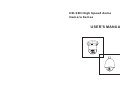 1
1
-
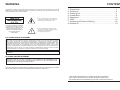 2
2
-
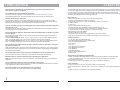 3
3
-
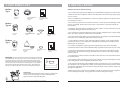 4
4
-
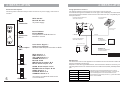 5
5
-
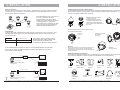 6
6
-
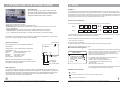 7
7
-
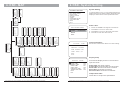 8
8
-
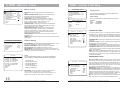 9
9
-
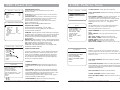 10
10
-
 11
11
-
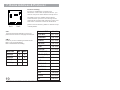 12
12
-
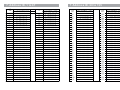 13
13
-
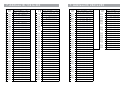 14
14
-
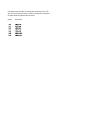 15
15
COP-USA CD55-SDI User manual
- Category
- Security cameras
- Type
- User manual
Ask a question and I''ll find the answer in the document
Finding information in a document is now easier with AI
Related papers
Other documents
-
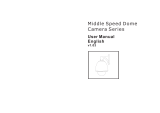 Eastern Tools & Equipment G40 User manual
Eastern Tools & Equipment G40 User manual
-
Dante DLI1972 Operating instructions
-
Security Tronix ST-PTZIR650-23 Owner's manual
-
Avue G55IR-WB36N User manual
-
Dante DLI1971 Operating instructions
-
Mace MVC-PTZ-23X User manual
-
COP Security 15-CD66WIB User manual
-
Mace MVC-PTZ-23X User manual
-
 Digital Watchdog DWC-PTZ39XAL Installation guide
Digital Watchdog DWC-PTZ39XAL Installation guide
-
Q-See QSHI3512 Technical Manual