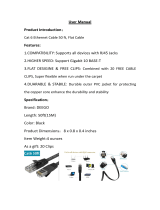Page is loading ...

PDC 3080
Digital Camera
User Guide
www.polaroid-digital.com
PDC 3080

2
Polaroid PDC 3080 Digital Camera User Guide
www.polaroid-digital.com
3
Polaroid PDC 3080 Digital Camera User Guide
www.polaroid-digital.com
Product Overview
1. Flash
2. Lens
3. Self-timer LED
4. USB port
5. Viewnder
PDC 3080
1. Status LED
2. Viewnder
3. LCD screen
4. Menu / OK button
5. Up / Zoom out button
6. Down / Zoom in button
7. SD slot
8. Power button
9. Capture / Playback selector

2
Polaroid PDC 3080 Digital Camera User Guide
www.polaroid-digital.com
3
Polaroid PDC 3080 Digital Camera User Guide
www.polaroid-digital.com
1. Flash / Previous button
2. Quality / Next button
3. Shutter button
1. Battery compartment
2. Hand strap holder
3. Tripod mount
1. SD slot
2. Microphone

4
Polaroid PDC 3080 Digital Camera User Guide
www.polaroid-digital.com
5
Polaroid PDC 3080 Digital Camera User Guide
www.polaroid-digital.com
Table of Contents
1 Getting Started ........................................................................... 7
• Camera Package Contents ....................................................... 8
• Attaching the Hand Strap ........................................................ 9
• Installing the Batteries ............................................................. 9
• Turning the Camera On and Off.............................................. 10
• Checking the Battery Level .................................................... 10
• How to Navigate Menus ........................................................ 11
2 Camera Setting ......................................................................... 12
• Checking Camera Status........................................................ 12
• Camera Mode....................................................................... 15
• Drive Mode .......................................................................... 16
• Setup Menu ......................................................................... 17
• Setting the Current Date and Time.......................................... 18
• Auto Power Save Settings ..................................................... 20
• Setting the Beep Sound On / Off ............................................ 21
• Setting Frequency................................................................. 22
• Setting Display Language....................................................... 23
• Setting the Date Stamp On and Off......................................... 24
• Resetting to Default Settings.................................................. 25
• Formatting the Internal Memory.............................................. 26
3 Taking Pictures ......................................................................... 27
• Taking a Picture.................................................................... 27
• Setting the Flash Mode.......................................................... 28
• Setting Self-timer.................................................................. 29
• Zoom in and out ................................................................... 30
• Setting the Image Size and Quality ......................................... 31
• Setting Exposure Compensation ............................................. 34
• Setting the White Balance for Pictures..................................... 35

4
Polaroid PDC 3080 Digital Camera User Guide
www.polaroid-digital.com
5
Polaroid PDC 3080 Digital Camera User Guide
www.polaroid-digital.com
4 Recording Audio and Video Clips ................................................. 36
• Recording Audio Clips ........................................................... 36
• Recording Video Clips ........................................................... 37
• Setting Video Resolution........................................................ 38
• Setting the White Balance for Video Clips ................................ 39
5 Reviewing and Managing Pictures and Video Clips......................... 40
• Reviewing Pictures on the LCD Screen .................................... 40
• Reviewing Picture and Video Clip Files in Thumbnail.................. 41
• Auto Play ............................................................................ 42
• Playing the Video Clip ........................................................... 44
• Protect or Unprotect One Picture or Video Clips........................ 45
• Protect or Unprotect All Pictures and Video Clips...................... 46
• Deleting One Picture or Video Clip .......................................... 47
• Deleting All Pictures or Video Clips ......................................... 48
6 Print Setting ............................................................................. 49
• About PictBridge................................................................... 49
• DPOF (Digital Print Order Format) ........................................... 55
7 Using the SD (Secure Digital) Card .............................................. 58
• Using the SD Card ................................................................ 58
• To Copy Pictures and Video Clips from Internal Memory to a
Memory Card ....................................................................... 62
8 Installing the Software into a Computer ....................................... 63
• Installing the Software .......................................................... 63
• Software included with Your Camera ...................................... 66
• Computer System Requirements ............................................. 67

6
Polaroid PDC 3080 Digital Camera User Guide
www.polaroid-digital.com
7
Polaroid PDC 3080 Digital Camera User Guide
www.polaroid-digital.com
9 Transferring Pictures Audio and Video Clips to a Computer............. 68
• Before Transfer Files ............................................................. 68
• Changing the Drive Type Between Mass Storage Mode and PC
Camera Mode ...................................................................... 69
• Connecting to Your Computer ................................................ 70
• Transferring Pictures Audio and and Video Clips ....................... 71
• PhotoImpression 5.0 Hot Plug Function (PC Only) ..................... 73
10 Using the Camera as a Web Cam (PC Only) .......................................75
• Setting up NetMeeting™ ...............................................................75
• Start NetMeeting™.......................................................................76
11 Troubleshooting Problems......................................................... 77
12 Getting Help ........................................................................... 81
• Polaroid-digital Online Services ............................................... 81
• ArcSoft Software Help .......................................................... 81
13 Appendix................................................................................ 82
• Technical Specications ........................................................ 82
• Capacity of SD card .............................................................. 84
• Uninstalling the Camera Driver (PC only).................................. 86
• Camera Default Settings ........................................................ 86
• Using Your Batteries ............................................................. 87
• Tips, Your Safety & Maintenance............................................ 88
• Regulatory Information .......................................................... 88

6
Polaroid PDC 3080 Digital Camera User Guide
www.polaroid-digital.com
7
Polaroid PDC 3080 Digital Camera User Guide
www.polaroid-digital.com
1 Getting Started
Thank you for selecting the Polaroid PDC 3080 digital camera. Designed
with a powerful 3.2 mega pixels CMOS sensor and a bright color 1.5 inch
color LCD for preview and review, the PDC 3080 is the perfect camera
for the photographer looking for point & shoot simplicity and sound
performance.
This camera features:
• Selectable image size and quality settings for emailing and
printing
• Built-in ash with three modes (off, auto and forced on)
• Review pictures and video clips on the LCD screen or a
computer
• Send the pictures and video clips over the Internet to family and
friends
• Enjoy PictBridge directly plug-and-print experience.
• Everything in the box necessary to take pictures in minutes!

8
Polaroid PDC 3080 Digital Camera User Guide
www.polaroid-digital.com
9
Polaroid PDC 3080 Digital Camera User Guide
www.polaroid-digital.com
• Camera Package Contents
PDC 3080
Quick Guide
Hand Strap Pouch 4 x AAA-size
Batteries
USB Cable
The CD-ROM includes
Polaroid PDC 3080 Camera Driver (PC)
PhotoImpression™ 5.0 (PC & Mac)
Microsoft NetMeeting (PC)
Adobe® Acrobat® Reader (PC & Mac)
User Guide (in PDF format)
PDC 3080 Registration Card
Digital Imaging Products
201 Burlington Road
Bedford, MA 01730-1434
PDC 5355BD
Quick Start Guide
Guide de Démarrage rapide
Guida Rapida
Guía Rápida de Inicio
Guia de Início Rápido
ML 0403
Part no.: OM837657 R1
Printed in China
Schnellanleitung
F
2
.
8
f
=
8
.
4
m
m

8
Polaroid PDC 3080 Digital Camera User Guide
www.polaroid-digital.com
9
Polaroid PDC 3080 Digital Camera User Guide
www.polaroid-digital.com
• Attaching the Hand Strap
• Installing the Batteries
Four AAA-size batteries are supplied with the product. For more guidelines
on battery usage, please see Using Your Batteries on page 87.
1. To open the battery door, slide the button in the direction as shown to
release.
2. Insert the batteries as shown, ensuring you follow the + / - signs
correctly.
3. Close the battery door.

10
Polaroid PDC 3080 Digital Camera User Guide
www.polaroid-digital.com
11
Polaroid PDC 3080 Digital Camera User Guide
www.polaroid-digital.com
• Turning the Camera On and Off
To turn on the camera, fully press and hold the
Power button until the LCD screen is activated.
Press and hold the Power button again,
“Goodbye” will show on the LCD screen and the
camera will turn off.
• Checking the Battery Level
Check the battery power level before taking pictures.
1. Turn on the camera.
2. Check the power status level that appears on the
camera LCD screen.
Battery power is full.
Battery power is adequate.
Battery power is low.
Battery power is exhausted.

10
Polaroid PDC 3080 Digital Camera User Guide
www.polaroid-digital.com
11
Polaroid PDC 3080 Digital Camera User Guide
www.polaroid-digital.com
• How to Navigate Menus
Menus are used to adjust capture and play settings, as well as other
camera settings like the Date / Time and Auto Power Off. Press the Menu
button to enter a menu.
Press the
and
buttons to scroll up and down through menu options.
Press the OK button to enter a submenu or conrm your choice.

12
Polaroid PDC 3080 Digital Camera User Guide
www.polaroid-digital.com
13
Polaroid PDC 3080 Digital Camera User Guide
www.polaroid-digital.com
2 Camera Setting
• Checking Camera Status
Turn on the camera, view the camera LCD screen to check which camera
settings are active. If a feature icon is not displayed, it means that
particular feature is not activated.
Still Image Mode
2048 x 1536
1600 x 1200
1280 x 960
640 x 480
Image Resolution
Self-timer On
Digital Zoom Status
Number of remaining
pictures
White Balance
Auto
Daylight
Cloudy
Tungsten
Fluorescent
SD Card Inserted
Flash Off
Auto Flash
Forced On
Flash Mode
Still Image Mode
Quality
High
Normal
Low
Battery Level
Low
Exhausted
Full
Adequate
Exposure
Compensation Value

12
Polaroid PDC 3080 Digital Camera User Guide
www.polaroid-digital.com
13
Polaroid PDC 3080 Digital Camera User Guide
www.polaroid-digital.com
Video Mode
Video Resolution
Video Mode
Recording time
counter
White Balance for Video clips
Auto
Daylight
Cloudy
Tungsten
Fluorescent
Recording Indicator
00:00:03

14
Polaroid PDC 3080 Digital Camera User Guide
www.polaroid-digital.com
15
Polaroid PDC 3080 Digital Camera User Guide
www.polaroid-digital.com
Playback Mode
Video Length
02:10
Video Clip
Play
Pause
Total Number of
Files In the Current
Memory / File Number
Picture
Locked File
Date
Time
1000-0014
X1.0
1600 x 1200
26-09-04
26-09-04

14
Polaroid PDC 3080 Digital Camera User Guide
www.polaroid-digital.com
15
Polaroid PDC 3080 Digital Camera User Guide
www.polaroid-digital.com
• Camera Mode
The camera has two working modes, Capture
mode and Playback mode. You can switch
between them by sliding the Capture / Playback
selector at the back of the camera.
Capture Mode
Under this mode, you can select the image and video settings according
to the shooting environment, and take pictures and video clips under
the settings you have selected. For more details, please refer to “Taking
Pictures” on page 27 and “Recording Video Clips” on page 36.
Playback Mode
This mode allows the review or deletion of pictures and video clips from
the camera. For more details, please refer to “Review and Managing
Pictures and Video Clips” on page 40.

16
Polaroid PDC 3080 Digital Camera User Guide
www.polaroid-digital.com
17
Polaroid PDC 3080 Digital Camera User Guide
www.polaroid-digital.com
• Drive Mode
The camera has two modes, one for taking pictures and the other for
taking video clips.
Still Image Mode
Video Mode
Audio Mode
You may switch between these two modes according to the following
steps.
1. Turn on the camera.
2. Set the camera to Capture mode.
Press
Press
STILL
VIDEO
AUDIO
EXIT
DRIVE MODE
DRIVE MODE
IMAGE SIZE
QUALITY
EXPOSURE
MENU
Press
2048 x 1536
0006
x1.0
640 x 480
00:00:09
x1.0
NOTE:
• Still Image mode is the default capture mode.
• This setting is also available in Video mode.

16
Polaroid PDC 3080 Digital Camera User Guide
www.polaroid-digital.com
17
Polaroid PDC 3080 Digital Camera User Guide
www.polaroid-digital.com
• Setup Menu
Setup menu can be accessed in both Still Image and Video modes. Here
we take Still Image mode for an example.
1. Turn on the camera.
2. Set the camera to Still Image mode.
Press
WHITE BALANCE
SELF TIMER
SETUP
EXIT
MENU
FORMAT
DATE/TIME
AUTO OFF
BEEP
SETUP
FREQUENCY
LANGUAGE
DATE STAMP
DEFAULT SETTING
SETUP
Press
2048 x 1536
0006
x1.0

18
Polaroid PDC 3080 Digital Camera User Guide
www.polaroid-digital.com
19
Polaroid PDC 3080 Digital Camera User Guide
www.polaroid-digital.com
• Setting the Current Date and Time
1. Turn on the camera.
2. Set the camera to Still Image mode.
3. Follow the guidelines in “Setup Menu” on page 17 to access the
Setup menu.
Setting the date format:
Press Press
FORMAT
DATE/TIME
AUTO OFF
BEEP
SETUP
FORMAT
DATE/TIME
AUTO OFF
BEEP
SETUP
DATE FORMAT
DATE SETUP
DATE/TIME
Press
DD/MM/YY
MM/DD/YY
YY/MM/DD
DATE FORMAT
Press
2048 x 1536
0006
x1.0

18
Polaroid PDC 3080 Digital Camera User Guide
www.polaroid-digital.com
19
Polaroid PDC 3080 Digital Camera User Guide
www.polaroid-digital.com
Setting the date and time:
Press Press
FORMAT
DATE/TIME
AUTO OFF
BEEP
SETUP
FORMAT
DATE/TIME
AUTO OFF
BEEP
SETUP
DATE FORMAT
DATE SETUP
DATE/TIME
Press
DD/MM/YY
00/00/00
00:00:00
EXIT
DATE SETUP
Press
2048 x 1536
0006
x1.0
Use the
or
button to select a eld, such as year, month, day,
hour, minute. Use the
or
button to adjust the value in the eld. Press
the OK button after all elds are set.
NOTE:
This setting is also available in Video mode.

20
Polaroid PDC 3080 Digital Camera User Guide
www.polaroid-digital.com
21
Polaroid PDC 3080 Digital Camera User Guide
www.polaroid-digital.com
• Auto Power Save Settings
The camera performs the following power save operations to conserve
battery power.
1 / 3 / 5 MIN The camera is designed to switch off automatically to save
battery life after the specied period of inactivity.
OFF The power save feature is not activated.
You can change the power save setting according to the following steps:
1. Turn on the camera.
2. Set the camera to Still Image mode.
3. Follow the guidelines in “Setup Menu” on page 17 to access the Setup
menu.
Press
Press
FORMAT
DATE/TIME
AUTO OFF
BEEP
SETUP
FORMAT
DATE/TIME
AUTO OFF
BEEP
SETUP
OFF
1 MIN
3 MIN
5 MIN
AUTO OFF
Press
until
2048 x 1536
0006
x1.0
NOTE:
• Auto power off is automatically disabled under any one of the following
conditions.
- While an auto play is undergoing.
- While the camera’s USB port is connected to a computer or other external
devices, or while the camera is being controlled by an external device.
• This setting is also available in Video mode.
/