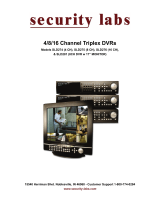Page is loading ...

Quick Guide To Using SVR-3200/1680C/1660C/1645
www.samsungcctv.com
SAMSUNG DIGITAL RECORDER QUICK GUIDE
1. Live Monitoring
Multi Screen
With each pressing of the Multi
Screen button, the screen splits
into 4, 9, 10 or 16 screens
respectively.
Press the Function button ( ) or right-click the mouse to use Hot
Function icons.
3. Search/Playback Recordings
5. Hot Function(Hot Key) Menu
●
Function Key on Live
Mode
●
Function Key on Play
Mode
4. Playback Buttons
1. Press the Search button
2. Select either the Time, canlender, Event or thumbnail search
3. Enter Date/Time or select an calender/date/time
4. Select the Search Button
• PAUSE: Pause playback
• REW:
Rewind playback & Rewind speed (X1/2, X1, X2, X4, X8, X16, X32, X64)
• PLAY: Start playback
• FWD:
Foward playback & Foward speed (X1/2, X1, X2, X4, X8, X16, X32, X64)
• STOP: Stop playback
Single Screen
Press a channel button to see the
respective channel only on the
screen.
2. Recording
Press the REC button to start or
stop recording. REC lamp located
on the top of the REC button will
display recording status.
(Caution: the REC button function interacts
with the Scheduled Recording
settings.)
Product Features
Prior to using the Product
Buttons
This is a quick guide covering some of the
more frequently used features only. For
more accurate and detailed information
about the product, please refer to the User’s
Manual.
①
DVD
②
Jog/Shuttle
③
Select Channel
④
Auto Sequence
⑤
Multi Screen
⑥
Menu
⑦
Search
⑧
Save
⑨
UP/PAUSE
⑩
Power
⑪
USB
⑫
PTZ
⑬
Monitor(SPOT)
⑭
Select Function
⑮
COPY
ESC
LEFT/REW
DOWN/STOP
RIGHT/FWD
ENTER/PLAY
using Jog/shuttle
Shuttling
Use it to control playback direction (forward/reverse) or
speed (X2, X4, X8, X16, X32, X64).
Jog Dial
Use it for frame-by-frame search of video recordings.
※ SVR-3200/1680/1660/1645
Search button
Select Search Mode
Thumbnail search: Enter Channel/ Date/Time
Event search: Enter Date/Time & Select Event
Time search: Enter Date/Time
Calendar search: Select Date/Time
▶
▶
▶
▶
▶

■SAMSUNG TECHWIN CO., LTD.145-3, Sangdaewon-dong, Jungwon-gu, Seongnam-si, Gyeonggi-do, 462-120, Korea • TEL : +82-31-740-8151~8158 • FAX: +82-31-740-8145
SAMSUNG DIGITAL RECORDER QUICK GUIDE
[Program Setup]
recording Function
1. Manual Recording Setup
You can set record to start when a user presses the [REC] button on the front.
2. Schedule Recording Setup
Scheduled recording lets you choose the date and time to record.
4. Copy (Back-up)
HDD content can be stored in other storage medium including
DVD-R, CD-R and USB memory stick.
Set the general event (MD/Sensor/Text/Audio) for event recording. For more information, please refer to the
user manual.
Complete program setup before recording setup.
1. Press COPY button after inserting a storage device
2. Select Type (CD/DVD, RE4, AVI)
3. Select Channel
4. Enter From/To Time
5. Select Start Button
Key Button
SAMSUNG DVR provides several different recording methods. You can easily select and set any recording method that is most suitable for your environment or needs.
Select
▶
Record Setup
▶
Program
Select
▶
Record Setup
▶
Record
Select
▶
Record Setup
▶
Record
Select
▶
Record Setup
▶
Record
● You can specify resolution (R), frame rate (F), and quality (Q) for each
channel for normal operation and when events occur.
1. Record Mode : Set manual & event recording.
2. Program : Set a Program.
1. Record Mode : Set the Schedule & Event.
2. Schedule >>
● Index : Up to 50 different programs can be set.
● Day : Set a recording date.
● Program : Select a recording program (A~T).
● Time : Set a recording time.
● Delete : Delete an Index.
Key Button
Key Button
Key Button
Key Button
●Recommended media
• DVD-R : Mitsubishi, TDK, imation, Sony (16X recommended)
• CD-R : Mitsubishi, TDK, imation, Sony (16X recommended)
•
USB memory stick
: SanDisk (1GB, 2GB, 4GB, 8GB recommended)
* Caution : Using authentic and new media products is recommended. If DVD-R or CD-R is over a long period of time,
errors may occur.
Quick Guide To Using SVR-3200/1680C/1660C/1645
STEP 1 : Record mode settings
3. Event Recording Setup
Select
▶
Event Setup
▶
Event
Select
▶
Event Setup
▶
Normal Event
● Time for event recording Always
Timezone : For specified time only.
Off : Not using event record.
●MD : Set the event recording channel.
●Sensitivity : Set sensitivity levels from Lowest/1~10/Highest.
●Area : Set user defined parameters.
Event recording, manual recording and scheduled recording can be used at the same
time. Only Event Record is needed : Program > General > Channel > Frame Rate > 0fps.
Key Button
Key Button
STEP 1 : Event check settings
STEP 2 : Event settings
STEP 2: Schedule settings
CD/DVD COPY
/