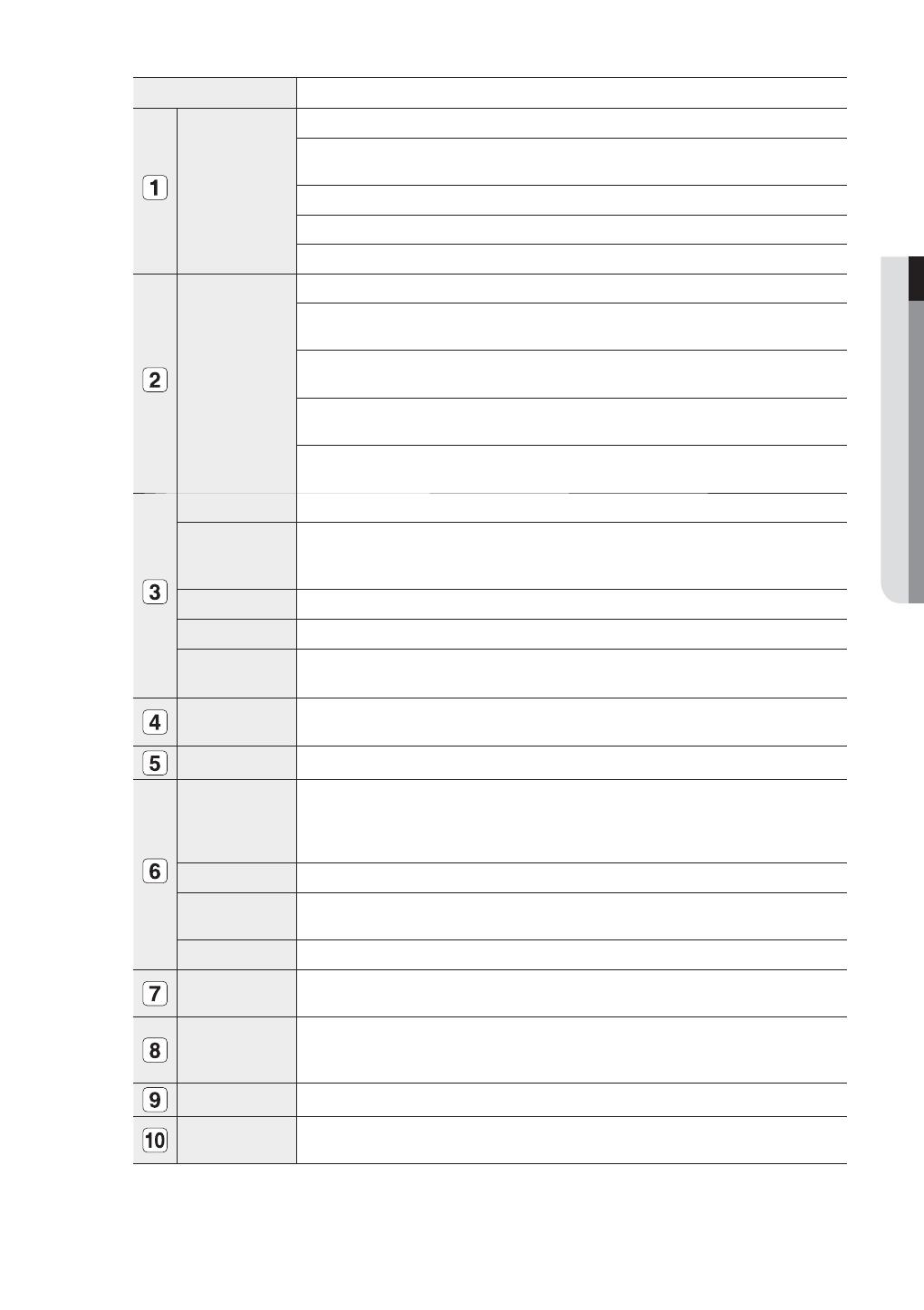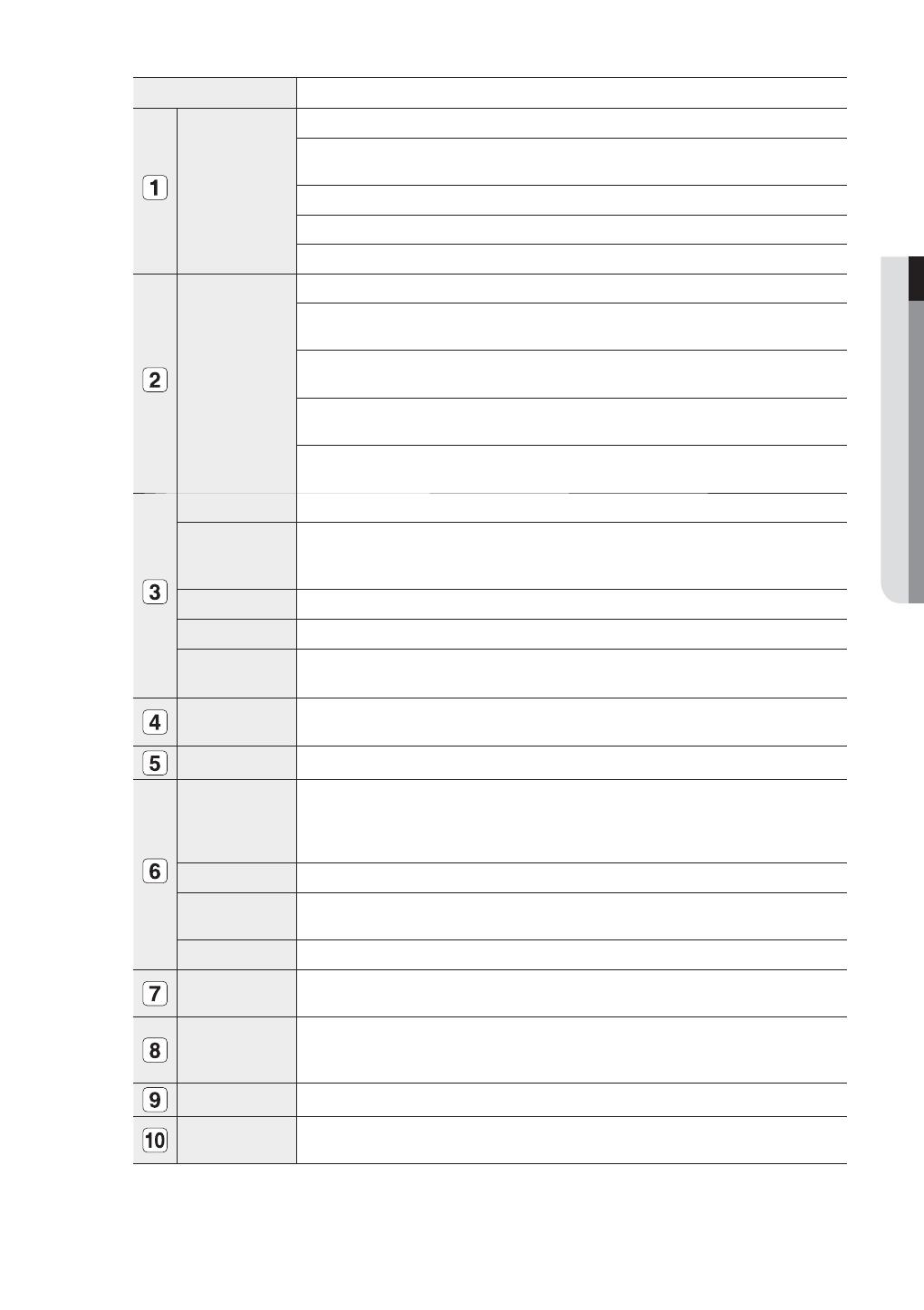
English _9
OVERVIEW
Part Names Functions
LED Indicator
ALARM : Lights on when an event occurs.
HDD : Displays the normal access to HDD.
Upon access to HDD, LED repeats on and off.
NETWORK : Displays both network connection and data transfer status.
BACKUP : Displays when Backup is in progress.
REC : Lights on when recording is in progress.
Camera Control
PTZ : Sets PTZ Mode ON/OFF.
ZOOM(TELE) : Sets the screen to the x2 digital zoom.
Runs the TELE function in the PTZ Mode.
FREEZE(WIDE) : Runs the FREEZE function in the Live Mode.
Runs the WIDE function in the PTZ Mode.
BACKUP(VIEW) : Runs the BACKUP function.
Runs the Preset View function in the PTZ Mode.
SEARCH(PRESET) : Goes to the search screen.
Runs the Preset Setup function in the PTZ Mode.
REC Starts or ends the recording.
/
Step Rewind () : Used for backward frame-by-frame search while in PAUSE.
Fast Rewind () : Used for quick backward search while in Play.
(-x2, -x4, -x8, -x16, -x32, -x64)
Stop : Used to stop the playback.
►/
Play/Pause : Used to pause or resume the screen.
/
Fast Forward () : Used for quick forward playback. (x2, x4, x8, x16, x32, x64)
Step Forward ( ) : Used for forward frame-by-frame search while in PAUSE.
Direction /
Select Button
Used to change a value or move the cursor up/down/left/right (◄ ►).
Selects a menu item or executes the selected menu.
USB Port 1 / 2 Connects the USB devices.
MODE
Each button press in the Live Mode switches the screen to 16-, 9-, 4-, 6-, 8-, 13- split screen,
PIP, and auto sequence mode in order.
In play mode, each press of the button will switch the screen mode to
16-, 9-, 4-, 1-, and
13-split in order. (1 live channel + (N-1) live channel)
AUDIO Sets Audio ON/OFF.
ALARM
Cancels the ALARM LED and the audible alarm when the alarm is going off, and to remove the
icon.
MENU/RETURN Either goes to the system menu screen or moves to the upper menu from the lower menu.
Channel
Used to select channel numbers directly in the Live Mode, or numbers in the numeric input
mode.
Jog shuttle
When a scroll bar appears in each menu, acts as a scrolling.
In Play mode, - Jog : Pauses the playback and steps backward or forward.
- Shuttle : Fast playback forward or backward.
OPEN/CLOSE
Used to open and close the DVR-RW disc tray.
Power
Power LED : Displays the power ON/OFF status.
Power Button : Used to turn the DVR ON/OFF.