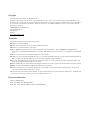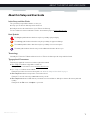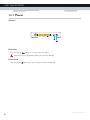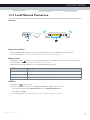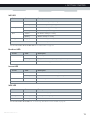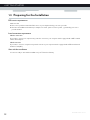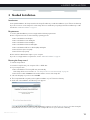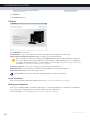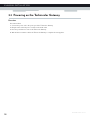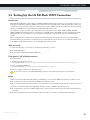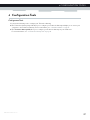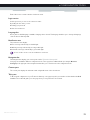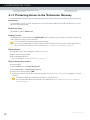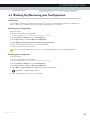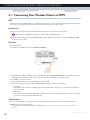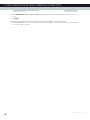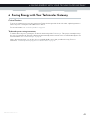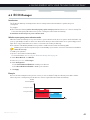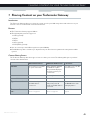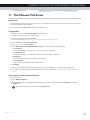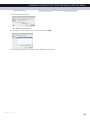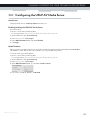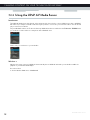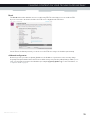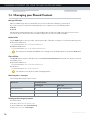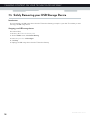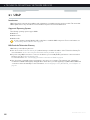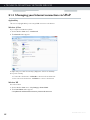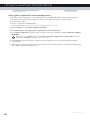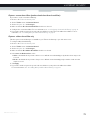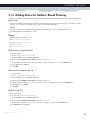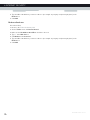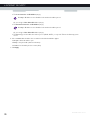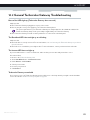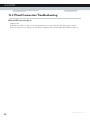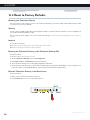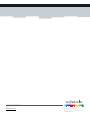Thomson TG582n User manual
- Category
- Gateways/controllers
- Type
- User manual
This manual is also suitable for

SETUP AND USER GUIDE
Technicolor TG582n


SETUP AND USER GUIDE
Technicolor TG582n

Copyright
Copyright ©1999-2011 Technicolor. All rights reserved.
Distribution and copying of this document, use and communication of its contents is not permitted without written authorization from
Technicolor. The content of this document is furnished for informational use only, may be subject to change without notice, and should not
be construed as a commitment by Technicolor. Technicolor assumes no responsibility or liability for any errors or inaccuracies that may
appear in this document.
THOMSON Telecom Belgium NV
Prins Boudewijnlaan, 47
2650 Edegem
Belgium
http://www.technicolor.com
Trademarks
The following trademarks may be used in this document:
DECT™ is a trademark of ETSI.
Bluetooth® word mark and logos are owned by the Bluetooth SIG, Inc.
Ethernet™ is a trademark of Xerox Corporation.
Wi-Fi®, WMM® and the Wi-Fi logo are registered trademarks of the Wi-Fi Alliance®. Wi-Fi CERTIFIED, Wi-Fi ZONE, Wi-Fi
Protected Access, Wi-Fi Multimedia, Wi-Fi Protected Setup, WPA, WPA2 and their respective logos are trademarks of the Wi-Fi Alli-
ance®.
UPnP™ is a certification mark of the UPnP™ Implementers Corporation.
DLNA® is a registered trademark, DLNA disc logo is a service mark, and DLNA Certified is a trademark of the Digital Living Network
Alliance. Digital Living Network Alliance is a service mark of the Digital Living Network Alliance.
Microsoft®, MS-DOS®, Windows®, Windows NT® and Windows Vista® are either registered trademarks or trademarks of Microsoft
Corporation in the United States and/or other countries.
Apple® and Mac OS® are registered trademarks of Apple Computer, Incorporated, registered in the United States and other countries.
UNIX® is a registered trademark of UNIX System Laboratories, Incorporated.
Adobe®, the Adobe logo, Acrobat and Acrobat Reader are trademarks or registered trademarks of Adobe Systems, Incorporated,
registered in the United States and/or other countries.
Other brands and product names may be trademarks or registered trademarks of their respective holders. All other logos, trademarks and
service marks are the property of their respective owners, where marked or not.
Document Information
Status: v1.0 (May 2011)
Reference: DMS-CTC-20101206-0009
Short Title: Setup and User Guide Technicolor TG582n R8.4.x

i
CONTENTS
DMS-CTC-20101206-0009 v1.0
1 Getting Started ......................................................................................................... 3
1.1 Features At A Glance............................................................................................................................... 4
1.2 Components ...............................................................................................................................................5
1.2.1 Power ............................................................................................................................................................................... 6
1.2.2 Local Network Connection............................................................................................................................................7
1.2.3 Broadband Connection................................................................................................................................................. 8
1.2.4 Buttons............................................................................................................................................................................. 9
1.2.5 Status LEDs .................................................................................................................................................................. 10
1.3 Preparing for the Installation................................................................................................................... 12
2 Guided Installation...................................................................................................13
3 Manual Installation...................................................................................................15
3.1 Connecting the Technicolor Gateway to your Service Provider’s Network.....................................16
3.2 Powering on the Technicolor Gateway.................................................................................................18
3.3 Connecting Your Network Devices to the Technicolor Gateway.....................................................19
3.3.1 Setting up a Wireless Connection..............................................................................................................................20
3.3.2 Setting up a Wired Connection...................................................................................................................................21
3.4 Configure the Technicolor Gateway.....................................................................................................22
3.5 Setting Up the 3G Fall-Back WAN Connection..................................................................................23
3.5.1 Managing your Mobile Connection with the Technicolor Gateway GUI ............................................................ 24
3.5.2 Inserting a Mobile USB Adapter................................................................................................................................ 25
4 Configuration Tools.................................................................................................27
4.1 Technicolor Gateway GUI..................................................................................................................... 28
4.1.1 Access............................................................................................................................................................................ 29
4.1.2 Components ................................................................................................................................................................. 30
4.1.3 Protecting Access to the Technicolor Gateway........................................................................................................32
4.2 Backing Up/Restoring your Configuration ...........................................................................................33
4.3 Access From the Internet........................................................................................................................34
5 The Technicolor Gateway Wireless Access Point...................................................35
5.1 Connecting Your Wireless Client via WPS ..........................................................................................36
5.2 Connecting Your Wireless Client without WPS ..................................................................................38
5.3 Securing Your Wireless Connection......................................................................................................39
6 Saving Energy with Your Technicolor Gateway......................................................41
6.1 Code of Conduct.................................................................................................................................... 42
6.2 ECO Manager..........................................................................................................................................43
6.3 Manually Switching Off Services to Reduce Power ........................................................................... 44
7 Sharing Content on your Technicolor Gateway..................................................... 45
7.1 The Network File Server ........................................................................................................................ 47

ii
CONTENTS
DMS-CTC-20101206-0009 v1.0
7.2 The UPnP AV Media Server ................................................................................................................. 50
7.2.1 Configuring the UPnP AV Media Server ..................................................................................................................51
7.2.2 Using the UPnP AV Media Server ............................................................................................................................ 52
7.3 The FTP Server....................................................................................................................................... 54
7.4 Managing your Shared Content............................................................................................................ 56
7.5 Safely Removing your USB Storage Device........................................................................................ 58
8 Technicolor Gateway Network Services................................................................. 59
8.1 UPnP.........................................................................................................................................................60
8.1.1 Accessing Your Technicolor Gateway via UPnP......................................................................................................61
8.1.2 Managing your Internet connection via UPnP ......................................................................................................... 62
8.1.3 Configuring UPnP on the Technicolor Gateway.....................................................................................................64
8.1.4 Installing UPnP on Windows XP................................................................................................................................ 65
8.2 Assigning a service (HTTP, FTP,...) to a Computer...........................................................................67
8.3 Dynamic DNS ......................................................................................................................................... 69
9 Internet Security.......................................................................................................71
9.1 Parental Control .......................................................................................................................................72
9.1.1 Configuring Content-based Filtering........................................................................................................................ 74
9.1.2 Adding Rules for Address-Based Filtering................................................................................................................ 75
9.2 Firewall.......................................................................................................................................................77
10 Support.................................................................................................................... 79
10.1 Setup Troubleshooting........................................................................................................................... 80
10.2 General Technicolor Gateway Troubleshooting.................................................................................81
10.3 Wired Connection Troubleshooting.................................................................................................... 82
10.4 Wireless Connection Troubleshooting.................................................................................................83
10.5 Reset to Factory Defaults...................................................................................................................... 84

1
ABOUT THIS SETUP AND USER GUIDE
DMS-CTC-20101206-0009 v1.0
About this Setup and User Guide
In this Setup and User Guide
The goal of this Setup and User Guide is to show you:
Set up your Technicolor Gateway and local network
Configure and use the main features of your Technicolor Gateway.
For more advanced scenarios and features visit the documentation pages on www.technicolor.com
.
Used Symbols
Te r m i n o l o g y
Generally, the Technicolor TG582n will be referred to as Technicolor Gateway in this Setup and User Guide.
Typographical Conventions
Following typographical convention is used throughout this manual:
This sample text indicates a hyperlink to a Web site.
Example: For more information, visit us at www.technicolor.com
.
This sample text indicates an internal link.
Example: If you want to know more about guide, see “About this Setup and User Guide” on page 1.
This sample text indicates an important content-related word.
Example: To enter the network, you must authenticate yourself.
This sample text indicates a GUI element (commands on menus and buttons, dialog box elements, file names, paths and
folders).
Example: On the File menu, click Open to open a file.
The danger symbol indicates that there may be a possibility of physical injury.
The warning symbol indicates that there may be a possibility of equipment damage.
The caution symbol indicates that there may be a possibility of service interruption.
The note symbol indicates that the text provides additional information about a topic.

2
ABOUT THIS SETU
P AND USER GUIDE
DMS-CTC-20101206-0009 v1.0

3
1 GETTING STARTED
DMS-CTC-20101206-0009 v1.0
1 Getting Started
Introduction
This chapter gives you a brief overview of the main features and components of the Technicolor Gateway. After this chapter
we will start with the installation.
Do not connect any cables to the Technicolor Gateway until instructed to do so.

4
1GETTING START
ED
DMS-CTC-20101206-0009 v1.0
1.1 Features At A Glance
Introduction
This section provides a brief overview of the main features of your Technicolor Gateway.
Internet connection features
Broadband Internet access via the integrated DSL modem.
The first chapters describe how to connect your Technicolor Gateway to the Internet.
3G (Fall-back) High-speed Internet Access via the optional mobile USB adaptor.
For more information, see “3.5 Setting Up the 3G Fall-Back WAN Connection” on page 23.
Internet Security for your entire network.
For more information, see “9 Internet Security” on page 71.
Useful network tools like UPnP, Dynamic DNS and many more.
For more information, see “8 Technicolor Gateway Network Services” on page 59.
Local networking features
Wired access for your local network devices via the Ethernet interface.
For more information, see “3.3.2 Setting up a Wired Connection” on page 21.
Wireless access for your local network devices via the integrated IEEE 802.11n wireless access point.
For more information, see “5 The Technicolor Gateway Wireless Access Point” on page 35.
An Integrated Media Server allowing you to share your media with media players and other network devices. For more
information, see “7 Sharing Content on your Technicolor Gateway” on page 45.
ECO label
Technicolor’s ECO label guarantees you that the Technicolor Gateway is able to reduce its power consumption to an
absolute minimum. For more information, see “6 Saving Energy with Your Technicolor Gateway” on page 41.
Technicolor Gateway configuration tools
The Te c h n i c o l o r G a t e w a y Setup CD allows you to configure your Technicolor Gateway and helps you to connect your
computers to the Technicolor Gateway.
The Te c h n i c o l o r G a t e w a y G U I allows you to configure your Technicolor Gateway via your web browser.
For more information, see “4.1 Technicolor Gateway GUI” on page 28.

6
1GETTING START
ED
DMS-CTC-20101206-0009 v1.0
1.2.1 Power
Overview
Power inlet
The power inlet () allows you to connect the power supply.
Power switch
The power switch () allows you to power on/off your Technicolor Gateway.
Only use the power supply delivered with your Technicolor Gateway.

7
1 GETTING STARTED
DMS-CTC-20101206-0009 v1.0
1.2.2 Local Network Connection
Overview
Wireless Access Point
The built-in WiFi-certified wireless access point provides wireless access to your WiFi-certified wireless clients.
For more information, see “5 The Technicolor Gateway Wireless Access Point” on page 35.
Ethernet switch
The Ethernet switch () allows you to connect an Ethernet device (for example, a computer) to your local network. For
more information, see “3.3.2 Setting up a Wired Connection” on page 21.
A LED may be provided per Ethernet port to indicate link integrity (or activity).
USB Port
The USB port () can be used to:
Connect a USB mass storage device to share your content (for example, music, movies,...):
On your local network via the Network File server or the UPnP AV Media Server.
On Internet via FTP.
For more information, see “7 Sharing Content on your Technicolor Gateway” on page 45.
LED Status Description
Solid on Device connected.
Blinking Device connected and sending/receiving data.
Off No device connected.

8
1GETTING START
ED
DMS-CTC-20101206-0009 v1.0
1.2.3 Broadband Connection
Overview
DSL port
This port can be used to connect your Technicolor Gateway to your service provider’s DSL network.
DSL

9
1 GETTING STARTED
DMS-CTC-20101206-0009 v1.0
1.2.4 Buttons
Overview
Wi-Fi button
The Wi-Fi button allows you to disable your wireless access point. You can do this when you do not have any devices that
are connected to the wireless access point. This allows you to save the energy that the Technicolor Gateway would be using
for the wireless access point. For more information, see “Wi-Fi button” on page 44.
The LED on the Wi-Fi provides you information about the status of your wireless connection. For more information, see
“WiFi LED” on page 11.
WPS button
The WPS ( ) button allows you to add new wireless clients to your network in a swift and easy way, without the need to
enter any of your wireless settings manually.
For more information, see “5.1 Connecting Your Wireless Client via WPS” on page 36.
Reset button
The Reset button allows you to reset your Technicolor Gateway to factory defaults.
For more information, see “10.5 Reset to Factory Defaults” on page 84.
Wi-Fi
WPS
Reset

10
1GETTING START
ED
DMS-CTC-20101206-0009 v1.0
1.2.5 Status LEDs
Introduction
On the top panel of your Technicolor Gateway, you can find a number of status LEDs, indicating the state of the device.
Power LED
Ethernet LED
Internet
Broadband
WiFi
WPS
Ethernet
Power
Colour State Description
Green Solid on Power on, normal operation
Red Solid on Power on, self-test failed, indicating device malfunction
Orange Solid on Bootloader selftest
Blinking Bootloader active (during upgrade)
Off The Technicolor Gateway is powered off.
Colour State Description
Green Solid on Network device connected to the Ethernet switch.
Blinking Network device connected to the Ethernet switch and sending/receiving
data.
Off No Ethernet connection on your local network

11
1 GETTING STARTED
DMS-CTC-20101206-0009 v1.0
WiFi LED
For more information about the WiFi button, see “Wi-Fi button” on page 44.
Broadband LED
Internet LED
WPS LED
For more information about WPS, see “5.1 Connecting Your Wireless Client via WPS” on page 36.
Colour State Description
Green Solid on No wireless activity, WPA(2) encryption
Blinking Wireless activity, WPA(2) encryption
Orange Solid on No wireless activity, WEP encryption
Blinking Wireless activity, WEP encryption
Red Solid on No wireless activity, no security
Blinking Wireless activity, no security
Red/green Toggling Wireless client registration phase
Off Wireless access point disabled
Colour State Description
Green Solid on DSL line synchronised
Blinking Trying to detect carrier signal or pending DSL line synchronisation
Off Technicolor Gateway powered off.
Colour State Description
Green Solid on Connected to the Internet, no activity
Blinking Connected to the Internet, sending/receiving data
Red Solid on Failed to setup the Internet connection
Off No Internet connection
Colour State Description
Green Solid On Client successfully registered via WPS
Orange Blinking WPS registration ongoing
Red Blinking Error occurred

12
1GETTING START
ED
DMS-CTC-20101206-0009 v1.0
1.3 Preparing for the Installation
DSL service requirements
Make sure that:
Your service provider activated the DSL service on your telephone line by your service provider.
You have the installation information (for example, user name, password, service profile,...) provided by your service
provider at hand.
Local connection requirements
Wireless connection
If you want to connect your computer using a wireless connection, your computer must be equipped with a WiFi-certified
wireless client adapter.
Wired connection
If you want to connect a computer using a wired connection, your computer must be equipped with an Ethernet Network
Interface Card (NIC).
Start with the installation
You are now ready to start with the installation of your Technicolor Gateway.

13
2 GUIDED INSTALLATION
DMS-CTC-20101206-0009 v1.0
2 Guided Installation
Introduction
In the guided installation, the Setup wizard on the Setup CD will assist you with the installation of your Technicolor Gateway.
If you do not want to use the Setup CD or if the Setup CD is not included in your package, follow the installation procedure
described in “3 Manual Installation” on page 15.
Requirements
To use the guided installation you must comply with the following requirements:
Your computer must run one of the following operating systems:
Microsoft Windows 7 and higher
Microsoft Windows 7 x64 and higher
Microsoft Windows Vista and higher
Microsoft Windows Vista x64 and higher
Microsoft Windows XP Service Pack 2 (SP2) and higher
Mac OS X 10.6 (Snow Leopard)
Mac OS X 10.5 (Leopard)
You must have administrative rights on your computer.
If you do not comply with these requirements, use the “3 Manual Installation” on page 15.
Running the Setup wizard
To start the Setup wizard:
1 Insert the Setup CD into your computer's CD- or DVD drive.
2 If your computer runs:
Microsoft Windows: The Setup CD starts automatically.
If the Setup CD does not autostart, see “The Setup CD does not start automatically” on page 80.
Mac OS X: Double-click Menu in the window with the content of the Setup CD.
3 Select the language of your choice and click OK.
4 The Setup wizard will now guide you through the installation of your Technicolor Gateway.
5 At the end of the installation, the following screen appears:
Select Go to the Technicolor Gateway web interface if you want to go to the Technicolor Gateway GUI after closing the
wizard. On the Technicolor Gateway GUI, you can configure all services of your Technicolor Gateway.

14
2 GUIDED INSTALL
ATION
DMS-CTC-20101206-0009 v1.0
6 Click Finish.
7 The CD menu appears.
CD Menu
On the CD Menu, you can click:
Initial Setup to connect your computer to the Technicolor Gateway and configure your local network.
Reconfigure my Technicolor Gateway to fully reconfigure your Technicolor Gateway.
Setup my computer to connect your computer to the Technicolor Gateway network.
Documentation to view a list of the documentation that is available for your Technicolor Gateway.
Visit technicolor.com to visit the online support sections.
In case of problems
If you encounter problems during this installation please refer to “10.1 Setup Troubleshooting” on page 80.
Backup your configuration
Once you successfully installed your Technicolor Gateway, it is recommend to backup your configuration. This will allows
you to return to this configuration when needed (for example, after misconfiguration).
For more information, see “4.2 Backing Up/Restoring your Configuration” on page 33
If you reconfigure your Technicolor Gateway via the CD menu, the Technicolor Gateway will be reconfigured
from scratch. All your current settings will be lost. If you only want to make small changes to your configuration
(for example, changing the security), we recommended you to do this via the Technicolor Gateway GUI. For more
information, see “4.1 Technicolor Gateway GUI” on page 28.
Actual available items depend on the Setup CD delivered with your Technicolor Gateway.
Page is loading ...
Page is loading ...
Page is loading ...
Page is loading ...
Page is loading ...
Page is loading ...
Page is loading ...
Page is loading ...
Page is loading ...
Page is loading ...
Page is loading ...
Page is loading ...
Page is loading ...
Page is loading ...
Page is loading ...
Page is loading ...
Page is loading ...
Page is loading ...
Page is loading ...
Page is loading ...
Page is loading ...
Page is loading ...
Page is loading ...
Page is loading ...
Page is loading ...
Page is loading ...
Page is loading ...
Page is loading ...
Page is loading ...
Page is loading ...
Page is loading ...
Page is loading ...
Page is loading ...
Page is loading ...
Page is loading ...
Page is loading ...
Page is loading ...
Page is loading ...
Page is loading ...
Page is loading ...
Page is loading ...
Page is loading ...
Page is loading ...
Page is loading ...
Page is loading ...
Page is loading ...
Page is loading ...
Page is loading ...
Page is loading ...
Page is loading ...
Page is loading ...
Page is loading ...
Page is loading ...
Page is loading ...
Page is loading ...
Page is loading ...
Page is loading ...
Page is loading ...
Page is loading ...
Page is loading ...
Page is loading ...
Page is loading ...
Page is loading ...
Page is loading ...
Page is loading ...
Page is loading ...
Page is loading ...
Page is loading ...
Page is loading ...
Page is loading ...
Page is loading ...
Page is loading ...
Page is loading ...
Page is loading ...
-
 1
1
-
 2
2
-
 3
3
-
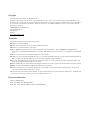 4
4
-
 5
5
-
 6
6
-
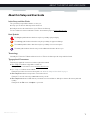 7
7
-
 8
8
-
 9
9
-
 10
10
-
 11
11
-
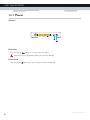 12
12
-
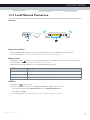 13
13
-
 14
14
-
 15
15
-
 16
16
-
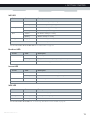 17
17
-
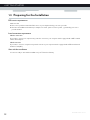 18
18
-
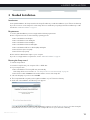 19
19
-
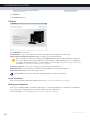 20
20
-
 21
21
-
 22
22
-
 23
23
-
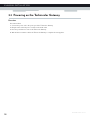 24
24
-
 25
25
-
 26
26
-
 27
27
-
 28
28
-
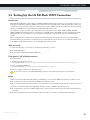 29
29
-
 30
30
-
 31
31
-
 32
32
-
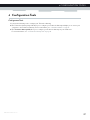 33
33
-
 34
34
-
 35
35
-
 36
36
-
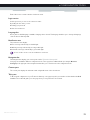 37
37
-
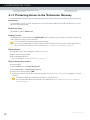 38
38
-
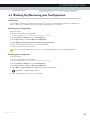 39
39
-
 40
40
-
 41
41
-
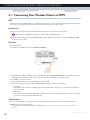 42
42
-
 43
43
-
 44
44
-
 45
45
-
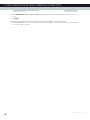 46
46
-
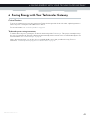 47
47
-
 48
48
-
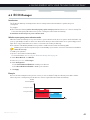 49
49
-
 50
50
-
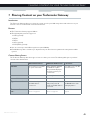 51
51
-
 52
52
-
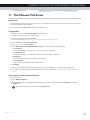 53
53
-
 54
54
-
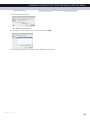 55
55
-
 56
56
-
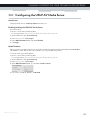 57
57
-
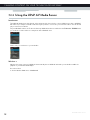 58
58
-
 59
59
-
 60
60
-
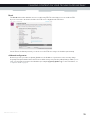 61
61
-
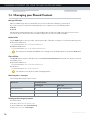 62
62
-
 63
63
-
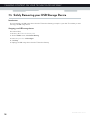 64
64
-
 65
65
-
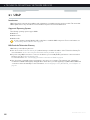 66
66
-
 67
67
-
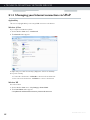 68
68
-
 69
69
-
 70
70
-
 71
71
-
 72
72
-
 73
73
-
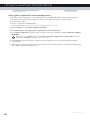 74
74
-
 75
75
-
 76
76
-
 77
77
-
 78
78
-
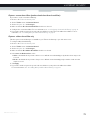 79
79
-
 80
80
-
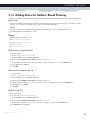 81
81
-
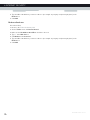 82
82
-
 83
83
-
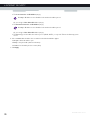 84
84
-
 85
85
-
 86
86
-
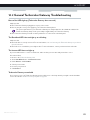 87
87
-
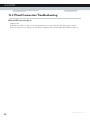 88
88
-
 89
89
-
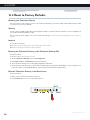 90
90
-
 91
91
-
 92
92
-
 93
93
-
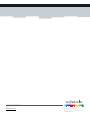 94
94
Thomson TG582n User manual
- Category
- Gateways/controllers
- Type
- User manual
- This manual is also suitable for
Ask a question and I''ll find the answer in the document
Finding information in a document is now easier with AI
Related papers
-
Thomson TG580 Owner's manual
-
Thomson TG782 Owner's manual
-
Technicolor - Thomson TG585 V8 User manual
-
Thomson TG587nv2 Owner's manual
-
Thomson TG585n-v2 Owner's manual
-
Technicolor - Thomson ST516V6 User manual
-
Technicolor - Thomson TG784 User manual
-
Thomson Solcon TG789vn Owner's manual
-
Thomson TG585n Owner's manual
-
Technicolor - Thomson TG585 User manual
Other documents
-
Technicolor TG587n v3 Setup And User Manual
-
Technicolor DWA0120 Quick Setup Manual
-
Technicolor TG587nv3 Owner's manual
-
Technicolor TG852n-8.4.4.J Owner's manual
-
Technicolor TG582n Cli Reference Manual
-
Technicolor Delivery Technologies Belgium RSE-TG789VNV3 User manual
-
Technicolor TG672 Setup And User Manual
-
Technicolor TC4300 Setup Manual
-
Technicolor CGA4233 Quick Setup Manual
-
Comcast Xfinity User manual