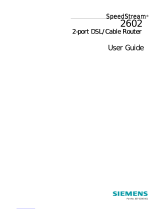Page is loading ...

GE
Security
SymDec 4
User Manual

Copyright Copyright © 2006, GE Security Inc. All rights reserved.
This document may not be copied in whole or in part, or otherwise reproduced except as
specifically permitted under US copyright law, without the prior written consent from GE.
Document number/revision: 0150-0304C.
Disclaimer The information in this document is subject to change without notice. GE, in keeping pace with
technological advances, is a company of product innovation. Therefore, it is difficult to ensure
that all information provided is entirely accurate and up-to-date. GE accepts no responsibility
for inaccuracies or omissions and specifically disclaims any liabilities, losses, or risks, personal
or otherwise, incurred as a consequence, directly or indirectly, of the use or application of any of
the contents of this document.
This publication may contain examples of screen captures and reports used in daily operations.
Examples may include fictitious names of individuals and companies. Any similarity to names
and addresses of actual businesses or persons is entirely coincidental.
Trademarks and patents GE and the GE monogram are registered trademarks of General Electric.
The SymDec 4 product and logo are registered trademarks of GE Security.
Other trade names used in this document may be trademarks or registered trademarks of the
manufacturers or vendors of the respective products.
Software license agreement GE software supplied with GE products is proprietary and furnished under license and can be
used or copied only in accordance with the license terms.
THE ENCLOSED PROGRAM IS FURNISHED SUBJECT TO THE TERMS AND CONDITIONS OF THIS
AGREEMENT. RETENTION OF THE PROGRAM FOR MORE THAN 30 DAYS, OPENING OF THE
SEALED WRAPPER, IF ANY, SURROUNDING THE PROGRAM, OR USE OF THE PROGRAM IN ANY
MANNER WILL BE CONSIDERED ACCEPTANCE OF THE AGREEMENT TERMS. IF THESE TERMS ARE
NOT ACCEPTABLE, RETURN THE UNUSED PROGRAM AND ANY ACCOMPANYING DOCUMENTATION
TO GE FOR A FULL REFUND OF THE LICENSE FEE PAID. (FOR INFORMATION REGARDING THE
RETURN OF PROGRAMS ENCODED OR INCORPORATED WITHIN EQUIPMENT, CONTACT THE
NEAREST GE SALES OFFICE.)
Intended use Use this product only for the purpose for which it was designed; refer to the data sheet and user
documentation. For the latest product information, contact your GE sales representative or visit
us online at www.gesecurity.com.
FCC compliance This equipment has been tested and found to comply with the limits for a Class A digital device,
pursuant to part 15 of the FCC Rules. These limits are designed to provide reasonable
protection against harmful interference when the equipment is operated in a commercial
environment. This equipment generates, uses, and can radiate radio frequency energy and, if
not installed and used in accordance with the instruction manual, may cause harmful
interference to radio communications.
You are cautioned that any changes or modifications not expressly approved by the party
responsible for compliance could void the user's authority to operate the equipment.
Contact Direct all inquiries about GE’s legal policies with regard to this product to:
Director of Legal Services
GE Security
12345 SW Leveton Drive
Tualatin, OR 97062-9938 USA

iii
Introduction . . . . . . . . . . . . . . . . . . . . . . . . . . . . . . . . . . . . . . . . . . . . . . . . . . . . . . . . . . . . . . . . . . . . . . . . . . . . . . . . . . . . 1
Conventions used in this document. . . . . . . . . . . . . . . . . . . . . . . . . . . . . . . . . . . . . . . . . . . . . . . . . . . . . . . . . . . . . . . . .1
Safety terms and symbols. . . . . . . . . . . . . . . . . . . . . . . . . . . . . . . . . . . . . . . . . . . . . . . . . . . . . . . . . . . . . . . . . . . . . . . . . .1
Overview . . . . . . . . . . . . . . . . . . . . . . . . . . . . . . . . . . . . . . . . . . . . . . . . . . . . . . . . . . . . . . . . . . . . . . . . . . . . . . . . . . . . . . . 2
Product Description. . . . . . . . . . . . . . . . . . . . . . . . . . . . . . . . . . . . . . . . . . . . . . . . . . . . . . . . . . . . . . . . . . . . . . . . . . . . . . . .2
Features . . . . . . . . . . . . . . . . . . . . . . . . . . . . . . . . . . . . . . . . . . . . . . . . . . . . . . . . . . . . . . . . . . . . . . . . . . . . . . . . . . . . . . . . . .3
Product Contents . . . . . . . . . . . . . . . . . . . . . . . . . . . . . . . . . . . . . . . . . . . . . . . . . . . . . . . . . . . . . . . . . . . . . . . . . . . . . . . . . .3
Installation Environment . . . . . . . . . . . . . . . . . . . . . . . . . . . . . . . . . . . . . . . . . . . . . . . . . . . . . . . . . . . . . . . . . . . . . . . . . . .4
Associated Equipment . . . . . . . . . . . . . . . . . . . . . . . . . . . . . . . . . . . . . . . . . . . . . . . . . . . . . . . . . . . . . . . . . . . . . . . . . . . . .4
Passwords . . . . . . . . . . . . . . . . . . . . . . . . . . . . . . . . . . . . . . . . . . . . . . . . . . . . . . . . . . . . . . . . . . . . . . . . . . . . . . . . . . . . . . . .5
Default IP Addresses . . . . . . . . . . . . . . . . . . . . . . . . . . . . . . . . . . . . . . . . . . . . . . . . . . . . . . . . . . . . . . . . . . . . . . . . . . . . . . .5
SymDec 4 Connectors and Indicators . . . . . . . . . . . . . . . . . . . . . . . . . . . . . . . . . . . . . . . . . . . . . . . . . . . . . . . . . . . . . . 6
Front Panel Controls and Features. . . . . . . . . . . . . . . . . . . . . . . . . . . . . . . . . . . . . . . . . . . . . . . . . . . . . . . . . . . . . . . . . .6
Back Panel Connections . . . . . . . . . . . . . . . . . . . . . . . . . . . . . . . . . . . . . . . . . . . . . . . . . . . . . . . . . . . . . . . . . . . . . . . . . . .7
I/O Connector . . . . . . . . . . . . . . . . . . . . . . . . . . . . . . . . . . . . . . . . . . . . . . . . . . . . . . . . . . . . . . . . . . . . . . . . . . . . . . . . . . . . .8
Ethernet Port . . . . . . . . . . . . . . . . . . . . . . . . . . . . . . . . . . . . . . . . . . . . . . . . . . . . . . . . . . . . . . . . . . . . . . . . . . . . . . . . . . . . . .8
Power Connector . . . . . . . . . . . . . . . . . . . . . . . . . . . . . . . . . . . . . . . . . . . . . . . . . . . . . . . . . . . . . . . . . . . . . . . . . . . . . . . . . .9
Audio Inputs and Output . . . . . . . . . . . . . . . . . . . . . . . . . . . . . . . . . . . . . . . . . . . . . . . . . . . . . . . . . . . . . . . . . . . . . . . . . . .9
RS232 Port . . . . . . . . . . . . . . . . . . . . . . . . . . . . . . . . . . . . . . . . . . . . . . . . . . . . . . . . . . . . . . . . . . . . . . . . . . . . . . . . . . . . . . 10
Camera Inputs . . . . . . . . . . . . . . . . . . . . . . . . . . . . . . . . . . . . . . . . . . . . . . . . . . . . . . . . . . . . . . . . . . . . . . . . . . . . . . . . . . 10
Composite Monitor Output . . . . . . . . . . . . . . . . . . . . . . . . . . . . . . . . . . . . . . . . . . . . . . . . . . . . . . . . . . . . . . . . . . . . . . . 11
SVHS (Y/C) Monitor Output . . . . . . . . . . . . . . . . . . . . . . . . . . . . . . . . . . . . . . . . . . . . . . . . . . . . . . . . . . . . . . . . . . . . . . . 11
Connection Diagrams. . . . . . . . . . . . . . . . . . . . . . . . . . . . . . . . . . . . . . . . . . . . . . . . . . . . . . . . . . . . . . . . . . . . . . . . . . . 12
Installing and Configuring the SymDec 4. . . . . . . . . . . . . . . . . . . . . . . . . . . . . . . . . . . . . . . . . . . . . . . . . . . . . . . . . . 14
Minimum System Requirements . . . . . . . . . . . . . . . . . . . . . . . . . . . . . . . . . . . . . . . . . . . . . . . . . . . . . . . . . . . . . . . . . . 14
Installing SymNav software from CD-ROM . . . . . . . . . . . . . . . . . . . . . . . . . . . . . . . . . . . . . . . . . . . . . . . . . . . . . . . . 14
Starting SymNav software . . . . . . . . . . . . . . . . . . . . . . . . . . . . . . . . . . . . . . . . . . . . . . . . . . . . . . . . . . . . . . . . . . . . . . . 14
Starting VSR Keyboard . . . . . . . . . . . . . . . . . . . . . . . . . . . . . . . . . . . . . . . . . . . . . . . . . . . . . . . . . . . . . . . . . . . . . . . . . . . 15
The VSR Keyboard Menu Bar . . . . . . . . . . . . . . . . . . . . . . . . . . . . . . . . . . . . . . . . . . . . . . . . . . . . . . . . . . . . . . . . . . . . . 16
Keyboard shortcuts. . . . . . . . . . . . . . . . . . . . . . . . . . . . . . . . . . . . . . . . . . . . . . . . . . . . . . . . . . . . . . . . . . . . . . . . . . . . . . 17
Making a Serial Connection . . . . . . . . . . . . . . . . . . . . . . . . . . . . . . . . . . . . . . . . . . . . . . . . . . . . . . . . . . . . . . . . . . . . . . 18
Making an Ethernet Connection . . . . . . . . . . . . . . . . . . . . . . . . . . . . . . . . . . . . . . . . . . . . . . . . . . . . . . . . . . . . . . . . . . 18
WebServer. . . . . . . . . . . . . . . . . . . . . . . . . . . . . . . . . . . . . . . . . . . . . . . . . . . . . . . . . . . . . . . . . . . . . . . . . . . . . . . . . . . . .19
To access the web interface: . . . . . . . . . . . . . . . . . . . . . . . . . . . . . . . . . . . . . . . . . . . . . . . . . . . . . . . . . . . . . . . . . . . . . 19
Network Settings . . . . . . . . . . . . . . . . . . . . . . . . . . . . . . . . . . . . . . . . . . . . . . . . . . . . . . . . . . . . . . . . . . . . . . . . . . . . . . . . 20
Streaming Settings . . . . . . . . . . . . . . . . . . . . . . . . . . . . . . . . . . . . . . . . . . . . . . . . . . . . . . . . . . . . . . . . . . . . . . . . . . . . . . 21
Streaming Video Overview . . . . . . . . . . . . . . . . . . . . . . . . . . . . . . . . . . . . . . . . . . . . . . . . . . . . . . . . . . . . . . . . . . . . . . . 21
Streaming settings for UDP unicast or TCP . . . . . . . . . . . . . . . . . . . . . . . . . . . . . . . . . . . . . . . . . . . . . . . . . . . . . . . . 23
Streaming Settings for UDP multicast. . . . . . . . . . . . . . . . . . . . . . . . . . . . . . . . . . . . . . . . . . . . . . . . . . . . . . . . . . . . . 24
Camera MPEG Settings . . . . . . . . . . . . . . . . . . . . . . . . . . . . . . . . . . . . . . . . . . . . . . . . . . . . . . . . . . . . . . . . . . . . . . . . . . 26
Display Options. . . . . . . . . . . . . . . . . . . . . . . . . . . . . . . . . . . . . . . . . . . . . . . . . . . . . . . . . . . . . . . . . . . . . . . . . . . . . . . . . . 27
Password Settings . . . . . . . . . . . . . . . . . . . . . . . . . . . . . . . . . . . . . . . . . . . . . . . . . . . . . . . . . . . . . . . . . . . . . . . . . . . . . . . 28
Email Configuration. . . . . . . . . . . . . . . . . . . . . . . . . . . . . . . . . . . . . . . . . . . . . . . . . . . . . . . . . . . . . . . . . . . . . . . . . . . . . . 28
Network Time Protocol Settings . . . . . . . . . . . . . . . . . . . . . . . . . . . . . . . . . . . . . . . . . . . . . . . . . . . . . . . . . . . . . . . . . . 29
Factory Reset. . . . . . . . . . . . . . . . . . . . . . . . . . . . . . . . . . . . . . . . . . . . . . . . . . . . . . . . . . . . . . . . . . . . . . . . . . . . . . . . . . . . 30
Contents

SymDec-4
User Manual
iv
Symbrowser . . . . . . . . . . . . . . . . . . . . . . . . . . . . . . . . . . . . . . . . . . . . . . . . . . . . . . . . . . . . . . . . . . . . . . . . . . . . . . . . . . . . . 31
User Operations. . . . . . . . . . . . . . . . . . . . . . . . . . . . . . . . . . . . . . . . . . . . . . . . . . . . . . . . . . . . . . . . . . . . . . . . . . . . . . . . 32
Recording (R). . . . . . . . . . . . . . . . . . . . . . . . . . . . . . . . . . . . . . . . . . . . . . . . . . . . . . . . . . . . . . . . . . . . . . . . . . . . . . . . . . . . . 32
Playback . . . . . . . . . . . . . . . . . . . . . . . . . . . . . . . . . . . . . . . . . . . . . . . . . . . . . . . . . . . . . . . . . . . . . . . . . . . . . . . . . . . . . . . . 33
The Removable Hard Drive . . . . . . . . . . . . . . . . . . . . . . . . . . . . . . . . . . . . . . . . . . . . . . . . . . . . . . . . . . . . . . . . . . . . . . . 34
Removing the Hard Drive. . . . . . . . . . . . . . . . . . . . . . . . . . . . . . . . . . . . . . . . . . . . . . . . . . . . . . . . . . . . . . . . . . . . . . . . . 36
The Search Interface (F) . . . . . . . . . . . . . . . . . . . . . . . . . . . . . . . . . . . . . . . . . . . . . . . . . . . . . . . . . . . . . . . . . . . . . . . . . . 36
Specifying Search Parameters . . . . . . . . . . . . . . . . . . . . . . . . . . . . . . . . . . . . . . . . . . . . . . . . . . . . . . . . . . . . . . . . . . . . 38
The Menu System . . . . . . . . . . . . . . . . . . . . . . . . . . . . . . . . . . . . . . . . . . . . . . . . . . . . . . . . . . . . . . . . . . . . . . . . . . . . . . 40
How to use the Menu system . . . . . . . . . . . . . . . . . . . . . . . . . . . . . . . . . . . . . . . . . . . . . . . . . . . . . . . . . . . . . . . . . . . . . 40
Main Menu Setup. . . . . . . . . . . . . . . . . . . . . . . . . . . . . . . . . . . . . . . . . . . . . . . . . . . . . . . . . . . . . . . . . . . . . . . . . . . . . . . 42
Main Menu / Time/Date . . . . . . . . . . . . . . . . . . . . . . . . . . . . . . . . . . . . . . . . . . . . . . . . . . . . . . . . . . . . . . . . . . . . . . . . . . 42
Main Menu / Sequencing . . . . . . . . . . . . . . . . . . . . . . . . . . . . . . . . . . . . . . . . . . . . . . . . . . . . . . . . . . . . . . . . . . . . . . . . . 45
Main Menu / Alarms. . . . . . . . . . . . . . . . . . . . . . . . . . . . . . . . . . . . . . . . . . . . . . . . . . . . . . . . . . . . . . . . . . . . . . . . . . . . . . 46
Main Menu / Record Timer. . . . . . . . . . . . . . . . . . . . . . . . . . . . . . . . . . . . . . . . . . . . . . . . . . . . . . . . . . . . . . . . . . . . . . . . 52
Main Menu / Record Settings . . . . . . . . . . . . . . . . . . . . . . . . . . . . . . . . . . . . . . . . . . . . . . . . . . . . . . . . . . . . . . . . . . . . . 53
Main Menu / Camera Title . . . . . . . . . . . . . . . . . . . . . . . . . . . . . . . . . . . . . . . . . . . . . . . . . . . . . . . . . . . . . . . . . . . . . . . . 56
Main Menu / Display Settings . . . . . . . . . . . . . . . . . . . . . . . . . . . . . . . . . . . . . . . . . . . . . . . . . . . . . . . . . . . . . . . . . . . . . 57
Main Menu / Advanced Menu. . . . . . . . . . . . . . . . . . . . . . . . . . . . . . . . . . . . . . . . . . . . . . . . . . . . . . . . . . . . . . . . . . . . . 58
Main Menu / About. . . . . . . . . . . . . . . . . . . . . . . . . . . . . . . . . . . . . . . . . . . . . . . . . . . . . . . . . . . . . . . . . . . . . . . . . . . . . . . 59
Advanced Menu Setup . . . . . . . . . . . . . . . . . . . . . . . . . . . . . . . . . . . . . . . . . . . . . . . . . . . . . . . . . . . . . . . . . . . . . . . . . . 60
Advanced Menu / Disk Overwrite Mode . . . . . . . . . . . . . . . . . . . . . . . . . . . . . . . . . . . . . . . . . . . . . . . . . . . . . . . . . . . 60
Advanced Menu / Disk Maintenance . . . . . . . . . . . . . . . . . . . . . . . . . . . . . . . . . . . . . . . . . . . . . . . . . . . . . . . . . . . . . . 61
Advanced Menu / Auto Delete Mode . . . . . . . . . . . . . . . . . . . . . . . . . . . . . . . . . . . . . . . . . . . . . . . . . . . . . . . . . . . . . . 65
Advanced Menu / Motion Detection. . . . . . . . . . . . . . . . . . . . . . . . . . . . . . . . . . . . . . . . . . . . . . . . . . . . . . . . . . . . . . . 66
Advanced Menu / Camera Scope . . . . . . . . . . . . . . . . . . . . . . . . . . . . . . . . . . . . . . . . . . . . . . . . . . . . . . . . . . . . . . . . . 69
Advanced Menu / Communications . . . . . . . . . . . . . . . . . . . . . . . . . . . . . . . . . . . . . . . . . . . . . . . . . . . . . . . . . . . . . . . 69
Advanced Menu / Adjust Picture . . . . . . . . . . . . . . . . . . . . . . . . . . . . . . . . . . . . . . . . . . . . . . . . . . . . . . . . . . . . . . . . . . 75
Advanced Menu / Front Panel Lock . . . . . . . . . . . . . . . . . . . . . . . . . . . . . . . . . . . . . . . . . . . . . . . . . . . . . . . . . . . . . . . 76
Advanced Menu / Factory Settings. . . . . . . . . . . . . . . . . . . . . . . . . . . . . . . . . . . . . . . . . . . . . . . . . . . . . . . . . . . . . . . . 76
Advanced Menu / Change Password. . . . . . . . . . . . . . . . . . . . . . . . . . . . . . . . . . . . . . . . . . . . . . . . . . . . . . . . . . . . . . 77
Upgrading the SymDec 4. . . . . . . . . . . . . . . . . . . . . . . . . . . . . . . . . . . . . . . . . . . . . . . . . . . . . . . . . . . . . . . . . . . . . . . . 79
Follow the steps below to Upgrade the SymDec 4: . . . . . . . . . . . . . . . . . . . . . . . . . . . . . . . . . . . . . . . . . . . . . . . . . 79
Factory Defaults . . . . . . . . . . . . . . . . . . . . . . . . . . . . . . . . . . . . . . . . . . . . . . . . . . . . . . . . . . . . . . . . . . . . . . . . . . . . . . . 80
Menu defaults . . . . . . . . . . . . . . . . . . . . . . . . . . . . . . . . . . . . . . . . . . . . . . . . . . . . . . . . . . . . . . . . . . . . . . . . . . . . . . . . . . . 80
IP addresses . . . . . . . . . . . . . . . . . . . . . . . . . . . . . . . . . . . . . . . . . . . . . . . . . . . . . . . . . . . . . . . . . . . . . . . . . . . . . . . . . . . . . 80
Streaming defaults. . . . . . . . . . . . . . . . . . . . . . . . . . . . . . . . . . . . . . . . . . . . . . . . . . . . . . . . . . . . . . . . . . . . . . . . . . . . . . . 81
Technical Specifications . . . . . . . . . . . . . . . . . . . . . . . . . . . . . . . . . . . . . . . . . . . . . . . . . . . . . . . . . . . . . . . . . . . . . . . . 82
General. . . . . . . . . . . . . . . . . . . . . . . . . . . . . . . . . . . . . . . . . . . . . . . . . . . . . . . . . . . . . . . . . . . . . . . . . . . . . . . . . . . . . . . . . . 82
Connections . . . . . . . . . . . . . . . . . . . . . . . . . . . . . . . . . . . . . . . . . . . . . . . . . . . . . . . . . . . . . . . . . . . . . . . . . . . . . . . . . . . . . 82
Video. . . . . . . . . . . . . . . . . . . . . . . . . . . . . . . . . . . . . . . . . . . . . . . . . . . . . . . . . . . . . . . . . . . . . . . . . . . . . . . . . . . . . . . . . . . . 82
Audio. . . . . . . . . . . . . . . . . . . . . . . . . . . . . . . . . . . . . . . . . . . . . . . . . . . . . . . . . . . . . . . . . . . . . . . . . . . . . . . . . . . . . . . . . . . . 83
On-screen Video Indicators. . . . . . . . . . . . . . . . . . . . . . . . . . . . . . . . . . . . . . . . . . . . . . . . . . . . . . . . . . . . . . . . . . . . . . . 83
Part Numbers. . . . . . . . . . . . . . . . . . . . . . . . . . . . . . . . . . . . . . . . . . . . . . . . . . . . . . . . . . . . . . . . . . . . . . . . . . . . . . . . . . . . 83
Contacting technical support. . . . . . . . . . . . . . . . . . . . . . . . . . . . . . . . . . . . . . . . . . . . . . . . . . . . . . . . . . . . . . . . . . . . 84

SymDec-4
User Manual
vi

1
Introduction
This is the GE SymDec 4 User Manual for models SymDec 4-300 and SymDec 4-600. This document
includes an overview of the product and detailed instructions explaining:
• how to install and configure; and
• how to connect to other GE IP devices.
There is also information describing how to contact technical support if you have questions or concerns.
To use this document effectively, you should have the following minimum qualifications:
• a basic knowledge of CCTV systems and components; and
• a basic knowledge of electrical wiring and low-voltage electrical connections.
Read these instructions and all ancillary documentation entirely before
installing or operating this product.
The most current versions of this and related documentation may be found on our website. Refer to Online
publication library on page 84 for instructions on accessing our online publication library.
Note: A qualified service person, complying with all applicable codes, should perform all required hardware installation.
Conventions used in this document
The following conventions are used in this document:
Safety terms and symbols
These terms may appear in this manual:
Bold Menu items and buttons.
Italic Emphasis of an instruction or point; special terms.
File names, path names, windows, panes, tabs, fields, variables, and other GUI elements.
Titles of books and various documents.
Monospace Text that displays on the computer screen.
Programming or coding sequences.
Blue italic Hyperlinks to cross-references, related topics, and URL addresses.
CAUTION
Cautions identify conditions or practices that may result in damage to the equipment or other property.
WARNING
Warnings identify conditions or practices that could result in equipment damage or serious personal injury.

SymDec 4
User Manual
2
Overview
Product Description
The SymDec 4 is a 4-channel Video Streaming Recorder that introduces “hybrid” recording that works with
both conventional analog cameras (4) and the new family of GE digital cameras (1). This unique platform
provides a graceful migration path to digital recording – the future of video recording.
The SymDec 4 allows users to record full-size images at full speed on every channel. Using MPEG-4
compression, the SymDec 4 records at 60, 30, 20, 15, 10, and 5 pictures per second (NTSC) and has virtual
triplex functionality for simultaneous viewing, playback, and recording of video.
Note: In PAL video mode the SymDec 4 can record a t 50, 25, 17, 13, 10, and 5 pps.
The SymDec 4 has a form factor that’s one-half rack unit wide by 2U high, so it fits easily into a standard 19-
inch rack. Some models of the SymDec 4 are equipped with a removable hard drive caddy, which allows for
portable storage or evidence transfer. In addition, the SymDec 4 can be easily networked and recorded video
viewed remotely over Ethernet.
Figure 1. SymDec 4-300 and SymDec 4-600 models
CAUTION
Caution! Please note that the SymDec 4 was not designed for, nor is intended to work with
multiplexers.

3
Features
• View live and recorded video from multiple SymDec 4’s using SymNav software.
• Advanced MPEG4 video compression.
• 4-channel Composite Video Input/Output connection.
• 3 video quality settings.
• Virtual triplex functionality.
• Auto-detect video mode (NTSC or PAL) on startup.
• Records up to 60 pictures per second (NTSC) of real time video.
• Records up to 50 pictures per second (PAL) of real time video.
• Multi-level password protection.
• Continuous Recording in Disk Overwrite mode.
• A simple on-screen menu system.
• Remote configuration over TCP/IP or RS232 using VSR Keyboard software.
• Clock synchronization with Network Server.
• Timed recording.
• Dynamic IP addressing (DHCP).
• Support for Dynamic Domain Name Server (DDNS).
• Local search on time, date, and hardwired alarms.
• Alarm Handling with History Log.
• Alarm notification through email.
• Motion detection support.
• Programmable Auto Delete Mode.
• Hard Disk monitoring and testing features.
• Removable Hard Drive on some models.
• Video streaming with UDP (User Datagram Protocol) and TCP (Transmission Control Protocol)
support.
Product Contents
The SymDec 4 system consists of the following:
• The SymDec 4 unit.
• 2 power cords (US and EU).
• The SymDec 4 user manual.
• The SymNav software Software CD.
• 3 terminating connectors for alarm wiring.
Check the package and contents for visible damage. If any components are missing or damaged, contact the
supplier immediately. Do not attempt to use the unit. If, for any reason they must be returned, the contents
must be shipped in the original packaging.

SymDec 4
User Manual
4
Installation Environment
Power: Ensure that the site's AC power is stable and within the rated voltage of the external power
supply. If the site's AC power is likely to have spikes or power dips, use power line conditioning
or an Uninterruptable Power Supply (UPS).
Ventilation: Install the unit in a well-ventilated area. Take note of the locations of the cooling vents
in the unit's enclosure, and ensure that they are not obstructed.
Temperature: Observe the unit's ambient temperature specifications when choosing a location space.
Extremes of heat or cold beyond the specified operating temperature limits may cause the unit to
fail. Do not install the unit on top of other hot equipment.
Moisture: Do not expose the unit to rain or moisture. Moisture can damage the internal components.
Do not install this unit near sources of water.
Associated Equipment
Associated equipment you might need:
• Analog cameras (4).
•IP Camera.
• Analog monitor to view video.
• Alarm input devices: Pressure sensors, motion detectors, etc.
• Alarm output devices: Buzzers, Sirens, Flashing Lights, etc.
• A PC connected by ethernet or serial cable.
• Microphones (4) with amplification.
• Speakers to hear audio.
• Symnet encoder/decoder to receive or send video.
For instructions regarding the connection of the associated security equipment in your system, please consult
the instruction manual of the associated equipment.

5
Passwords
Passwords are provided to limit access to the SymDec 4, WebServer, and the SymNav software. It is
recommended that the default passwords be changed after installation is complete. As a security measure,
store the password in the administrator's secured files or in a limited access area.
Default IP Addresses
These settings provide access and control of the SymDec 4 over an IP network.
Note: These IP addresses should be changed before you connect to your IP network. Contact your network administrator to
obtain your network specific addresses.
Table 1. Default software passwords
Password name Program Changeable by user Default password
Admin Password WebServer Yes, through the webserver admin
Log In Password SymNav software Yes, through the Security
menu
12345
Table 2. Default hardware passwords
Password name Function Changeable by user Default password
Advanced Menu
Password
Provides access to the
Advances menu for the
installer
See page 77 0 0 0 0
Factory Password
Restores the unit to the
factory defaults
No 8 1 1 1
Ethernet Password Limits access over Ethernet See page 77 No default password
Ethernet Access Reset
Password
Resets the Ethernet
password
No 1 1 1 1
DDNS Password
Provides access to the
Domain Name Server
See page 77 2 2 2 2
Table 3. Default IP addresses
Address name Changeable by user Default user
IP Address Yes 192.168.1.10
Subnet Mask Yes 255.255.0.0
Gateway Address Yes 192.168.1.1

SymDec 4
User Manual
6
SymDec 4 Connectors and Indicators
This section deals with the various physical features, connectors, and indicators of the SymDec 4.
Front Panel Controls and Features
Figure 2. Front Panel: SymDec 4-300 shown
1. Removable Hard Drive (certain models only): Pull the latch, unlock with key and slide the hard
drive out.
2. Video Loss LEDs: Indicates video loss on analog video channels.
3. Alarm LEDs: Indicates an alarm condition on analog video channels.
4. Hard Drive activity LED: Indicates hard drive activity.
5. Record LED: Indicates when the unit is recording.
6. Power LED: Indicates ON/OFF power condition.

7
Back Panel Connections
Figure 3. Back Panel
1. I/O Connector: 30-pin connector for alarm input and output.
2. RS-485 Port: Not used at this time.
3. Ethernet Port: For connecting to a LAN or WAN. Used for operating the unit over the Internet with
the VSR keyboard software.
4. Power Connector: For connecting the power cord.
5. Audio In: 4-channel line-level audio input with RCA style connectors.
6. Audio Out: Line-level audio output with RCA style connector.
7. RS-232 Serial Port: Connects to a PC’s serial port and can be used to configure the SymDec 4 with
the VSR keyboard software.
8. Video In/Out: Composite video input/output with BNC style connector.
9. Composite Monitor A output: Composite video output with BNC style connector for monitor A.
10. SVHS Monitor A output: SVHS video output with for monitor A.

SymDec 4
User Manual
8
I/O Connector
Three 10-pin connectors (P16, 17, and 18) on the back panel provide the connections for the alarm inputs,
outputs, and other data lines. Connect the wires to the 3 terminating connectors provided with the SymDec 4.
See the table below for a description of the pinouts.
Note: Do not attempt to wire accessories directly to the I/O connector.
Ethernet Port
The cable connection configuration for the ethernet port depends on your network configuration:
• For a SymDec 4 that connects directly to a hub, use a straight through connection.
• For a SymDec 4 that connects directly to a PC, use a cross-over connection.
Consult with your network administrator or IS professional for the specific type of configuration. See
Advanced Menu / Communications / Ethernet Settings on page 70 for information about configuring the
Ethernet settings in the menu system
Table 4.
P16 P17 P18
Pin Signal Pin Signal Pin Signal
1 Alarm Relay 1 N/Open 1 Alarm Input 3 1 Not used
2 Alarm Relay 1 Common 2 Alarm Input 4 2 Not used
3 Alarm Relay 2 N/Open 3 Alarm Reset 1 3 Not used
4 Alarm Relay 2 Common 4 Alarm Reset 2 4 Not used
5 Not used 5 Alarm Reset 3 5 Not used
6 Not used 6 Alarm Reset 4 6 Ground
7 Not used 7 Not used 7 Disk End Output
8 Not used 8 Not used 8 Ground
9Alarm Input 1 9Not used 9 Alarm Output
10 Alarm Input 2 10 Not used 10 Ground
Ethernet 10/100Base-T, auto sensing
Wire type Cat 5
Connector type RJ-45
Max cable length 328 feet/100 meters
Minimum cable length 6 feet/1.8 meters
Hub wiring configuration Straight through
PC wiring configuration Cross over

9
Power Connector
Plug the power cord into the power cord connector and then into a properly rated wall socket. Once power is
applied to the unit, it will begin its power-up procedure. The unit will begin by displaying the software version
on Monitor-A, then the unit will begin recording automatically.
Audio Inputs and Output
The unit is equipped with 4 audio inputs and 1 audio output. Both audio outputs and the audio input are line-
level.
Note: Line-level audio requires amplification.
Table 5. Ethernet RJ45 pinouts
Pin Use
1TX+
2TX-
3RX+
4Not connected
5Not connected
6RX-
7Not connected
8Not connected
Table 6. Power supply rating
Power supply
Voltage 100-240 VAC 50-60 Hz, auto-ranging
Amps 1.65-0.85 A
Audio input RCA jack, 315 mV, 40k Ohms. Unbalanced
Audio out RCA jack, 315mV, 600 Ohms. Unbalanced

SymDec 4
User Manual
10
RS232 Port
The RS232 port is provided for external control of the SymDec 4 from a PC via the PC’s serial port. This
requires the use of a DB9-F to DB9-F null modem cable (or DB25-F depending on the type of RS232 port on
the PC).
Camera Inputs
There are two BNC jacks for each camera. Either jack can receive a camera signal. The signal is looped
(directly connected to the other jack), making the camera signal available to other equipment.
The camera input connectors are auto terminating.
This means that the input signal will automatically be terminated with 75-Ohms unless a 2
nd
cable is connected
to the 2
nd
BNC connector of the same camera input. Make sure there is 75-Ohm termination at the end of the
video line if the signal is looped through the SymDec 4.
Time base correction is performed during digital capture. As a result, cameras do not require synchronization.
Table 7. RS232 port pinouts
Pin Use
1DCD
2RX
3TX
4DTR
5Grounded
6Not connected
7RTS
8CTS
9Not connected
Cable 75-Ohm coaxial
Connectors BNC
Auto terminating Yes
Passive looping Yes

11
Composite Monitor Output
When connecting directly from the SymDec 4 to the monitor, select the 75-Ohm impedance setting on the
monitor.
If an additional device is connected to the monitor’s looping output, set the termination of the additional device
as 75-Ohm, and set the termination of the monitor as Hi-Z (High Impedance).
SVHS (Y/C) Monitor Output
Connect a composite monitor capable of accepting a SVHS video signal. SVHS video output has a 4-pin mini-
DIN style connector. This style of connection is also referred to as Y/C.
Cable 75-Ohm
Connectors BNC

SymDec 4
User Manual
12
Connection Diagrams
Use the figures on the following pages a guide to connect the various peripherals to the SymDec 4.
Figure 4. Connection diagram

13
Figure 5. Typical network setup

SymDec 4
User Manual
14
Installing and Configuring the SymDec 4
Before any operations can begin with the SymDec 4 the SymNav software and VSR Keyboard software must
be installed. Make sure all connections are completed, at a minimum the power cord and the ethernet cable
must be connected.
Minimum System Requirements
The following minimum system requirements must be met before software installation.
Windows® 2000/XP and Direct X are registered trademarks of Microsoft Corporation.
Installing SymNav software from CD-ROM
To install software on your hard disk from a CD:
1. Place the SymNav software CD in the CD-ROM drive of a PC that meets the minimum system
requirements.
2. Follow the instructions for installation as they appear.
3. Both SymNav software and the VSR Keyboard should be installed when the installation is completed
Note: If Autorun is not enabled on your PC, choose Run from the Start Menu, then type d:\setup.exe (where “d” is the drive
letter of your CD-ROM) and click OK. Follow the instructions as they appear on your screen.
Starting SymNav software
To start the SymNav software, double-click on the SymNav software desktop icon or choose Programs
from the Start menu and then select SymNav software. The Main window of the SymNav software program
will appear. For operating details, please see the SymNav software manual.
Table 8.
Hardware Specification
CPU Pentium 2.8 GHz or faster
RAM 512 MB
Hard disk drive 50 MB free hard drive space
Monitor SVGA, 1024 X 768, 24 bit color
Video AGP or PCI Express, 128 MB DDR Memory
Direct X Version 9 or higher
Operating system Windows® 2000 SP4, XP SP2
/