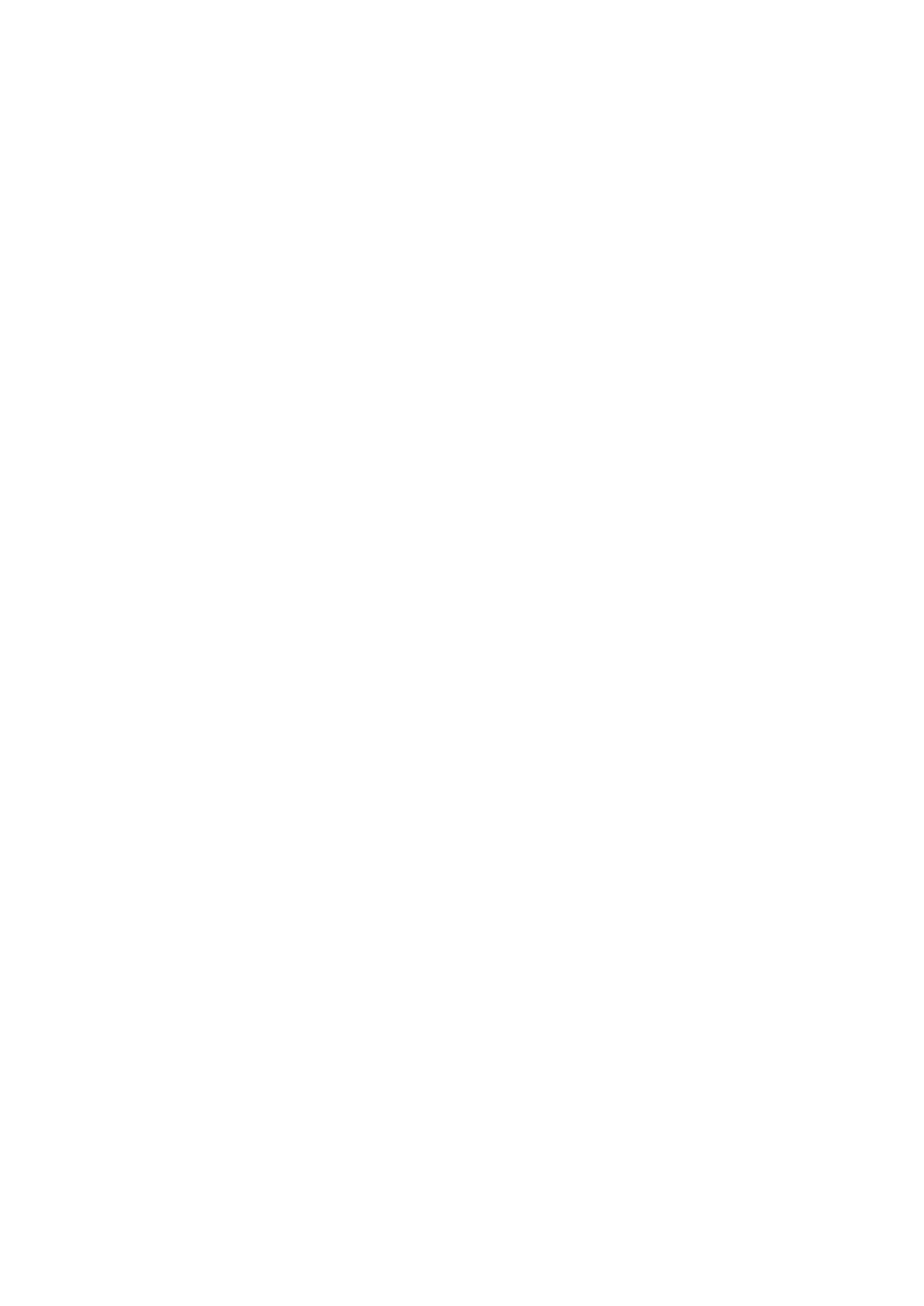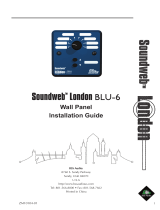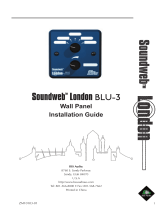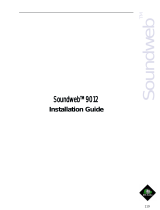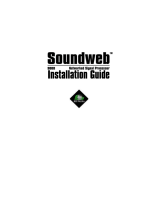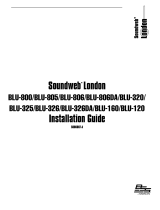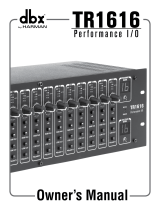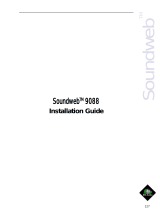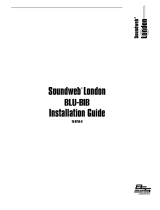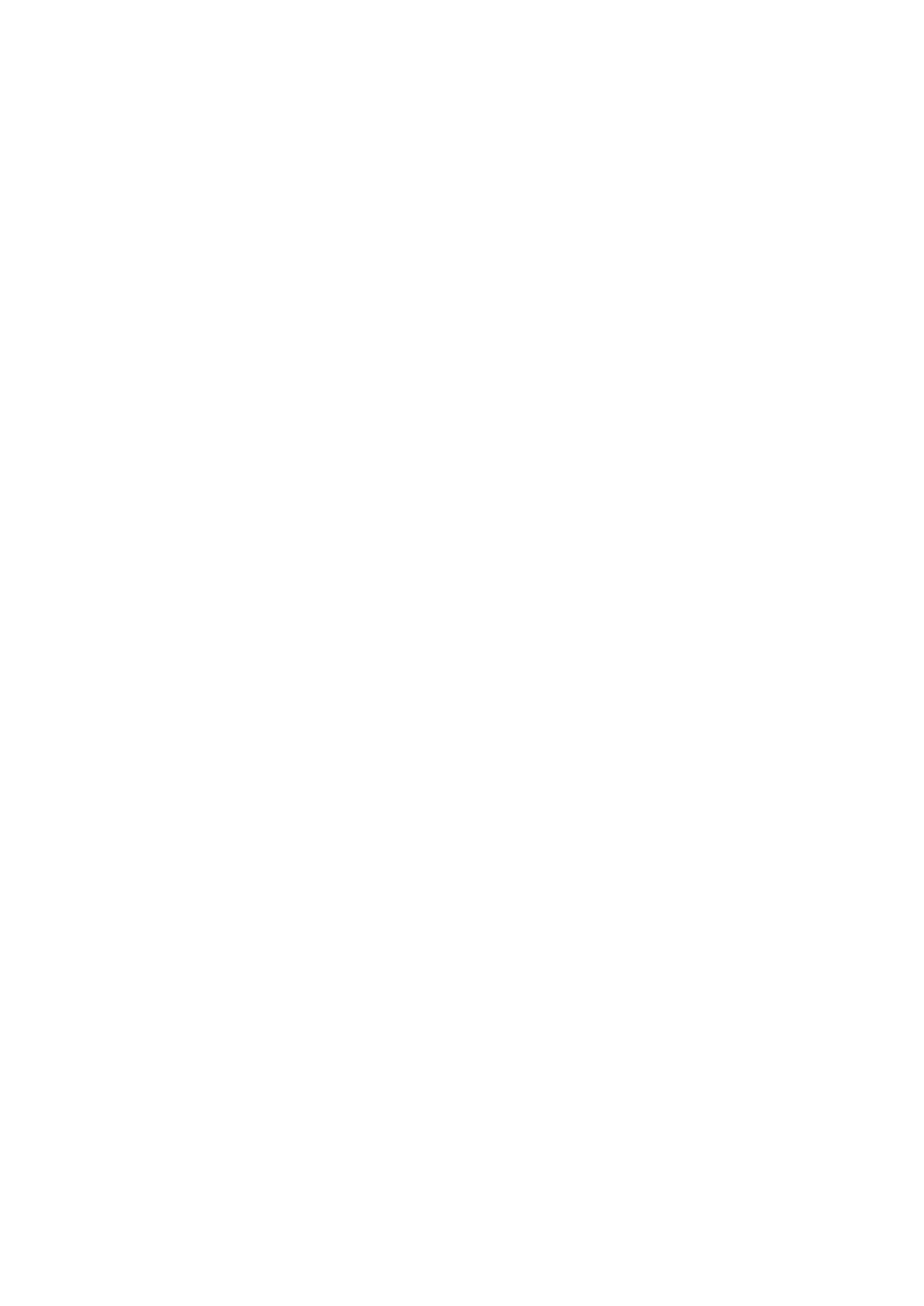
PFL: sends pre-fader levels to the solo bus.*
*Note: Sending multiple channels PFL can cause those channels to sum on the solo bus at extremely high levels. When
in PFL Input Solo Mode, use caution when sending multiple channels to the solo bus.
AFL: sends post-fader levels to the solo bus.
To access the Input Solo Mode selection, tap ‘SOLO’ on the touch screen, scroll down to the ‘Input Solo Mode’ field
and choose between AUTO, PFL, and AFL.
SELect follows Solo
With V1.6 software, Si Performer and Si Expression consoles can now use ‘SELect follows Solo’ mode. When ‘SELect
follows Solo’ is enabled, pressing the SOLO button on a channel will also SELect that channel. When ‘SELect follows
Solo’ is disabled, the SOLO and SELect functions operate separately.
To access the ‘SELect follows Solo’ selection, tap ‘SOLO’ on the touch screen, scroll down ‘SELect follows Solo’ and
choose between ON (enabled) and OFF (disabled).
Pre-Dynamics Global Bus Send
With V1.6 software, Si Performer and Si Expression consoles now have a Pre-Dynamics Global Bus Send rather than
the previous Pre-EQ Global Bus Send. The Pre-Dynamics point will now send channels to busses either Pre-Dynamics
(before Gate, Compression, and EQ) or Post-EQ (after Gate, Compression, and EQ).
Momentary On
With V1.6 software, all input channels and bus/matrix masters on Si Performer and Si Expression consoles now have
Momentary On compatibility. This means when a channel or bus is off, pressing and holding ON will only leave that
channel or bus on while the ON button is being pressed. Once the ON button is released, the channel or bus will go
back to being off.*
This enables the use of any input channel as a ‘TALKBACK’ channel and any bus/matrix as a ‘shout’ or ‘audition’ bus.
*Note: The Momentary On feature does not change the ON button functionality. Pressing the ON button (without
holding) will turn a channel or bus ON or OFF.
Knob Bubble Pin
With V1.6 software, Si Performer and Si Expression consoles can now pin the ‘Knob Bubble’ screen, the screen that
pops up when adjusting the channel strip parameters, Graphic EQ, or when pressing and holding a channel or bus.
To pin the knob bubble, touch the knob bubble screen on the touch screen when it comes on. When you do this, you
will see a small pushpin graphic denoting that the Knob Bubble is pinned.
To unpin the knob bubble, touch the knob bubble screen on the touch screen again.
ViSi 2.1 Compatibility
V1.6 software for Si Performer and Si Expression consoles is necessary in order to allow access to the new features
that ViSi 2.1 offers. Console metering, Input Gain, and 48V are some of the new features that ViSi 2.1 brings to the Si
Compact, Expression and Performer family.