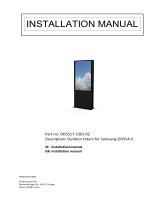User Manual
1.0: INTRODUCTION
INTRODUCTION TO IMPACT
1.0: WELCOME TO IMPACT
The Soundcraft Si impact is a compact digital console optimised for live sound. It’s powerful, yet
simple to use, with intuitive controls, consistent colour-coded feedback, and rapid parameter access.
Features such as analogue, MADI, and USB I/O as standard, motorised faders, the Assignable
Channel Strip (ACS), tOTEM fast mix access buttons, and VCAs, mean that any aspect of the
performance can be served to the surface in an instant, with analogue-style control of its
comprehensive feature-set.
• Recallable GB mic inputs
with locking connectors and
phantom power indicators.
• 24 XLR and 8 Combo XLR/Jack
inputs, 16 XLR analogue line outs, AES
out, Wordclock, Headphones out.
• HiQnet Ethernet Port and compatibility (Venue
Events, Soundweb Control).
• Ships with 64 x 64 MADI-USB I/O card tted, plus 32 x
32 option card slot, fully compatible with all
ViSi Connect series cards and Soundcraft Stageboxes.
• Up to 40 channels to mix (32 Mono input channels,
4 Stereo input channels).
• Soundcraft 4-band British EQ on all inputs and outputs.
• Soundcraft Dynamics available on all channels.
• Delay available on all channels.
• BSS™ Graphic EQ on all Mix, Matrix, and Main Bus Masters.
• Quad Lexicon™ FX processors.
• Fader Glow™ illumination on all faders for at-a-glance
display of current fader function.
• D.O.G.S. (Direct Out Gain Stabiliser) technology.
• tOTEM™ (The One Touch Easy Mix) system for fast fader
assignment of all
Mix, Matrix, and FX
Send busses - create mixes
quickly and easily.
• Assignable Control Strip (ACS) for
instant access to all channel parameters.
• Colour touch screen interface for patching,
routing, show set-up and security settings.
• Comprehensive Show, Snapshot, and Cuelist system with
USB storage.
• 4 user-assignable fader layers.
• 4 Matrix mixes that can operate in mono or stereo.
• 14 Aux-style Mix Busses, 6 of which can operate in mono or
stereo.
• 8 Mute Groups.
• 8 VCA Groups
• Comprehensive input, output, gain reduction and status
metering/monitoring.
• Independent Main Mono/Centre and Left/Right busses.
• Ultra hard-wearing, polycarbonate-covered control
surface resists wear and tear.
• 12V Lamp Connector.