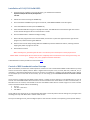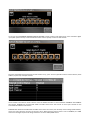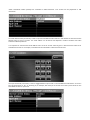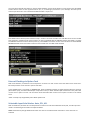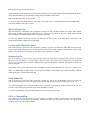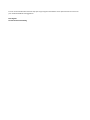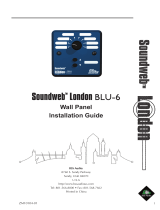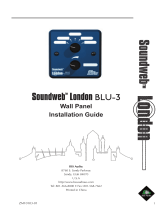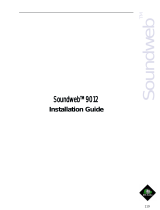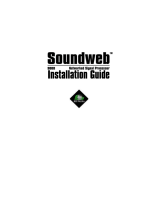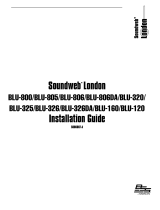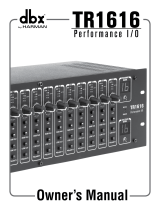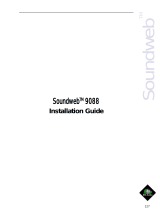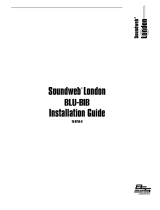Si Performer/Expression V1.6 (Si Compact
V3.1) User Guide Supplement
Contents
Introduction: ....................................................................................................................................................................... 1
New to V1.6/3.1: ................................................................................................................................................................ 1
Installation of V1.6/V3.1 Build 0005: ................................................................................................................................ 2
Control of BSS Soundweb London Preamps ..................................................................................................................... 2
External Clocking via Option Card .................................................................................................................................... 5
Selectable Input Solo Modes: Auto, PFL, AFL .................................................................................................................. 5
SELect follows Solo ........................................................................................................................................................... 6
Pre-Dynamics Global Bus Send ......................................................................................................................................... 6
Momentary On ................................................................................................................................................................... 6
Knob Bubble Pin ................................................................................................................................................................ 6
ViSi 2.1 Compatibility ....................................................................................................................................................... 6
Introduction:
Si Performer/Expression V1.6 is a free feature update for all Si Performer and Si Expression consoles (V3.1 for Si
Compact). The update adds additional functionality and workflow improvements.
V1.6/V3.1 also brings support for the additional features in ViSi 2.1 iPad remote control app.
New to V1.6/3.1:
• Control of BSS Soundweb London Preamps
• External Clocking via Option Card
• Selectable Input Solo Modes: Auto, PFL, AFL
• SELect follow Solo
• Pre-Dynamics Global Bus Send
• Momentary On
• Knob Bubble Pin
• ViSi 2.1 compatibility – V1.6 brings with it compatibility with ViSi 2.1 and access to its new features.
SOUNDCRAFT
A Division of Harman International
Industries
Ltd
CRANBORNE HOUSE
CRANBORNE ROAD
POTTERS BAR
HERTS EN6 3JN
UK

Installation of V1.6/V3.1 Build 0005:
1. Unzip the files to a USB key in the root directory, you should have these files:
Expression.bin/Performer.bin/Compact.bin
info.xml
2. Switch the console off using the POWER key.
3. Press and hold the POWER key for approx 5 seconds, a SOFTWARE LOADER screen will appear.
4. Insert the USB stick and then press the MENU key.
5. Select the INFO.XML file using the scroll/adjust encoder, the LOAD button at the bottom right of the touch
screen window will appear when a valid selection is made.
6. Press the LOAD button. Software will begin loading.
7. Wait until both progress bars have reached 100%, and the 'tick' symbol has appeared to the right of each
progress bar, before removing the USB stick.
8. Next turn the console off by holding down the POWER key until the LED flashes amber, releasing and then
tapping the power key again to shut off.
9. Power ON the console.
When installing V1.6, formatting the SD card is not necessary but could improve console performance.
PLEASE NOTE: Formatting the SD card will result in a completely clean console with no user settings remaining. All
settings, cues, users, profiles and shows will be lost.
A detailed video on these procedures can be found
here.
Control of BSS Soundweb London Preamps
With V1.6 software, Si Performer and Si Expression consoles can now control BSS Soundweb London devices’ preamp
controls via Harman’s HiQnet protocol. When a digital audio transport card (i.e. Dante, BLU Link, Cobranet, etc.) is
installed in a Si Performer/Expression and your Si console is connected to a network with Soundweb London devices
via the HiQnet port on the back of the console, you can now bring up the SOUNDWEB LONDON EXTERNAL PREAMP
control.
The first step to configuring Soundweb London devices is setting up the IP settings in the SYSTEM menu on your Si
console. The Soundweb London device and the Si console must be on the same subnet in order to communicate, i.e.
192.168.1.2 for the console, and 192.168.1.3 for the Soundweb London device. Valid IP ranges on Si series consoles
confirm to IPv4 standards and are the following:
• 10.x.x.x
• 172.15.x.x-172.31.x.x
• 192.168.x.x
The IP address can either be set up automatically with DHCP or manually with custom IP settings. Any changes to the
IP settings will only take affect after a reboot of the console.
Once your IP settings are set, patch the digital inputs to the console’s channels in the patching screen (shown below):

To bring up the SOUNDWEB LONDON EXTERNAL PREAMP control panel for that digital input, press and hold a digital
input patch (shown below) to add Soundweb London external preamp control to that channel:
Once the Soundweb External Preamp Control window is up, you’ll see four (4) fields: External Control Status, Node
Address, Input Card, and Input Channel.
The first field is the External Control Status. Press the SCROLL encoder to choose between DISABLED and ENABLED
(see below). ENABLED will activate MIC GAIN* and 48V control from the console on that input channel for the
associated Soundweb London device.
DISABLED will deactivate the MIC GAIN and 48V control from the console, but will keep all the settings (Node Address,
Input Card, Input Channel) and the last set gain value. When External Control Status is set to DISABLED, the TRIM
control for the digital input will be assigned to the Si console’s GAIN/TRIM control.

*Note: Soundweb London preamps are controlled in 6dB increments. Trim control can be performed in 1dB
increments.
The Node Address field (see below) is used to input the Soundweb London devices’ node address to send and receive
HiQnet values to your Si console. The node address can be found and adjusted in London Architect and Audio
Architect software platforms.
It is important to note that the Node Address value in the Si console must be given in decimal format rather than
hexadecimal format. As an example, a hexadecimal value of 0x539 is a decimal value of 1337.
The Input Card field (see below) is used to toggle between input cards on the Soundweb London device. There are
four (4) fixed entries: A, B, C, D. Choosing A, for example, will allow you to control one of the input channels on the
Soundweb London’s A input card.

The Input Channel field (see below) is used to toggle between input channels within an Input Card on the Soundweb
London device. There are four (4) fixed entries: 1, 2, 3, 4. Choosing Input Channel 1, for example, will allow you to
control Input Channel 1 on the selected Soundweb London’s input card.
Soundweb External Preamp Control device setup is saved in show files and Mic Gain and 48V values can be recalled
with snapshots. Snapshot recall of these values can also be disabled with the ISOLATE feature (see below). To adjust
the ISOLATE feature for External Preamp Control, press SHOW on the touch screen and scroll down to the EXTERNAL
PREAMP ISOLATE menu items where external control of Mic Gain and 48V and be isolated.
External Clocking via Option Card
With V1.6 software, Si Performer and Si Expression consoles can now receive clock information from Audio-over-
Ethernet protocols via the consoles’ option card slots*.
In the SYSTEM menu, scroll down to WORDCLOCK. Press the SCROLL encoder to toggle between INTernal, EXTernal
(Word Clock input), and either OPTION (for Si Expression users) or OPT1 and OPT2 (for Si Performer users). OPT1 will
use the card in option card slot 1 as the master clock while OPT2 will use the card in option card slot as the master
clock.
*Note: currently only supported by the Si Dante option card
Selectable Input Solo Modes: Auto, PFL, AFL
With V1.6 software, Si Performer and Si Expression consoles can now choose between AUTO, PFL, and AFL input solo
modes. The following three modes are explained below:
AUTO: automatically changes between PFL when one channel is selected to AFL when two or more channels are
selected.
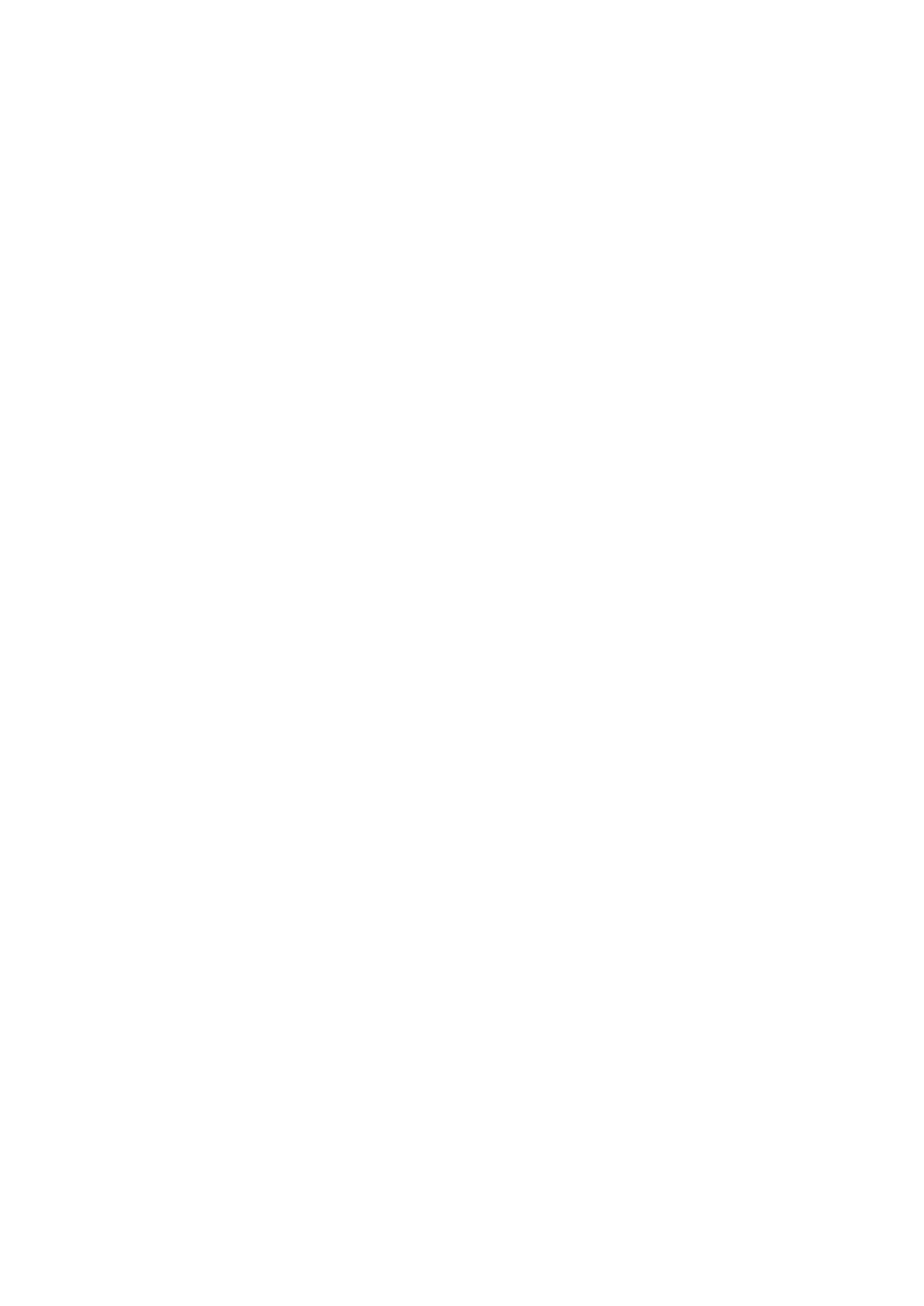
PFL: sends pre-fader levels to the solo bus.*
*Note: Sending multiple channels PFL can cause those channels to sum on the solo bus at extremely high levels. When
in PFL Input Solo Mode, use caution when sending multiple channels to the solo bus.
AFL: sends post-fader levels to the solo bus.
To access the Input Solo Mode selection, tap ‘SOLO’ on the touch screen, scroll down to the ‘Input Solo Mode’ field
and choose between AUTO, PFL, and AFL.
SELect follows Solo
With V1.6 software, Si Performer and Si Expression consoles can now use ‘SELect follows Solo’ mode. When ‘SELect
follows Solo’ is enabled, pressing the SOLO button on a channel will also SELect that channel. When ‘SELect follows
Solo’ is disabled, the SOLO and SELect functions operate separately.
To access the ‘SELect follows Solo’ selection, tap ‘SOLO’ on the touch screen, scroll down ‘SELect follows Solo’ and
choose between ON (enabled) and OFF (disabled).
Pre-Dynamics Global Bus Send
With V1.6 software, Si Performer and Si Expression consoles now have a Pre-Dynamics Global Bus Send rather than
the previous Pre-EQ Global Bus Send. The Pre-Dynamics point will now send channels to busses either Pre-Dynamics
(before Gate, Compression, and EQ) or Post-EQ (after Gate, Compression, and EQ).
Momentary On
With V1.6 software, all input channels and bus/matrix masters on Si Performer and Si Expression consoles now have
Momentary On compatibility. This means when a channel or bus is off, pressing and holding ON will only leave that
channel or bus on while the ON button is being pressed. Once the ON button is released, the channel or bus will go
back to being off.*
This enables the use of any input channel as a ‘TALKBACK’ channel and any bus/matrix as a ‘shout’ or ‘audition’ bus.
*Note: The Momentary On feature does not change the ON button functionality. Pressing the ON button (without
holding) will turn a channel or bus ON or OFF.
Knob Bubble Pin
With V1.6 software, Si Performer and Si Expression consoles can now pin the ‘Knob Bubble’ screen, the screen that
pops up when adjusting the channel strip parameters, Graphic EQ, or when pressing and holding a channel or bus.
To pin the knob bubble, touch the knob bubble screen on the touch screen when it comes on. When you do this, you
will see a small pushpin graphic denoting that the Knob Bubble is pinned.
To unpin the knob bubble, touch the knob bubble screen on the touch screen again.
ViSi 2.1 Compatibility
V1.6 software for Si Performer and Si Expression consoles is necessary in order to allow access to the new features
that ViSi 2.1 offers. Console metering, Input Gain, and 48V are some of the new features that ViSi 2.1 brings to the Si
Compact, Expression and Performer family.

From all on the Soundcraft Si team we hope you enjoy using the new software and a special thanks to all users for
your excellent feedback and suggestions.
Best Regards
Soundcraft Studer Marketing
-
 1
1
-
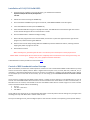 2
2
-
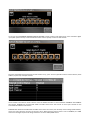 3
3
-
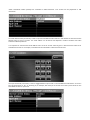 4
4
-
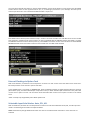 5
5
-
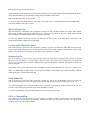 6
6
-
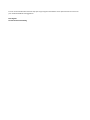 7
7
SoundCraft Si Expression 3 Owner's manual
- Type
- Owner's manual
- This manual is also suitable for
Ask a question and I''ll find the answer in the document
Finding information in a document is now easier with AI
Related papers
-
SoundCraft Si Performer 3 Owner's manual
-
SoundCraft Si EXPRESSION User manual
-
SoundCraft ViSi Remote Owner's manual
-
SoundCraft VISI User manual
-
SoundCraft Si Impact User manual
-
SoundCraft Si Impact User manual
-
SoundCraft Vi4 Owner's manual
-
SoundCraft Si Option Cards Owner's manual
-
SoundCraft Vi4 Owner's manual
-
SoundCraft Si EXPRESSION User manual
Other documents
-
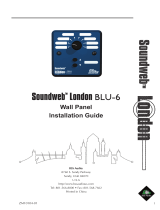 BSS Audio Soundweb London BLU-6 Installation guide
BSS Audio Soundweb London BLU-6 Installation guide
-
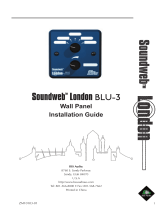 BSS Audio Soundweb London BLU-3 Installation guide
BSS Audio Soundweb London BLU-3 Installation guide
-
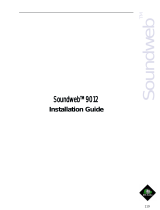 BSS Audio Soundweb 9012 User manual
BSS Audio Soundweb 9012 User manual
-
 BSS Audio BLU-805 User guide
BSS Audio BLU-805 User guide
-
 BSS Audio Soundweb 9010 Installation guide
BSS Audio Soundweb 9010 Installation guide
-
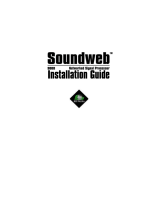 BSS Audio sw9008iis Installation guide
BSS Audio sw9008iis Installation guide
-
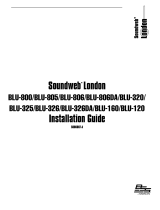 BSS Audio BLU-120 Installation guide
BSS Audio BLU-120 Installation guide
-
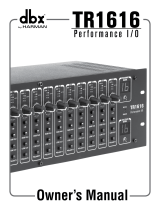 BSS Audio TR1616 Owner's manual
BSS Audio TR1616 Owner's manual
-
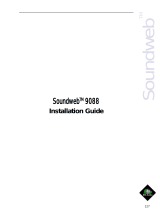 BSS Audio Soundweb 9088 Installation guide
BSS Audio Soundweb 9088 Installation guide
-
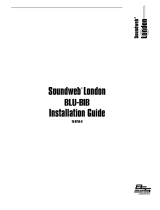 BSS Audio BLU-BIB Installation guide
BSS Audio BLU-BIB Installation guide