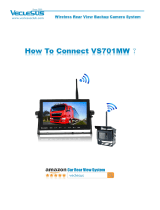2
|
CMOS-300/CMOS-200
above because of the danger of malfunction due to high
temperatures.)
• Before drilling any mounting holes always check behind
where you want to drill the holes. Do not drill into the gas
line, brake line, electrical wiring or other important parts.
• If this unit is installed in the passenger compartment, anchor
it securely so it does not break free while the car is moving,
and cause injury or an accident.
• If this unit is installed under a front seat, make sure it does not
obstruct seat movement. Route all leads and cords carefully
around the sliding mechanism so they do not get caught or
pinched in the mechanism and cause a short circuit.
Care and maintenance
• When the product gets dirty, wipe dry with a silicon cloth or
soft cloth. If it is seriously stained, remove stain with a cloth
moistened with a neutral cleaner and then wipe the cleaner
away. Do not use a hard cloth and/or a volatile substance
such as lacquer thinner or alcohol, scratches, deformation,
degradation and/or damage may result.
• When a lens component gets dirty, wipe gently with a soft
clock moistened with water. Do not rub with a dry cloth to
prevent scratching the lens.
Installation Procedure
1
To prevent a short circuit, remove the key from the
ignition and disconnect the - battery.
2 Make the proper input and output wire connections
for each unit.
3 Connect the wiring harness wires in the following
order: ground, ignition, reverse and camera unit.
4 Connect the wiring harness connector to the power
supply box unit.
5 Install the unit in your car.
6 Reconnect the - battery.
2WARNING
• If you connect the ignition wire (Red) to the car chassis
(Ground), you may cause a short circuit, that in turn may
start a fi re. Always connect those wires to the power source
running through the fuse box.
• Do not cut out the fuse from the ignition wire (Red). The
power supply must be connected to the wires via the fuse.
2CAUTION
• If your car’s ignition does not have an ACC position, connect
the ignition wires to a power source that can be turned on
and off with the ignition key. If you connect the ignition wire
to a power source with a constant voltage supply, as with
battery wires, the battery may die.
• If the fuse blows, fi rst make sure the wires aren’t touching to
cause a short circuit, then replace the old fuse with one with
the same rating.
2WARNING
To prevent injury or fire, take the following
precautions:
• To prevent a short circuit, never put or leave any metallic
objects (such as coins or metal tools) inside the unit.
• Installation and wiring of this product require specialist
skill and experience. To assure your safety, please request a
specialist technician to install the unit.
2CAUTION
To prevent damage to the product, take the
following precautions:
• Make sure to ground the unit to a negative 12V DC power
supply.
• When replacing a fuse, only use a new fuse with the
prescribed rating. Using a fuse with the wrong rating may
cause your unit to malfunction.
• Do not use your own screws. Use only the screws provided. If
you use the wrong screws, you could damage the unit.
NOTE
• This product is a rear view camera for checking the view at
the rear of a car.
• A rear view camera is a camera that provides symmetrical
images in the same way as rear and side view mirrors.
• Connection to a TV with an RCA video input is possible,
but confi rm whether the TV you use has a reverse gear
connection function.
• This product is designed to supplement the driver’s rear
view, but the camera images do not show all dangers and
obstacles. Be sure to look behind you when reversing to
confi rm the view.
• This product features a wide-angle lens, so the near view
is wide and the far view is narrow, which may create a false
sense of distance. Be sure to look behind you when reversing
to confi rm the view.
• Do not wash your car with an automatic car wash or high-
pressure water as it may result in water entering the camera
or the camera falling off .
• Check camera bracket installation before driving.
Are the screws loose?
- Is the camera bracket fi rmly secured?
- If the rear view camera comes loose while you are driving it
may cause an accident.
• Before fi nally installing the unit, connect the wiring
temporarily, making sure it is all connected up properly, and
the unit and the system work.
• When mounting this unit, make sure none of the leads are
trapped between this unit and the surrounding metalwork or
fi t t i n g s .
• Do not mount this unit near the heater outlet, where it would
be aff ected by heat, or near the doors, where rainwater
might splash onto it. (Never install in locations such as the
Before Use/ Installation Procedure