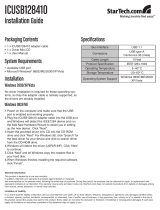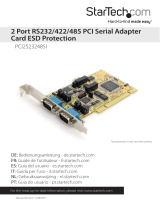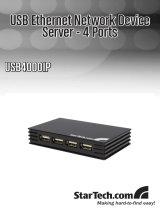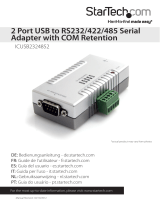Page is loading ...

USB Serial Adapter
USB to RS-422/485 Serial
Adapter Cable
ICUSB422
Instruction Manual

FCC Compliance Statement
This equipment has been tested and found to comply with the limits for a Class B digital
device, pursuant to part 15 of the FCC Rules. These limits are designed to provide
reasonable protection against harmful interference in a residential installation. This
equipment generates, uses and can radiate radio frequency energy and, if not installed
and used in accordance with the instructions, may cause harmful interference to radio
communications. However, there is no guarantee that interference will not occur in a
particular installation. If this equipment does cause harmful interference to radio or
television reception, which can be determined by turning the equipment off and on, the
user is encouraged to try to correct the interference by one or more of the following
measures:
Reorient or relocate the receiving antenna.•
Increase the separation between the equipment and receiver.•
Connect the equipment into an outlet on a circuit different from that to which the receiver •
is connected.
Consult the dealer or an experienced radio/TV technician for help.•
Use of Trademarks, Registered Trademarks, and other Protected Names and Symbols
This manual may make reference to trademarks, registered trademarks, and other
protected names and/or symbols of third-party companies not related in any way to
StarTech.com. Where they occur these references are for illustrative purposes only
and do not represent an endorsement of a product or service by StarTech.com, or an
endorsement of the product(s) to which this manual applies by the third-party company
in question. Regardless of any direct acknowledgement elsewhere in the body of
this document, StarTech.com hereby acknowledges that all trademarks, registered
trademarks, service marks, and other protected names and/or symbols contained in this
manual and related documents are the property of their respective holders.

i
Table of Contents
Introduction ..................................................................... 1
Packaging Contents.....................................................................1
System Requirements .................................................................1
Installation ....................................................................... 2
Hardware Installation ...................................................................2
Driver Installation .........................................................................2
Verifying Installation .....................................................................3
DIP Switch Settings ........................................................ 3
DB9 Pin Assignment ....................................................... 4
Specifications .................................................................. 5
Technical Support ........................................................... 6
Warranty Information ...................................................... 6

1
Introduction
Packaging Contents
1 x ICUSB422 adapter cable•
1 x Driver CD•
1 x Instruction Manual•
System Requirements
Available USB port•
Microsoft Windows•
®
98SE/ME/2000/XP/Server 2003/Vista/7,
or Linux
®

2
Installation
Hardware Installation
Power on the computer and make sure the operating system is fully 1.
loaded.
Plug the USB connector on the ICUBS422 adapter cable into an 2.
available USB port on the host computer.
The operating system is will automatically detect the new hardware 3.
and prompt for drivers.
Once drivers are successfully installed, connect the DB9 connector 4.
to the serial cable for your RS-422/485 device.
Driver Installation
Windows 2000/Server 2003/XP
When the Found New Hardware wizard appears on the screen, 1.
insert the Driver CD into your CD-ROM drive. If you are prompted
to connect to Windows Update, please select the “No, not this time”
option and click Next.
Select the option “Install Drivers Automatically (Recommended)” and 2.
then click the Next button.
Windows should now start searching for the drivers. Once this has 3.
completed, click the Finish button.
Windows Vista/7
When the Found New Hardware window appears on the screen, 1.
click on the “Locate and install drivers software (recommended)”
option. If prompted to search online, select the “Don’t search online”
option.
When prompted to insert the disc, insert the Driver CD that 2.
came with the card, into your CD-ROM drive and Windows will
automatically proceed to search the CD.
If a Windows Security dialog window appears, click the “Install this 3.

3
driver software anyway” option to proceed.
Once the driver is installed, click the Close button.4.
Verifying Installation
Windows 2000/Server 2003/XP/Vista/7
From the main desktop, right-click on “My Computer” (“Computer” in
Vista), then select Manage. In the new Computer Management window,
select Device Manager from the left window panel.
Double-click on the “Ports (COM & LPT)” option. An additional USB
serial COM port should be visible. The port is ready to connect to new
devices.
DIP Switch Settings
Switch Switch Name
Switch
Position
Description
1 485/422
485
(default)
2-wire RS-485 mode
422 4-wire RS-422 mode
2 Echo/No Echo
Echo
Transmitting data will be
echoed back.
No Echo
(default)
No data echo
3 No Term/Term
No Term
(default)
Terminator resistor is
disabled
Term
Terminator resistor is
enabled
4 None On/Off Switch is not enabled

4
NOTE:* In “422” mode, the ECHO setting is not used.
The Echo mode is useful for detecting if there is data collision *
occurring on RS-485. If the echoed data is not equal to the
transmitted data, then data collision is occurring.
DB9 Pin Assignment
DB9 Pin RS-422 RS-485
1 TxD - Data +
2 TxD + Data -
3 RxD + NC
4 RxD - NC
5 GND GND
6 NC NC
7 NC NC
8 NC NC
9 NC NC

5
Specications
Bus Interface
USB 2.0
Connectors
1 x USB type A
1 x 9-pin DB9 male
Maximum Baud Rate
921.6Kbps
Termination Resistor
120 Ohm
Chipset
FTDI FT232RL
Serial Protocol
RS-422 (4-wire)
RS-485 (2-wire)
Power Consumption
110mA
Compatible Operating
Systems
Windows 98SE/ME/2000/XP/
Server 2003/Vista/7, or Linux

6
Technical Support
StarTech.com’s lifetime technical support is an integral part of our
commitment to provide industry-leading solutions. If you ever need
help with your product, visit www.startech.com/support and access
our comprehensive selection of online tools, documentation, and
downloads.
Warranty Information
This product is backed by a one year warranty.
In addition, StarTech.com warrants its products against defects in
materials and workmanship for the periods noted, following the initial
date of purchase. During this period, the products may be returned
for repair, or replacement with equivalent products at our discretion.
The warranty covers parts and labor costs only. StarTech.com does
not warrant its products from defects or damages arising from misuse,
abuse, alteration, or normal wear and tear.
Limitation of Liability
In no event shall the liability of StarTech.com Ltd. and StarTech.com USA
LLP (or their officers, directors, employees or agents) for any damages
(whether direct or indirect, special, punitive, incidental, consequential, or
otherwise), loss of profits, loss of business, or any pecuniary loss, arising
out of or related to the use of the product exceed the actual price paid
for the product. Some states do not allow the exclusion or limitation of
incidental or consequential damages. If such laws apply, the limitations
or exclusions contained in this statement may not apply to you.

StarTech.com has been making “hard-to-find easy” since 1985,
providing high quality solutions to a diverse IT and A/V customer
base that spans many channels, including government, education
and industrial facilities to name just a few. We offer an unmatched
selection of computer parts, cables, A/V products, KVM and Server
Management solutions, serving a worldwide market through our
locations in the United States, Canada, the United Kingdom and
Taiwan.
Visit www.startech.com today for complete information about all
our products and to access exclusive interactive tools such as the
Cable Finder, Parts Finder and the KVM Reference Guide.
/