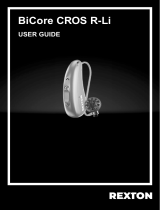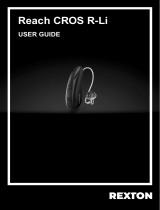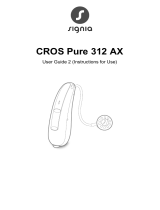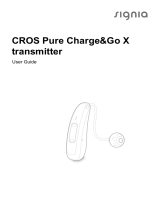Page is loading ...

M-Core CROS R-Li
USER GUIDE 2
(Instructions for Use)

2
CAUTION
It is important to read this user guide and the
user guide 1 (safety manual) thoroughly and
completely. Follow the safety information to
avoid damage or injury.

CONTENT
Welcome 5
Your CROS transmitter 6
Components and names 8
Controls 10
Signal tones 11
Daily use 12
Charging 12
Turning on and off 13
Switching to standby mode 14
Inserting and removing the transmitter 15
Changing the hearing program 19
Bluetooth 19
Maintenance and care 20
Transmitter 20
Ear pieces 22
Professional maintenance 24
Important safety information 25
3

Further information 27
Safety information 27
Accessories 27
Explanation of symbols 28
Operating, transport, and storage conditions 29
Disposal information 30
Troubleshooting 31
Conformance information 31
Country-specific information 34
Important safety information 35
Personal safety 35
Product safety 38
Service and warranty 40
4

WELCOME
Thank you for choosing one of our hearing instrument
accessories.
This guide, along with support from your Hearing Care
Professional, will help you understand the advantages and
greater quality of life this accessory offers.
CAUTION
It is important to read this user guide thoroughly and
completely. Follow the safety information to avoid
damage or injury.
5

YOUR CROS TRANSMITTER
CROS solutions are designed for people with profound
hearing loss in one ear which can not be aided with a
hearing instrument. A CROS transmitter worn on this ear
captures sound from this side and transmits it to the hearing
instrument on the other ear. This allows the wearer of the
hearing instrument to hear sounds from both sides.
CROS transmitter hearing instrument
6

Two solutions are available:
႑CROS solution:
For people with normal hearing in one ear and profound
hearing loss in the other. Sounds from the side with
hearing loss are captured and transmitted wirelessly to
the good-hearing side.
႑BiCROS solution:
For people with profound hearing loss in one ear and less
severe hearing loss in the other. Sounds from the more
severe hearing loss side are captured and transmitted
wirelessly to the better-hearing side. The hearing
instrument processes and amplifies the sounds from both
sides.
The CROS transmitter works with our specific wireless
hearing instruments. Your Hearing Care Professional will
advise you on the compatible models.
NOTICE
This user guide only applies to the CROS transmitter.
Your hearing instrument has a separate user guide.
7

COMPONENTS AND NAMES
ᆿ
ᆺᆻ
ᆽ
ᆾ
ᆼ
ᆺEar piece
ᆻReceiver
ᆼReceiver cable
ᆽMicrophone openings
ᆾRocker switch (control,
on/off switch)
ᆿSide indicator (red = right ear,
blue = left ear) and receiver
connection
8

You can use the following standard ear pieces:
Standard ear pieces Size
Click Sleeve (vented or closed)
Click Dome™ single
(open or closed)
Click Dome semi-open
Click Dome double
You can easily exchange the standard ear pieces. Read more
in section "Maintenance and care".
Custom-made ear pieces
Custom shell
Click Mold™
9

CONTROLS
With the rocker switch you can, for example, switch hearing
programs. The Hearing Care Professional has programmed
your desired functions to the rocker switch.
Rocker switch function L R
Press briefly:
Program up/down
Press for about 2 seconds:
Program up/down
Press for more than 3 seconds:
Turn on/off
L = Left, R = Right
You can also use a remote control to change hearing
programs and adjust the volume of your hearing
instrument. With our smartphone app you have even
more control options.
10

Hearing programs
1
2
3
4
5
6
Read more in section "Changing the hearing program".
SIGNAL TONES
Signal tones of the CROS transmitter - like a low battery
beep - are sent to the hearing instrument.
Ask your Hearing Care Professional to configure the signal
tones.
11

DAILY USE
CHARGING
Place your device in the charger.
XFollow the instructions
in the charger's
user guide. You can
also find useful tips
for charging in the
charger's user guide.
LOW POWER INDICATION
You will hear an alert
signal to indicate the
power cell is running
low. The signal will
be repeated every
20 minutes. Depending on
the usage of your device, you have approximately 1.5 hours
to charge your device before it stops working.
12

TURNING ON AND OFF
You have the following options to turn your device on or off.
Via charger:
XTurning on: Take the device out of the charger.
The startup melody is played in your device. The default
volume and hearing program are set.
XTurning off: Place the device in the charger.
Note that the charger must be connected to the power
supply. For details refer to the charger's user guide.
Via rocker switch:
XTurning on: Press and hold the lower
part of the rocker switch until the startup
melody starts to play. Release the rocker
switch while the melody is playing.
The default volume and hearing program
are set.
ON
XTurning off: Press and hold upper or
lower part of the rocker switch for
several seconds. A power down melody
is played.
OFF
OFF
See also the tips for charging in the charger's user guide.
13

SWITCHING TO STANDBY MODE
Via remote control or smartphone app, you can switch
your device to standby mode. This mutes the device. When
you leave standby mode, the previously used volume and
hearing program are set.
Note:
႑In standby mode, the device is not turned off completely.
It draws some power.
Therefore we recommend to use standby mode only for a
short period of time.
႑If you want to leave standby mode, but the remote control
or app is not at hand: Turn your device off and on again
(via rocker switch or by shortly placing it in the charger
until one or more orange LEDs light up). In this case, the
default volume and hearing program are set.
14

INSERTING AND REMOVING THE TRANSMITTER
Colored markers indicate the side:
႑red marker = right ear
႑blue marker = left ear
Inserting:
XFor Click Sleeves, take care that the
bend of the Click Sleeve is in line with
the bend of the receiver cable.
Correct:
Incorrect:
15

XHold the receiver cable at the bend closer to the
ear piece.
XCarefully push the ear piece in
the ear canal ᆺ.
XTwist it slightly until it sits well.
Open and close your mouth to
avoid accumulation of air in the
ear canal.
XLift the device and slide it over
the top of your ear ᆻ.
ᆺ
ᆻ
CAUTION
Risk of injury!
XInsert the ear piece carefully and not too deeply
into the ear.
႑It may be helpful to insert the right device with the
right hand and the left device with the left hand.
႑If you have problems inserting the ear piece,
use the other hand to gently pull your earlobe
downwards. This opens the ear canal and eases
insertion of the ear piece.
16

The optional retention strand helps to securely retain the
ear piece in your ear. To position the retention strand:
XBend the retention strand and position
it carefully into the bottom of the bowl
of your ear (refer to the picture).
17

Removing:
XLift the device and slide it over
the top of your ear ᆺ.
XIf your device is equipped with
a custom shell or a Click Mold,
remove it by pulling the small
removal cord toward the back
of your head.
ᆺ
ᆻ
XFor all other ear pieces: Grip the receiver in the ear canal
with two fingers and pull it carefully out ᆻ.
Do not pull the receiver cable.
CAUTION
Risk of injury!
XIn very rare cases the ear piece could remain
in your ear when removing the device. If this
happens, have the ear piece removed by a medical
professional.
Clean and dry your device after usage. Read more in section
"Maintenance and care".
18

CHANGING THE HEARING PROGRAM
Depending on the listening situation, your device
automatically adjust their sound.
Your device may also has several hearing programs which
allow you to change the sound, if needed. An optional signal
tone can indicate the program change.
XTo change the hearing program, press the rocker switch
briefly.
Refer to section "Controls" for the setting of the rocker
switch. Refer to section "Hearing programs" for a list of
your hearing programs.
The default volume is applied.
BLUETOOTH
Your device is equipped with Bluetooth wireless technology
to enable audio streaming from mobile phones or other
compatible devices.
In an airplane, the use of Bluetooth functionality may be
restricted, especially during take-off and landing. If this is
the case, you can switch off Bluetooth wireless technology in
your device via the smartphone app.
19

MAINTENANCE AND CARE
To prevent damage it is important that you take care of your
device and follow a few basic rules, which will soon become
a part of your daily routine.
TRANSMITTER
CLEANING
Your device has a protective coating. However, if not cleaned
regularly you may damage the device or cause personal
injury.
XClean your device daily with a soft, dry tissue.
XNever use running water or immerse the
devices in water.
XNever apply pressure while cleaning.
XAsk your Hearing Care Professional for recommended
cleaning products, special care sets, or more information
on how to keep your device in good condition.
DRYING
Your charger dries the device while charging. You can also
use conventional products to dry your device. Ask your
Hearing Care Professional for recommended drying products
and for individual instructions on when to dry your device.
STORAGE
႑Short-term storage (up to several days): Turn off your
20
/