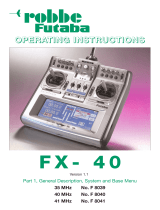Page is loading ...

USB INTERFACE USB INTERFACE
The operating parameters of the Futaba GY520 gyro can be set and changed from
a PC by using this software. Since the Futaba CIU-2/CIU-3 USB adapter and power
supply (receiver battery or 5V power source) are necessary, procure them beforehand
and place into the state in which the CIU-2/CIU-3 is operated properly from the PC.
Note: The GY520 Link software is for Windows® 10 / 8.1 / 7 / Vista / XP /
2000 use and is not compatible with other OS.
Downloaded Zip le extraction (decompression) ..............................P2
GYLink software installation .............................................................P2
CIU-2/CIU-3 and GY520 connection .................................................P4
GYLink software usage method .........................................................P5
Changing the parameters ....................................................................P8
Description of the function of each parameter ..................................P9
Distribution & exemption of liability
• Futaba Corporation shall not be responsible for any damage caused by use of this software without
regard to legal foundation. Use this software based on agreement to this.
• The copyright of this software and document resides with Futaba Corporation. Redistribution without
the approval of the copyright holder is prohibited.
• Reverse engineering and modification of this software is strictly prohibited.
GY520 Link Software Manual
1M23Z00804

2
GY520 Link
Downloaded Zip le extraction (decompression)
The downloaded GYLink_Eng_V110.zip file is a Zip format file. Extract (decompress)
this file. (*For Windows® 2000, separate decompression software is necessary.)
1. With Windows 10 / 8.1 / 7 / Vista / XP, double click file GYLink_Eng_V110.zip to
display its contents.
2. Click "Extract all files". The Extraction Wizard launches.
3. Extract (decompress) Zip file GYLink_Eng_V110.zip to the same location as the
Zip file storage location. GYLink.msi file and setup.exe file are extracted in the
GYLink_Eng_V110 folder.
GY-Link software installation
Before installing the GYLink software, confirm that all other applications are closed.
Close all virus check and other resident programs, if any.
1. Select and double click the folder named GYLink_Eng_V110 created by
downloaded Zip file extraction (decompression). The contents of the folder are
displayed.
2. Double click the EXE file named "setup", and push the "Next" button.
3. Choose the target folder, and push the "Next" button.

3
GY520 Link
4. Push the "Next" button.
5. The install process begins.
6. The installer displays the following after the install process. Push the "Close" button.

4
GY520 Link
CIU-2/CIU-3 and GY520 connection
Connect GY520, CIU-2/CIU-3 USB adapter and power supply as shown below.
Installing the CIU-2/CIU-3 device driver
A CIU-2/CIU-3 USB adapter is necessary to execute this software. Before using this
software, please install the CIU-2/CIU-3 device driver. If the CIU-2/CIU-3 USB device
driver has already been installed, advance to the next step.
The CIU-2/CIU-3 device driver is available at the download corner of our home page.
Connection method
1. Connect the CIU-2/CIU-3 to the USB port of the PC.
2. Using the connection cord connect the 3 pin connector of the CIU-2/CIU-3 to the
rudder input connector of the GY520.
3. Connect the receiver battery or a 5V power source to the sensitivity input connector
of the GY520.
GY520
CIU-2/CIU-3 USB adapter
Connect to the USB port
on your PC.
* If the GY520 is already mounted and wired to the helicopter, disconnect the
receiver side of the connection cord connected to the rudder input connector and
connect it to the CIU-2/CIU-3 connector. Leave the sensitivity input connector
connected to the receiver. And then turn the GY520 power on.
Receiver battery or 5V power source
Rudder
input
Sensitivity
input
(CIU-2/CIU-3)(Battery)

5
GY520 Link
GYLink software usage method
Connecting the GY520 and PC
1. Select desktop lower left side "Start" button - "All Programs" - "Futaba" - "GY-Link",
in that order. The GYLink software starts up.
* If the following message appears, the CIU-2/CIU-3 is not properly connected to
the PC. Recheck the connection and re-execute the program.
Reading parameters data from the GY520
1. Press the "Read" button. When connection to the PC is complete, the following
message box will appear.
* If communication between the GY520 and the PC could not be started normally;
the following message box will appear. Temporarily disconnect the CIU-2/CIU-
3 from the PC, and then reconnect the CIU-2/CIU-3 and the PC and press the
"Read" button again.

6
GY520 Link
Writing parameters data to the GY520
1. After parameters setting is complete, press the "Write" button. This operation
transfers the modified parameters data to the GY520.
2. If the data was transferred to the GY520 normally, the following message will
appear.
* If the following message appeared, check the connections and then press the
"Write" button again.
Reading parameters data saved at the PC
1. Select the "Open" command from the "File" menu.
2. A file open dialog opens. Select the file you want to open, and press the "Open"
button. When reading is complete, the parameters data on the screen is changed.
*At the time the file was read data is not transferred to the GY520. To write data
directly to the GY520, check the read contents and transfer the parameters data
to the GY520 by pressing the "Write" button.

7
GY520 Link
Saving parameters data to PC
1. Select the "Save" or "Save As" command from the "File" menu. The "Save"
command overwrites an existing filename. The "Save As" command saves the data
under a new filename.
2. The parameters file is saved to the PC by pressing the save button in the data save
dialog.
Initializing the parameters data
1. Select the "Initialize" command from the "File" menu. A confirmation message
appears.
2. When Yes (Y) is clicked, the parameters data on the screen is changed to the
default state.
*At the time the parameters data was initialized, the data is not transferred to the
GY520. The GY520 parameters data is initialized to the initial values by pressing
the "Write" button.

8
GY520 Link
Changing the parameters
(Parameters setting screen)
1. You can change the Channel parameters by clicking the down arrow next to the
number and selecting a different channel.
2. Select the function you want to set for the Flight Mode, Servo Mode, Gyro Reverse,
Mounting Surface and Response Setting Mode parameter items.
3. When the slide knob of each item on the screen is changed, the set value is
changed. When setting an exact value, the value can be changed in minimum units
by PC cursor key operation.
4. Set the Limit parameter after the gyro is mounted to the fuselage. When the "Enter"
button is pressed, the setting mode is entered. Slide the scale bar to set the limit
position. Memorize this position by pressing the "Set" button.
5. After the optimum value of each item was set, the new parameters can be written
by clicking the "Write" button.
Note: Do not disconnect the GY520 and do not turn off power while writing the
parameter.
Note: Always confirm the normal operation in the ground test after installing it in
the fuselage enough.

9
GY520 Link
Description of the function of each parameter
• ID
Displays the gyro serial No. It cannot be changed.
• Channel
Initial value: Rudder=2, Gain=3
Specifies the rudder channel and gain channel numbers connected to the receiver. It
is effective at S-Bus connection.
• Flight Mode
Initial value: F3C
Sets the F3C and 3D operation modes. When the setting is changed, the parameters
needed to operate the gyro are automatically initialized.
• Servo Mode
Initial value: Digital (1520)
Selects the servo type. When the setting is changed, the parameters needed to
operate the gyro are automatically initialized.
Servo mode Corresponding type
Digital (1520) Digital servos for helicopter rudder only (BLS254, S9254, S9257, S9253)
Other digital servos
Digital (760) High-speed digital servos for helicopter rudder only (BLS251, S9256, S9251)
Analog Analog servos
• Gyro Reverse
Initial value: Normal
Sets the gyro operating direction.
• Mounting Surface
Initial: Upper side
Inputs the gyro mounting direction. The rudder left and right operating directions are
unambiguously determined by this parameter and the gyro reverse parameter.
• Response Setting
Mode
Initial value: Standard
Selects the rudder response speed. Changing this parameter changes the rudder
operation feeling and rebound characteristic at tail stopping and the tail holding
characteristic. In the "Fast" mode, tail operation is most sensitive and the tail holding
characteristic becomes maximum. However, the rebound when the tail stops also
tends to become large. Select the mode matched to the characteristics of the tail. The
"Control Response" and "AVCS Response" parameters described below allow more
delicate response setting.

10
GY520 Link
Control Response
Initial value: Left=7, right=7, setting range: 0-20
Sets the rudder operation delay. The left and right delays can be set separately. When
the set value is increased, the delay increases. When the rebound when the tail stops
is large, it can be reduced by increasing the delay.
AVCS Response
Initial value: Left/In=7, Left/Out=7, Right/In=7, Right/Out=7, setting range: 0-20
Adjusts the tail operation response speed. When the set value is increased, the
response speed decreases. "In" is the delay setting when the rudder stick is moved to
the left and right from the neutral position. "Out" is the delay setting when the rudder
stick is returned to the neutral position from the left and right. The left and right in/out
delay can be set separately. The rudder operation feeling and rebound characteristic
when the tail stops change just like the "Control Response" setting.
Pirouette Consistency
Initial value=7, setting range: 1-10
It selects the pirouette control feeling at the rudder input changes. Adjusting ranges
are from 1 to 10. The value 10 is a most stiff of the pirouette control, the value 1 is to
be a moderate control. Select with preferable rudder control style.
• EXP
Initial value: Normal=-10, AVCS F3C=-40, AVCS 3D=-20, setting range: -100-+100
Set the operation feeling near the rudder stick neutral position. When the set value
is "-" side, operation near the neutral position becomes gentle. Operation is like EXP
setting of the transmitter.
• AVCS setting
Yaw Rate
Initial value=100, setting range: 30-110
Sets the tail rotational speed. When the rudder operating amount of the transmitter
is 100% and the parameter setting is 100, the initial value is set to 450 deg/sec in
the F3C mode and to 720 deg/sec in the 3D mode. The maximum control speed of
the GY520 is 800 deg/sec. Care is necessary because if set above this value, the
helicopter will pirouette at a very high speed exceeding the gyro control range.
Gain
Initial value=40 setting range: 0-50
Sets the AVCS sensitivity. When the set value is increased, the holding capacity of
the tail increases, but there is a tendency toward hunting and for the tail rebound to
increase.

11
GY520 Link
FUTABA CORPORATION Phone: +81 475 32 6982, Facsimile: +81 475 32 6983
1080 Yabutsuka, Chosei-mura, Chosei-gun, Chiba 299-4395, Japan
©FUTABA CORPORATION 2016, 5 (3)
Range
Initial value=300 setting range: 100-500
Sets the AVCS operating range. At initial value 300, the servo operating range
becomes about 30°. When the set value is increased, the operating range increases
and the neutral correction range due to cross wind, etc. increases, and tail stop
operation, etc. are affected.
• D gain
Initial value=150 setting range: 0-250
Sets the gyro differential operation gain. The characteristic at tail stopping changes.
• D damping
Initial value=40 setting range=0-100
Sets the gyro differential operation duration time. The characteristic at tail stopping
changes.
• Base Gain
Initial value=50 setting range: 30-100
Sets the gyro control basic gain. When the set value is increased, the gyro gain
decreases. For example, if the set value is changed to 100, the gyro gain is halved. If
the transmitter gain setting is doubled in this state, gain becomes the same as in the
previous state.
• Limit
Initial value: Left=100, Right=100, setting range: 50-150
Sets the servo operating angle limit position. Set after the gyro is mounted to the
fuselage. When the "Enter" button is pressed, the setting mode is entered. Slide
the scale bar in one direction and check the servo operating position and position
it so that the servo horn does not interfere with the linkage. Memorize this position
by pressing the "Set" button. Next, move the scale bar up to the other limit position
and perform the same operation. The limit value cannot be set to 50% or less. After
deciding the limit positions, finally transfer the set value to the GY520 by pressing the
"Write" button.
/