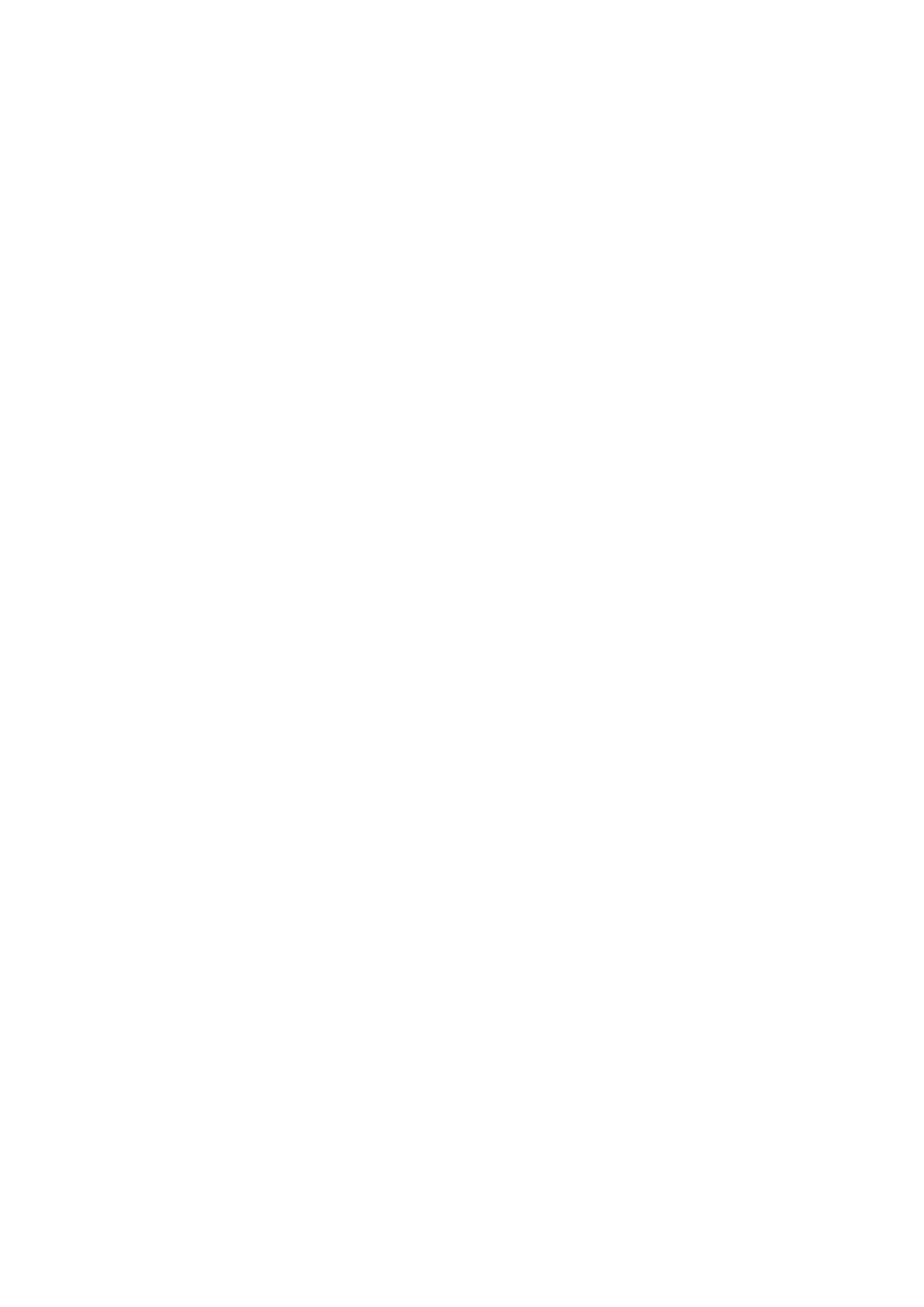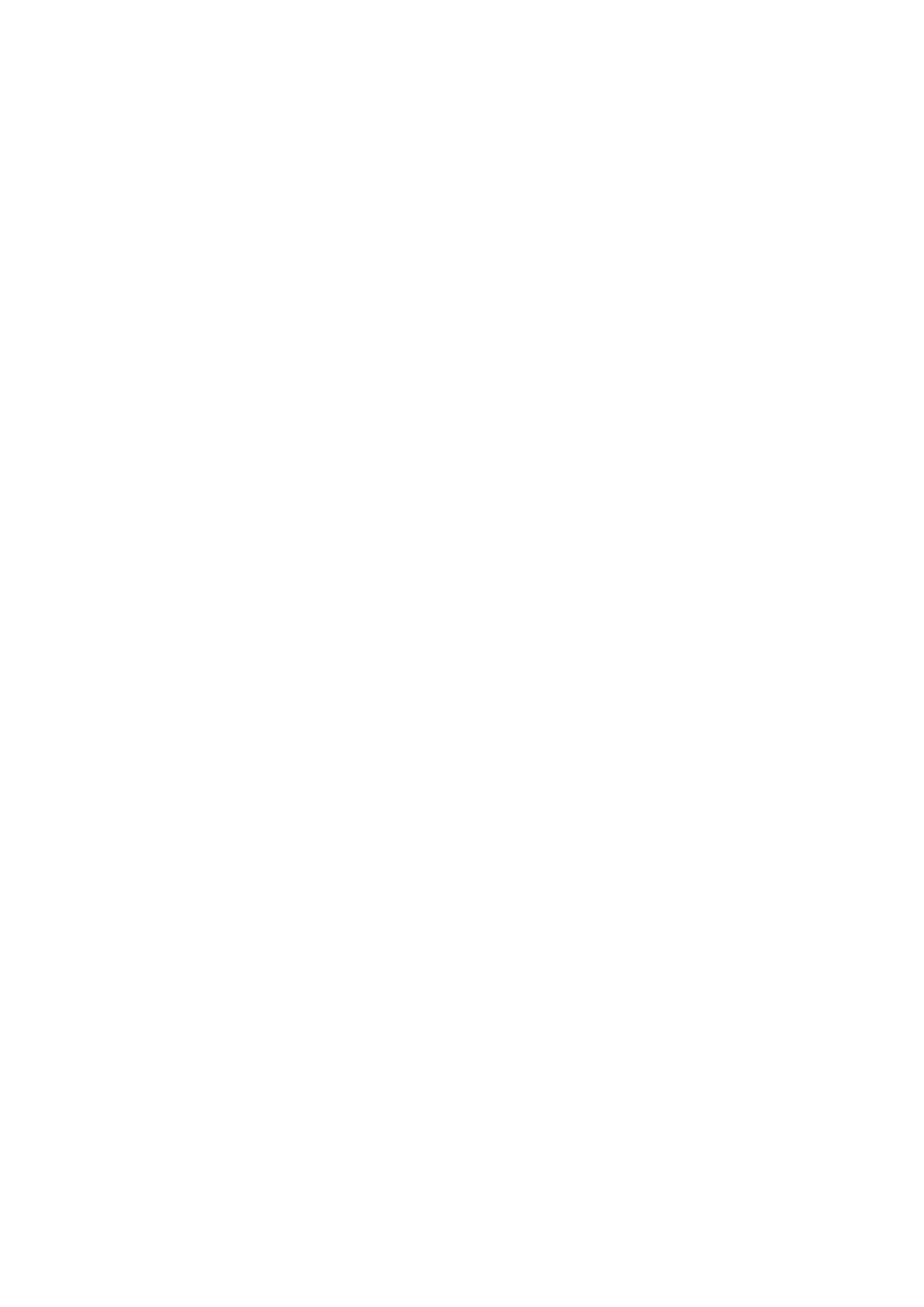
Table of Contents
1 System Description...................................................................................... 1
2 Before Installation ....................................................................................... 2
3 Software Installation .................................................................................... 3
4 User Interface Introduction ........................................................................... 5
4.1 Tool Bar .......................................................................................... 6
4.1.1 Changing Display Language .......................................................... 6
4.1.2 Open List File / Save List File ....................................................... 6
4.1.3 Scan WISE ..................................................................................... 6
4.1.4 Check WISE Info. .......................................................................... 7
4.1.5 Save Status Log .............................................................................. 7
4.2 WISE List Area ................................................................................ 7
4.2.1 Editing WISE List .......................................................................... 7
4.2.2 WISE List Operation...................................................................... 7
4.2.3 The Network Setting of WISE ....................................................... 8
4.2.4 Launch Browser ............................................................................. 8
4.3 Function Area ................................................................................... 9
4.3.1 Firmware Update ........................................................................... 9
4.3.2 Rule Update/Backup ...................................................................... 9