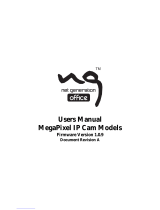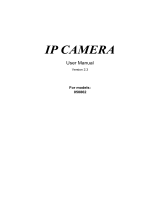Page is loading ...

iCAM-MR/ZMR
Dome Fixed-Focal/Vari-Focal
Bullet Auto Focus
Day & Night IR IP Camera
User Manual
Version 1.01

iCAM-MR/ZMR Series User Manual ICP DAS 2
Warranty
All products manufactured by ICP DAS are under warranty regarding defective materials for a
period of one year, beginning from the date of delivery to the original purchaser.
Warning
ICP DAS assumes no liability for any damage resulting from the use of this product. ICP DAS reserves
the right to change this manual at any time without notice. The information furnished by ICP DAS is
believed to be accurate and reliable. However, no responsibility is assumed by ICP DAS for its use,
not for any infringements of patents or other rights of third parties resulting from its use.
Copyright
Copyright @ 2017 by ICP DAS Co., Ltd. All rights are reserved.
Trademark
The names used for identification only may be registered trademarks of their respective companies.
Contact US
If you have any problem, please feel free to contact us.
You can count on us for quick response. Email: [email protected]om
For more product information please refer to website: https://ww.icpdas.com
Technique: Kevin Ho, Edition: Eva Li, R&D Dept., ICP DAS CO., LTD.
Latest edited by: Eva Li, V.1.0, 01/2021

iCAM-MR/ZMR Series User Manual ICP DAS 3
Table of Contents
Table of Contents ................................................................................................................................... 3
Summary ........................................................................................................................................ 5
Key Features ................................................................................................................................... 5
Trademarks & Acknowledgments .................................................................................................. 5
Other References ........................................................................................................................... 5
Caution ........................................................................................................................................... 6
Document Version Modify List: ...................................................................................................... 7
Chapter 1 System Overview ................................................................................................................... 8
1-1 System Architecture ................................................................................................................. 8
1-2 Integrating WISE Edge Controller with iCAM IP Camera ......................................................... 9
1-3 Software Requirements ......................................................................................................... 11
1-3-1 Apple Mac OS ..................................................................................................................... 11
1-3-2 PC Windows OS .................................................................................................................. 11
Chapter 2 Set up iCAM via WISE Controller ......................................................................................... 12
2-1 Flowchart of Setting WISE and iCAM ..................................................................................... 13
2-2 Add iCAM IP Camera .............................................................................................................. 14
2-3 IP Camera List Operation Interface ........................................................................................ 15
2-4 The Setting of iCAM IP Camera (Use WISE) ........................................................................... 16
2-5 The Setting of iCAM IP Camera (Use iCAM) ............................................................... 19
Chapter 3 Before Accessing IP Cameras ............................................................................................... 21
3-1 Login ....................................................................................................................................... 21
3-2 Configure IP Addresses using the Web Browser ................................................................... 21
3-3 Configure IP Addresses using the IPScan Utility .................................................................... 21
3-4 Web Browser Settings & Software Components Required.................................................... 23
Chapter 4 IP Camera Operations ......................................................................................................... 24
4-1 HTML Operations ................................................................................................................... 24
4-2 Control Functions ................................................................................................................... 25
4-3 Quick Buttons ......................................................................................................................... 26
4-3-1 Record to a Local PC ........................................................................................................... 26
Chapter 5 Basic Mode Setting .............................................................................................................. 27
5-1 System .................................................................................................................................... 27
5-1-1 General ............................................................................................................................... 27
5-1-2 User ..................................................................................................................................... 28
5-1-3 Timer ................................................................................................................................... 29
5-2 Video / Audio ......................................................................................................................... 30
5-2-1 General ............................................................................................................................... 30
5-2-2 Smart H.264 ........................................................................................................................ 31
5-2-3 Quality Basic ....................................................................................................................... 32
5-3 Network ................................................................................................................................. 33
5-3-1 General ............................................................................................................................... 33
5-3-2 General IPv6 ........................................................................................................................ 34
5-3-3 HTTP/RTSP Service .............................................................................................................. 34
5-3-4 HTTPs Service...................................................................................................................... 35
5-4 Maintenance .......................................................................................................................... 36
Chapter 6 Advance Mode Setting ........................................................................................................ 37
6-1 System .................................................................................................................................... 37
6-1-1 System Log .......................................................................................................................... 37
6-2 Video/Audio ........................................................................................................................... 37
6-2-1 Quality Advance .................................................................................................................. 37
6-2-2 Day Mode / Night Mode ..................................................................................................... 38
6-2-3 AGC/Sense Up+ ................................................................................................................... 39

iCAM-MR/ZMR Series User Manual ICP DAS 4
6-2-4 HDR vs WDR ........................................................................................................................ 39
6-2-5 Auto Focus .......................................................................................................................... 40
6-2-6 Day Night Mode Switch ...................................................................................................... 40
6-2-7 ROI ...................................................................................................................................... 41
6-2-8 Privacy Mask ....................................................................................................................... 41
6-2-9 Lens Distortion Correction .................................................................................................. 42
6-3 Network ................................................................................................................................. 43
6-3-1 Multicast ............................................................................................................................. 43
6-3-2 IP Address Filtering ............................................................................................................. 44
6-3-3 UPnP Settings...................................................................................................................... 44
6-3-4 Bonjour Service ................................................................................................................... 44
6-3-5 SDDP/Heartbeat.................................................................................................................. 44
6-4 Event ...................................................................................................................................... 45
6-4-1 IVS Setting ........................................................................................................................... 46
6-4-2 Motion Detection ............................................................................................................... 46
6-4-3 Tampering Detection .......................................................................................................... 47
6-4-4 Alarm Detection .................................................................................................................. 47
6-4-5 Network Detection ............................................................................................................. 47
6-4-6 Push Service Setting ........................................................................................................... 47
6-5 Notification ............................................................................................................................ 48
6-5-1 FTP Service .......................................................................................................................... 48
6-5-2 SMTP (Email) Service .......................................................................................................... 48
6-5-3 HTTP POST Service ...................................................................................................... 49
6-5-4 SD Card Service ................................................................................................................... 49
6-5-5 SD Card Backup ................................................................................................................... 49
6-5-6 SAMBA Service .................................................................................................................... 50
6-5-7 MQTT Service ...................................................................................................................... 51
Appendix .............................................................................................................................................. 52
DDNS and PPPoE Network Settings ............................................................................................. 52
Advanced Port Forwarding Technology ....................................................................................... 52
Restore to Factory Default ........................................................................................................... 53
For iPhone Users .......................................................................................................................... 54
For Android Users ........................................................................................................................ 55

iCAM-MR/ZMR Series User Manual ICP DAS 5
Summary
iCAM-MR6322/6422X/ZMR-8422X Series high performance 2MP and 4MP IP camera is equipped
with the latest technologies including 100 dB high dynamic range, super low light, P-Iris,
multi-streaming, HTML5 streaming, Smart H.264, HTTPs, IPv6, auto focus and adjustable IR LEDs.
The IP cameras provide various alarm notifications including SD card recording, mobile device live
access, email notification with JPEG snapshots, MQTT, SNMP, HTTP push notification, and
JPEG-to-FTP upload. Moreover, the IP cameras are equipped with an intelligent video analytics (IVS)
engine that features sound detection, tampering detection, object counting, and motion detection,
in which advanced alarm information can be integrated by other applications.
The powerful combination of central management system software and IP cameras will maximize
your system performance and deliver an integrated system solution for your migration to IP
videos.
Key Features
Supports various encoding formats (H.264 and MJPEG)
Built-in intelligent video analytics engine that can send Email or FTP snapshot alarms
Day/night video quality independent scheduling
Audio and motion detection
Two-way audio
Bit rate and frame rate on-the-fly adjustment
Supports Android, iPad, and iPhone mobile live monitoring
Supports dynamic DNS (DDNS) and network time protocol (NTP)
Supports HTTP API integration
Supports G.711
Supports ONVIF protocol
Supports Navigator CMS software
Trademarks & Acknowledgments
Microsoft, Windows 2000, Windows XP, Windows Vista, Windows 7, ActiveX, and Internet Explorer
are registered trademarks of Microsoft Corporation in the U.S. and/or other countries. Java and all
Java-based trademarks and logos are trademarks or registered trademarks of Sun Microsystems, Inc.
in the United States and other countries. Flash, Macromedia, and Macromedia Flash Player are
either trademarks or registered trademarks of Adobe Systems Incorporated in the United States
and/or other countries. Linux and DynDNS are registered trademarks of the respective holders. Intel,
Pentium, and Intel® Core™ 2 Duo are registered trademarks of Intel Corporation. FFmpeg is a
trademark of Fabrice Bellard, originator of the FFmpeg project. QuickTime and the QuickTime logo
are trademarks or registered trademarks of Apple Computer, Inc., used under license therefrom.
Other names of companies and their products mentioned in this manual may be trademarks or
registered trademarks of their respective owners.
Other References
Mobile devices
For mobile surveillance, refer to the detail page of IPCamPlus on Apple App Store or Google Play.
Universal ActiveX Control: For viewing MJPEG, H.264 real-time images in Microsoft's IE browser.

iCAM-MR/ZMR Series User Manual ICP DAS 6
Caution
Do not drop or damage the equipment
Do not install the equipment near fire or heat sources
Keep the equipment from rain, moisture, smoke, or dust
Do not cover the opening of the cabinet with cloth and/or plastic or install the unit in
poorly ventilated places. Allow 10cm between this unit and its surroundings
Do not continue to operate the unit under abnormal conditions such as smoke, odor, or
loss of signal whilst power is turned on
Do not touch the power cord with wet hands
Do not damage the power cord or leave it under pressure
To avoid unnecessary magnetic interference, do not operate this unit near magnets,
speaker systems, etc.
All connection cables should be grounded properly

iCAM-MR/ZMR Series User Manual ICP DAS 7
Document Version Modify List:
Version
Description
Date
1.0
The First Version:
1. Edit and modify to the format of ICP DAS
2. Add Chapter 2: Connect WISE and iCAM
3. Modify and delete content
2021/01/21

iCAM-MR/ZMR Series User Manual ICP DAS 8
Chapter 1 System Overview
1-1 System Architecture
The iCAM series IP cameras can be used with WISE-523x/WISE-2x4xM. At the same time, the
general NVR host can also connect to the iCAM streaming screen through the ONVIF protocol or the
RTSP protocol for 24 hours a day uninterrupted recording.
When WISE-523x/WISE-2x4xM is used with iCAM series network cameras, only when certain
conditions are met, will it take pictures or record videos. Compared with normal NVR mainframes
that use 24 hours a day non-stop video recording, WISE-523x/WISE-2x4xM only stores key photos or
videos, which can greatly reduce storage space, making it easier and faster to find key photos or
videos at the moment of the event.
WISE-523x/WISE-2x4xM supports LINE Notify, which can send photos of the event and various
on-site data (such as temperature, door opening and closing status) to the mobile phone
immediately.

iCAM-MR/ZMR Series User Manual ICP DAS 9
1-2 Integrating WISE Edge Controller with iCAM IP Camera
■ Perform Interlocking Operations of I/O & Video Recording by IP Camera
WISE-523x/WISE-2x4xM supports max. 4 ICP DAS iCAM IP Camera series. Users can trigger the
connected IP camera to perform snapshot or video recording with IF-THEN-ELSE logic rules.
WISE-523x/WISE-2x4xM provides the IP Camera Status webpage to display the event list ordered by
time, and you can just click and play the images or videos on the browser. In additional,
WISE-523x/WISE-2x4xM provides remote backup mechanism to upload images and videos to the
remote FTP server automatically

iCAM-MR/ZMR Series User Manual ICP DAS 10
■WISE-523x/2x4xM can connect to 4 cameras. There are two methods to get images and videos:
(1) If-Then-Else rule sends commands to trigger camera to take snapshots and/or a video.
(2) Camera takes snapshots and/or a video when senses motion event. And then sends the snapshots
and/or video to the WISE controller.
■ OSD with camera name, time stamp and user's defined text message.
WISE controller supports user's defined text message and show on the video screen. WISE controller has
to sends 2 LINE notifies to delivery completed information. Since the text message is directly embedded
on the screen, a single image can fully express the picture and data at the time of the event.

iCAM-MR/ZMR Series User Manual ICP DAS 11
1-3 Software Requirements
1-3-1 Apple Mac OS
The IP camera uses HTML5 streaming which supports Safari browser for accessing video streaming
of the IP camera on Apple Mac OS without any software plug-in.
1-3-2 PC Windows OS
Chrome and Edge web browsers that support HTML5 do not need any external software to view camera
images. If you are using the IE web browser, you need to install the Universal ActiveX component to
display MJPEG or H.264 images. When you first log in to our IP camera, you may see a prompt box as
below via Windows OS.
Click Install and follow the instructions to install the necessary components.
In addition, please go to http://www.adobe.com/products/flashplayer to download the Flash player to
control the PTZ control panel.

iCAM-MR/ZMR Series User Manual ICP DAS 12
Chapter 2 Set up iCAM via WISE Controller
WISE can connect to ICP DAS iCAM series IP cameras. In the IP camera setting page, users can add the
iCAM camera that WISE wants to connect to, and set the IP, port and model name.
Camera Model
iCAM-ZMR8422X
iCAM-MR6422X
iCAM-MR6322
Supported WISE
firmware version
1.4.0 or above
Default login
account / password
admin / pass
Record video
length
10~60 seconds (configurable)
OSD message
setting function
English, Chinese
Supported Event Type
Motion Detection
Tampering Detection
Network Lost Detection

iCAM-MR/ZMR Series User Manual ICP DAS 13
2-1 Flowchart of Setting WISE and iCAM
Start
Login iCAM
(192.160.0.200) (admin, pass)
Change IP, Mask, Gateway
Change ID, Password
Use IPScan to search/set
iCAM’s IP, Mask,
Gateway,
Login iCAM
Change ID, Password
Login WISE
Add iCAM IP Camera
Set Camera Name,
IP, Mask, Gateway,
Enable iCAM Time Synchronization
Add & Set OSD message
Add IF-Then-Else Rule,
Trigger iCAM to snapshot /
record (Video length fixable
& can fit to OSD message)
Add Timer & IF-Then-Else Rule
to display OSD message on
iCAM in setting time.
Enable OSD content, OSD time,
Change OSD text size
Enable Event:
FTP(images), SD(video)
Set Motion Detection:
Detect Range, Time
End
Set Display OSD Message
Set Snapshot &/or Record
Set Motion Detection

iCAM-MR/ZMR Series User Manual ICP DAS 14
2-2 Add iCAM IP Camera
The steps to add iCAM are as below:
i. No: The number will be the order of the IP Cameras. The range is 1 to 4.
ii. “IP” & “Port”: Input the IP address and Port of this IP Camera.
Figure2: Set up the No, IP address and Port of the IP Cameras
iii. Select the IP Camera's module name: For ICP DAS IP Cameras, the user could select the model
name from the dropdown list.
Figure3:Set up the Model Name of the IP Cameras
iv. Click to add the IP Camera to the list. After adding the IP Camera, click “Save” button to
save the changes.
Figure4: Add the IP Cameras
Note:One WISE-523x/WISE-224x controller
allows connections to max. 4 IP Cameras.

iCAM-MR/ZMR Series User Manual ICP DAS 15
2-3 IP Camera List Operation Interface
After the ICP DAS iCAM IP Cameras are added to the IP Camera list via manual work, the IP Cameras
will be listed as below:
Figure5: iCAM IP Camera List Operation Interface
The following functions allow to perform settings or rearrange the orders of the IP Cameras. Please
select the IP Camera and click on the function button to perform the operations:
Setting: Click the radio button in front of the IP Camera and click on “Setting” to get into the
setting page of the iCAM IP Camera. The settings for each iCAM IP Camera will be given in the
following section.
Move Up: Click the radio button in front of the iCAM IP Camera and click on “Move Up” to
move the iCAM IP Camera to upper order (decrease the index number (No)).
Move Down: Click the radio button in front of the iCAM IP Camera and click on “Move Down”
to move the iCAM IP Camera to lower order (increase the index number (No)).
Copy: To copy the settings of a pre-set iCAM IP Camera to the new iCAM IP Camera, please click
the radio button in front of the pre-set iCAM IP Camera and then click on “Copy”, a new iCAM
IP Camera (in sequence) will be added to the list and the settings of the old iCAM IP Camera will
be copied to this newly added iCAM IP Camera.
Remove: Click the radio button in front of the iCAM IP Camera and click on “Remove” to
remove the selected iCAM IP Camera.
After all settings are completed, click “Save” button to save the changes. The following will describe
the setting of ICP DAS iCAM IP Camera.

iCAM-MR/ZMR Series User Manual ICP DAS 16
2-4 The Setting of iCAM IP Camera (Use WISE)
The iCAM IP Camera setting interface is shown as below (using iCAM-MR6422X as an example):
Figure6: iCAM IP Camera Setting page
The settings are as below:
Nickname: For user to define nickname for the IP Camera, the nickname will be displayed on the “IP
Camera Status” and “Rule Setting” pages.
Description: The field provides a space for the user to make a brief description of this IP Camera.
IP: Enter the IP address of the IP Camera for the connection.
Port: Enter the Port number of the IP Camera for the connection.
Authentication: Because IP Camera requires account and password validation, please enter the login
ID and Password of the IP Camera in the “Authentication” field. About content of the
“Authentication” field, WISE will pre-input the IP Camera's default login ID and Password, if user
has changed the login ID and Password, please also remember to change them in the page.
Time Synchronization: if user click “Enable” to enable the Time Synchronization function. The
WISE will actively connect with IP Camera to synchronize the clock of IP Camera through network. If
user does not click “Enable”, then IP Camera will synchronize its clock by its original setting.
File Transfer: The Image files and Video files captured by IP Camera can be uploaded to remote FTP
server of the manage center via FTP protocol. User can directly select the pre-defined FTP server from
the FTP server list or click on “Add new FTP Server” to add a new FTP Server to set up parameters
for FTP Upload.
Connection Testing: The user could test if the IP Camera setting is correct or not. After clicking
“Testing” button, the WISE will verify the connection status with the IP Camera and reply the result.

iCAM-MR/ZMR Series User Manual ICP DAS 17
iCAM-ZMR8422X, iCAM-MR6422X and iCAM-MR6322 support to set OSD messages displayed on the
camera stream. The user can edit the OSD messages to be displayed on the Camera stream when a
special event occurs, and the content of OSD message can include the real-time I/O channel data. User
can set the color of the OSD message and the length of the display time, and can set the current
message to be cleared or display another message after the length of the display time is exceeded. The
settings are as below:
Click on “Add new OSD message”, a setting page will appear as below:
Figure7: iCAM IP Camera OSD Message Setting page
Input a name in the “Nickname” field and could input the description of this OSD message in
the “Description” field.
Enter the content of the OSD message in the “Content” field. WISE provides the “Real-time
variable editor” for users to add current I/O channel values or Internal Register values into the
content of the message.
In the “Color” field, select the color of the OSD message. There are six options: white, black, red,
green, blue and yellow.
In the “Duration Setting” section, set the duration of the OSD message in the “Time” field.
The range is from 0 to 65535 seconds.
In “Timeout Action” field, users can set “Clear the content” to clear the OSD message when
the length of the display time of the current message is exceeded the setting of "Duration"; or set
“Change the content” to change the content and the color of the OSD message with the

iCAM-MR/ZMR Series User Manual ICP DAS 18
settings below. The changed OSD message would be displayed until next OSD message is
triggered to display.
After all settings are completed, click “OK” button to save the setting of OSD message, and
return to the IP Camera setting page.
Note: The OSD message only can be entered in one line, and be displayed at the left-top corner of the
camera stream. Following is example for reference.
The number of characters that can be displayed is depended on the resolution setting of the IP
Camera. If the OSD message cannot be displayed completely, please reduce the character number
of the message.
After all settings of the IP Camera are completed, click “OK” button to save the changes and return to
IP Camera List.
WISE DONOT set these
items, please set them
in the IP camera.

iCAM-MR/ZMR Series User Manual ICP DAS 19
2-5 The Setting of iCAM IP Camera (Use iCAM)
ICP DAS iCAM IP Camera provides Schedule, Motion Detection, GPIO, Snapshot and Video recording
functions. If the user wants to add the iCAM IP Camera's event into the WISE's IF-THEN-ESLE rule as the
IF Condition or THEN/ELSE action, or requires the iCAM IP Camera to report the status of Motion
detection to WISE, please complete the Event setting of iCAM IP Camera in advance. The setting screen
references are as below:
Figure 8: iCAM IP Camera Motion Detection Range Setting Page

iCAM-MR/ZMR Series User Manual ICP DAS 20
Here you can configure the detection settings for motion, facial, tamper, audio, alarm, and network failure. Choose
an event type in the drop-down menu, and click “Edit Event”.
Then the page allows you to choose the action to take when the chosen events are detected, such as sending JPEG
images to an FTP server or an email account, and/or triggering SD card video recording. To schedule event
monitoring, choose “Schedule” when you edit an event and highlight the time periods you want the IP camera to
detect events. Click “Submit” for the changes to take effect.
FTP Service: If event is detected, send JPEG images to the preset FTP server in the preset time.
SMTP Service: If event is detected, send JPEG images to the preset email account in the preset time.
SD Card Service: If event is detected, trigger SD card video recording and send video (*.mp4) to the preset
FTP server in the preset time.
SAMBA Service: If event is detected, send alarms to the device linked with the iCAM in the preset time.
HTTP POST Service: If event is detected, send JPEG images to the filled URL website in the preset time.
To change the action and event types, go to the detail settings.
After setting up WISE to connect to the iCAM, there is no need to set up the FTP settings on the iCAM about FTP of
the event. The WISE will automatically assign the FTP settings into the iCAM IP camera.
※ If you need more detailed information, please refer to the WISE user manual for advanced function settings.
v
/