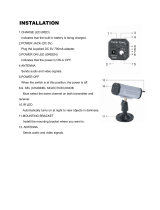Page is loading ...

©2009 Sony Corporation
4-122-238-13(1)
DVD Home Theatre
System
Operating Instructions
DAV-HDX285 / HDX585 / HDX685

2
GB
To reduce the risk of fire or electric
shock, do not expose this apparatus to
rain or moisture.
Caution – The use of optical instruments
with this product will increase eye
hazard.
Do not install the appliance in a confined space, such
as a bookcase or built-in cabinet.
To reduce the risk of fire, do not cover the ventilation
opening of the apparatus with newspapers, tablecloths,
curtains, etc. Do not place the naked flame sources
such as lighted candles on the apparatus.
To reduce the risk of fire or electric shock, do not
expose this apparatus to dripping or splashing, and do
not place objects filled with liquids, such as vases, on
the apparatus.
Do not expose batteries or apparatus with battery-
installed to excessive heat such as sunshine, fire or the
like.
To prevent injury, this apparatus must be securely
attached to the floor/wall in accordance with the
installation instructions.
Indoor use only.
This appliance is
classified as a CLASS 1
LASER product. This
marking is located on the
rear exterior.
Disposal of Old
Electrical & Electronic
Equipment (Applicable
in the European Union
and other European
countries with separate
collection systems)
This symbol on the product or
on its packaging indicates that
this product shall not be treated as household waste.
Instead it shall be handed over to the applicable
collection point for the recycling of electrical and
electronic equipment. By ensuring this product is
disposed of correctly, you will help prevent potential
negative consequences for the environment and human
health, which could otherwise be caused by
inappropriate waste handling of this product. The
recycling of materials will help to conserve natural
resources. For more detailed information about
recycling of this product, please contact your local
Civic Office, your household waste disposal service or
the shop where you purchased the product.
Precautions
On power sources
• The unit is not disconnected from the mains as long
as it is connected to the AC outlet, even if the unit
itself has been turned off.
• As the main plug is used to disconnect the unit from
the mains, connect the unit to an easily accessible AC
outlet. Should you notice an abnormality in the unit,
disconnect the main plug from the AC outlet
immediately.
For the customers in the U.S.A.
This symbol is intended to alert the user to
the presence of uninsulated “dangerous
voltage” within the product’s enclosure that
may be of sufficient magnitude to constitute
a risk of electric shock to persons.
This symbol is intended to alert the user to
the presence of important operating and
maintenance (servicing) instructions in the
literature accompanying the appliance.
Owner’s Record
The model and serial numbers are located on the rear
exterior of the unit. Record the serial number in the
space provided below. Refer to them whenever you
call upon your Sony dealer regarding this product.
Model No. DAV-HDX285/DAV-HDX585
Serial No.______________
Date of Manufacture Marking is located on the bottom
exterior.
The following FCC statement applies only to the
version of this model manufactured for sale in the
USA. Other versions may not comply with FCC
technical regulations.
WARNING

3
GB
NOTE:
This equipment has been tested and found to comply
with the limits for a Class B digital device, pursuant to
Part 15 of the FCC Rules. These limits are designed to
provide reasonable protection against harmful
interference in a residential installation. This
equipment generates, uses, and can radiate radio
frequency energy and, if not installed and used in
accordance with the instructions, may cause harmful
interference to radio communications. However, there
is no guarantee that interference will not occur in a
particular installation. If this equipment does cause
harmful interference to radio or television reception,
which can be determined by turning the equipment off
and on, the user is encouraged to try to correct the
interference by one or more of the following measures:
– Reorient or relocate the receiving antenna (aerial).
– Increase the separation between the equipment and
receiver.
– Connect the equipment into an outlet on a circuit
different from that to which the receiver is
connected.
– Consult the dealer or an experienced radio/TV
technician for help.
CAUTION
You are cautioned that any changes or modifications
not expressly approved in this manual could void your
authority to operate this equipment.
Important Safety Instructions
1) Read these instructions.
2) Keep these instructions.
3) Heed all warnings.
4) Follow all instructions.
5) Do not use this apparatus near water.
6) Clean only with dry cloth.
7) Do not block any ventilation openings. Install in
accordance with the manufacturer’s instructions.
8) Do not install near any heat sources such as
radiators, heat registers, stoves, or other apparatus
(including amplifiers) that produce heat.
9) Do not defeat the safety purpose of the polarized or
grounding-type plug. A polarized plug has two
blades with one wider than the other. A grounding
type plug has two blades and a third grounding
prong. The wide blade or the third prong are
provided for your safety. If the provided plug does
not fit into your outlet, consult an electrician for
replacement of the obsolete outlet.
10) Protect the power cord from being walked on or
pinched particularly at plugs, convenience
receptacles, and the point where they exit from the
apparatus.
11) Only use attachments/accessories specified by the
manufacturer.
12) Use only with the cart, stand, tripod, bracket, or
table specified by the manufacturer, or sold with
the apparatus. When a cart is used, use caution
when moving the cart/apparatus combination to
avoid injury from tip-over.
13) Unplug this apparatus during lightning storms or
when unused for long periods of time.
14) Refer all servicing to qualified service personnel.
Servicing is required when the apparatus has been
damaged in any way, such as power-supply cord or
plug is damaged, liquid has been spilled or objects
have fallen into the apparatus, the apparatus has
been exposed to rain or moisture, does not operate
normally, or has been dropped.
ENERGY STAR
®
is a U.S.
registered mark.
As an ENERGY STAR
®
partner,
Sony Corporation has determined
that this product meets the ENERGY
STAR
®
guidelines for energy
efficiency.

4
GB
About These Operating
Instructions
• The instructions in these Operating
Instructions describe the controls on the
remote. You can also use the controls on the
unit if they have the same or similar names as
those on the remote.
• The Control Menu items may vary depending
on the area.
• “DVD” may be used as a general term for a
DVD VIDEO, DVD+RW/DVD+R, and DVD-
RW/DVD-R.
• Measurements are expressed in feet (ft) for
North American models.
• The default setting is underlined.
Copyrights
This product incorporates copyright protection
technology that is protected by U.S. patents and
other intellectual property rights. Use of this
copyright protection technology must be
authorized by Macrovision, and is intended for
home and other limited viewing uses only unless
otherwise authorized by Macrovision. Reverse
engineering or disassembly is prohibited.
This system incorporates with Dolby* Digital
and Dolby Pro Logic (II) adaptive matrix
surround decoder and the DTS** Digital
Surround System.
* Manufactured under license from Dolby
Laboratories.
Dolby, Pro Logic, and the double-D symbol are
trademarks of Dolby Laboratories.
** Manufactured under license under U.S. Patent #’s:
5,451,942; 5,956,674; 5,974,380; 5,978,762;
6,487,535 & other U.S. and worldwide patents
issued & pending. DTS and DTS Digital Surround
are registered trademarks and the DTS logos and
Symbol are trademarks of DTS, Inc. © 1996-2008
DTS, Inc. All Rights Reserved.
This system incorporates High-Definition
Multimedia Interface (HDMI
TM
) technology.
HDMI, the HDMI logo and High-Definition
Multimedia Interface are trademarks or
registered trademarks of HDMI Licensing LLC.
“DVD-RW,” “DVD-R,” “DVD+RW,”
“DVD+R,” “DVD VIDEO,” and the “CD”
logos are trademarks.
“BRAVIA” is a trademark of Sony Corporation.
“PLAYSTATION” is a trademark of Sony
Computer Entertainment Inc.
DivX
®
is a video file compression technology,
developed by DivX, Inc. (Except for North
American models).
DivX, DivX Certified, and associated logos are
trademarks of DivX, Inc. and are used under
license (Except for North American models).
“S-AIR” and its logo are trademarks of Sony
Corporation.
MPEG Layer-3 audio coding technology and
patents licensed from Fraunhofer IIS and
Thomson.
About MPEG-4 Visual
(Except for North American models)
THIS PRODUCT IS LICENSED UNDER THE
MPEG-4 VISUAL PATENT PORTFOLIO
LICENSE FOR THE PERSONAL AND NON-
COMMERCIAL USE OF A CONSUMER FOR
DECODING VIDEO IN COMPLIANCE
WITH THE MPEG-4 VISUAL STANDARD
(“MPEG-4 VIDEO”) THAT WAS ENCODED
BY A CONSUMER ENGAGED IN A
PERSONAL AND NON-COMMERCIAL
ACTIVITY AND/OR WAS OBTAINED
FROM A VIDEO PROVIDER LICENSED BY
MPEG LA TO PROVIDE MPEG-4 VIDEO.
NO LICENSE IS GRANTED OR SHALL BE
IMPLIED FOR ANY OTHER USE.
ADDITIONAL INFORMATION INCLUDING
THAT RELATING TO PROMOTIONAL,
INTERNAL AND COMMERCIAL USES
AND LICENSING MAY BE OBTAINED
FROM MPEG LA, LLC. SEE HTTP://
WWW.MPEGLA.COM

5
GB
About the S-AIR function
The system is compatible with the S-AIR
function, which allows transmission of sound
between S-AIR products wirelessly.
The following S-AIR products can be used with
the system:
• Surround amplifier: You can enjoy surround
speaker sound wirelessly.
• S-AIR receiver: You can enjoy system sound
in another room.
These S-AIR products can be purchased as an
options (the S-AIR product lineup differs
depending on the area).
Notes or instructions for the surround amplifier
or S-AIR receiver in these Operating
Instructions refer only to when the surround
amplifier or S-AIR receiver is used.
For details on the S-AIR function, see “Using an
S-AIR Product” (page 74).

6
GB
Table of Contents
About These Operating Instructions .......4
About the S-AIR function.......................5
Playable Discs.........................................7
Getting Started
Step 1: Installing the System.......14
Step 2: Connecting the System...25
Step 3: Performing the Quick
Setup ........................................33
Step 4: Selecting the Source .......36
Step 5: Enjoying Surround
Sound .......................................37
Disc
Playing a Disc ....................................... 40
Using Play Mode...................................46
Searching/Selecting Disc Contents ....... 48
Playing MP3 Files/JPEG Image Files...50
Enjoying Video Files ............................54
Adjusting the Delay Between the Picture
and Sound .......................................56
Restricting Playback of the Disc........... 57
Changing the System Settings by Using
the Setup Display............................59
Tuner
Presetting Radio Stations ......................67
Listening to the Radio...........................68
Control for HDMI/External
Audio Device
Using the Control for HDMI Function for
“BRAVIA” Sync ............................70
Using the DIGITAL MEDIA PORT
Adapter ...........................................73
Using an S-AIR Product ....................... 74
Other Operations
Getting Optimal Surround Sound for a
Room .............................................. 80
Calibrating the Appropriate Settings
Automatically................................. 81
Controlling the TV with the Supplied
Remote ........................................... 82
Using the Sound Effect......................... 83
Selecting the Effect to Suit
the Source....................................... 84
Enjoying Multiplex Broadcast
Sound.............................................. 84
Changing the Input Level of the Sound
from Connected Components......... 85
Using the Sleep Timer .......................... 85
Changing the Brightness of the Front
Panel Display.................................. 86
Viewing Information About the Disc ... 86
Returning to the Default Settings ......... 89
Additional Information
Precautions ........................................... 90
Notes about the Discs ........................... 91
Troubleshooting.................................... 92
Self-diagnosis Function ........................ 99
Specifications ..................................... 100
Glossary.............................................. 102
Playback priority of file types ............ 105
Language Code List............................ 106
Index to Parts and Control.................. 107
Guide to the Control Menu Display ... 111
Index ................................................... 114

7
GB
Playable Discs
1)
MP3 (MPEG1 Audio Layer 3) is a standard format defined by ISO/MPEG for compresses audio data. MP3 files
must be in MPEG1 Audio Layer 3 format.
2)
JPEG image files must conform to the DCF image file format. (DCF “Design rule for Camera File system”: Image
standards for digital cameras regulated by Japan Electronics and Information Technology Industries Association
(JEITA).)
3)
Except for North American models.
Type Disc logo Characteristics Icon
DVD VIDEO • DVD VIDEO
• DVD-R/DVD-RW in DVD VIDEO
format or video mode
• DVD+R/DVD+RW in DVD VIDEO
format
VR (Video
Recording) mode
• DVD-R/DVD-RW in VR (Video
Recording) mode (except for DVD-R
DL)
VIDEO CD • VIDEO CD (Ver. 1.1 and 2.0 discs)
• Super VCD
• CD-R/CD-RW/CD-ROM in video CD
format or Super VCD format
Super Audio CD • Super Audio CD
CD • Audio CD
• CD-R/CD-RW in audio CD format
DATA CD – • CD-R/CD-RW/CD-ROM in DATA CD
format, containing MP3
files
1)
, JPEG
image files
2)
, DivX video files
3)
, and
MPEG4 video files
3)
, and conforming to
ISO 9660
4)
Level 1/Level 2, or Joliet
(extended format)
DATA DVD – • DVD-ROM/DVD-R/DVD-RW/
DVD+R/DVD+RW in DATA DVD
format, containing MP3
files
1)
, JPEG
image files
2)
, DivX video files
3)
, and
MPEG4 video files
3)
, and conforming to
UDF (Universal Disk Format)

8
GB
4)
A logical format of files and folders on CD-ROMs, defined by ISO (International Organization for
Standardization).
Notes on discs
This product is designed to playback discs that conform to the Compact Disc (CD) standard.
DualDiscs and some of the music discs encoded with copyright protection technologies do not conform
to the Compact Disc (CD) standard, therefore, these discs may not be playable by this product.
The system cannot play the following discs:
• CD-ROM/CD-R/CD-RW other than those recorded in the formats listed on page 7
• CD-ROM recorded in PHOTO CD format
• Data part of CD-Extra
• CD Graphics disc
• DVD Audio
• DATA CD/DATA DVD that does not contain MP3 files, JPEG image files, DivX video files*, or
MPEG4 video files*
•DVD-RAM
•Blu-ray Disc
* Except for North American models.
Also, the system cannot play the following discs:
• A DVD VIDEO with a different region code (page 9)
• A disc that has a non-standard shape (e.g., card, heart)
• A disc with paper or stickers on it
• A disc that has the adhesive of cellophane tape or a sticker still left on it
In some cases, CD-R/CD-RW/DVD-R/DVD-RW/DVD+R/DVD+RW cannot be played on this system
due to the recording quality or physical condition of the disc, or the characteristics of the recording
device and authoring software.
The disc will not play if it has not been correctly finalized. For more information, refer to the operating
instructions for the recording device.
Note that some playback functions may not work with some DVD+RWs/DVD+Rs, even if they have
been correctly finalized. In this case, view the disc by normal playback. Also some DATA CDs/DATA
DVDs created in Packet Write format cannot be played.
• This system can play a Multi Session CD when an MP3 file is contained in the first session. Any
subsequent MP3 files recorded in later sessions can also be played back.
• This system can play a Multi Session CD when a JPEG image file is contained in the first session.
Any subsequent JPEG image files recorded in later sessions can also be played back.
Example of discs that the system cannot play
Note about CD-R/CD-RW/DVD-R/DVD-RW/DVD+R/DVD+RW
About Multi Session CD

9
GB
• If MP3 files and JPEG image files in music CD format or video CD format are recorded in the first
session, only the first session will be played back.
Your system has a region code printed on the rear of the unit and will only play a DVD labeled with
the same region code.
A DVD VIDEO labeled will also play on this system.
If you try to play any other DVD VIDEO, the message [Playback prohibited by area limitations.] will
appear on the TV screen. Depending on the DVD VIDEO, no region code indication may be given even
though playing the DVD VIDEO is prohibited by area restrictions.
Some playback operations on a DVD or VIDEO CD may be intentionally set by software producers.
Since this system will play a DVD or VIDEO CD according to the disc contents the software producers
designed, some playback features may not be available. Be sure to read the operating instructions
supplied with the DVD or VIDEO CD.
Region code
Note about playback operations of a DVD or VIDEO CD
ALL

10
GB
Getting Started
DAV-HDX285
Getting Started
Unpacking
• Front speakers (2)
• Center speaker (1)
• Surround speakers (2)
• Subwoofer (1)
• AM loop antenna (aerial) (1)
• FM wire antenna (aerial) (1)
• Speaker cords (6, red/white/
green/gray/blue/purple)
•Video cord (1)
• Remote commander
(remote) (1)
• R6 (size AA) batteries (2)
• Calibration mic (1)
• Foot pads (1 set)
• Operating Instructions
• Quick Setup Guide
For U.S. and Australian
models
• DIGITAL MEDIA PORT
adapter (TDM-iP20) (1)
• Operating Instructions for
the DIGITAL MEDIA
PORT adapter (TDM-iP20)
For U.S. models
• Setup Disc (DVD)
or

11
GB
Getting Started
DAV-HDX585
• Front speakers (2)
• Center speaker (1)
• Surround speakers (2)
• Subwoofer (1)
• AM loop antenna (aerial) (1)
• FM wire antenna (aerial) (1)
• Speaker cords (6, red/white/
green/gray/blue/purple)
• Video cord (1)
• Remote commander
(remote) (1)
• R6 (size AA) batteries (2)
• Calibration mic (1)
• Foot pads (1 set)
• Posts (2)
• Bases (2)
• Screws (black) (4)
• Screws (with washer) (4)
• Operating Instructions
• Quick Setup Guide
• Setup Disc (DVD)
• DIGITAL MEDIA PORT
adapter (TDM-iP20) (1)
• Operating Instructions for
the DIGITAL MEDIA
PORT adapter (TDM-iP20)
or

12
GB
Getting Started
DAV-HDX685
• Front speakers (2)
• Center speaker (1)
• Surround speakers (2)
• Subwoofer (1)
• AM loop antenna (aerial) (1)
• FM wire antenna (aerial) (1)
• Speaker cords (6, red/white/
green/gray/blue/purple)
•Video cord (1)
• Remote commander
(remote) (1)
• R6 (size AA) batteries (2)
• Calibration mic (1)
• Foot pads (1 set)
•Posts (4)
• Bases (4)
• Screws (black) (8)
• Screws (with washer) (8)
• Operating Instructions
• Quick Setup Guide
• Setup Disc (DVD)
or

13
GB
Getting Started
Inserting batteries into the remote
Insert two R6 (size AA) batteries (supplied) by matching the 3 and # ends on the batteries to the
markings inside the compartment. To use the remote, point it at the remote sensor on the unit.
Note
• Do not leave the remote in an extremely hot or humid place.
• Do not use a new battery with an old one.
• Do not drop any foreign object into the remote casing, particularly when replacing the batteries.
• Do not expose the remote sensor to direct sunlight or lighting apparatus. Doing so may cause a malfunction.
• If you do not intend to use the remote for an extended period of time, remove the batteries to avoid possible damage
from battery leakage and corrosion.

14
GB
Getting Started
Step 1: Installing the System
For the best possible surround sound, place all speakers at the same distance from the listening position
(A). The distance can be between 1.0 to 7.0 meters.
If you cannot place the center speaker and surround speakers at the same distance as (A), you can move
the center speaker up to 1.6 meters closer to the listening position (B), and the surround speakers up
to 5.0 meters closer to the listening position (C).
The subwoofer can be placed anywhere in the room.
Note
• Use caution when placing the speakers and/or speaker stands attached to the speakers on a specially treated (waxed,
oiled, polished, etc.) floor, as staining or discoloration may result.
• Do not lean or hang on a speaker, as it may fall down.
Positioning the system
A
A
B
A
A
A
CC
Front left speaker (L)
Front right speaker (R)
Center speaker
Subwoofer
Surround left speaker (L)
Surround right speaker (R)

15
GB
Getting Started
Attaching the foot pads to the subwoofer
Attach the foot pads (supplied) to the bottom of the subwoofer to stabilize the subwoofer and prevent
it from slipping.
,
Remove the foot pads from
the protective cover.

16
GB
Getting Started
(DAV-HDX585/DAV-HDX685 only)
Before connecting the speakers, attach the speaker stand to the speaker.
(For the front speakers of DAV-HDX585, and the front and surround speakers of DAV-HDX685)
Use the parts as follows:
DAV-HDX585
• Front speakers (2)
• Speaker cords (2, red/white)
• Posts (2)
• Bases (2)
• Screws (black) (4)
• Screws (with washer) (4)
DAV-HDX685
• Front and surround speakers (4)
• Speaker cords (4, red/white/blue/gray)
• Posts (4)
• Bases (4)
• Screws (black) (8)
• Screws (with washer) (8)
For details of how to connect the speaker cords to the SPEAKER jacks, see page 25.
Note
• Spread a cloth on the floor to avoid damaging the floor when you assemble the speakers.
Ti
p
• You can use the speaker without the speaker stand by installing it on the wall (page 22).
Assembling the speakers

17
GB
Getting Started
1 Insert the post into the hole on the bottom of the speaker so that the screw on the post
faces the front of the speaker.
2 Adjust the height of the speaker, then secure the post with two screws (with washer).
You can change the height of the speaker depending on the screw positions. Adjust the screw holes
of the post to the holes on the rear of the speaker (A, B, C, or D). The height of the speaker can
be increased by using the holes in order from A to D.
Post
Speaker
,
Screw
Post
Rear of the speaker
A
B
C
D
Secure two screws (with
washer).
Example: Lowest position

18
GB
Getting Started
3 Thread the speaker cord through the hole in the base and post.
The connector and color tube of the speaker cords are the same color as the label of the jacks to be
connected.
Use the speaker cords as follows:
• Front left speaker (L): White
• Front right speaker (R): Red
• Surround left speaker (L): Blue (DAV-HDX685 only)
• Surround right speaker (R): Gray (DAV-HDX685 only)
Be careful with the orientation of the post. Thread the speaker cord into the end of the post that has
two holes.
Speaker cord
Bottom of the base
,
Post
,
Base
Rear of the speaker
Top of the base

19
GB
Getting Started
4 Connect the speaker cords to the speaker.
Be sure to match the speaker cords to the appropriate terminals on the speakers: the speaker cord
with the color tube to 3, and the speaker cord without the color tube to #.
5 Attach the post to the base.
Insert the post so that the slot on the lower part of the post aligns with the projection of the base,
then secure the post with the two screws (black).
Note
• Make sure that the slot on the post aligns with the projection of the base by rotating the post slightly.
Rear of the speaker
Color tube
Front left speaker (L): White
Front right speaker (R): Red
Surround left speaker (L): Blue (DAV-HDX685 only)
Surround right speaker (R): Gray (DAV-HDX685 only)
Base
Post
,
Slot
Projection
Screws
(black)

20
GB
Getting Started
6 Take up any speaker cord slack.
Take up slack in the speaker cord by pulling from the bottom of the base.
Fully-assembled illustration
DAV-HDX585
Adjust the length of the cord.
Secure the speaker cord by running it
through the slot.
White
Red
Front left speaker (L):
White label
Front right speaker (R):
Red label
/