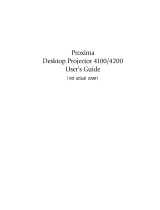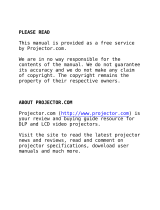Page is loading ...

OPERATING INSTRUCTIONS
Digital Player
DP4100

Operating Instructions
Page 2 of 28 Issue 04/2005
Article-No.: 0530.727-071
© Copyright by Becker Flugfunk Werk GmbH

Becker DP4100
Issue 04/2005 Page 3 of 28
TABLE OF CONTENTS
INTRODUCTION......................................................................................4
Important ...............................................................................................4
Safety Information .................................................................................4
General Information..................................................................................5
Available Versions.................................................................................7
Accessories...........................................................................................8
OPERATING CONTROLS .......................................................................9
Description and Function of Operating Controls ...................................9
Operating Instructions ............................................................................10
Memory Card Exchange......................................................................10
Power On ............................................................................................10
“Music-Card” Operations .....................................................................11
“STOP” Mode............................................................................................ 11
“PLAYBACK” Mode................................................................................... 11
“PAUSE” Mode ......................................................................................... 12
“REPEAT” Mode ....................................................................................... 13
Playlist Preparation ................................................................................... 14
Playlist Playback ....................................................................................... 14
Playlist Deletion ........................................................................................ 14
“Announcement-Card” Operations ......................................................16
“STOP” Mode............................................................................................ 16
Language Selection .................................................................................. 17
Mission Selection ...................................................................................... 18
“PLAYBACK” Mode................................................................................... 19
“PAUSE” Mode ......................................................................................... 20
System Properties ...............................................................................21
Property “Volume”..................................................................................... 22
Property “Bass” ......................................................................................... 22
Property “Treble”....................................................................................... 22
Property “Light” ......................................................................................... 22
Property “Keys” ......................................................................................... 23
Property “Delay”........................................................................................ 23
Property “Audio”........................................................................................ 23
Property “Sort” .......................................................................................... 23
Property “Autoplay” ................................................................................... 23
System Self Test .................................................................................24
Technical Data .......................................................................................25
Mechanical Data ....................................................................................... 25
Electrical Data........................................................................................... 25
Amplifier Data ........................................................................................... 25
Digital Player Data .................................................................................... 25
Repair Instructions .................................................................................25
Notes ......................................................................................................25

Operating Instructions
Page 4 of 28 Issue 04/2005
INTRODUCTION
Thank you for purchasing the BECKER Digital Player DP4100.
The DP4100 can be installed in the instrument panel of an aircraft and is
easy to operate. The used technology is to the state of the art.
Important
To fully utilize the capabilities of your DP4100, please carefully read
these operating instructions, before you start operating the system.
This manual is written for software version 2.00 or later and is not
suitable for earlier software versions. Some differences in operation may
be observed when comparing the information in this manual to earlier or
later software versions.
If you have any questions regarding the operation of the DP4100, please
get in contact with your nearest BECKER dealer or with the BECKER
customer service.
Keep these “Operating Instructions” carefully. It contains important safety
and usability information for the DP4100.
The CAUTION and NOTE highlights in this manual have the following
meanings:
CAUTION
Failure to comply or incorrect compliance with these
instructions or procedures can lead to damage the
equipment.
NOTE Feature to which attention should be drawn.
Safety Information
• Do not connect the unit to a voltage source of more than 32.2V
DC
.
• Do not connect the unit to a power source with wrong polarity.
• Avoid installing and using the unit in environmental temperatures
below -20°C or over +55°C.
• Switch off the unit when starting or shutting down motors or
engines.
• The unit should be protected from the aircraft system by its own
350mA circuit breaker.

Becker DP4100
Issue 04/2005 Page 5 of 28
General Information
The Becker Digital Player DP4100 is an audio playback system for
passenger information, safety instructions or music to be used in aircraft
cabin environments.
It can act like a standard CD-player (music entertainment) or an
announcement system with a display based user guidance.
The audio tracks (music or announcements) are stored by using a
special file and folder structure on standard PCMCIA flash memory cards
which are inured for vibration or mechanical shocks. The MPEG2 Layer3
(MP3) file format is used to ensure an easy and up to date handling. By
this, standard tools can be used for recording of new announcements or
music.
The file and folder structure on the used memory card decides the kind
of operation of the DP4100. There are 2 types of cards supported:
- “Music-Card” The DP4100 acts like a CD-player.
- “Announcement-Card” The DP4100 acts as an announcement
system.
The “Music-Card” can be used to playback up to 999 music tracks from
one memory card. The number of tracks which can be stored on a card
depends to the available memory size and the used bitrate.
With an “Announcement-Cards”, the DP4100 supports up to 99 missions
stored on a card.
The DP4100 supports ATA-Flash-Cards with a memory space up to
2GByte. The used standard for the cards is the PCMCIA PC-Card type.
With an adapter available by third parties, Compact Flash Cards can be
used as well.
The ATA-Norm ensures that the memory cards can be read and written
with a standard personal computer. Please advise that the file naming
must be in accordance to the DOS constraints which means up to 8
chars for the name and up to 3 chars for the file extension.
For preparation of cards to be used inside the DP4100 system, a special
software tool running on standard personal computers is available. This
tool is delivered on a CD-ROM which also contents the system and
software manuals.

Operating Instructions
Page 6 of 28 Issue 04/2005
CAUTION
The DP4100 operates with ATA-flashcards only. SRAM cards
or other memory card standards will not be accepted.
For retrofit reasons, the DP4100 is pin compatible with the TP3100
analog audio tape player provided by BECKER in the past.
The DP4100 supports several interfaces for flexible system integration in
a wide range of fixed and rotary wing aircraft.

Becker DP4100
Issue 04/2005 Page 7 of 28
Available Versions
DP4100-(001) Article-No.: 0527.343-925
• Control output for external eject indication
• Rated output: 0.775V at 600Ω
DP4100-(002) Article-No.: 0527.351-925
• Control output for external run indication
• Rated output: 0.775V at 600Ω
DP4100-(003) Article-No.: 0527.361-925
• Volume control with max. 20dB attenuation
• Rated output: 0.775V at 600Ω
DP4100-(004) Article-No.: 0527.378-925
• Volume control with max. 60dB attenuation
• Rated output: 0.775V at 600Ω
DP4100-(005) Article-No.: 0543.284-925
• Control output for external eject indication
• Rated output: 2.4V at 600Ω

Operating Instructions
Page 8 of 28 Issue 04/2005
Accessories
The following articles are contained in the scope of delivery:
Name of the item Article-No.
DP4100 Cardsetup Software
(CD-ROM incl. manuals in PDF format)
0546.763-909
The following articles are not contained in the scope of delivery:
Name of the item Article-No.
Cable Jack 25-pin (incl. locking device) 0430.293-254
Demo Flashcard 64MB 0546.658-909
PCMCIA ATA Flashcard 16MB 0551.635-965
PCMCIA ATA Flashcard 32MB 0549.126-965
PCMCIA ATA Flashcard 48MB 0552.550-965
PCMCIA ATA Flashcard 64MB 0549.134-965
PCMCIA ATA Flashcard 128MB 0549.142-965
PCMCIA ATA Flashcard 256MB 0549.150-965
PCMCIA ATA Flashcard 512MB 0577.847-965
PCMCIA ATA Flashcard 700MB 0592.730-965
PCMCIA ATA Flashcard 1GB 0592.749-965
PCMCIA ATA Flashcard 1.6GB 0592.757-965
PCMCIA ATA Flashcard 2GB 0592.765-965

Becker DP4100
Issue 04/2005 Page 9 of 28
OPERATING CONTROLS
B C D E
A H,J G F
Description and Function of Operating Controls
Fig. Control Description Function
A Data Selector Rotary switch
with push button
Data selection or volume
control
B Menu Button Push button Menu selection
C On/Off Button Push button System on/off switch
D PLAY/PAUSE/STOP
button
Push button Start, pause and stop of
audio playback
E SELECT RIGHT
button
Push button Forward selection
F SELECT LEFT
button
Push button Backward selection
G Display Dot-matrix
LC-Display
Displaying system status
and selection
possibilities
H RELEASE Button Slide button Unlock display flap
J Slot PCMCIA slot Memory card adaptation

Operating Instructions
Page 10 of 28 Issue 04/2005
Operating Instructions
Memory Card Exchange
Before using the DP4100 please ensure that a memory card is inserted.
The memory card slot is located behind the display. For access please
move the RELEASE Button (H) down to unlock the display flap. The flap
will open by turning down and the card slot is in sight.
Insert your prepared memory card into the slot, as far as it goes.
CAUTION
Ensure that the memory card is from the correct type and its
top and bottom side is not confused when you insert it into the
slot.
To exchange already inserted cards, please press the remove push
button on the right side of the slot. This button stays impressed if no card
is in the slot.
Power On
The DP4100 can be switched on by pressing the On/Off Button (C) for a
short time. By doing this, the initialization process of the system is
started. In parallel, the Becker logo is viewable on the display. In the
background, a self test routine is processed which checks the internal
system functionalities and the presence of a correct memory card. If the
memory card is identified, the card information is shown on the display
for some seconds and afterwards the system switches to the “STOP”
mode and is available for operation.
Depending on the file structure on the memory card, the DP4100
operates in two different operating modes. Either the file structure is in
accordance to a “Music-Card” and the DP4100 acts like a CD-player or it
is in accordance to an “Announcement-Card” and the functionalities are
prepared for an announcement system.

Becker DP4100
Issue 04/2005 Page 11 of 28
“Music-Card” Operations
“STOP” Mode
After the start-up procedure and reading of the card data, the DP4100
switches automatically into the “STOP” mode. This is the normal start or
full-back mode of the system.
This mode is displayed like following:
Upper line
□ = STOP indication
Inner line NAME = Title of the active music track
Bottom line = List of available track identifiers
“PLAYBACK” Mode
Pressing the PLAY/PAUSE/STOP Button (D) while in “STOP” mode, will
switch the system into “PLAYBACK” mode. The playback of the current
music track starts immediately.
This mode is displayed like following:
Upper line ► = PLAYBACK indication
Inner line NAME = Title of the active music track
Bottom line = List of available track identifiers
After finishing the playback of the current music track, the next title out of
the available list will be played until the last title is played or the operating
mode is changed by the user.
Pressing the SELECT RIGHT Button (E) skips the current tile and
switches to the next one. The playback of the new title starts.

Operating Instructions
Page 12 of 28 Issue 04/2005
Pressing the SELECT LEFT Button (F) restarts the current title. A double
press skips to the previous music track, if available. In the bottom line of
the display, the current title is marked by a frame.
The volume of the audio signal can be adjusted during playback by
turning the rotary knob (A).
NOTE
The volume adjust functionality depends to the type of DP4100
you are using. By configuration, the volume can be adjusted via
the front panel of the unit or by an external potentiometer. In
addition, the range of adjustment can be narrowed.
Pressing the PLAY/PAUSE/STOP Button (D) for a time longer than 1
second, stops the playback of the music and the DP4100 goes back into
the “STOP” mode.
“PAUSE” Mode
Pressing the PLAY/PAUSE/STOP Button (D) for a time shorter than 1
second while the DP4100 is in “PLAYBACK” mode, the playback of the
current title will be paused.
This mode is displayed like following:
Upper line
װ = PAUSE indication
Inner line NAME = Title of the active music track
Bottom line = List of available track identifiers
By pressing the PLAY/PAUSE/STOP Button (D) once more, the DP4100
continues playing the current track.
NOTE
The PAUSE mode can be activated by a discrete input on the
system connector. As long as this input is activated, the
playback will be paused. The display will also identify this as
described before.

Becker DP4100
Issue 04/2005 Page 13 of 28
“REPEAT” Mode
The DP4100 provides continuous playback functionality in addition.
Simultaneously pressing the buttons SELECT RIGHT (E) and SELECT
LEFT (F) while the system is in “STOP” mode, activates this operating
mode.
This mode is displayed like following:
Upper line ►Repeat = PLAYBACK indication
Inner line NAME = Title of the active music track
Bottom line = List of available track identifiers
The continuous playback will start immediately with the current music
track. After playing the last available title, the playback will be continued
with the first title.
Pressing the PLAY/PAUSE/STOP Button (D) for a time shorter than 1
second will exit the “REPEAT” mode and switch the system into the
STOP” mode.

Operating Instructions
Page 14 of 28 Issue 04/2005
Playlist Preparation
To prepare a user defined playlist out of the available music tracks, the
DP4100 provides a “PROGRAM” mode.
Pressing the MENU Button (B) while the system is in “STOP” mode,
activates this operating mode.
The “PROGRAM” mode is displayed like following:
Upper line
PGM MODE = PROGRAM mode indication
Inner lines = Track number and title
Bottom line = just selected items for playlist
Pressing the SELECT RIGHT/LEFT Button (E,F) or turning the DATA
SELECTOR (A) scrolls trough the available audio tracks (titles). The
selection of a title for usage in the playlist is done by pressing the DATA
SELECTOR push button (A). If necessary, the same title can be used in
the playlist several times.
After completion of the playlist, the playback can be started directly by
pressing the START/PAUSE/STOP Button (D).
Playlist Playback
The playback of a playlist can be operated in the same way as described
in the standards “PLAYBACK” mode. The availability of a playlist is
identified by “Pgm Play” in the upper line of the display behind the
play/pause/stop identification.
Playlist Deletion
Pressing the MENU Button (B) while in the DP4100 is in “STOP” mode
with “
□ Pgm Play” identification, will delete the prepared playlist. After a
short message on the display, the system switch back to the standard
“STOP” mode (see page 11).

Becker DP4100
Issue 04/2005 Page 15 of 28
This side is intentionally blank!

Operating Instructions
Page 16 of 28 Issue 04/2005
“Announcement-Card” Operations
“STOP” Mode
After the start-up procedure and reading of the card data, the DP4100
switches automatically into the “STOP” mode. This is the normal start or
full-back mode of the system.
This mode is displayed like following:
Upper line
□ = STOP indication
Inner lines MIS.: = Identifier of the selected mission
ANN.: = Identifier of the current announcement
Bottom line = List of available languages
The displayed identifiers for mission and announcement depend on the
configuration of the memory card. Either they are the filenames or a term
which is stored in dedicated text files. Please read the CardSetup
Software manual for details.
The current announcement can be changed by using the SELECT
RIGHT (E) / SELECT LEFT (F) buttons or the DATA SELECTOR (A)
rotary switch.
Pressing the MENU Button (B), gives the operator the possibility to
select the languages for playback or changing the current mission.

Becker DP4100
Issue 04/2005 Page 17 of 28
Language Selection
By pressing the MENU Button (B) the first time, the system will switch
into the “SELECT LANGUAGE” mode.
This mode is displayed like following:
Upper line
LANGUAGES = Language selection indication
Other lines = List of available languages
Up to 10 languages can be defined for a mission. They will be displayed
in two lines by their identifiers in small boxes. Unused boxes (less than
10 languages used) are marked with two dashes. Languages which are
activated for playback are displayed with a frame; deactivated languages
are displayed inverse. The just edited language item has a frame which
is blinking.
Using the SELECT RIGHT/LEFT Buttons (E,F) or the DATA SELECTOR
(A) scrolls trough the list of available language items. The status
(activated or deactivated) of the just marked item can be changed by
pressing the ENTER Knob (A).
NOTE
The settings for activated or deactivated languages will not be
stored permanently. This means, after restart of the DP4100,
all available languages for the missions are activated.

Operating Instructions
Page 18 of 28 Issue 04/2005
Mission Selection
By pressing the MENU Button (B) the second time, the system will switch
into the “SELECT MISSION” mode.
This mode is displayed like following:
Upper line
MISSIONS = Mission selection indication
Other lines = List of available missions
Using the SELECT RIGHT/LEFT Buttons (E,F) or the DATA SELECTOR
(A) scrolls trough the list of available missions. The mission in the middle
of the 3 lines (identifier with bigger letters) framed by triangles represents
the currently selected mission.
A triangle at the bottom or top line of the listed items shows that
additional missions are available in the list.
NOTE
If prepared on the used memory card, a mission called
“MUSIC” can be selected. By selection of this mission, the
DP4100 operates similar to a CD-player. In this “mission”, all
audio tracks will be played in succession.
By pressing the MENU Button (B) once again, the system will switch
back into the “STOP” mode.

Becker DP4100
Issue 04/2005 Page 19 of 28
“PLAYBACK” Mode
Pressing the PLAY/PAUSE/STOP Button (D) while in “STOP” mode, will
switch the system into “PLAYBACK” mode. The playback of the current
announcement starts immediately.
This mode is displayed like following:
Upper line ► = PLAYBACK indication
Inner lines MIS.: = Identifier of the selected mission
ANN.: = Identifier of the current announcement
Bottom line = List of available languages
The selected announcement is played with all of the selected languages.
Already finished languages are marked inverse and the just played one
is shown by a blinking frame.
The volume of the audio signal can be adjusted during playback by
turning the DATA SELECTOR (A).
NOTE
The volume adjust functionality depends to the type of DP4100
you are using. By configuration, the volume can be adjusted via
the front panel of the unit or by an external potentiometer. In
addition, the range of adjustment can be narrowed.
Pressing the PLAY/PAUSE/STOP Button (D) for a time longer than 1
second, stops the playback of the announcement and the DP4100 goes
back into the “STOP” mode.

Operating Instructions
Page 20 of 28 Issue 04/2005
“PAUSE” Mode
Pressing the PLAY/PAUSE/STOP Button (D) for a time shorter than 1
second while the DP4100 is in “PLAYBACK” mode, the playback of the
current announcement will be paused.
This mode is displayed like following:
Upper line
װ = PAUSE indication
Inner lines MIS.: = Identifier of the selected mission
ANN.: = Identifier of the current announcement
Bottom line = List of available languages
By pressing the PLAY/PAUSE/STOP Button (D) once more, the DP4100
continues playing the current track.
NOTE
The “PAUSE” mode can be activated by a discrete input on the
system connector. As long as this input is activated, the
playback will be paused. The display will also identify this as
described before.
/