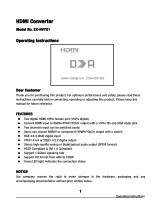Page is loading ...

Panasonic
Operating Instructions
DVD Home Theater Sound System
MoeelNo.SC-PT670
The illustrations shown may differ from your unit.
Region number
The player plays DVD-Video marked with labels containing the region number "1" or "ALL".
Example:
®@@
As an ENERGY STAR Partneri"
Panasonic has determined that
this product meets the ENERGY STAR ®
guidelines for energy efficiency.
For Canada only: The word "Participant" is used in place of the word
"Partner".
Before connecting, operating or adjusting this product, please
read the instructions completely.
Please keep this manual for future reference.
If you have any questions contact
In the U.S.A. and Puerto Rico:
1-800-211-PANA (7262)
In Canada: 1-800-561-5505
V|DEO
H ii:3_[n|'_ Vl _t_ Li_kTM
HIGH-DEFINITION MULTIMEDIA iNTERFACE
!
RQTX0210-P

Dear customer
Thank you for purchasing this product. For optimum performance and
safety, please read these instructions carefully.
_ii!i!ii`i!i_i_i!i_ii!_i!_i!_i!_i!_i!_i!_i!_i!_i!_i!_i!_i!_i!_i!_i!_i!_i!_i!_i!_i!_i!_i!_i!_i!_i!_i!_i!_i!_i!_i!_i!_i!_i!_i!_i!_i!_i!_i!_i!_i!_i!_i!_i!£_``ii_i_iiiii`iii_`iii_ii_ii_ii_ii_ii_ii_ii_ii_ii_i_HI!_;!_i!i!i!i_i!:i_iiiii!i_:_ii!i_:_ii!_i_:_ii!i_:_
Main unit SA-PT670
Front speakers SB-HF770
Center speaker SB-HC470
Surround speakers SB-HS470
Subwoofer SB-HW460
CAUTION!
THIS PRODUCT UTILIZES A LASER.
USE OF CONTROLS OR ADJUSTMENTS OR PERFORMANCE OF
PROCEDURES OTHER THAN THOSE SPECIFIED HEREIN MAY
RESULT IN HAZARDOUS RADIATION EXPOSURE.
DO NOT OPEN COVERS AND DO NOT REPAIR YOURSELF.
REFER SERVICING TO QUALIFIED PERSONNEL.
WARNING:
TO REDUCE THE RISK OF FIRE, ELECTRIC
SHOCK OR PRODUCT DAMAGE,
eDO NOT EXPOSE THIS APPARATUS TO RAIN,
MOISTURE, DRIPPING OR SPLASHING AND
THAT NO OBJECTS FILLED WITH LIQUIDS,
SUCH AS VASES, SHALL BE PLACED ON THE
APPARATUS.
eUSE ONLY THE RECOMMENDED
ACCESSORIES.
eDO NOT REMOVE THE COVER (OR BACK);
THERE ARE NO USER SERVICEABLE PARTS
INSIDE. REFER SERVICING TO QUALIFIED
SERVICE PERSONNEL.
CAUTION!
• DO NOT INSTALL OR PLACE THIS UNIT IN A BOOKCASE,
BUILT-IN CABINET OR IN ANOTHER CONFINED SPACE.
ENSURE THE UNIT IS WELL VENTILATED. TO PREVENT RISK
OF ELECTRIC SHOCK OR FIRE HAZARD DUE TO
OVERHEATING, ENSURE THAT CURTAINS AND ANY OTHER
MATERIALS DO NOT OBSTRUCT THE VENTILATION VENTS.
• DO NOT OBSTRUCT THE UNIT'S VENTILATION OPENINGS
WITH NEWSPAPERS, TABLECLOTHS, CURTAINS, AND
SIMILAR ITEMS.
• DO NOT PLACE SOURCES OF NAKED FLAMES, SUCH AS
LIGHTED CANDLES, ON THE UNIT.
• DISPOSE OF BATTERIES IN AN ENVIRONMENTALLY
FRIENDLY MANNER.
THE FOLLOWING APPLIES ONLY IN THE U.S.A. AND CANADA.
CAUTION
CAUTION: TO REDUCE THE RISK OF ELECTRIC
SHOCK, DO NOT REMOVE SCREWS.
NO USER-SERVICEABLE PARTS INSIDE.
REFER SERVICING TO QUALIFIED
SERVICE PERSONNEL.
The lightning flash with arrowhead symbol, within
an equilateral triangle, is intended to alert the user
to the presence of uninsulated "dangerous voltage"
within the product's enclosure that may be of
sufficient magnitude to constitute a risk of electric
shock to persons.
The exclamation point within an equilateral triangle
is intended to alert the user to the presence of
important operating and maintenance (servicing)
instructions in the literature accompanying the
appliance.
This product may receive radio interference caused by mobile
telephones during use. If such interference is apparent, please
increase separation between the product and the mobile telephone.
The socket outlet shall be installed near the equipment and easily
accessible.
The mains plug of the power supply cord shall remain readily
operable. To completely disconnect this apparatus from the AC
Mains, disconnect the power supply cord plug from AC receptacle.
For units with PX printed on the outer packaging
THIS UNIT IS INTENDED FOR USE IN MODERATE CLIMATES.
-If you see this symbol-
Information on Disposal in other Countries outside the
European Union
This symbol is only valid in the European Union.
If you wish to discard this product, please
contact your local authorities or dealer and ask
for the correct method of disposal.
m
CAUTION- L,Sc4R_431;TI0r i_l Er Or
0 [/0" S',,R£ Iq ) _,1J_r_ FA 21 CFR CIss
CAUTI0_ - C A8SI _I81B CN'IIqSlB z6ERR_blAHO_t_ [ 0_
')ON0"_I ',_31SECLYAIil C_TIC,_ INYRLt, r 'S I{C_,,82_I +A2'ClassIM
VAR_G - KG58 st, SYI/LIG0CH 0SYFLIGb_S RS/ 4 I,JG,,R DII_ _JL R 0Pt£0
BT_KZ J B ,,LN DIRK 8 @_aOPqBK INS1H_!E
OSGG ..... ..... '_......
£ _ 5D8#8 LG;_, ,EDO S_ H b ,IN Ep
VARO!
L/Se88,_;TEILY_ _L?(KATSCO_TISEL_ LaTTE LL$_UOR_AqS/_TEESEEt,
VORSlO_T "S161 _ @E JNOU<SIO'[8_aE J*SErtS_R_lLeI8 KL_SS;M '/@_ 0eCKU_G
GEOFF_T HIOHTI_E_<T_ITOgTISOHE_IqST UMENTENB_CHT _
ATT_NT ON - m_o _@,le\_ lASER,'ISLE ETI @I81BLECL-_S#EI_,! I Q',SO OU_,ER_ E
E P£S EGArDER I ECTE!,!E_TA L_IDE DIqST dME!T8DCPTISUE
(Inside of product)
The laser product
label has not been
attached to products
for the U.S,A. and
Canada.
o
X
S
r_

THE FOLLOWING APPLIES ONLY IN THE U.S.A.
FCC Note:
This equipment has been tested and found to comply with the limits
for a Class B digital device, pursuant to Part 15 of the FCC Rules.
These limits are designed to provide reasonable protection against
harmful interference in a residential installation. This equipment
generates, uses and can radiate radio frequency energy and, if not
installed and used in accordance with the instructions, may cause
harmful interference to radio communications. However, there is no
guarantee that interference will not occur in a particular installation. If
this equipment does cause harmful interference to radio or television
reception, which can be determined by turning the equipment off and
on, the user is encouraged to try to correct the interference by one or
more of the following measures:
• Reorient or relocate the receiving antenna.
• Increase the separation between the equipment and receiver.
• Connect the equipment into an outlet on a circuit different from that
to which the receiver is connected.
• Consult the dealer or an experienced radio/TV technician for help.
Any unauthorized changes or modifications to this equipment would
void the user's authority to operate this device.
This device complies with Part 15 of the FCC Rules. Operation is
subject to the following two conditions: (1) This device may not cause
harmful interference, and (2) this device must accept any interference
received, including interference that may cause undesired operation.
Responsible Party:
Panasonic Corporation of North America
One Panasonic Way
Secaucus, NJ 07094
Support Contact:
Panasonic Consumer Electronics Company
Telephone No.: 1-800-211-PANA (7262)
IMPORTANT SAFETY
INSTRUCTIONS
Read these operating instructions carefully before using the unit. Follow
the safety instructions on the unit and the applicable safety instructions
listed below. Keep these operating instructions handy for future reference.
1) Read these instructions.
2) Keep these instructions.
3) Heed all warnings.
4) Follow all instructions.
5) Do not use this apparatus near water.
6) Clean only with dry cloth.
7) Do not block any ventilation openings. Install in accordance with the
manufacturer's instructions.
8) Do not install near any heat sources such as radiators, heat registers,
stoves, or other apparatus (including amplifiers) that produce heat.
9)
Do not defeat the safety purpose of the polarized or grounding-type
plug. A polarized plug has two blades with one wider than the other.
A grounding-type plug has two blades and a third grounding prong.
The wide blade or the third prong are provided for your safety. If the
provided plug does not fit into your outlet, consult an electrician for
replacement of the obsolete outlet.
10) Protect the power cord from being walked on or pinched particularly
at plugs, convenience receptacles, and the point where they exit from
the apparatus.
11) Only use attachments/accessories specified by the manufacturer.
12) Use only with the cart, stand, tripod, bracket, or table
specified by the manufacturer, or sold with the
apparatus. When a cart is used, use caution when
moving the cart/apparatus combination to avoid injury
from tip-over.
13) Unplug this apparatus during lightning storms or when
unused for long periods of time.
14) Refer all servicing to qualified service personnel. Servicing is
required when the apparatus has been damaged in any way, such as
power-supply cord or plug is damaged, liquid has been spilled or
objects have fallen into the apparatus, the apparatus has been
exposed to rain or moisture, does not operate normally, or has been
dropped.
Accessories
Please check and identify the supplied accessories. Use numbers indicated in parentheses when asking for replacement parts.
(Product numbers correct as of December 2008. These may be subject to change.)
Only for U.S.A. and Puerto Rico:
To order accessories, refer to "Accessory Purchases (United States and Puerto Rico)" on page 36.
For other areas: To order accessories, call the dealer from whom you made your purchase,
[_ 1 Remote control [_ 1 AC power supply cord [_ 2 Speaker stands [] 8 Screws
(N2QAYB000359) _ (with cable) (XTN5+10FFJK)
(K2CB2CB00021) [RYPX0386-KLJ (white)]
[RYPX0386-KRJ (red)]
m
(K2CQ2CA00007)
[_ 1 Video cable
(K2KA2BA00001)
[_ 1 AM loop antenna
(N 1DAAAA00002)
[_ 1 FM indoor antenna
(RSA0007-M)
[_ 3 Speaker cables
[REEX0860E-Q (blue)]
[REEX0868E-Q (gray)]
[REEX0858-Q (green)]
[_ 1 Sheet of speaker
cable stickers
[_ 2 Remote control [_ 1 Auto speaker setup
batteries microphone
J (LOCBAB000125)
[_ 1 AC plug adaptor
_ [_ 2 Bases
(K2DA42E00001) (RYPX0389-KJ)
o
X
or"

Glossary
Decoder
A decoder restores the coded audio signals on DVDs to normal. This is
called decoding.
Dolby Digital
This is a method of coding digital signals developed by Dolby
Laboratories. Apart from stereo (2-channel) audio, these signals can also
be 5.1-channel sound.
DTS (Digital Theater Systems)
This surround system is used in many movie theaters around the world.
There is good separation between the channels, so realistic sound effects
are possible.
Dynamic range
Dynamic range is the difference between the lowest level of sound that
can be heard above the noise of the equipment and the highest level of
sound before distortion occurs.
Frame still and field still
Frames are the still pictures that go together to make a moving picture.
There are about 30 frames shown each second.
One frame is made up of two fields. A regular TV shows these fields one
after the other to create frames.
A still is shown when you pause a moving picture. A frame still is made up
of two alternating fields, so the picture may appear blurred, but overall
quality is high.
A field still is not blurred, but it has only half the information of a frame still
so picture quality is lower.
HDMI (High-Definition Multimedia Interface)
HDMI is a next-generation digital interface for consumer electronic
products. Unlike conventional connections, it transmits uncompressed
digital video and audio signals on a single cable. This unit supports high-
definition video output (720p, 1080i, 1080p) from the HDMI AV OUT
terminal. To enjoy high-definition video, a high-definition compatible TV is
required.
I/P/B
MPEG 2, the video compression standard adopted for use with
DVD-Video, codes frames using these 3 picture types.
I: Intra coded picture
This picture has the best quality and is the best to use when adjusting
the picture.
P: Predictive coded picture
This picture is calculated based on past I- or P-pictures.
B: Bidirectionally-predictive coded picture
This picture is calculated by comparing past and future I- and
P-pictures so it has the lowest volume of information.
JPEG (Joint Photographic Experts Group)
This is a system used for compressing/decoding color still pictures. The
benefit of JPEG is less deterioration in picture quality considering the
degree of compression.
Linear PCM (pulse code modulation)
These are uncompressed digital signals, similar to those found on CDs.
MP3 (MPEG Audio Layer 3)
An audio compression method that compresses audio to approximately
one tenth of its size without any considerable loss of audio quality.
Playback control (PBC)
If a Video CD has playback control, you can select scenes and
information with menus.
Prog ressive/Interlaced
NTSC, the video signal standard, has 480 interlaced (i) scan lines,
whereas progressive scanning uses twice the number of scan lines. This
is called 480p.
Using progressive output, you can enjoy the high-resolution video
recorded on media such as DVD-Video.
Your TV must be compatible to enjoy progressive video.
Sampling frequency
Sampling is the process of converting the heights of sound wave (analog
signal) samples taken at set periods into digits (digital encoding).
Sampling frequency is the number of samples taken per second, so larger
numbers mean more faithful reproduction of the original sound.
WMA
WMA is a compression format developed by Microsoft Corporation. It
achieves the same sound quality as MP3 with a file size that is smaller
than that of MP3.
®
Selecting fine audio equipment such as the
unit you've just purchased is only the start of
your musical enjoyment. Now it's time to
consider how you can maximize the fun and
excitement your equipment offers. This
manufacturer and the Electronic Industries
Association's Consumer Electronics Group
want you to get the most out of your
equipment by playing it at a safe level. One
that lets the sound come through loud and
clear without annoying blaring or distortion
--and, most importantly, without affecting
your sensitive hearing.
Listening caution
We recommend that you avoid prolonged
exposure to excessive noise.
Sound can be deceiving. Over time your
hearing "comfort level" adapts to higher
volumes of sound. So what sounds "normal"
can actually be loud and harmful to your
hearing.
Guard against this by setting your equipment
at a safe level BEFORE your hearing adapts.
To establish a safe level:
• Start your volume control at a low setting.
• Slowly increase the sound until you can
hear it comfortably and clearly, and without
distortion.
Once you have established a comfortable
sound level:
• Set the dial and leave it there.
Taking a minute to do this now will help to
prevent hearing damage or loss in the future.
After all, we want you listening for a lifetime.
o
X
rr"

TABLE OF CONTENTS
Getting Started
IMPORTANT SAFETY INSTRUCTIONS ............... 3
Accessories .................................... 3
Glossary ....................................... 4
Setting up the radio ............................. 13
Presetting stations automatically .................... 13
Confirming the preset channels ..................... 13
Manual tuning .................................. 13
Selecting the playback source .................... 15
Selecting the source from the START menu ........... 15
Selecting the source by the remote control ............ 15
Enjoying sound from all
speakers and various sound
effects
Enjoying surround sound effects .............. 16
Selecting sound mode ....................... 16
Whisper-mode Surround ..................... 16
Adjusting the speaker output level manually .... 17
Playing Discs
Basic play ..................................... 18
Using the main unit ............................... 18
Using the remote control ........................... 19
Other modes of play ............................. 20
Playing CDs sequentially (CD Mode) ................. 20
Repeat play ..................................... 20
Program and Random play ......................... 20
Using navigation menus ......................... 21
Playing data discs ............................... 21
Playing RAM and DVD-R/-RW (DVD-VR) discs ........ 21
Using on-screen menus ......................... 22
Other Operations
Using the VIERA Link TM''HDAVI Control TM''. ......... 24
One touch play .................................. 24
Auto input switching .............................. 24
Power off link ................................... 24
Speaker control .................................. 25
VIERA Link Control only with TV's remote control
(for "HDAVI Control 2 or later") .................... 25
Using the iPod ................................. 26
Reference
Speaker installation options ...................... 27
Changing the player settings ..................... 28
Discs that can be played ......................... 30
Maintenance.................................... 31
Product Service ................................ 31
Troubleshooting guide .......................... 32
Specifications ................................. 34
Limited Warranty
(ONLY FOR U.S.A. AND PUERTO RICO) .......... 36
Limited Warranty (ONLY FOR CANADA) ............ 37
Control reference guide ......................... 38
o
X
n_

Preparation
• To prevent damage or scratches, lay down a soft cloth and perform assembly on it.
• For assembly, use a Phillips-head screwdriver (not included).
Make sure you have all the indicated components before starting assembly, setup, and connection.
• Keep the screws out of reach of children to prevent swallowing.
• For optional wall mount, refer to page 27.
2 Front speakers 2 Stands (with cable) 2 Bases 8 Screws
!
& &Q Tighten securely.
!
Position the cable
between the ridges.
Leave about 120 mm (423/J)
f_ Insert the wire fully.
_l +: White |
: Blue _:_ c_, [
_. Push! _t
\ Q Press into the groove.
Q Tighten securely.
=B
B
H
H
H
H
Thread the speaker cable through
the base.
Leave about
120 mm (423132 ")
You can remove and use the
cable from the stand. To reattach
the cable, refer to page 27.
Attach the speaker.
Insert the wire fully.
+ : White
: Blue
Push!
G Slideinto
the groove.
• You will need to obtain the appropriate screw eyes to match the walls
or pillars to which they are going to be fastened.
• Consult a qualified housing contractor concerning the appropriate
procedure when attaching to a concrete wall or a surface that may not
have strong enough support. Improper attachment may result in
damage to the wall or speakers.
e.g. Front speaker
String (not included)
Thread from the wall to the speaker and tie tightly.
Caution
Do not stand on the base. Be cautious when children are near.
e.g. Front speaker
DO
NOT
Rear ofthe
speaker
Approx.
Screw eye 150 mm
(not included) Wall (52%S,)

Howyousetupyourspeakerscanaffectthebassandthesoundfield.
Notethefollowingpoints:
•Placespeakersonfiatsecurebases.
•Placingspeakerstooclosetofloors,walls,andcornerscanresultinexcessivebass.Coverwallsandwindowswiththickcurtains.
Keepyourspeakersatleast10mm(W32")awayfromthesystemforproperventilation.
Setupexample
Placethefront,center,andsurroundspeakersatapproximatelythesamedistancefromtheseatingposition.Using"Autospeakersetup"(=:>12)isa
convenientwaytogettheidealsurroundsoundfromyourspeakerswhenyouareunabletoplacethem.Theanglesinthediagramareapproximate.
Subwoofer
Placetotherightorleft
oftheTV,onthefloor
orasturdyshelfso
thatitwillnotcause
vibration.Leaveabout
30cm(11W_d')from
theTV.
Front
speakers
Center speaker
Put on a rack or shelf.
--- Vibration caused by the
speaker can disrupt the
picture if it is placed directly
on the TV.
Main unit
To allow for proper ventilation and to maintain
good airflow around the main unit, position it with
at least 5 cm (2") of space on all sides.
Surround speakers
12o°
Back of the main unit
• Remove the digital transmitter cover before installing any
ital transmitter cover optional Panasonic wireless accessory.
• Replace the cover when the digital transmitter is not in
use,
You can use the blunt end of a writing instrument to push
the cover pops out.
If irregular coloring occurs on your TV
The center speaker is designed to be used close to a TV, but the picture
may be affected with some TVs and setup combinations.
If this occurs, turn the TV off for about 30 minutes.
The demagnetizing function of the TV should correct the problem. If it
_ersists, move the speakers further away from the TV.
Caution
• The main unit and supplied speakers are to be
used only as indicated in this setup. Failure to
do so may lead to damage to the amplifier and/or
the speakers, and may result in the risk of fire.
Consult a qualified service person if damage has
occurred or if you experience a sudden change
in performance.
• Do not attempt to attach these speakers to walls
using methods other than those described in
this manual.
Notes on speaker use
• Use only supplied speakers
Using other speakers can damage the unit, and sound quality will be
negatively affected.
• You can damage your speakers and shorten their useful life if you play
sound at high levels over extended periods.
• Reduce the volume in the following cases to avoid damage:
- When playing distorted sound.
- When the speakers are reverberating due to a record player, noise
from FM broadcasts, or continuous signals from an oscillator, test
disc, or electronic instrument.
- When adjusting the sound quality.
- When tuning the unit on or off.
Caution
Do not touch the front netted area of the speakers. Hold by the sides.
e.g. Center speaker
DO
NOT
DO

Turn off all equipment beforeconnection and readthe appropriate operating instructions.
Do not connect the AC power supply cord until all other connections are complete.
_! Speaker connections
Setup example
Pay attention to the type of speaker and the connector color when you place the speakers.
Connect to the terminals of the same color.
Use of the speaker cable stickers is convenient when making cable connections.
PURPLE GREEN GRAY
SUBWOOFER CENTER SURROUND
(R)
Ylj............ Y|j.....
I I_
Main unit
RED WHITE
FRONT FRONT
(R) (L)
I! I|
Y|_..... YU-
NNN_NN
@@@@@@
DDDDDD
@ @_@ @ @ @
..............._0ON¢_°
SURROUND
e.g. Surround speaker (L)
Speaker cable sticker (included)
"" _@ @
Insert the wire fully, taking
care not to insert beyond the
wire insulation.
: White

B Audio and video connections
Basic setup example
RF IN
To your cable TV
service or TV antenna
RF cable (not
Set top box (STB) or VCR
(not included)
TV (not included)
Refer to the operating instructions for the TV, cable
or satellite STB, or VCR for the settings necessary
to output its audio from the AUDIO OUT terminal to
your home theater system.
Video cable Main unit
(included)
iiiiile i
TV terminal
Hi_31m|
AVIN
COMPONENT
VIDEO IN
PR
All Panasonic TVs that
have 480p input
connectors are
compatible. Consult the
manufacturer ifyou have
another brand of TV.
Cable required
(not included)
HDMI cable
E_
• Non-HDMI-compliant cables
cannot be utilized.
• It is recommended that you use
Panasonic's HDMI cable.
Recommended part number:
RP-CDHG15 (1.5 m/4.9 if),
RP-CDHG30 (3.0 m/9.8 if),
RP-CDHG50 (5.0 m/l&4 if), etc.
Video cables
Main unit terminal
HDMI
-- AV OUT
Hi::3_|
COMPONENT VIDEO
COMPONENT
VDE0 OUT_
• Connect to terminals
of the same color.
Features
This connection provides the best picture quality.
• Set "VIDEO PRIORITY" to "ON" (=> 29, HDMI
menu).
• Set "VIDEO FORMAT" in Menu 4 (HDMI) (_ 23).
VIERA Link "HDAVI Control"
If your Panasonic TV is VIERA Link compatible, you
can operate your TV synchronizing with home theater
operations or vice versa (=:>24, Using the VlERA
LinkTM"H DAVI ControlTM").
• Make the audio connection (=> above) when you use
VIERA Link "HDAVI Control" function.
This connection provides a much purer picture than
the VIDEO OUT terminal.
• After making this connection, select "DARKER" from
the "BLACK LEVEL" in the VIDEO menu (=:>28).
To enjoy progressive video
• Connect to a progressive output compatible TV.
- Set "VIDEO OUT (l/P)" in VIDEO menu to
"PROGRESSIVE" and then follow the instructions
on the menu screen (=> 28).
.eotio.'::
TV or external Features
equipment terminal
D
OPTICAL OUT
Cable required
(not included)
• Donot bendsharply when
connecting.
Optical digital audio cable
Main unit terminal
OPTICAL IN
D
OPTICAL
IN
This is the preferred connection for best sound and
true surround sound.
This unit can decode the surround signals received
from your TV, cable or satellite STB. Refer to the
operating instructions for the TV, cable or satellite STB
for the settings necessary to output its audio from the
digital audio output to your home theater system. Only
Dolby Digital and PCM can be played with this
connection.
• After making this connection, make settings to suit
the type of audio from your digital equipment (=> 15).
• Do not make the video connections through the VCR.
Due to copy guard protection, the picture may not be displayed properly.
• Only one video connection is required. Choose one of the video connections above depending on your TV.
• If you have various sound sources (such as Blu-ray player, DVD recorder, VCR, etc.), connect them to the available inputs on the TV and the TV
output should then be connected to the AUX or OPTICAL IN terminal of the main unit.

Radio antenna connections
• Keep loose antenna cables away from other wires and cables.
FM indoor antenna
(included)
Affix this end of the antenna where
reception is best.
iAM loop antenna
(included)
Stand the antenna up on its base.
Place the antenna where reception is best.
L_ White Red
Adhesive _
tape Black
Push!
Main unit
Use outdoor antenna if FM/AM radio reception is poor.
• Disconnect the antenna when the unit is not in use.
• Do not use the outdoor antenna during an electrical storm.
FM outdoor antenna AM outdoor antenna
[Using a TV antenna (not included)] [Using a vinyl wire (not included)]
The antenna should be installed by a Run a piece of vinyl wire horizontally across a
competent technician, window or other convenient location.
5.0 m to 12 m EXTop
(16 ft to 39 ft)
75 _ coax,al cable _ IIlL ///
-- " _ Leave the AM I°°P_ _" I _(" ¢_.-'_ ,_ LOOP
i _, (not included) antenna connected. I _--_I_'_ I IIIANTGND
........... _ ', FMANT
Antenna plug (not included)
"_Rework your outdoor antenna's 75 f! coaxial cable as follows,
(_ Remove a piece of the outer
vinyl insulator.
(_ Carefully pull the tabs apart
to remove the cover,
H
10 mm (WJ)
10 mm (WJ) Peel back
g
7 mm (%2")
_) Install the coaxial cable.
Clamp the cable conductor, and
wind it on so that it does not
contact anything else.
Clamp with pliers.
Main unit
@ Attach the cover,

i _.] i_.ll._. _._._:_..-q. jtil _.t:_1 _ Main unit
Before connecting the AC power
supply cord
Set the voltage.
Use a flat-head screwdriver to move the
voltageselectorto the appropriate position
for the area in which this system is used.
27V 220-240V J
• If the AC plug does not fit your
household AC outlet
Use the AC plug adaptor (included).
If it still does not fit, contact an electrical
parts distributor for assistance.
AC power
supply cord
(included)
To household AC
outlet
Conserving power
The main unit consumes a small amount of power when it is turned off
(1[11']k"41_1_ approx. O.1 W. _ approx. 0.2 W). To save power
when it is not to be used for a long time, unplug it from the household AC
outlet.
You will need to reset some memory items after plugging in the main
unit.
m
The included AC power supply cord is for use with the main unit only. Do
not use it with other equipment. Also, do not use cords for other
equipment with the main unit.
G Insert so the poles (+ and --) match those in the remote control.
@l Press in and lift up.
R6/LR6, AA
@ Replace the cover.
ICAUTION I
Danger of explosion if battery is incorrectly replaced. Replace only I
with the same or equivalent type recommended by the manufacturer, i
Dispose of used batteries according to the manufacturer's instructions, i
• Use alkaline or manganese batteries.
• Do not heat or expose to flame.
• Do not leave the battery(ies) in an automobile exposed to direct
sunlight for a long period of time with doors and windows closed.
Do not:
• mix old and new batteries.
• use different types at the same time.
• take apart or short circuit.
• attempt to recharge alkaline or manganese batteries.
• use batteries if the covering has been peeled off.
Mishandling of batteries can cause electrolyte leakage which can
severely damage the remote control.
Remove the batteries if the remote control is not going to be used for a
long period of time. Store in a cool, dark place.
Aim at the remote control signal sensor (=:>39), avoiding obstacles, at a
maximum range of 7 m (23 ft) directly in front of the unit.

The Smart setup screen assists you to make necessary
settings.
Preparation
Turn on your TV and select the appropriate
video input mode (e.g. VIDEO 1, AV 1, HDMI,
etc.) to suit the connections to this unit.
• To change your TV's video input mode, refer
to its operating instructions.
• This remote control can perform some basic
TV operations (_ 38).
5--
DVD
SMART SETUP
iiiiiiii_i_;_i_i`iii_iiii!iiiii_i_ii_ii_ii_ii_ii_ii_ii_ii_ii_ii_ii_ii_ii_ii_ii_ii_ii_ii_ii_ii_ii_ii_ii_ii_ii_ii_ii_ii_ii_ii_ii_ii_ii_ii_ii_ii_ii_ii_ii_ii_ii_ii_ii_ii_
•Language
Select the language used on menu screen.
• TV aspect
Select the aspect to suit your TV.
• Speaker check
Listen to speaker output to confirm speaker connections.
• Auto speaker setup
Adjust the speaker output level automatically. (_ below)
• Speaker output
Make surround sound setting for speaker output.
• TV audio
Select the audio input connection from your TV.
For AUX connection (=>9): Select "AUX".
For OPTICAL IN connection (_ 9): Select "DIGITAL IN".
This will be the TV audio setting for VIERA Link "HDAVI Control". (_ 24)
• If this unit is connected to a "HDAVI Control 3 or later" compatible TV
via HDMI cable, the menu language and TV aspect information will be
retrieved via VIERA Link.
• If this unit is connected to a "HDAVI Control 2" compatible TV via
HDMI cable, the menu language information will be retrieved via
VIERA Link.
• Settings in the Smart setup can also be changed in the player settings
[e.g. language, TV aspect, speaker level and TV audio (=> 28)].
• Adjusting the speaker output level automatically:
Auto speaker setup
The speaker level settings can be optimized to accommodate your
room's listening conditions so that you can enjoy the ideal surround
sound experience.
Keep as quiet as possible during the Auto speaker setup. Loud
voices, air-conditioning noise, or excessive wind may lead to incorrect
settings. The speakers output loud test signals during setup.
• Place the Auto speaker setup microphone at actual seating position.
(At ear level when seated.)
• The test signal is output from each speaker.
Turn on the unit.
• When the Smart setup screen appears
automatically, skip step 2 and 3.
Select "DVD/CD".
Show the Smart setup.
e.g.
Would you like to start smart
setup?
_iiiiiiiiiiiiiiiiiiiiiiiiiiiiiiiiii_
Follow the messages and
make the settings.
(=> right, Smart setup settings)
Finish Smart setup.
Auto speaker setup can be activated through Smart setup only.

Setting up the radio
Numbered m
buttons
PLAY MODE
= RADIO
44, _ SEARCH
FUNCTIONS
eManunt
Press [SELECTOR].
• To select a 2-digit number
e.g. 12: [>10] _ [1] _' [2]
;5 1
)
Alternatively, press [v, ^].
• Main unit:
Press [-TUNE MODE] to select "PRESET"
on the display, and then press
[v TUNE ^] to select the channel.
When a stereo FM broadcast is being
received, "ST" lights in the display.
• The FM/AM setting is also shown on the TV display.
MEMORY
-TUNE MODE/--FM MODE
SELECTOR vTUNE^
Up to 30 stations can be set in each band, FM and AM.
"FM" or "AM".
• Main unit:
Press [SELECTOR].
Each time you press the button:
LOWEST (factory preset):
To begin auto preset with the lowest
frequency.
CURRENT:
To begin auto preset with the current
frequency. _
To change the frequency, refer "Manual
tuning" (_ right).
Release the button when
"FM AUTO" or "AM AUTO" is displayed.
I I- I_il f-ill T_ II--II I--IU ILI
• Main unit:
Press and held [MEMORY].
The tuner starts to preset all the stations it
can receive into the channels in ascending
order.
• "SET OK" is displayed when the stations are set, and the radio tunes to
the last preset station.
• "ERROR" is displayed when automatic presetting is unsuccessful.
Preset the channels manually (=:>14).
When "FM" is selected
Press and hold [PLAY MODE]
(main unit: [--FM MODE]) to
display "MONO".
Press and hold the button again to cancel the mode.
• The mode is also canceled when you change the frequency.
When "AM" is selected
Press [FUNCTIONS] on the remote control.
Each time you press the button: BP 2 _ BP 1
Select "FM" or "AM".
• Main unit:
Press [SELECTOR].
Select the frequency.
• Main unit:
Press [-TUNE MODE] to select "MANUAL"
on the display, and then press
[v TUNE ^] to select the frequency.
• To start automatic tuning, press and hold
[<,II, IH_] (main unit: [v TUNE ^]) until
the frequency starts scrolling. Tuning
stops when a station is found.
(Continued on next page)
o
X
rr"

Setting up the radio (continued)
Numbered m
buttons
MEMORY
SELECTOR vTUNE ^
Up to 30 stations can be set in each band, FM and AM.
(]}While listening to the radio broadcast
Press [OK].
@While the frequency is flashing on the display
Press the numbered buttons to select a channel.
• To select a 2-digit number
e.g. 12: [>10] _> [1] _> [2]
IO 1I IL
Alternatively, press [v, ^], and then press [OK].
Main unit:
(]}While listening to the radio broadcast
Press [MEMORY] twice,
@While a channel number is flashing on the display
Press [v TUNE ^], and then press [MEMORY].
A station previously stored is overwritten when another station is stored in
the same channel preset.
FM frequency step
Main unit only
The step is factory-set to 0.2-MHz, but you can change it to receive
broadcasts allocated in 0.1-MHz steps. You may need to change this
setting if the tuner seems to skip over the correct frequency for stations in
your area.
(_ Press [SELECTOR] to select "FM".
@ Press and hold [SELECTOR].
After a few seconds the display changes to show the current minimum
frequency. Continue to hold the button down. The minimum frequency
changes and the step is changed.
e.g. 87.9 (Factory preset) _ 87.5
To return to the original step, repeat steps (_ and @.
After changing the setting, previously preset frequencies will be cleared.
Preset them again.
o
X
S
rr"

Selecting the playback source
DVD =
iPod -
SETUP
RADIO, EXTqN
START
A,T
OK
DVD/CD (_> 12)
Each time you press the button:
FM (_> 13)
AM (_> 13)
AUX': For audio input through the AUX
terminal.
D-IN_: For audio input through the
OPTICAL IN terminal. (=> below)
"(TV)" will appear beside "AUX" or "D-IN",
indicating the TV audio setting for VIERA
Link "HDAVI Control" (_ 24).
iPod (=>26)
You can select desired source or access playback/menus by using the
START menu.
Show the START menu.
This unit automatically turns on.
(The TV also turns on when using VIERA
Link "HDAVI Control". This works only when
in "DVD/CD" or "IPOD" mode without any
disc/device being loaded/connected.)
e.g.
Select an item.
• To exit, press [START].
Make the setting.
When "Input select" is selected
You can select a desired source from the menu.
• DVD/CD (=> 12), FM (_ 13), AM (=> 13), AUX _ (=> right),
DIGITAL IN _'(_' right), iPod (_' 26)
_"(TV)" will appear beside "AUX" or "DIGITAL IN", indicating the TV
audio setting for VIERA Link "HDAVl Control" (_ 24).
When a disc is loaded, you can also access playback or menus from the
START menu.
e.g. -DVD-V
Press [SELECTOR] on the main unit to select sourcefrom the main unit.
(=>39)
Confirm the audio connection to the AUX or OPTICAL IN terminal on the
main unit when you select the corresponding sources (_ 9). Reduce the
volume on the TV to its minimum and then balance the TV volume with
the volume setting on the main unit. Refer also to the operating
instructions of your TV to balance the sound.
Select to suit the type of audio from the OPTICAL IN terminal on the main
unit.
1 While in "D-IN" mode
Press [SETUP] to select "MAIN/SAP', "DRC" or "PCM FIX".
2 While the selected mode is displayed
Press [A, T] to make the setting.
MAIN/SAP mode (Only works with Dolby Dual Mono):
MAIN, SAP% MAIN+SAP _(stereo audio)
"SAP" = Secondary Audio Program
Dynamic Range Compression
DRC ON: Adjust for clarity even when the volume is low by
compressing the range of the lowest sound leve! and the
highest sound level. Convenient for late night viewing.
(Only works with Dolby Digital)
DRC OFF: The full dynamic range of the signal is reproduced.
PCM FIX mode
PCM ON: Select when receiving only PCM signals.
PCM OFF: Select when receiving Dolby Digital and PCM signals.
(When receiving true 5.1-channel surround sound, select "PCM OFF".)
• Audio that is input through the OPTICAL IN terminal is not output from
the HDMI terminal.
• Underlined items in the above are factory settings.
When the on-screen control panel appears
e.g. DVD-V (when "Playback Disc" is selected from the START menu)
||
_kvJ e
[]
You can operate the playback with the indicated controls.
o
8
X
n_

o
X
o:1
Enjoying sound from all speakers and various
sound effects
SURROUND_
SETUP,m
-CH SELECT
i!!_i!!ii!ii!ii!!i!!ii!i;_;:i;;ii!_!i!!!!ii!i!ii!ii!_iiiiii!;!iiii_!il;i;;ii!i!!iiiiiiiiiiiii!ii
+, = VOL
SOUND
m A, T,,,q,_
OK
W.SRD
• The following sound effects may not be available or have no effect with
some sources, or when headphones are used (=> 39).
• You may experience a reduction in sound quality when these sound
effects are used with some sources. If this occurs, turn the sound effects
off.
SURROUND OUTPUT indicator on the main
unit will light up when there is surround
sound effect.
Each time you press the button:
STANDARD:
Sound is output as it was recorded/encoded.
Speaker output varies depending on the
source.
MULTI-CH:
You can enjoy sound from the front
speakers, as wel! as the surround speakers
even when playing a 2-channel sound or
non-surround sound.
MANUAL: (_ below)
Select other surround modes.
Each time you press [<, I_]:
PL][][MOVIE
Suitable for movie software, or the one
recorded in Dolby Surround.
PLII MUSIC "_
Adds 5.1-channel effects to stereo
S.SRND
You can enjoy sound from all speakers
with stereo sources. (Surround output will
be in mone.)
STEREO
Sound will be output to the front speakers
and the subwoofer only for any source.
Recommended modes to enjoy TV audio or stereo
sources from all speakers:
• PL]] MOVIE
• PL]] MUSIC
• S.SRND
sound mode.
Each time you press the button:
EQ: Equalizer
SUBW LVL: Subwoofer Level
C.FOCUS: Center Focus
Make settings.
Refer to the followings for setting details of
each sound effect.
Equalizer
You can select sound quality settings.
Each time you press [.4, I1_]:
HEAVY: Adds punch to rock.
CLEAR: Clarifies higher sounds.
SOFT: For background music.
FLAT: Cancel (no effect is added).
Subwoofer level
You can adjust the amount of bass. The unit automatically
selects the most suitable setting according to the type of
playback source.
SUBW1 _ SUBW2_ SUBW3_ SUBW4
• The setting you make is retained, and recalled every time you
play the same type of source.
Center Focus
(Effective when playing audio containing center channel
sound or when "rIBPLII" lights in the main unit display.)
You can make the sound of the center speaker seem like it is
coming from within the TV.
C.FOCUS ON_C.FOCUS OFF
You can enhance the surround effect for low volume 5.1-channel sound.
(Convenient for late night viewing.)
• "(( ))" lights when there is effect.
Each time you press the button:
WHISPER-MODE SRD ON
WHISPER-MODE SRD OFF
"_ "rlrlpLll" lights in the main unit's display when there is effect.

Preparation
•Todisplaythepicture,turnontheTVandselecttheappropriatevideo
inputmode.
•Press[÷, VOL]toadjustthevolumetonormallisteninglevel.
•Select"TESTTONE"from"SPEAKERSETTINGS"inAUDIOmenu
(@29).
Entertesttonemode.
e.g.
Testtonewillbeoutputtoeachchannelin
thefollowingorder.
LEFT,CENTER,RIGHT,
SURROUNDRIGHT,SURROUNDLEFT
Adjustthespeakerlevelforeach
speaker.(CENTER, SURROUND
RIGHT, SURROUND LEFT)
6 dB to +6 dE}(Factory preset: 0 dB)
To exit the screen, press [SETUP].
(Effective when playing 5.1-channel sound or when "DrlpLl]" lights.)
(_ Press and hold [--CH SELECT] to select the speaker.
While the speaker channel is displayed, press [--CH SELECT].
L_ C_ R_ RS_ LS_ SW
t J
• You can adjust SW (Subwoofer) only if the disc includes a
subwoofer channel and "13rlpLl]" is not lit.
• "S" appears on the main unit's display when you have selected
"S.SRND" (=:>16, Enjoying surround sound effects). In this case,
you can adjust both surround speaker levels at the same time using
[A, V],
S: 6dBto+6dB
(_)Press [A] (increase) or [V] (decrease) to adjust the speaker level
for each speaker,
C, RS, LS, SW: 6dBto+6dB
(L, R: Only the balance is adjustable.)
To adjust the balance of the front speakers, while "L" or "R" is selected,
press [4, I_].
o
X
rr"

Basic play
I If you are experiencing problems, refer to troubleshooting (=> 32 to 33) I
I
Preparation
To display the picture, turn on your TV and change its video input mode (e.g. VIDEO 1, AV 1, HDMI, etc.) to suit the connections to this unit.
Turn on the unit. Select "DVD/CD".
3 I AOPEN/CLOSE_
Open all the disc trays.
• To select a desired tray (_ below, Selecting the desired tray).
• Press [_OPEN/CLOSE] again to close all the disc trays.
4
Load the disc.
• Load double-sided discs so the
label for the side you want to play is
facing up.
• Press [EXCHANGE] to load discs
one by one.
• For DVD-RAM, remove the disc
from its cartridge before use.
• Do not:
- Load more than one disc per tray.
- Push or pull out the tray by hand.
EXCHANGE
(D @ @ @ @
5 DISC SELECTOR
Press to select a disc directly.
• You can also select the disc using the remote
control (=> 19, Selecting a disc).
%
Start play.
• Turn [ , + VOLUME] to
adjust the volume.
=,+ VOLUME
Press to skip.
Press and hold to
- search during play
- start slow-motion play during pause
• Press [1_] (Play) to start normal play.
Pull open
o
x
o
rY
Q ¢) @ Q
_i_i_ 5o,scSELECTOR
@
iiiiiiiiiiiiiiiiiiiiiiiiiiiiiiiiiiiiiiiiiiiiiiiiiiiiiiiiiiiiiiiiiiiiiiiiiiiiiiiiiiiiPress[--_OPEN/CLOSE]againt°cl°sethetray"
iiiiiiiiiiiiiiiiiiiiiiiiiiiiiiiiiiiiiiiiiiiiiiiiiiiiiiiiiiiiiiiiiiiiiiiiiiiiiiiiiiii
_}__ Duringp,ay,
iii_i_i!_i!_ii_!i_i!_!ii!iiililiiililiiiiiiiiiiiiiiiiiiii!i_i_i_i_i_i_i_i_i__i_iiiiiiii r-'__HANGE
i_i_ii_iiii_@_i_i_iii_ii_iiiiii_i!i!!i!!i!iii!i!i_iiiiiiiiiiiiiiiiiiiiiiiiiiiiiiiiiiiiiii_!_!!!!!iii
i _i All trays are opened (except the traythat the disc is
playing).
• Press [EXCHANGE] to close the top tray.
Press again until all the trays are closed.
• Press [_OPEN/CLOSE] to close all the open trays.
• DISC CONTINUES TO ROTATE WHILE MENUS ARE DISPLAYED.
To preserve the unit's motor and your TV screen, press [i] (Stop) when you are finished with the menus.
• Total title number may not be displayed properly on +R/÷RW.

m
Numbered m
buttons
m
TOP MENU,
DIRECT NAVIGATOR
MENU, PLAY LiST
SKI_
DiSC
m+,= VOL
.....
m _, _ SLOW, SEARCH
_, _ SKiP
[] PAUSE
[] STOP
A, T, _i, _,411, fl_
OK
RETURN
(Remote control only)
The main unit automatically turns
on and starts playing the disc in
the tray.
The position is memorized while
"RESUME STOP" is on the
screen.• Press [1_ PLAY] to resume,
• Press [11STOP] again to clear
the position,
• Press [1_ PLAY] to restart play.
• Up to 5 steps.
• Press [1_ PLAY] to start normal
play.
• _ Sow-moton Forward
direction only.
DVD-V iVCDi
• DVD-VR _ Forward direction
only,
Confirm
Disc information screen is
oDISC displayed.
• To exit the screen, press [DISC],
,_,, e.g. DVD-V
Select I
@2 CD
03 DVD-VR I
1@4 UNCHECKED'=_ I
o, c Fj
Confirm Empty tray Not yet read
or
DVD-VR DVD-V _ CD
e.g To select 12:
[>10] =>[1] => [2]
;VCD with p_ayback control
Press [l STOP] to cancel the PBC
function and then press the
numbered DuEons.
Z!_/"
@'
DVD-V
Shows a disc top menu.
DVD-VR
_ress the DuEon to show the
programs (_ 21_
MENU
PLAY
LIST
DVD-V
Shows a disc menu.
DVD-VR
_ress the button to show a play list
=:'21
iVCD with playback control
Shows a disc menu.
RETURN
©
FLDISPLA_
IDVD.VR DVD-V _
Time display
qformation display
[e.g. DVD-VR-- Program
numDer)
JPEG
SLIDE_--->Contents number
o
X
rr"
g

Other modes of play
:;i;iiiiiiii!iJ¸¸
-CD MODE _======_
PLAY MODE,=
-REPEAT
PLAY=
OK
RETURN
CANCEL
This feature allows you to play all loaded CDs sequentially. Select an
applicable disc before playing (=> 19, Selecting a disc).
• 1-Disc program
DVD-V VCD CD _ _ JPEG You can program all the items on a
disc in the selected tray.
Select an item.
e.g. DVD-V i
STA CLEAR ALL
Repeat this step to program other items.
• To return to the previous menu, press
[RETURN].
Start play.
o
rr"
• All-Disc program (when CD Mode is on)
VCD CD You can program all the items on all the discs.
(_ Press [A, T], and then press [OK] to select the disc.
@ Press [A, T], and then press [OK] to select the track.
(_) Repeat step (_ and @ to program other items.
• To return to the previous menu, press [RETURN].
@ Press [1_ PLAY].
To select all the items
Press [A, _] to select "ALL" and press [OK].
..........................................................................................................................................................................................................................................................................................................................................................................................................................................................................................To clear the selected program
1 Press [1_-]and then press [_, T] to select the program.
• If all loaded discs are DVDs, CD Mode does not work. 2 Press [CANCEL].
• Video CD playback control are disabled. To clear the whole program
• You cannot turn CD Mode on or off during program or random mode.
Press [1_] several times to select "CLEAR ALL", and then press [OK].
• If you want to play a DVD, press and hold [--CD MODE] again while The whole program is also cleared when the disc tray is opened, the unit
stopped to cancel CD Mode. (CD Mode is also canceled when you is turned off or another source is selected.
switch the unit to standby, select another source, or when the disc tray
is opened.)
This works only when the elapsed play time can be displayed. It also
works with all JPEG content.
Show the repeat mode.
Select an item to be repeated.
e.g. [DVD-V i
_D TITLE _ ___ CHAP. _ ___ OFF
To cancel, select "OFF".
Items shown differ depending on the type of disc and playback mode.
To enjoy program or random play with:
- 1 disc : ensure CD Mode (@ above) is off
- all discs : ensure CD Mode is on
Preparation
Select the play mode.
Program and random playback screens appear
sequentially.
Program _ Random
t Exit prog and random screens
• DVB-VR Select "DATA" in "DVD-VR/DATA" (@ 29, OTHERS menu) to
play WMA, MP3, JPEG contents.
• DVB-Vi Some items cannot be played even if you have programmed
them.
• 1-Disc random
VCD _ You can playback all the items on a disc in the selected tray in
random order.
DVD-V _ _ JPEG You can playback selected item(s) on a disc in
the selected tray in random order.
(Only when the disc has groups or multiple
titles.)
Select a group or title.
e.g. DVD-V i
• "b" represents selected. To deselect, press
[OK] again.
Start play.
• All-Disc random (when CD Mode is on)
VCD CD You can playback all the items on all the discs in random order.
Press [1_ PLAY]. e.g. CD_
i RAELsL$£i: :y _*_: :iOAMR !
/