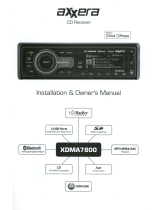Page is loading ...

HD Radio Shelf System with iPod
®
Dock
NS-HD3113
User Guide


3
www.insignia-products.com
Insignia NS-HD3113
HD Radio Shelf System
with iPod Dock
Contents
Introduction . . . . . . . . . . . . . . . . . . . . . . . . . . . . . .3
Safety information . . . . . . . . . . . . . . . . . . . . . . . . .3
Features . . . . . . . . . . . . . . . . . . . . . . . . . . . . . . . . .4
Setting up your shelf system . . . . . . . . . . . . . . . . .7
Using your shelf system. . . . . . . . . . . . . . . . . . . . .9
Troubleshooting . . . . . . . . . . . . . . . . . . . . . . . . . .13
Maintaining. . . . . . . . . . . . . . . . . . . . . . . . . . . . . .14
Specifications. . . . . . . . . . . . . . . . . . . . . . . . . . . .14
Legal notices . . . . . . . . . . . . . . . . . . . . . . . . . . . .14
One-Year Limited Warranty . . . . . . . . . . . . . . . . .15
Introduction
Congratulations on your purchase of a
high-quality Insignia product. Your NS-HD3113
represents the state of the art in shelf system
design and is designed for reliable and
trouble-free performance. Your shelf system also
includes an iPod
®
dock that lets you play iPod
®
songs through your shelf system speakers.
Welcome to HD radio
Your new Insignia audio system lets you listen to
digital AM and FM programming. To help you get
the most out of your Insignia HD Radio receiver
experience, please read these tips:
HD Radio broadcasting quality
You will be amazed by the superior CD-like
sound of FM HD Radio stations, and the FM-like
sound of AM stations. Pops, hisses and
dropouts are a thing of the past with an HD
Radio receiver. Hearing is believing.
HD2 multicasting - how do I get these new
channels?
HD2 multicasting means more free FM channels
and new programming available from local FM
stations, which you can ONLY hear on your new
HD Radio receiver by just tuning up or down the
dial. Across the country, local FM stations are
offering a wide variety of new formats and
content on their HD2 channels, including more
music, news, sports. You can tune in to anything
from reggae, blues, classic jazz, to future
country, new alternative, deep tracks, bluegrass,
and local artists. Visit hdradio.com to find new
HD Radio broadcasting stations in your area.
Is HD Radio broadcasting the same as satellite
radio?
No. HD Radio broadcasting is subscription
free… your favorite local AM and FM radio
stations broadcasting digitally, producing
radically improved sound, and many more new
FREE FM channels.
Let’s get started! Tuning in to HD Radio
broadcasting
Tune your new HD Radio receiver up or down
the same way you do with your traditional radio.
Once an HD Radio broadcasting station is tuned
in you will hear approximately 5 seconds of
analog sound/signal while the receiver is
blending the digital signal, then the receiver will
lock the digital signal. During that 5 seconds,
the HD Radio logo will blink. Once the digital
signal is locked, the HD Logo will stop blinking
and remain lit.
From the primary (main) HD1 frequency, you can
tune into a multicast station (HD2 and HD3).
Simply use the radio’s controls to tune up one
step. You will see the frequency display change
for example from 99.1-HD1 to 99.1-HD2.
Should you lose digital signal, your HD Radio
receiver will default to analog signal on the main
station. Multicast stations (HD2 and HD3) are
“digital only” stations. Should you lose the digital
signal of a multicast station (for example, when
driving through a tunnel), there will be no sound
coming from your radio, as if it were on mute.
You can tune back to the main station to hear its
analog broadcast, or wait for the HD-2 station
signal to re-lock.
A note on indoor reception and antenna placement
Always make sure you have the antenna
properly hooked up directly into the HD Radio
receiver. If you are in a building with poor
reception (metal beams, concrete walls), try to
locate the receiver by a window for better
reception. If your HD Radio receiver will not
respond, power down the unit to reset the tuner,
and then power it back up again.
Safety information
The lightning flash with arrowhead symbol within
an equilateral triangle is intended to alert you to
the presence of uninsulated dangerous voltage
within your shelf system’s enclosure that may be
of sufficient magnitude to constitute a risk of
electric shock.
The exclamation point within an equilateral
triangle is intended to alert you to the presence of
important operating and maintenance (servicing)
instructions in the literature accompanying your
shelf system.

4
Insignia NS-HD3113 HD Radio Shelf System with iPod Dock
www.insignia-products.com
1) Read these instructions.
2) Keep these instructions.
3) Heed all warnings.
4) Follow all instructions.
5) Do not use this apparatus near water.
6) Clean only with dry cloth.
7) Do not block any ventilation openings. Install
in accordance with the manufacture's
instructions.
8) Do not install near any heat source, such as
radiators, heat registers, stoves, or other
apparatus (including amplifiers) that produce
heat.
9) Do not defeat the safety feature of the
polarized or grounding-type plug. A polarized
plug has two blades and a third grounding prong.
The wide blade or the third prong are provided
for your safety. If the provided plug does not fit
into your outlet. Consult an electrician for
replacement of the obsolete outlet.
10) Protect the power cord from being walked on
or pinched, particularly at plugs, convenience
receptacles, and the point where they exit the
shelf system.
11) Only use attachments/accessories specified
by the manufacturer.
12) Use only with the cart, stand, tripod, bracket,
or table specified by the manufacturer, or sold
with the apparatus. When a cart is used, use
caution when moving the cart/apparatus
combination to avoid injury from tip-over.
13) Unplug this shelf system during lightning
storms or when unused for long periods of time.
14) Refer all servicing to qualified service
personal. Servicing is required when the shelf
system has been damaged in any way, such as
the power cord or plug is damaged, liquid has
been spilled or objects have fallen into the shelf
system, the shelf system has been exposed to
rain or moisture, does not operate normally, or
has been dropped.
Features
LCD display
RDS radio broadcast
When receiving an RDS radio broadcast, the
following information appears on the LCD.
HD radio broadcast
When receiving an HD radio broadcast, the
following information appears on the LCD.
Front
Invisible and hazardous laser radiation is present
when the disc try is open and interlocks fail or
are defeated. Avoid direct exposure to beam.
# Information
1 Radio band (AM/FM1/FM2)
2 Station call letters
1
2
3
4
5
RDS
WKRP
3 Broadcast frequency
4Genre
5 Radio text
# Information
1 Radio band (AM/FM1/FM2)
2 Station call letters
3 HD radio broadcast indicator
4 Signal strength
5 Broadcast frequency
6Artist
7 Song title or radio show title
# Component Description
1
iPod
®
dock Place your iPod
®
here to connect it
to the shelf system.
2 LCD Displays status information, such
as the time, radio band, track
number, and playback mode.
3 HD Radio logo Blinks when an HD radio station is
being acquired or tuned. Lights
when an HD radio station is found.
# Information
5
3
2
1
6
7
4
10
11
13
14
15
16
17
18
19
9
8
7
6
5
4
2
1
12
3

5
Insignia NS-HD3113 HD Radio Shelf System with iPod Dock
www.insignia-products.com
Back
4 HD Seek button In HD radio mode, press to seek
the next (higher frequency) HD
radio station or HD multicast
station.
5 Seek button In radio mode, press to seek the
next (higher frequency) radio
station.
6
TUNE DOWN
button
TUNE UP button
In radio mode, press to tune to a
lower frequency.
In radio mode, press to tune to a
higher frequency or next HD
multicast station.
7 VOL.– button Press to decrease the volume.
8
STANDBY/ON
button
Press to turn on your shelf system
or put it in standby mode.
9 VOL.+ button Press to increase the volume.
10
STOP button
Press to stop playback.
11 Headphone jack Plug headphone into this jack.
When headphone is plugged in, no
sound comes from the speakers.
12 Remote control
sensor
Point the remote control at this
sensor to control your shelf
system.
13 PRESET button In radio mode, press to select a
station preset.
14 TAG button When listening to an HD Radio
station, press to tag songs for
additional information or purchase.
15 INPUT button Press to select the play mode for
your shelf system. Choices are AM,
FM, CD, iPod
®
, or AUX.
16
PLAY/PAUSE
button
In playback mode, press to begin
playback. Press again to pause
playback. Press again to resume
playback.
17
EJECT button
Press to open or close the disc tray.
18 Disc tray Place a DVD or CD in this tray to
play it.
19 AUX input jack Plug the cable from an external
sound source into this jack.
# Component Description
# Component Description
1 Y, Pb/Cb, Pr/Cr
(component) output
Connect component video cables
from these jacks to a TV or monitor.
2 L/R speaker output Connect the wires from the left and
right speakers here.
3 L/R audio output jacks Connect RCA audio cables from
these jacks to the audio L/R input
jacks on a TV or monitor.
4 Video (composite)
output
Connect an RCA video cable from
this jack to the composite video
input jack on a TV or monitor.
5 Coaxial audio output Connect a coaxial audio cable from
this jack to the coaxial audio input
jack on an external audio amplifier.
6 Fiber optic audio
output
Connect a fiber optic audio cable
from this jack to the fiber optic
audio input jack on an external
audio amplifier.
7 FM antenna input Connect the FM antenna here.
8 AM antenna input Connect the AM antenna here.
9 AC input Connect the AC power cord to a
power outlet.
10 Power On/Off Press to turn power to the shelf
system on or off.
4
3
2
1
9
8
7
6
5
10

6
Insignia NS-HD3113 HD Radio Shelf System with iPod Dock
www.insignia-products.com
Remote control
# Button Description
1 AM/FM In radio mode, press to switch
between AM, FM1, and FM2.
2
iPod
Press to switch to iPOD mode.
3
STANDBY
Press to turn on your shelf
system or to put it into standby
mode.
4
EJECT
Press to open or close the disc
tray.
5 CD/DVD Press to switch to CD and DVD
playback mode.
6 SUB. Press repeatedly to cycle
through the available subtitle
languages.
7 TITLE While playing a DVD, press to
display a list of the titles on the
DVD.
8 DISPLAY Press to get information about
the DVD or VCD currently
playing. In iPod mode, press to
switch between component
video output and chromatism
(enhanced) video output.
Before using this setting, make
sure that the Y, Pb/Cb, Pr/Cr
component outputs have been
connected.
9 SETUP Press to open the on-screen
display (OSD) menus.
1
2
3
5
6
8
9
11
12
13
22
23
24
25
4
26
27
14
28
29
30
31
32
33
34
15
16
17
21
35
36
37
38
7
10
20
19
18
AUD IO
10 PLAY/ENTER In playback mode, press to
begin playback.
In menu mode, press to
confirm your settings.
11
(Left direction key)
Press to navigate the on-screen
menus.
12 TAG When listening to an HD Radio
station, press to tag songs for
additional information or
purchase.
13 HD SEEK In HD Radio mode, press to
seek the next (higher
frequency) HD Radio station or
HD multicast station.
14 TUNE +/- Press to tune the radio to a
higher or lower frequency.
15 TONE Press to select the bass or
treble adjusting mode, then
press the Up/Right direction
buttons to increase volume or
the Down/Left direction buttons
to decrease volume.
16 DSP Press repeatedly to set the
sound field. You can select
FLAT, ROCK, JAZZ, CLASSIC,
or POP.
17 SLEEP Press to set the sleep mode
timer. When the sleep mode
timer is set, the player turns off
automatically after the interval
selected.
18 SLOW Press to play back in slow
motion.
19 REPEAT Press to set up the repeat
feature.
20 REPEAT A-B Press to set the beginning and
end points of a section (of a
DVD or CD) that you want
repeated.
21 AUX Press to switch to Audio in
mode.
22 AUDIO Press to cycle through the
available audio languages on a
DVD.
23 ANGLE Press to view a DVD from a
different angle, when available.
24 Number buttons Press to input numbers, such
as time, date, and password,
and to select radio presets
directly. While setting the clock,
press any number to switch
between AM and PM.
25 CLOCK Press to set the clock (time and
date).
26
/PRESET+
In menu mode, press to
navigate the menus.
In radio mode, press to go to
the next preset station.
27 MENU In playback mode, press to
open the menu.
28
(Right direction key)
Press to navigate the on-screen
menus.
# Button Description

7
Insignia NS-HD3113 HD Radio Shelf System with iPod Dock
www.insignia-products.com
Using the remote control
• Point the remote control directly at your shelf
system, within a 60° angle horizontally (30°
to either side), and within 30° vertically of the
remote control sensor on the front of your
shelf system and within approximately 23 feet
(7 m) of your shelf system.
• Make sure that there are no obstacles
between the remote control sensor on your
shelf system and the remote control.
• Direct sunlight, an incandescent or
fluorescent lamp, or any strong light shining
on the remote sensor may prevent the sensor
from receiving signals from the remote
control.
Setting up your shelf
system
Installing remote control batteries
To install the remote control batteries:
1 Remove the battery cover.
2 Insert two AAA batteries into the battery
compartment. Make sure that you match the
+ and – symbols on the batteries with the +
and – symbols in the battery compartment.
3 Replace the cover.
Making connections
The following illustration shows the basic
connections for your shelf system. See
“Connecting to a TV” on page 8 and “Connecting
to a digital amplifier” on page 8 for a more
complete explanation of specific connections.
Make sure that all connections are solid and
secure. Do not connect the AC power cord until
all other connections have been made.
Connecting the speakers
Your shelf system comes with two speakers
and two speaker cables.
To connect the speakers:
1 Press the lever on the red jack on the back of
the speaker, then insert one end of a speaker
cable into the jack, then release the lever.
2 Press the lever on the red jack on the back of
your shelf system, then insert the other end
of the speaker cable into the jack, then
release the lever.
3 Repeat Step 2 and Step 3 to connect the
other speaker cable to the black jacks on the
other speaker and the back of your shelf
system.
29
/PRESET-
Press to navigate the on-screen
menus.
In radio mode, press to go to
the previous preset station.
30 MUTE Press to turn off the sound.
Press again to turn the sound
back on.
31 VOL +/- Press to increase or decrease
the volume.
32 SEEK In radio mode, press to seek
the next (higher frequency)
radio station.
33
PLAY/PAUSE
Press to pause playback. Press
again to resume playback.
34
STOP
Press to stop playback.
35
(Fast forward)
In playback mode, press to fast
forward the disc. Press and
hold to search forward on the
disc.
36
(Fast reverse)
In playback mode, press to fast
reverse the disc. Press and
hold to search backward on the
disc.
37
(Next)
In playback mode, press to skip
to the next track.
38
(Previous)
In playback mode, press to skip
to the previous track.
# Button Description
Notes
• Do not mix batteries of different types.
• Do not mix old and new batteries.
• Remove batteries when the charge is depleted.
• Battery chemicals can cause a rash. If the
batteries leak, clean the battery compartment
with a cloth. If chemicals touch your skin, wash
immediately.
• If the remote control is not going to be used for
an extended period of time, remove the
batteries.
Video output
AC power
AM antenna
FM antenna
Audio output
Amplifier
TV
Speakers

8
Insignia NS-HD3113 HD Radio Shelf System with iPod Dock
www.insignia-products.com
Connecting to a TV
If your TV has component (Y, Pb/Cb, Pr/Cr)
connectors, use a component cable (not
provided) to make connections. This type of
connection provides the best picture.
If your TV does not have component connectors,
use the A/V composite cable (provided) to make
the connections.
Connecting to a digital amplifier
After making the digital audio connections
shown in the following illustration, see “Changing
audio settings” on page 12 to set up your shelf
system for digital audio output.
To connect an external digital audio device:
1 Make sure that your shelf system is turned
off.
2 Connect one end of a digital (optical or
coaxial) audio cable (not included) to the
appropriate DIGITAL LINE IN jack on the
external device, then connect the other end
of the cable to either the DIGITAL OPTICAL
or DIGITAL COAXIAL LINE OUT jack on
your shelf system.
3 Press STANDBY/ON to turn on your shelf
system.
4 Open the setup menu and set the audio
output to digital (see “Changing audio
settings” on page 12).
5 Turn on your digital amplifier and select the
correct input from your shelf system.
Connecting an iPod
®
You can control iPod playback just as you control
CD/DVD playback, by using the PLAY/ENTER,
STOP, and direction buttons.
To connect an iPod:
1 Make sure that the iPod and your shelf
system are turned off.
2 Insert the iPod into the dock on top of your
shelf system. Press down gently on the iPod
®
to make sure that the docking connector on
the iPod makes contact with the docking
connector in your shelf system.
Notes
• Before connecting your shelf system to a TV,
turn off and unplug both devices.
• If your TV has multiple ways to connect to your
shelf system, use only one type of connection.
Multiple connections can negatively affect
picture quality.
• Do not use both analog and digital connections
at the same time.
• Do not turn the shelf system on and off
repeatedly. Allow a minimum of 3 seconds in
between.
Y
Video
Input
Audio R
Audio L
Pb/Cb
Pr/Cr
TV
Composite
connection
Component
connection
AC power
Digital coaxial
- OR-
Digital optical
audio connection
Standard audio
connection
Video
connection
TV

9
Insignia NS-HD3113 HD Radio Shelf System with iPod Dock
www.insignia-products.com
3 Press STANDBY/ON to turn on your shelf
system. iPOD appears on the display, and
the iPod starts playback.
Connecting an external audio device
You can connect an external audio device, such
as an MP3 player, to your shelf system to play
sound from the device through your shelf system
speakers.
To connect an external audio device:
1 Make sure that your shelf system is turned
off.
2 Connect one end of an audio cable (not
included) to the LINE OUT jack on the
external audio device, then connect the other
end of the cable to the AUX IN jack on the
front of your shelf system.
3 Press STANDBY/ON to turn on your shelf
system.
4 Press AUX on the remote control to select
the auxiliary input from the device. Sound
from the external device is played through
your shelf system speakers.
Using your shelf system
Before using your shelf system, make sure all
connections are good, then plug the AC power
cord into an AC power outlet.
Turning your shelf system on and off
To turn on your shelf system:
1 Press STANDBY/ON . Your shelf system
turns on and starts playback in the last
selected play mode.
2 Press STANDBY/ON
again to switch your
shelf system to standby mode.
Selecting the play mode
To select the play mode:
• CD/DVD—Press CD/DVD on the remote
control, or press INPUT on the shelf system
repeatedly until CD/DVD is shown on the
display.
•AM/FM—Press AM/FM on the remote
control, or press INPUT on the shelf system
repeatedly until AM/FM is shown on the
display.
• AUX—Press AUX on the remote control, or
press INPUT on the shelf system repeatedly
until AUX is shown on the display.
• iPOD
®
—Press IPOD on the remote control,
or press INPUT on the shelf system until
IPOD is shown on the display.
Adjusting the volume
To adjust the volume:
• Press VOL+ or VOL– to increase or decrease
the volume. VOLUME and the current volume
setting appear on the display.
• Press MUTE to turn off the sound. Press
MUTE, VOL+, or VOL– to turn the sound
back on.
Playing a CD or DVD
To play a CD or DVD:
1 Turn on your shelf system.
2 Press CD/DVD on the remote control.
3 Press
EJECT to open the disc tray.
4 Place a CD or DVD in the disc tray, with the
label facing up, then press
EJECT again
to close the disc tray.
The disc starts playback automatically.
Controlling CD/DVD playback
To control CD/DVD playback:
• Press PLAY/PAUSE on the remote control or
the shelf system to start or pause playback.
• Press NEXT or PREVIOUS to go to
the next or previous track (CD) or chapter
(DVD).
• Press the F.FWD or F.RWD to search
forward or backward on the disc. Pressing
the button repeatedly changes the speed
(2X, 4X, 8X, 16X, 32X, play).
• Press SLOW to play the disc in slow motion.
Press repeatedly to slow to 1/2, 1/4, 1/8, or
1/16 speed.
• Press STOP once to stop playback. The
shelf system memorizes the stop point and
when playback is resumed, it starts from that
point. During playback, if you press STOP
twice, it starts from the beginning of the disc.
• Press REPEAT one or more times to select a
repeat mode. You can select:
•DVD—Chapter, Title, All
•CD—Track, All
• MP3, JPEG, and so on—Single, Repeat
One, Repeat Folder, Folder
• Press REPEAT A-B to repeat a section of the
disc.
• Press REPEAT A-B at the beginning of
the section you want repeated.
• Press REPEAT A-B again at the end of
the section you want repeated. The
selected section is automatically
repeated.
• Press REPEAT A-B again to cancel.
Selecting playback options
To go directly to a specific title:
1 While a DVD is playing, press TITLE to show
a list of titles on the DVD (if available).
2 Press , , , or to select a title, then press
PLAY/ENTER to start playback from that title.
To go directly to a specific track (CD only):
1 While a disc is playing, press the number
buttons on the remote control of the track you
want to play. For example, to go to track 16,
press number 1, then press number 6.
2 Press PLAY/ENTER to start playback from
the selected track.

10
Insignia NS-HD3113 HD Radio Shelf System with iPod Dock
www.insignia-products.com
To display subtitles (DVD only):
• While a DVD is playing, press SUB
repeatedly to cycle through the subtitle
languages available on the DVD. Choices
may include English, French, Spanish,
Chinese, Japanese, Korean, Russian,
others.
To change playing modes (CD or VCD) or
change language (DVD):
• While a disc is playing, press LANG
repeatedly to select the mode (CD or VCD)
or language (DVD):
• CD/VCD—Mono L, Mono R, Mixed mono,
and Stereo.
• DVD—Any of the available languages on
the DVD.
To view the CD, VCD, or DVD status:
• While a disc is playing, press DISPLAY. The
following information is shown on the display:
• CD/VCD—Single elapsed, TR (track
remain), total elapsed, DR (directory
remain), display off.
• DVD—Title elapsed, title remain, chapter
elapsed, chapter remain, display off.
To view the VCD or DVD menu:
• While a disc is playing, press MENU. The
root menu (DVD) or PBC current state menu
(VCD) opens.
To view a DVD from an alternate angle (if
available on the disc):
• While a DVD is playing, press ANGLE to
switch the angle of view. This is only available
when the disc has alternate angles recorded.
To adjust the bass and treble:
1 While a disc is playing, press TONE to select
the bass or treble adjusting mode.
2 Press VOL+ or VOL– to increase or decrease
the bass or treble (whichever is selected).
Playing an MP3 disc
To play a CD or DVD:
1 Turn on your shelf system.
2 Press CD/DVD on the remote control.
3 Press
EJECT to open the disc tray.
4 Place the MP3 disc in the disc tray, with the
label facing up, then press
EJECT again
to close the disc tray.
The screen shows the following menu:
5 Press , , , or to go to a directory, then
press PLAY/ENTER to enter the directory.
6 Press , , , or to enter the sub-directory
or file list, then highlight a song.
7 Press PLAY/ENTER to begin playback.
8 To select a different song during playback,
press or , or press NEXT or
PREVIOUS.
9 To change directories during playback,
press to move the cursor to the directory
icon, then press or to go to another
directory.
10 Press PLAY/ENTER to enter the directory.
Playing an MPEG4 or JPEG disc
This player is compatible with the JPEG, BMP
DIVX (3, 4, and 5), MPEG1 and 2, and XVID.
To play a CD or DVD:
1 Turn on your shelf system.
2 Press CD/DVD on the remote control.
3 Press
EJECT to open the disc tray.
4 Place the MPEG4 or JPEG disc in the disc
tray, with the label facing up, then press
EJECT again to close the disc tray.
The screen shows the following menu:
5 Press or to go to a directory, then press
PLAY/ENTER until the picture you want is
displayed.
6 To directly access a picture, enter the
picture’s number with the number buttons.
7 To sequentially go through a list of pictures,
press NEXT or PREVIOUS.
8 To repeat a picture, press REPEAT.
9 To return to the main menu, press MENU.
Playing the radio
To play the radio:
1 Turn on your shelf system, then press AM/FM
to switch to radio mode (FM). Press AM/FM
again if you want to switch to the AM band.
2 Press TUNE+ or TUNE
– to tune the radio to a
higher or lower frequency one step at a time
(0.2 MHz on FM or 10 KHz on AM).
00: 00 04: 3 3
001/ 010
\
01
02
03
04
128 Kbps
Notes
• JPEG pictures may distort at the edges on
some TVs. This is caused by the TV and not
your shelf system.
• Your system also supports digital JPG or JPEG
photo discs.
• You can also use such options as Fast
Forward, Fast Reverse, and Pause to view your
pictures.
00: 00 04: 33
001/ 010
\
BMP
JPG

11
Insignia NS-HD3113 HD Radio Shelf System with iPod Dock
www.insignia-products.com
3 Press PRESET+ or PRESET– to tune to the
next or previous preset frequency.
4 To go directly to a preset frequency, press the
number of the preset. For example, to go to
preset #2, press 2 on the remote control.
Storing radio station presets
Your shelf system can store 10 AM and
20 FM (10 for FM1 and 10 for FM2) station
presets.
To store radio station presets:
1 In radio mode, tune to the frequency you
want to save as a preset.
2 Press a number button (1-9) for about 2
seconds to save the frequency to that
number. For example, press 3 for about 2
seconds to save the frequency to
preset #3.
Seeking radio stations
To seek for the radio stations in your area:
• In radio mode, press SEEK. Your shelf
system begins looking for radio stations.
(This feature does not seek HD Radio
Multicast stations.)
- OR -
• In radio mode, press HD SEEK to seek HD
radio stations transmitting in your area. Your
shelf system begins looking for HD radio
stations. (This feature seeks HD Radio
Multicast stations.)
Tagging songs in HD Radio
iTunes tagging is available on some HD Radio
stations.
To tag a song on HD Radio:
1 When listening to an HD radio station and
you hear a song you would like to learn more
about or purchase, press TAG. The player
collects information about the song, including
artist name, track, and time of day. Using this
information, the system forms a “Tag” and
stores it in an iPod
®
(if one is attached), or in
local memory until an iPod
®
is connected to
the shelf system.
2 When you connect an iPod
®
containing tags
to a computer running iTunes, iTunes
automatically processes the tags and creates
a list under the iTunes Store called Tagged
Items. The list contains information about all
of the songs that you tagged since the last
time you connected to iTunes.
Setting the clock
To set the clock:
1 Press CLOCK on the remote control. The
clock set window opens.
2 Press the number buttons to set the time. For
example, to set the time to 10:30, press 1, 0,
3, and 0.
3 Press to move to the date.
4 Press the number buttons to set the date. For
example, for Monday, August 11, 2008, press
0, 8, 1, 1, 2, 0, 0, and 8. Your shelf system
saves the settings automatically and displays
the time and date in standby mode.
5 Press any number button to switch between
AM and PM.
6 Press PLAY/ENTER to save your settings
and exit.
To set the sleep timer:
• Press SLEEP on the remote control
repeatedly until the time you want is shown.
Choices include 15 minutes, 30 minutes, 45
minutes, 60 minutes, 90 minutes, and Off.
The player turns off automatically after the
selected interval.
Controlling iPod
®
playback
To control iPod
®
playback:
• Press to start or pause playback.
• Press or to go to the next or previous
iPod
®
track.
• Press and hold or to search forward or
backward on the iPod
®
.
Playing from an external device
To play from an external device:
1 Make sure that an external device is
connected to your shelf system. For more
information, see “Connecting an external
audio device” on page 9.
2 Turn on your shelf system, then press AUX.
Sound from the device plays through your
shelf system’s speakers.
Selecting the sound field
To select the sound field:
• Press DSP repeatedly. You can select FLAT,
ROCK, JAZZ, CLASSIC, or POP.
Note
The player can store at least 50 such tags.
Note
• In radio mode, pressing the TAG button only
stores the information in memory. When you
switch to iPod mode, press the TAG button to
store the information in your iPod.
• The tags can be transferred to iPod in iPod
mode only.
Note
• iPod Playback Compatibility: iPod Nano, iPod
Mini, iPod Photo, Forth Generation iPod, Fifth
Generation iPod (with Video), iPod Touch.
• iTune Tagging Compatibility: Third Generation
iPod Nano, iPod Classic, 5th Generation iPod
(with Video).
10:30
AM
Mon 8/11/2008

12
Insignia NS-HD3113 HD Radio Shelf System with iPod Dock
www.insignia-products.com
Adjusting the bass and treble
To adjust the bass and treble:
1 Press TONE to select the bass or treble
adjusting mode.
2 Press Up/Right direction buttons to increase
volume or the Down/Left direction buttons to
decrease volume.
Using the setup menus
Changing DVD settings
To access the DVD Setup menu:
1 Turn on your shelf system, then press
SETUP. The
DVD Setup
menu opens.
2 Press or to select an option, then press
PLAY/ENTER to open the sub-menu for that
option. Options include the following:
Changing audio settings
To access the Audio Setup menu:
1 Turn on your shelf system, then press
SETUP. The
DVD Setup
menu opens.
2 Press or to highlight the AUDIO icon,
press or to select an option, then press
PLAY/ENTER to open the sub-menu for that
option. Options include the following:
Changing video settings
To access the Video Setup menu:
1 Turn on your shelf system, then press
SETUP. The
DVD Setup
menu opens.
2 Press or to highlight the VIDEO icon,
press or to select an option, then press
PLAY/ENTER to open the sub-menu for that
option. Options include the following:
Option Description Settings
TV Display
Lets you change the
aspect ratio of the
video output
4:3 PS, 4:3LB, and 16:9
Angle
Mark
Enables an angle
mark to be displayed
on the screen when
a DVD has multiple
angles available
ON or OFF
OSD
Language
Lets you set the
language for screen
displays and setup
menus
English, French, and
Spanish
Close
Caption
Enables closed
captions to be
displayed when
playing DVDs
ON or OFF
Screen
Saver
Enables a screen
saver to be
displayed when
playback is complete
or in Pause mode
ON or OFF
Last
Memory
Enables the player to
remember where a
DVD was stopped
(when STOP is
pressed once)
ON or OFF
GENERAL SETUP PAGE
TV DISPLAY
ANGLE M ARK
OSD LANGUAGE
CLOSE CAPTION
SCREEN SAVER
ENG
OFF
GO TO GENERAL SETUP PAGE
OFF
LAST MEMORY
4:3PS
ON
OFF
X
Option Description Settings
Digital
Audio Setup
Lets you set the
digital audio output
mode of the player
SPDIF/RAW– Use this
setting when playing DOLBY
or MPEG discs to enable
digital output on the optical
or coaxial digital jacks. The
connected amplifier must be
able to decode Dolby Digital
or MPEG.
SPDIF/PCM– Use this
setting when the player is
connected to a 2-channel
digital stereo amplifier.
Dolby-
Dynamic
Lets you set the
Dolby Digital audio
output mode of the
player
Dynamic
Reverb
mode
Lets you set the
reverb mode
Concert, Living room, Hall,
Bathroom, Cave, Arena, or
Church
Option Description Settings
Video
Output
Lets you set the
video output mode
Composite or Component
TV Mode
Lets you set the
video scan mode for
video output
Progressive or Interlaced
X
DIGITAL AUDIO SETUP
DOL BY-DYNAMIC
REVERB MODE OFF
VIDEO OUTPUT COMP.
TV MODE
COLOR SETTING
X

13
Insignia NS-HD3113 HD Radio Shelf System with iPod Dock
www.insignia-products.com
Changing system settings
To access the System Setup menu:
1 Turn on your shelf system, then press
SETUP. The
DVD Setup
menu opens.
2 Press or to highlight the Preferences
icon, press or to select an option, then
press PLAY/ENTER to open the sub-menu
for that option. Options include the following:
Changing parental control settings
To access the Parental Control Setup menu:
1 Turn on your shelf system, then press
SETUP. The
DVD Setup
menu opens.
2 Press or to highlight the Lock icon, then
press PLAY/ENTER to open the sub-menu
for that option. You are required to enter a
password to make changes in the
Parental
Control
sub-menu. The factory default
password is “138900.” Options include the
following:
Troubleshooting
Color
Setting
Lets you set the
output format of the
player, also the
sharpness,
brightness, and
contrast
Formats: PAL, AUTO, NTSC
Sharpness: High, Middle,
Low (default)
Brightness: ±20 (default is 0)
Contrast: ±16 (default is 0)
Hue/Saturation: ±9 (default is
0)
Option Description Settings
TV Type
Lets you set the TV
signal type
Formats: PAL, MULTi, and
NTSC
Audio
Lets you set the
language for audio
dialog
English, French, Spanish,
Chinese, Japanese, Korean,
Russian, and possibly others
(depends on the DVD)
Subtitle
Lets you set the
language for
subtitles
English, French, Spanish,
Chinese, Japanese, Korean,
Russian, and possibly others
(depends on the DVD)
Disc Menu
Lets you set the
language for the
DVD menus
English, French, Spanish,
Chinese, Japanese, Korean,
Russian, and possibly others
(depends on the DVD)
Default
Lets you return the
shelf system to
factory default
settings
Use only when player is in
Eject or No Disc status.
S/W
Version
Shows the software
version, model, and
factory name of the
system.
Option Description Settings
X
TV TYPE NTSC
AUDIO ENG
SUBTITLE ENG
DISC MENU ENG
DEFAULT
S/W VERSION
X
PA RE N TA L
PASSWORD MODE ON
PASSWORD
Option Description Settings
Parental
Control
Lets you set parental
control levels for
DVDs
Select one of eight levels,
based on age.
Password
Mode
Lets you turn the
password mode on
or off.
ON or OFF
Password
Lets you change the
factory default
password
Make sure that you write
down the new password when
set.
Problem Cause/Solution
No power Make sure that the AC power plug is fully
inserted in the AC power outlet.
The remote control does
not work
• The batteries may be dead.
Change the batteries.
• The remote control is not aimed at
the remote control sensor on the
shelf system. Aim the remote
control directly at the shelf system
when you push the buttons.
No image on TV • The system is not connected
correctly. Reconnect the system,
using the illustrations in this
manual.
• The TV is not set to video mode.
Set the TV to video mode.
• The scanning mode of the player
does not match the TV. Reset the
scanning mode.
CD or DVD does not play • Make sure that the disc is inserted
correctly.
• Make sure that the disc is not dirty
or defective.
• Make sure that the disc tray is
completely closed.
• If moisture or condensation has
accumulated inside your shelf
system, let your shelf system
warm up for 60 minutes so the
liquid evaporates.
• The disc may not be compatible
with your shelf system.
No sound from the
speakers
• Make sure that the speakers are
connected correctly.
• Make sure that the shelf system is
correctly connected to an
amplifier.
Sound is intermittent or
pictures distorted
• Make sure that the disc is not dirty
or defective.
• Make sure that your shelf system
is not subjected to excessive
vibration or shock.
There is an invalid
display on the screen
• Make sure that you are operating
the shelf system correctly. Refer
to the setup instructions.

14
Insignia NS-HD3113 HD Radio Shelf System with iPod Dock
www.insignia-products.com
Maintaining
Cleaning DVDs and CDs
A dirty DVD or CD may not play correctly.
To clean a CD:
• With a soft cloth, wipe the disc in a straight
line from the center to the edge.
Cleaning your shelf system
To clean your shelf system, follow these
guidelines:
• Use a soft, clean cloth moistened with plain,
luke-warm water to clean the exterior of your
shelf system.
• Never use solvents such as benzene or other
strong chemical cleaners because these
could damage your shelf system’s finish.
• Do not let liquid drip into the inside of your
shelf system.
Specifications
Specifications are subject to change without
notice.
Legal notices
FCC Part 15
This device complies with Part 15 of the FCC Rules.
Operation of this product is subject to the following two
conditions: (1) this device may not cause harmful
interference, and (2) this device must accept any
interference received, including interference that may
cause undesired operation.
This equipment has been tested and found to comply
within the limits for a class B digital device, pursuant to
Part 15 of the FCC Rules. These limits are designed to
provide reasonable protection against harmful
interference in a residential installation. This equipment
generates, uses, and can radiate radio frequency energy
and, if not installed and used in accordance with the
instructions, may cause harmful interference to radio
communications. However, there is no guarantee that
interference will not occur in a particular installation. If
this equipment does cause harmful interference to radio
or television reception, which can be determined by
turning the equipment off and on, the user is encouraged
to try to correct the interference by one or more of the
following measures:
• Reorient or relocate the receiving antenna.
• Increase the separation between the equipment
and receiver.
• Connect the equipment into an outlet on a circuit
different from that to which the receiver is
connected.
• Consult the dealer or an experienced technician for
help.
FCC warning
Changes or modifications not expressly approved by the
party responsible for compliance with the FCC Rules
could void the user’s authority to operate this equipment.
Static or noise when
playing the radio
• Make sure that the station is tuned
correctly and that the station has a
good signal.
• Try another station.
• If you are playing an AM station,
rotate your shelf system to
improve the reception.
• If you are playing an FM station,
extend the antenna wire to
improve the reception.
Caution
Do not use any solvent, such as record spray,
thinner, or benzene, to clean a DVD or CD.
Disc support DVD, DVCD, VCD, SVCD, CD, CD-R,
MP3, MPEG4 (*.AVI, *.MP4, *.XVID)
Video format MPEG2 for DVDs
MPEG1 for VCDs
Audio format MPEG1, MPEG2, PCM, or Stereo
Signal output Video format–NTSC, PAL, AUTO
VIdeo output–1.0V p-p
Audio output–stereo 2V (RMS)
Outputs Video output, audio output, optical fiber
output, coaxial output, headphone
Inputs
iPod
®
Power supply AC 110 V ~ 60 Hz
Max power 60 W
Problem Cause/Solution
Amplifier frequency range 20 Hz-20 KHz ±3dB
S/N ratio for audio ≥ 80dB weight A
Operating conditions Temperature: 41°F~86°F (5°C~30°C)
Installation: On a flat, horizontal surface

15
Insignia NS-HD3113 HD Radio Shelf System with iPod Dock
www.insignia-products.com
One-Year Limited Warranty
Insignia Products (“Insignia”) warrants to you, the
original purchaser of this new NS-HD3113 (“Product”),
that the Product shall be free of defects in the original
manufacture of the material or workmanship for a period
of one (1) year from the date of your purchase of the
Product (“Warranty Period”). This Product must be
purchased from an authorized dealer of Insignia brand
products and packaged with this warranty statement.
This warranty does not cover refurbished Product. If you
notify Insignia during the Warranty Period of a defect
covered by this warranty that requires service, terms of
this warranty apply.
How long does the coverage last?
The Warranty Period lasts for 1 year (365 days) from the
date you purchased the Product. The purchase date is
printed on the receipt you received with the Product.
What does this warranty cover?
During the Warranty Period, if the original manufacture of
the material or workmanship of the Product is
determined to be defective by an authorized Insignia
repair center or store personnel, Insignia will (at its sole
option): (1) repair the Product with new or rebuilt parts;
or (2) replace the Product at no charge with new or
rebuilt comparable products or parts. Products and parts
replaced under this warranty become the property of
Insignia and are not returned to you. If service of
Products or parts are required after the Warranty Period
expires, you must pay all labor and parts charges. This
warranty lasts as long as you own your Insignia Product
during the Warranty Period. Warranty coverage
terminates if you sell or otherwise transfer the Product.
How to obtain warranty service?
If you purchased the Product at a retail store location,
take your original receipt and the Product to the store
you purchased it from. Make sure that you place the
Product in its original packaging or packaging that
provides the same amount of protection as the original
packaging. If you purchased the Product from an online
web site, mail your original receipt and the Product to the
address listed on the web site. Make sure that you put
the Product in its original packaging or packaging that
provides the same amount of protection as the original
packaging.
To obtain in-home warranty service for a television with a
screen 25 inches or larger, call 1-888-BESTBUY. Call
agents will diagnose and correct the issue over the
phone or will have an Insignia-approved repair person
dispatched to your home.
Where is the warranty valid?
This warranty is valid only to the original purchaser of the
product in the United States, Canada, and Mexico.
What does the warranty not cover?
This warranty does not cover:
• Customer instruction
• Installation
• Set up adjustments
• Cosmetic damage
• Damage due to acts of God, such as lightning
strikes
• Accident
•Misuse
•Abuse
• Negligence
• Commercial use
• Modification of any part of the Product, including
the antenna
• Plasma display panel damaged by static
(non-moving) images applied for lengthy periods
(burn-in).
This warranty also does not cover:
• Damage due to incorrect operation or maintenance
• Connection to an incorrect voltage supply
• Attempted repair by anyone other than a facility
authorized by Insignia to service the Product
• Products sold as is or with all faults
• Consumables, such as fuses or batteries
• Products where the factory applied serial number
has been altered or removed
REPAIR REPLACEMENT AS PROVIDED UNDER THIS
WARRANTY IS YOUR EXCLUSIVE REMEDY.
INSIGNIA SHALL NOT BE LIABLE FOR ANY
INCIDENTAL OR CONSEQUENTIAL DAMAGES FOR
THE BREACH OF ANY EXPRESS OR IMPLIED
WARRANTY ON THIS PRODUCT, INCLUDING, BUT
NOT LIMITED TO, LOST DATA, LOSS OF USE OF
YOUR PRODUCT, LOST BUSINESS OR LOST
PROFITS. INSIGNIA PRODUCTS MAKES NO OTHER
EXPRESS WARRANTIES WITH RESPECT TO THE
PRODUCT, ALL EXPRESS AND IMPLIED
WARRANTIES FOR THE PRODUCT, INCLUDING, BUT
NOT LIMITED TO, ANY IMPLIED WARRANTIES OF
AND CONDITIONS OF MERCHANTABILITY AND
FITNESS FOR A PARTICULAR PURPOSE, ARE
LIMITED IN DURATION TO THE WARRANTY PERIOD
SET FORTH ABOVE AND NO WARRANTIES,
WHETHER EXPRESS OR IMPLIED, WILL APPLY
AFTER THE WARRANTY PERIOD. SOME STATES,
PROVINCES AND JURISDICTIONS DO NOT ALLOW
LIMITATIONS ON HOW LONG AN IMPLIED
WARRANTY LASTS, SO THE ABOVE LIMITATION MAY
NOT APPLY TO YOU. THIS WARRANTY GIVES YOU
SPECIFIC LEGAL RIGHTS, AND YOU MAY ALSO
HAVE OTHER RIGHTS, WHICH VARY FROM STATE
TO STATE OR PROVINCE TO PROVINCE.
Contact Insignia:
For customer service please call 1-877-467-4289
www.insignia-products.com
Distributed by Best Buy Purchasing, LLC
7601 Penn Avenue South, Richfield, Minnesota, U.S.A.
55423-3645
© 2008 Best Buy Enterprise Services, Inc.
All rights reserved. INSIGNIA is a trademark of Best Buy
Enterprise Services, Inc. Registered in some countries.
All other products and brand names are trademarks of
their respective owners.

ENGLISH
08-1748
www.insignia-products.com (877) 467-4289
Distributed by Best Buy Purchasing, LLC
7601 Penn Avenue South, Richfield, MN USA 55423-3645
© 2008 Best Buy Enterprise Services, Inc.
All rights reserved. INSIGNIA is a trademark of Best Buy Enterprise Services, Inc. Registered in some countries.
All other products and brand names are trademarks of their respective owners.
/