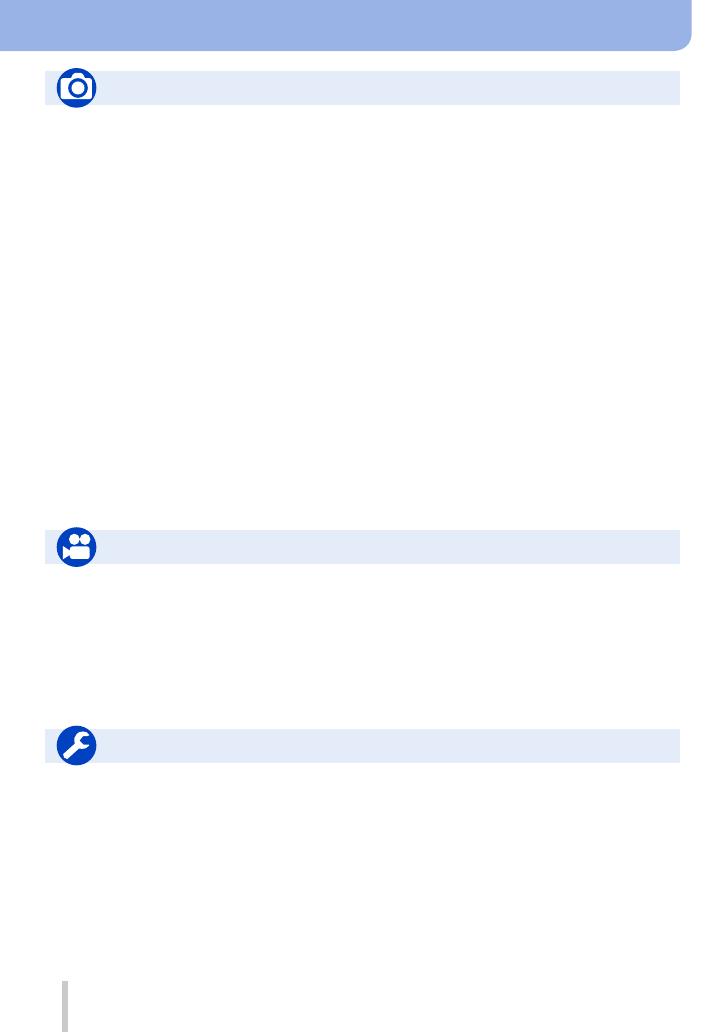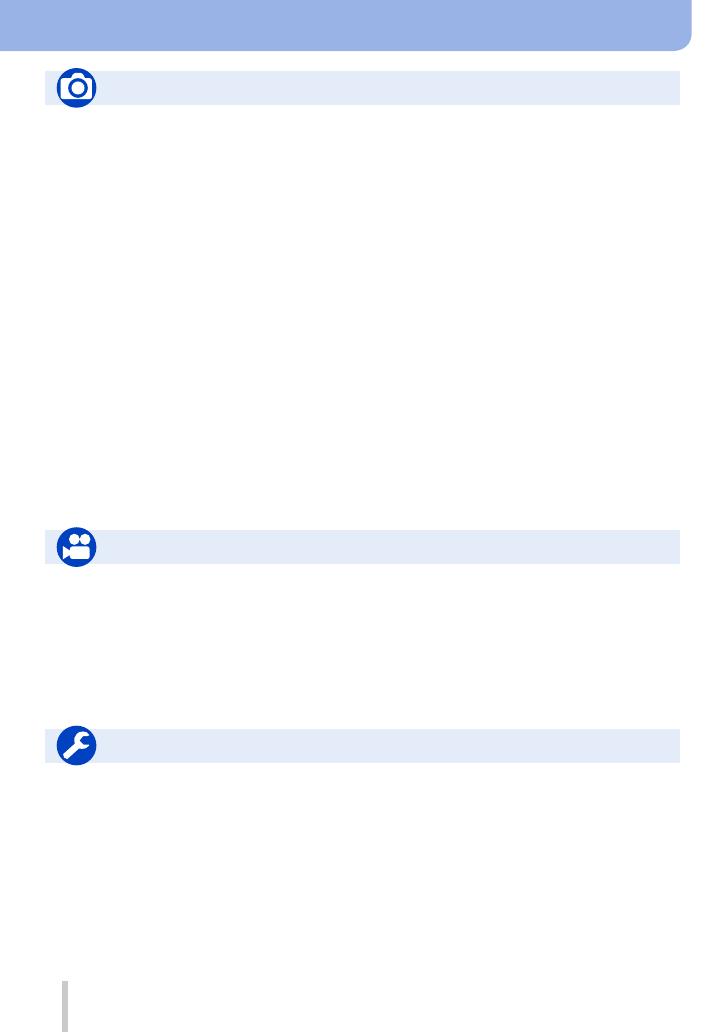
10
SQW0024
Contents by Function
Recording
Recording mode ...........................................59
[Preview] .......................................................88
Picture effects (Filter)....................................89
Macro recording ..........................................126
Recording panorama pictures ....................150
[Time Lapse Shot] .......................................153
[Stop Motion Animation] ..............................156
[Multi Exp.] ..................................................159
[Silent Mode] ...............................................161
Focus (AF/MF)
Focus Mode ................................................ 114
AF Mode ..................................................... 115
Adjusting the AF area position ....................121
Manual Focus .............................................128
AF/AE Lock .................................................133
Exposure
AF/AE Lock .................................................133
Exposure Compensation ............................135
ISO sensitivity .............................................136
[Metering Mode] ..........................................139
[Auto Bracket] .............................................145
Recording
Drive
Drive Mode .................................................141
[Aspect Bracket] .........................................147
[Self Timer] .................................................148
Picture Quality and Colour Tone
[Photo Style] ...............................................100
[Highlight Shadow] ......................................102
White Balance ............................................103
[Picture Size] ..............................................108
[Quality] ......................................................109
[i.Dynamic] .................................................. 111
[i.Resolution] ............................................... 111
[HDR] .......................................................... 112
[Long Shtr NR] ............................................ 113
[Color Space] .............................................. 113
Flash
[Flash Mode] ...............................................180
2nd curtain synchro ....................................182
[Flash Adjust.] .............................................183
Wireless flash settings ................................184
Screen settings
[Monochrome Live View] ............................167
[Mic Level Disp.] .........................................200
Motion Picture
[Rec Format] ...............................................187
[Rec Quality] ...............................................187
Motion pictures in 4K ..................................194
[4K PHOTO]................................................195
Taking still pictures while a
motion picture is being recorded ................198
Motion Picture
Audio
[Mic Level Adj.] ...........................................200
[Wind Cut] ...................................................200
Basic settings
[Format] ........................................................26
[Clock Set] ....................................................29
How to set menu items .................................31
[Q.MENU] .....................................................34
[Beep] ...........................................................43
[Sleep Mode] ................................................46
[Reset] (initialisation) ....................................50
Diopter adjustment .......................................55
Display switching ....................................62, 71
Setup/Custom
Customisation
[CUSTOM] in the Quick Menu ......................35
Function buttons ...........................................37
Control ring ...................................................40
Custom Set ...................................................60
[Custom] menu ...........................................306
[Cursor Button Lock] .....................................38
Motion picture button ..................................192