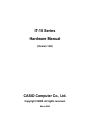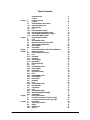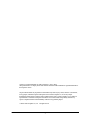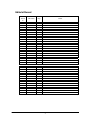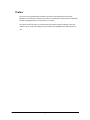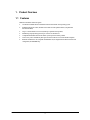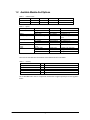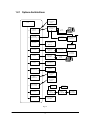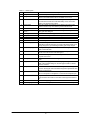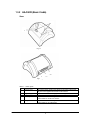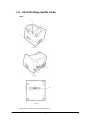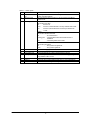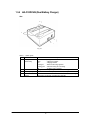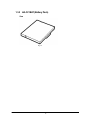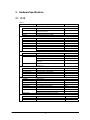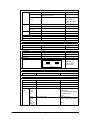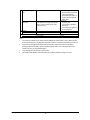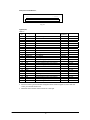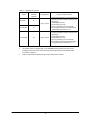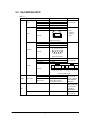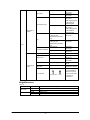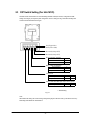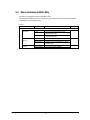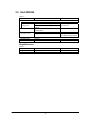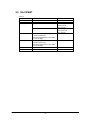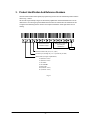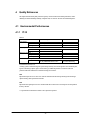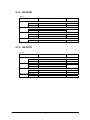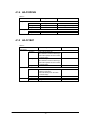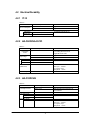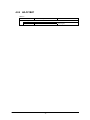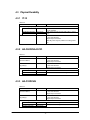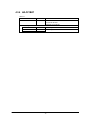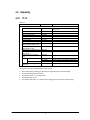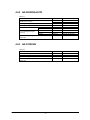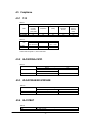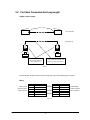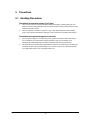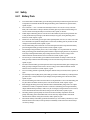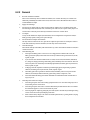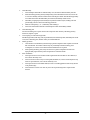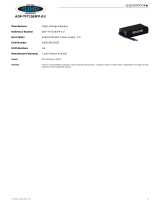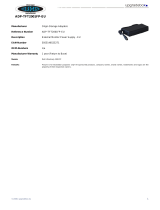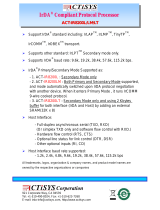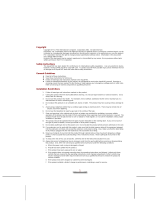IT-10 Series
Hardware Manual
(Version 1.00)
CASIO Computer Co., Ltd.
Copyright ©2005. All rights reserved.
March 2005

2
Table of Contents
Editorial Record 4
Preface 5
Chapter 1 Product Overview 6
1.1 Features 6
1.2 Available Models And Options 7
1.2.1 Options And Interfaces 8
1.3 General Guide 9
1.3.1 IT-10 9
1.3.2 HA-C60IO (Basic Cradle) 11
1.3.3 HA-C61IO (Bridge Satellite Cradle) 12
1.3.4 HA-C32DCHG (Dual Battery Charger) 14
1.3.5 HA-C21BAT (Battery Pack) 15
Chapter 2 Hardware Specifications 16
2.1 IT-10 16
2.2 HA-C60IO/HA-C61IO 21
2.3 DIP Switch Setting (For HA-C61IO) 23
2.4 Status Indication With LEDs 24
2.5 HA-C32DCHG 25
2.6 HA-C21BAT 26
Chapter 3 Product Identification And Reference Numbers 27
Chapter 4 Quality References 28
4.1 Environment Performances 28
4.1.1 IT-10 28
4.1.2 HA-C60IO 29
4.1.3 HA-C61IO 29
4.1.4 HA-C32DCHG 30
4.1.5 HA-C21BAT 30
4.2 Electric Durability 31
4.2.1 IT-10 31
4.2.2 HA-C60IO/HA-C61IO 31
4.2.3 HA-C32DCHG 31
4.2.4 HA-C21BAT 32
4.3 Physical Durability 33
4.3.1 IT-10 33
4.3.2 HA-C60IO/HA-C61IO 33
4.3.3 HA-C32DCHG 33
4.3.4 HA-C21BAT 34
4.4 Reliability 35
4.4.1 IT-10 35
4.4.2 HA-C60IO/HA-C61IO 36
4.4.3 HA-C32DCHG 36
4.5 Compliance 37
4.5.1 IT-10 37
4.5.2 HA-C60IO/HA-C61IO 37
4.5.3 AD-S42120AE/AD-S15050AE 37
4.5.4 HA-C21BAT 37
Chapter 5 Cable Specifications 38
5.1 For Chain Connection And Short Length 38
5.2 For Chain Connection And Long Length 39
Chapter 6 Precautions 40
6.1 Handling Precautions 40
6.2 Safety 41
6.2.1 Battery Pack 41
6.2.2 General 42

3
CASIO is a registered trademark of CASIO Computer Co., Ltd. in Japan.
Other product names or company names in this reference manual are either trademarks or registered trademarks of
their respective owners.
No part of this document may be produced or transmitted in any form or by any means, electronic or mechanical,
for any purpose, without the express written permission of CASIO Computer Co., Ltd. in Tokyo Japan.
Information in this document is subject to change without advance notice. CASIO Computer Co., Ltd. makes no
representations or warranties with respect to the contents or use of this manual and specifically disclaims any
express or implied warranties of merchantability or fitness for any particular purpose.
© 2005 CASIO Computer Co., Ltd. All rights reserved.

4
Editorial Record
Manual
Ve r s i o n
no.
Date edited Page Content
1.00 March 2005 Original

5
Preface
The IT-10 is a new rugged PDA designed and built to be used for vertical applications (business specific
applications) in severe business environment. The terminal is water-splash proof, dust proof and can withstand the
inevitable rough handling that any vertical market device will suffer.
This reference manual will explain you in detail about the specifications of hardware, reliability, environment,
compliance and etc. for the series including models, IT-10M20 and IT-10M30BR, and the dedicated options as
well.

6
1. Product Overview
1.1 Features
Hardware and software features at a glance
• Uses Windows Mobile 2003 Second Edition Software for Pocket PC as the operating system.
• Withstand a drop from 1 meter, and IP54 level for dust and water-splash resistance (compliant with
IEC60529 standard).
• Large 3.7-inch transflective VGA LCD (landscape or portrait mode is possible)
• Standard large capacity battery pack for up to 27 hours of continuous use
• CompactFlash and SDIO card slots for flexible system expansion in future possible.
• Auto-recovery tool to automatically back up and restore user data in case of accidental data corruption
• Bluetooth and Wireless LAN (compliant with IEEE802.11b) are integrated as standard for wireless LAN
configuration (IT-10M30BR only).

7
1.2 Available Models And Options
Table 1.1 Available models
Model RAM IEEE802.11b Bluetooth Remark
IT-10M20 64 MB No No
IT-10M30BR 128 MB Yes Yes
Table 1.2 Options
Option Product Model no. Remark
Bridge Satellite Cradle HA-C61IO USB/RS-232C/RS-422 Cradle
Basic Cradle HA-C60IO USB/RS-232C
Battery Battery Pack HA-C21BAT 2,300 mAh, 3.7V
Battery Charger Dual Battery Charger HA-C32DCHG 4 hours to charge 2 battery
packs.
AC Adaptor AD-S42120AE DC output 12V AC adaptor
AC Adaptor AD-S15050AE DC output 5V, 3A
Screen Protect Sheet Screen Protect Sheet HA-C90PS5 5 pcs in one pack
Communication Card
Cover
Communication Card
Cover
HA-C92TCV
RS-232C cable DT-887AXA Length; 1.5 m, 9-pin male
USB cable DT-380USB Length; 2.0 m
Cable
RS-422 cable DT-888RSC Length; 1.0 m
The accessories in the table below are included in each individual carton box of IT-10M20.
Table 1.3 Accessory
Product Q’ty Remark
Battery Pack 1 HA-C21BAT
Stylus 1 Attached to the terminal.
AC Adaptor 1 AD-S15050AE (with European and USA power cords)
CD-ROM 1 Pocket PC 2003 Premium License CD
User’s Guide 1 English and Chinese
The IT-10M30BR model is as above except that the AD-S15050AE is supplied separately and is NOT supplied in
the box.

8
1.2.1 Options And Interfaces
IrDA Port
(IrDA 1.3)
Bridge Satellite Cradle
HA-C61IO
Power Supply
Terminals
(Built-in Charger)
Dual Battery
Charger
HA-C32DCHG
PC
USB
RS-232C
Battery Pack
HA-C21BAT
Access-Point
(Recommended
option)*
Bluetooth Module
(Ver.1.2 Class2)
Bluetooth Product
(Recommended
option)*
IT-10
AC Adaptor
AD-S42120AE
Dual battery
Charger
HA-C32DCHG
Battery Pack
HA-C21BAT
WLAN
(IEEE802.11b)
Basic Cradle
HA-C60IO
PC
Bridge satellite Cradle
HA-C61IO
AC Adaptor
AD-S42120AE
RS-422
SD Card Slot
CF Card Slot
Serial Port
DC Jack
Headphone Jack
Battery Pack
HA-C21BAT
AC Adaptor
AD-S42120AE
SD card
(Recommended
option)*
CF Card
(Recommended
option)*
IrDA Product
(Recommended
option)*
AC Adaptor
AD-S15050AE
Headphone
Display Block
Screen Protect Sheet
HA-C90PS5
Comm. Card Cover
HA-C92TCV
AC Adaptor
AD-S15050AE
USB
RS-232C
Fig. 1.2

9
1.3 General Guide
1.3.1 IT-10
External Views
Fig. 1.3
2
3
4
5
6
7
9
10
11
1
8
12
13
14
15
16
22
6
18
17
19
21
20
Fig. 1.2
Refer to Table 1.4 for names of each part and
its description.

10
Table 1.4 Names of parts
No. Part Name Description
1 Strap hole A commercially available strap can be attached here.
2 Headphone jack A commercially available earphones or headphones (with 3.5 mm in
diameter) can be attached here. Remove the rubber cover to use it.
3 Reset switch This switch resets the terminal, similar to turning off and on the power
switch. Reset the terminal when some abnormality occurs, such as if the
buttons or tap operations stop working.
4 Action button This button operates as the Enter key on a computer. Also, it has several
functions when the 5way cursor button is pressed at the same time.
5 UP/DOWN button This button moves the cursor and similar items up and down on the screen.
6 Battery pack cover lock
switch
Be sure to keep the lock switches locked. Locking the switches prevents the
battery pack from falling out.
7 Battery pack cover This is the cover for the battery pack.
8 IrDA port This communication port is used data exchange via the IrDA interface.
9 Eject button This button ejects a CF card (CompactFlash card) installed in the slot.
10 SD card slot Either SD card or multimedia card can be inserted in this slot.
11 CF card slot CF card (CompactFlash card) can be inserted in this slot.
12 Indicator lamp (left) When the AC adaptor is connected to the terminal or the terminal is mounted
on the Basic Cradle, the lamp turns on in orange indicating the battery pack
is being charged, or in green indicating the battery pack is fully charged.
13 Indicator lamp (right) The lamp blinks in green when CF card or SD card is being accessed. It also
blinks in red for the alarm.
14 Power switch Press this switch to turn on the power or off. Once the power is turned on,
wait for 10 seconds or more to turn off the power.
15 LCD screen The LCD screen displays information and stylus is used to enter information
or operate on the screen.
16 Microphone Direct voice sound here when recording on the Pocket Word or Memo
screen.
17 Program buttons Pushing one of the program buttons starts the program assigned to that
button. The four default settings are, from the upper left, Menu, Calendar,
Contents, and Inbox.
18 5way cursor button This button moves the cursor and similar items up, down, left and right on
the screen. Pressing the center of the button straight down performs the same
operation as the Enter key.
19 Speaker Sounds such as the alarm come out of the speaker. Sound does not come out
when a set of earphones or headphones is connected to the headphone jack.
20 Serial connector Peripheral device with RS-232C/USB interface can be connected to the
connector. Remove the rubber cover and store it at the right side silo before
use.
21 Power terminals Terminals for supplying power from the Cradle.
22 Power adaptor port The dedicated AC adaptor (AD-S15050AE) can be connected to this port.

11
1.3.2 HA-C60IO (Basic Cradle)
Views
Table 1.5 Names of parts
No. Part Name Description
1 Serial connector This connector mates with the serial connector on the bottom of the terminal.
The power is also supplied to the terminal via this connector.
2 Alignment pegs Align the terminal with these two pegs when mounting it to the Basic Cradle.
3 Power adaptor port Connect the dedicated AC adaptor (AD-S15050AE) here.
4 RS-232C port This port is used when connecting to a PC for data transfer between the
terminal and the PC via RS-232C interface.
5 USB port This port is used when connecting to a PC for data transfer between the
terminal and the PC via USB interface.
Fig. 1.3
2
1
Fig. 1.4
3
4
5

12
1.3.3 HA-C61IO (Bridge Satellite Cradle)
Views
Refer to Table 1.6 for names of each part and its description.
3
5
4
2
1
Fig. 1.5
Fig. 1.7
10
9
8
7
6
Fig. 1.6

13
Table 1.6 Names of parts
No. Part Name Description
1 IrDA communication
port
Align this port with the IrDA communication port of the terminal for data
transfer via the IrDA interface.
2 Detection switch This switch detects when the terminal is correctly mounted on the Bridge
Satellite Cradle.
“POWER”
Indicates the power status.
Off : Power is off.
Green : Power is on and the terminal is correctly mounted on the Cradle.
Red : Power is on, but the terminal is not correctly mounted on the
Cradle.
“DATA”
Indicates the communication status.
Off : No communication.
Flashing green : Communication between the terminal and a PC is
established.
Red : Connection problem in the Cradle.
“LINE”
Indicates the system status.
Off : The system is not operational.
3
Status lamp
Green : The system is operational.
4 Power terminals These terminals supply power to the terminal mounted on the Cradle.
5 Power switch Turns on the power on the Cradle.
6 Power adaptor port Connect the dedicated AC adaptor (AD-S42120AE) to this port.
7 RS-422 ports Use these two ports (“C-OUT” and “C-IN”) when connecting up to eight
Bridge Satellite Cradles in series.
8 RS-232C port Use this port when connecting the terminal and a PC via the RS-232C interface.
9 USB port Use this port when connecting the terminal and a PC via the USB interface.
10 DIP switches Use these switches to configure the settings on the Cradle.

14
1.3.4 HA-C32DCHG (Dual Battery Charger)
View
Table 1.7 Names of parts
No. Part Name Description
Indicates the battery charge status.
Green : Charging is complete.
Red : Charging continues.
Flashing red : Problem in the charge operation.
Flashing green : Idle mode waiting for a next charge
1 Charging status
indicator lamp
Off : No battery pack is mounted.
2 Power terminals These power terminals provide power to the mounted battery packs.
3 Power adaptor port Connect the dedicated AC adaptor (AD-S42120AE) to this port.
4 Series connection
terminal
Maximum 3 units of HA-C32DCHG can be connected in series connecting
this terminal to the terminal on another HA-C32DCHG.
Fig. 1.8
4
2
3
1

15
1.3.5 HA-C21BAT (Battery Pack)
View
Fig. 1.9

16
2. Hardware Specifications
2.1 IT-10
Table 2.1
Item Specification Remark
CPU, Memory
CPU Intel PXA270 Processor (run at 416 MHz)
Operating system Microsoft® Windows® Mobile 2003 Second Edition
Software for Pocket PC
RAM 64 MB (M20) 128 MB (M30BR)
FROM 64 MB (user area: approx. 20 MB)
Display
Display device 3.7-inch transflective TFT color LCD
No. of dots 480 (w) x 640 (h)
Dot pitch 0.117 mm (w) x 0.117 mm (h)
Scale 65,536 colors
Display fonts Scalable fonts
Backlight LED
40° when backlight is ON
Visible angle
30° when backlight is OFF
Indicator
Confirmation /Status 2 pcs x LED in red and green colors
Input
Touch Panel
Software keyboard
Keyboard
Program keys (x 4), Action key, UP/DOWN keys,
Cursor key
Switch Power switch, Reset switch, Battery cover lock
switches (x 2)
IrDA
Standard IrDA Version 1.3 compatible
Method Half-duplex
Synchronization Start/stop, frame synchronization
Baud rate 9600 bps, 115200 bps, 4 Mbps
Comm. range 0 (contact) to 0.3 m
Wireless LAN (IT-10M30BR)
Standard IEEE802.11b
Modulation Direct sequence spread spectrum
(“DS”)
Frequency range 2,400 to 2,483.5 MHz
Baud rate 11 Mbps (maximum)
Comm. range 150 m (outdoor), 50 m (indoor)
Note 1
No. of channels 11 for FCC, 13 for ETSI
Minimum 12.5 dBm
Output power
Maximum 16.0 dBm
Other feature Roaming between multiple Access-Points
Bluetooth (IT-10M30BR)
Standard Bluetooth Version 1.2
Comm. range Approx. 3m
Note 1
Output power Maximum 3 dBm (PowerClass 2)
Continue.

17
Serial interface
Synchronization Start/stop, frame synchronization
Baud rate 300, 600, 1200, 2400, 4800, 9600, 19.2K,
38.4K, 57.6K, 115.2K
RS-232C
External output
level
±5V For communication
with PC only, not
available for external
output.
Standard USB Ver. 1.1 compatible
Baud rate 12 Mbps, 1.5 Mbps
USB Host
External output
power
5V±5%, Maximum 500 mA
Standard USB Ver. 1.1 compatible USB Client
Baud rate 12 Mbps
Connector AXR51268 manufactured by Panasonic Connector on IT-10
Pin layout See Fig. 2.1
Signal layout See Table 2.2.
SD card slot
Supported cards SD (memory card), MMC, SDIO
CF card slot
Specification CompactFlash card Type I/II (3.3V)
Available power 3.3V±5%, Maximum 900 mA
DC input
Input voltage 5V±5%
Consumption current 3A
Plug EIAJ Type II
AC adaptor AD-S15050AE
Power terminals
Power terminals
The power from Cradle
is supplied to the
terminal via these
power terminals.
Headphone jack
Stereo headphone jack 3.5 mm in diameter
Speaker
Monaural
Microphone
Monaural
Power
Operating battery Lithium-ion battery pack x 1 pc HA-C21BAT battery pack
Memory backup battery NiMH battery (rechargeable) on board Not replaceable
Battery life See Table 2.3.
Battery capacity 2,300 mAH HA-C21BAT battery pack
Memory
backup
battery
only
30 minutes or longer - The memory backup battery is
fully charged.
- The surrounding temperature is
at room temperature.
Note 2
Backup
period
Memory
backup
battery +
Operating
battery
One month or longer - The battery pack
(HA-C21BAT) is fully charged.
Note 2
Continue.
Power supply terminal
GND
Keyboard/Screen side
Bottom side

18
Battery pack charge
time
Approx. 5 hours or less
Conditions;
- The surrounding temperature
is at room temperature.
- The dedicated AC adaptor or
Cradle is used to charge the
battery pack.
Memory backup battery
charge time
Approx. 4 hours (when the power is provided
via the dedicated AC adaptor or the Cradle.)
Approx. 16 hours (when the power on the
terminal is kept on.)
Conditions;
- The battery pack
(HA-C21BAT) is installed in
the terminal.
- The surrounding temperature is
at room temperature.
Dimensions
Approx. 80 (W) x 140 (D) x 25 (H) mm Note 3
Weight
Approx. 290 g Note 4
Notes:
1. Concurrent use of Wireless LAN communication and Bluetooth communication is not recommended. The
communication range may vary depending on the radio condition in air and/or the surrounding environment.
2. Each memory backup period will depend on the characteristic of the terminal itself, the surroundings
including temperature, humidity. Thus, the periods described in Table 2.1 are recommended for use for
reference only. They are not guaranteed figures.
3. Any protruding part on the terminal is not measured.
4. The weight includes the lithium-ion battery pack (HA-C21BAT) installed. The strap is excluded.

19
Pin layout for Serial Interface;
Signal layout;
Table 2.2
Pin
no.
Signal Use
Direction of
signal flow
Remark
1 CR CD2# #2 for detecting the Cradle IN
2 RS232C CTS RS232C IN
3 RS232C DCD RS232C IN
4 RS232C DTR RS232C OUT
5 RS232C RTS RS232C OUT
6 RS232C DSR RS232C IN
7 GND GND - See note.
8 USB Client D- For USB Client IN/OUT
9 USB Client D+ For USB Client IN/OUT
10 USB Client PLU For USB power IN
11 USB Host D- For USB Host IN/OUT
12 USB Host D+ For USB Host IN/OUT
13 VBUS For USB power OUT
14 ADP Power for charging battery on the terminal - See note.
15 ADP Power for charging battery on the terminal - See note.
16 ADP Power for charging battery on the terminal - See note.
17 ADP Power for charging battery on the terminal - See note.
18 RS232C RXD RS232C IN
19 RS232C TXD RS232C OUT
20 GND - - See note.
21 GND - - See note.
22 CRSEL0 For recognition of connected device IN
23 CRSEL1 For recognition of connected device IN
24 ADP Power for charging battery on the terminal - See note.
25 ADP Power for charging battery on the terminal - See note.
26 CR CD1# #1 for detecting Cradle IN
Notes:
• Since the current at a peak level that flows through the interface reaches as high as 3A, all the “ADP” and
“GND” pins in the table must be used.
• Metal frame of the connector must be connected to “GND” pins.
1 2 3 ・ ・ ・
・ ・ ・ 24 25 26
Fig. 2.1

20
Table 2.3 Operating hours by model
Model
IEEE802.11b and
Bluetooth
integrated
Operating hour
Operating condition and mode
IT-10M20 No
IT-10M30BR Yes
Approx. 27 hours
- The surrounding temperature is at room temperature.
- The battery pack (HA-C21BAT) is a brand new and
fully charged.
- The backlight is turned off.
- The IrDA setting is set to off.
- The CPU speed setting is set to “Auto Mode”.
- The operating periodic ratio of calculation and idle
with the display being turned on is 1:10.
IT-10M30BR Yes Approx. 14 hours
- The surrounding temperature is at room temperature.
- The battery pack (HA-C21BAT) is a brand new and
fully charged.
- The backlight is turned off.
- The IrDA setting is set to off.
- The CPU speed setting is set to “Auto Mode”.
- The operating periodic ratio of idle with the display
being turned on, RF and calculation is 10:1:1.
Notes:
• The durations of time in “Operating hour” for IT-10M30BR has been measured in the wireless LAN
configuration with Cisco Aironet 1100 Access-Point. The time duration may become different if other
Access-Point is employed.
• In the low temperature, the operating hour powered by battery tends to be shorter.
Page is loading ...
Page is loading ...
Page is loading ...
Page is loading ...
Page is loading ...
Page is loading ...
Page is loading ...
Page is loading ...
Page is loading ...
Page is loading ...
Page is loading ...
Page is loading ...
Page is loading ...
Page is loading ...
Page is loading ...
Page is loading ...
Page is loading ...
Page is loading ...
Page is loading ...
Page is loading ...
Page is loading ...
Page is loading ...
Page is loading ...
-
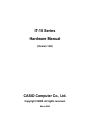 1
1
-
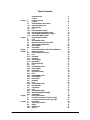 2
2
-
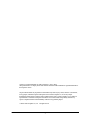 3
3
-
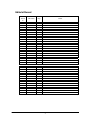 4
4
-
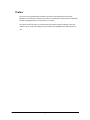 5
5
-
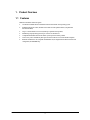 6
6
-
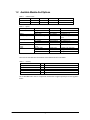 7
7
-
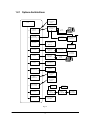 8
8
-
 9
9
-
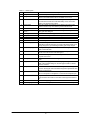 10
10
-
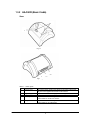 11
11
-
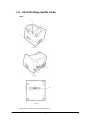 12
12
-
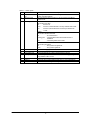 13
13
-
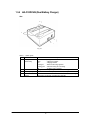 14
14
-
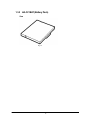 15
15
-
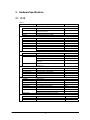 16
16
-
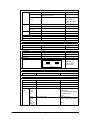 17
17
-
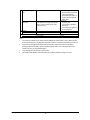 18
18
-
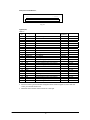 19
19
-
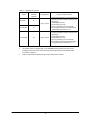 20
20
-
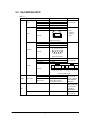 21
21
-
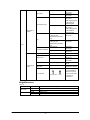 22
22
-
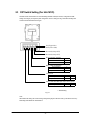 23
23
-
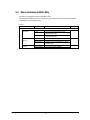 24
24
-
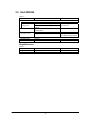 25
25
-
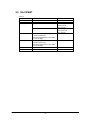 26
26
-
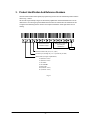 27
27
-
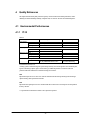 28
28
-
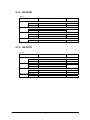 29
29
-
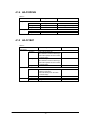 30
30
-
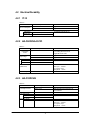 31
31
-
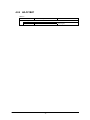 32
32
-
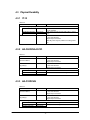 33
33
-
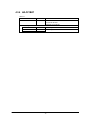 34
34
-
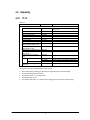 35
35
-
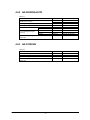 36
36
-
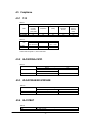 37
37
-
 38
38
-
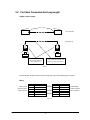 39
39
-
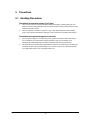 40
40
-
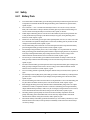 41
41
-
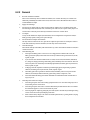 42
42
-
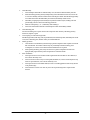 43
43
Casio IT-10M20 User manual
- Type
- User manual
Ask a question and I''ll find the answer in the document
Finding information in a document is now easier with AI
Related papers
Other documents
-
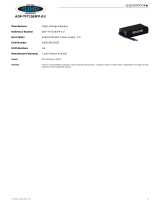 Origin Storage ADP-TFT1503FP-EU Datasheet
Origin Storage ADP-TFT1503FP-EU Datasheet
-
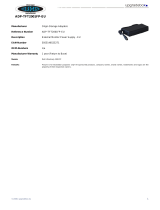 Origin Storage ADP-TFT2001FP-EU Datasheet
Origin Storage ADP-TFT2001FP-EU Datasheet
-
Valueline VLMP11955O Datasheet
-
Posiflex CS-200 User manual
-
CipherLab CPT-720 Quick start guide
-
Sigma Battery Charger User manual
-
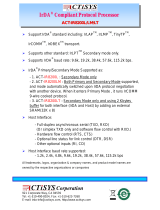 ACTiSYS IR8200LM Quick start guide
ACTiSYS IR8200LM Quick start guide
-
 ACTiSYS ACT-IR8210D Quick start guide
ACTiSYS ACT-IR8210D Quick start guide
-
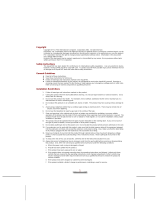 FIC AquaPAD User manual
FIC AquaPAD User manual
-
Sigma Battery Charger User manual