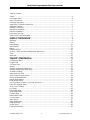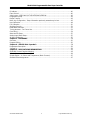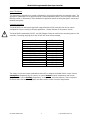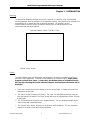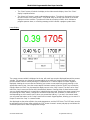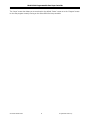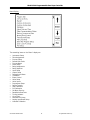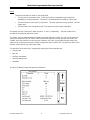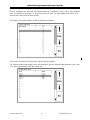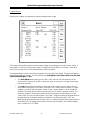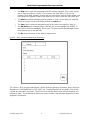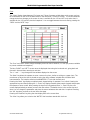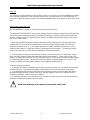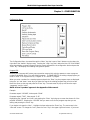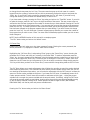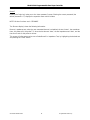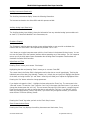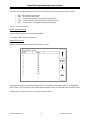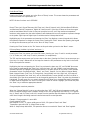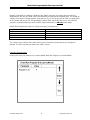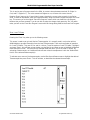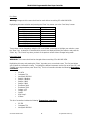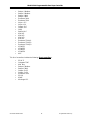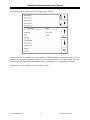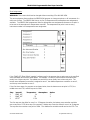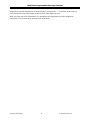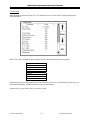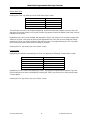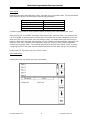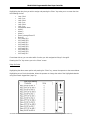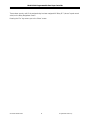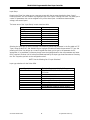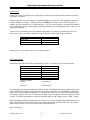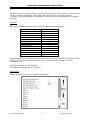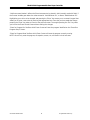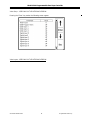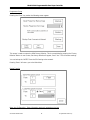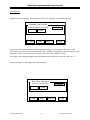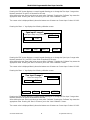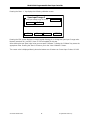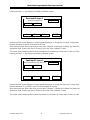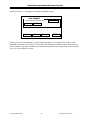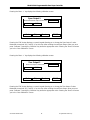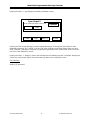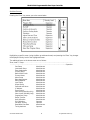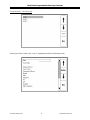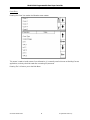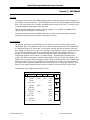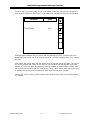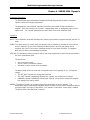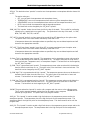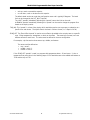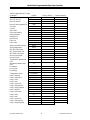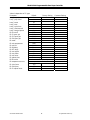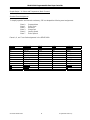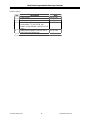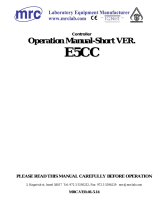Model 9200 Programmable Dual-loop Controller
SSi Manual SERIES 9200 1 Programmable Dual-loop
Super Systems Inc.
7205 Edington Drive
Cincinnati, OH 45249
513-772-0060, 800-666-4330
Fax: 513-772-9466
www.supersystems.com
Model 9200 Controller
USER’S MANUAL
Super Systems Inc. help desk:
1-800-666-4330

Model 9200 Programmable Dual-loop Controller
SSi Manual SERIES 9200 2 Programmable Dual-loop
Table of Contents
Safety ............................................................................................................................... 4
Instrument Power............................................................................................................... 4
About This Manual.............................................................................................................. 5
Controller Description .........................................................................................................5
Model 9200 Terminals Connections..................................................................................... 6
Additional Features.............................................................................................................7
Ethernet Connections.......................................................................................................... 7
Mechanical Installation........................................................................................................ 7
Electrical Installation........................................................................................................... 8
Instrument Start-up............................................................................................................ 8
Flash Card & Flash Card Reader........................................................................................... 8
Operator Interface Screen Saver.......................................................................................... 8
Chapter 1 - INSTALLATION............................................................................................ 9
Mounting........................................................................................................................... 9
Display.............................................................................................................................. 9
Loops Display....................................................................................................................10
Menu Display....................................................................................................................12
Menus..............................................................................................................................13
Program Display................................................................................................................16
Quench / Zone Instrument Assignments (Read-only)...........................................................17
Chart................................................................................................................................18
Alarm Ack.........................................................................................................................19
Data Logging using Flash Card ...........................................................................................19
Chapter 2 - CONFIGURATION .......................................................................................20
Configuration Menu...........................................................................................................20
Program Edit.....................................................................................................................20
CO Factor Entry.................................................................................................................21
Burnoff.............................................................................................................................22
Auxiliary Instruments (Read-only).......................................................................................23
Auxiliary Analog Input (Read-only)......................................................................................23
Shutdown (Display)...........................................................................................................23
Adjust Date and Time........................................................................................................23
Slave Communications Status.............................................................................................23
Backup Compressed Data...................................................................................................24
Manual Event Control.........................................................................................................24
Probe Burnoff Setup ..........................................................................................................25
PID Loop Setup (Includes “cycle time” and more….).............................................................25
Event Run Program Setup..................................................................................................26
Zone / Load TC Setup........................................................................................................27
Port Setup ........................................................................................................................28
Instrument Setup..............................................................................................................28
Zone Assignments.............................................................................................................31
Furnace Setup...................................................................................................................33
Default Wait Limits............................................................................................................34
Furnace Name...................................................................................................................34
Alarm Setup......................................................................................................................35
Relay Assignments ............................................................................................................35
Relay Set Points................................................................................................................36
Output Setup....................................................................................................................39
Passcode and Alarm ..........................................................................................................39

Model 9200 Programmable Dual-loop Controller
SSi Manual SERIES 9200 3 Programmable Dual-loop
IP Address........................................................................................................................40
Event Control....................................................................................................................40
Valve Inputs –USED ONLY IN THE NITRIDING VERSION ......................................................42
Programmer Setup ............................................................................................................43
Recipe Transfer.................................................................................................................43
Note: Any Configuration / Setup information previously entered may be lost ..........................43
User Calibration.................................................................................................................44
Full Calibration..................................................................................................................50
Set Menu Security .............................................................................................................51
Read/Write Raw Data........................................................................................................52
Tuning Assistant – For Future Use ......................................................................................53
Curve Entry.......................................................................................................................54
Alternate PID Setup...........................................................................................................55
Analog Input Board Setup..................................................................................................55
AI Board Calibration...........................................................................................................55
Chapter 3 - PROGRAMS.................................................................................................56
Overview..........................................................................................................................56
Program Editing ................................................................................................................56
Chapter 4 - SERIES 9200 “Opcode”s.............................................................................58
Programmer Description.....................................................................................................58
“Opcode”s ........................................................................................................................58
Chapter 5 - APPLICATIONS INFORMATION .................................................................63
9200 MMI Protocol Register Mapping ..................................................................................63
Default Values...................................................................................................................64
Sample Recipe - % Carbon and Temperature (Batch Furnace)...............................................67
Standard Event Assignments..............................................................................................67

Model 9200 Programmable Dual-loop Controller
SSi Manual SERIES 9200 4 Programmable Dual-loop
Safety
•
Safety Symbols
- Various symbols are used on the instrument, they have the following meaning:
Caution (refer to the accompanying documents)
Instrument Power
The Model 9200 is designed as a low voltage instrument, getting the 24VDC power through a UL/CE
marked universal power supply.
Where damage or injury is possible, we recommend fitting a separate over-temperature protection unit,
with an independent temperature sensor, which will isolate the heating circuit. Please note that the alarm
relays within the controller will not give protection under all failure conditions.
•
Grounding of the temperature sensor shield
- In some installations it is common practice to replace the
temperature sensor while the controller is still powered up. Under these conditions, as additional
protection against electric shock, we recommend that the shield of the temperature sensor be
grounded. Do not rely on grounding through the framework of the machine.
•
Installation requirements for EMC
- To ensure compliance with the European EMC directive certain
installation precautions are necessary. When using relay or triac outputs it may be necessary to fit a
filter suitable for suppressing the emissions. The filter requirements will depend on t he type of load.
For typical applications we recommend Schaffner FN321 or FN612.
•
Routing of wires
- To minimize the pick-up of electrical noise, the wiring for low voltage DC and
particularly the sensor input should be routed away from high-current power cables. Where it is
impractical to do this, use shielded cables with the shield grounded at one end.
!

Model 9200 Programmable Dual-loop Controller
SSi Manual SERIES 9200 5 Programmable Dual-loop
About This Manual
This instrument is designed to be custom-configured for each specific application and customer need. The
applications (addendum’s to the general manual) include atmosphere control, vacuum furnace control and
Nitriding control (% Dissociation). Each addendum is application specific showing the specific screens and
terminal connections.
Controller Description
The Model 9200 is a multi-loop Proportional Integral Derivative (PID) controller that can be custom
configured to control a variety of different applications. General features of this product include:
The Model 9200 is powered by 24 VDC, not LINE Voltage. Please be careful when connecting power to this
controller. Connecting anything other then 24 VDC will cause serious damage.
Approximate Box Dimensions 2.75" x 4" x 4.5"
Power Requirements 24VDC, 4 Watts
Digital Output Rating
24VDC / 1 AMP
Analog Output Load Rating
1000 Ohms (Total)
Controller Enclosure Rating
IP10 – hand protected
Number of RS232 Ports One (1)
Number of Ethernet Ports One (1)
Number of RS485 Host Ports One (1)
Number of RS485 Slave Ports Two (2)
Number of Internal Relays Eight (8)
Number of Analog Inputs Three (3)
Number of Analog Outputs Two (2)
Number of Digital Inputs Four (4)
Number of Control Loops Three (3)
The variety of input and output combinations allows SSi to configure the Model 9200 to control furnace
atmosphere (temperature and % carbon), to control vacuum
furnaces (temperature and vacuum
gauges), and to control nitriding (temperature, % dissociation, and back-pressure). There are special
occasions where the three analog inputs have been used to control 3-zones of temperature.
!

Model 9200 Programmable Dual-loop Controller
SSi Manual SERIES 9200 6 Programmable Dual-loop
Model 9200 Terminals Connections

Model 9200 Programmable Dual-loop Controller
SSi Manual SERIES 9200 7 Programmable Dual-loop
Additional Features
The Operator Interface (touch screen) contains a removable compact flash card that can be used to
transfer data from the Model 9200 to a computer. This flash card acts like a removable hard drive,
however it is very small and contains no moving parts to make it very portable. It is located on the back of
the display (see Flash Card Installation on Page #9).
Also included is a Utility Software CD that includes SSi’s Super Data (SD) Charting. SD Charting is a utility
program that can be loaded onto any Windows® based computer (operating Windows 98® or higher).
This software will allow the computer to read the data from the Model 9200, and allow it to be charted in a
manner that is similar to a strip chart recorder.
The Operator Interface is normally accessed via the touch-screen, however connections also exist that will
allow the operator to use a traditional mouse and keyboard to enter information.
Ethernet Connections
The Ethernet connection has three distinct uses. The first is, should the Operator Interface fail, it allows a
laptop to be connected to the Series 9200 DIN rail mounted unit. This connection can act as a LIMITED
FUNCTION “operator interface” until the Operator Interface can be repaired or replaced. The laptop needs
to be operating a WINDOWS 98® or higher with Internet Explorer. The default IP address is
192.168.1.200. If you are experiencing problems please call 800-666-4330 and talk with our computer
communications personnel. The second use for the Ethernet port would be for communications to a SCADA
software package. Call us at 800-666-4330 if you are interested in this option. The third use for the
Ethernet Port is the primary communications connection for the Configurator Software.
Mechanical Installation
The Model 9200 operator interface is generally flush-mounted, either in an existing enclosure, on a “plate”
that will be retrofitted to an existing enclosure, or on a new enclosure specifically designed for it’s particular
application. Installation begins by securing the new enclosure to the floor or wall, securing the retrofit plate
to the door of the existing enclosure, or flush-mounting the operator interface in a cut-out of the existing
enclosure. When tightening the retaining clips on the Operator Interface, it is important to make them snug
but not to over-tighten them. Over-tightening can warp the bezel and cause irreparable damage to the
Operator Interface. The DIN rail mount portion of the controller (the Model 9200 and the 24 VDC power
supply) needs to be located in close proximity to the existing wires that were connected to the older control
unit being replaced. These units should be secured prior to making any electrical connections.

Model 9200 Programmable Dual-loop Controller
SSi Manual SERIES 9200 8 Programmable Dual-loop
!
Electrical Installation
The Model 9200 requires 24VDC, 4 Watt, 60 Hz, single-phase power. A 24 VDC power supply is required
and is generally included as part of the Model 9200 system. This power supply has a universal input that
can accept between 60 and 265VAC. Power should be applied in accordance with the electrical drawings
that have been supplied. Since each installation is unique for each site, the customer is responsible for
providing adequate power and making it available to the Model 9200 power supply.
SSi requirement:
MOV’s must be wired across the isolation relay coil terminals on all isolation relays that are connected to
solenoids. Further…. MOV’s must be connected across the HOT and NEUTRAL wires when the solenoid is
wired to them. IT IS AN ABSOLUTE MUST to have the MOV’s at BOTH LOCATIONS.
Instrument Start-up
On power-up, the Operator Interface will display a logo screen for thirty seconds and then switch to the
default “Status” screen. The logo display can be terminated early by touching the screen.
Flash Card & Flash Card Reader
Never remove the flash card when the Operator Interface is “ON”.
To properly shut down the Operator Interface, press the “Menu” button, and select “Shutdown”. At the
prompt, press “yes” to shut down the operator interface. This will bring you to a conventional Microsoft
Windows screen. Sliding the black switch to the “OFF” position (located directly over the green power
connector, on the back of the Operator Interface) will turn off the power to the operator interface.
Once the Operator Interface is turned off, remove the compact flash card cover at the top of the display
unit, exposing the card. Press the black release button and the card will pop out of the slot. To replace
the flash card simply return the card to the slot, making sure that the release button is in it’s “UP” position,
and replace the flash card cover to it’s proper position. To restore power to the unit, move the black switch
to the right or “ON” position.
Operator Interface Screen Saver
The operator interface has a default screen saver. It automatically “blanks” the screen after ten (10)
minutes of non-activity. To dis-engage the screen saver simply touch the screen and it will re-appear.

Model 9200 Programmable Dual-loop Controller
SSi Manual SERIES 9200 9 Programmable Dual-loop
Chapter 1 - INSTALLATION
Mounting
The Series 9200 Operator Interface mounts into a panel or on a plate by using the enclosed 8
mounting brackets. With the exception of the Operator Interface, these items can be mounted on a
standard DIN rail for mounting inside an electrical enclosure. SSi supplies a 10 foot
communications cord with the two connectors and the piece of DIN rail required for the
components that have been ordered.
Operator Interface Cutout: 7.40”W X 5.56”H
Default “Status” screen
Display
The
Status
display shows the atmosphere and temperature controller information as well as an
overview of the programmer. There are six active buttons on the status display: Loops, Menu,
Program, Quench Zone, Chart and Alarm Ack. One hidden button is located behind the
SSi Logo. By activating this button selected Software and Firmware information will be
displayed.
• The “Loops” button will switch the display to the two control loops, % Carbon on the left and
Temperature on the right.
• The “Menu” button will switch to the menu. The “blue” UP and DOWN arrow keys move you
from one selection to another. The “Enter” button will enter the selected Menu Screen, if access
is authorized.
• The “Program” button will switch to the Program Display. This is a companion display to the
status screen and is described below.
• The “Quench Zone” button will switch to the Quench and Zone display. This is a companion
display to the status screen and is described below.

Model 9200 Programmable Dual-loop Controller
SSi Manual SERIES 9200 10 Programmable Dual-loop
• The “Chart” button will switch the display to the video recorder display. Use of the “Chart”
display is explained below.
• The “Alarm Ack” button is used to acknowledge an alarm. The alarm is displayed in the lower
left hand corner of the status screen. A red “ALM” block in the top right corner of the screen
displays an alarm condition. The alarm will either be a flashing number, which indicates a
program operator alarm, or a flashing message, which indicates a program system alarm.
Loops Display
The current process variable is displayed at the top, with each loop set point displayed beneath the process
variable. The operator can change the process setpoint by touching the screen area below the large
process variable numbers. When pressing the Temperature or % Carbon setpoint a numeric keypad is
displayed, showing the current value and allowing you to enter a new setpoint by simply pressing on the
appropriate numeric keys. Once the correct setpoint has been entered, press the “Enter” key to make the
change. When the “Enter” key is pressed the display returns to the “Loop” screen. The other active “keys”
within the “Loop” screen are the two A/M (Auto/Manual) buttons. Pressing either of those buttons moves
you to a display page asking for a supervisor or administrative pass code. Pressing the proper numeric keys
and pressing the “Enter” button, changes the controllers mode from Auto to Manual, or from Manual to
Auto depending on which mode it was in when you pressed the A/M key. If you are in the manual mode,
you may press that button on the “Loops” screen and a numeric keypad appears, allowing you to enter a %
output to control the “loop” in a manual mode.
Also displayed are the probe millivolts, the probe temperature, and the COF Factor. The COF factor can also
be adjusted from this screen. After pushing the “COF” button a numeric screen pad pops-up and allows the
authorized personnel to make the appropriate change.

Model 9200 Programmable Dual-loop Controller
SSi Manual SERIES 9200 11 Programmable Dual-loop
The “Loops” screen also allows you to move back to the default “Status” screen or to the “Program” screen
to view the program currently running on the Series 9200 Dual Loop controller.

Model 9200 Programmable Dual-loop Controller
SSi Manual SERIES 9200 12 Programmable Dual-loop
Menu Display
The remaining items on the “Menu” display are:
• Instrument Setup
• Zone Assignments
• Furnace Setup
• Default Wait Limits
• Furnace Name
• Alarm Setup
• Relay Assignments
• Relay Setpoints
• Input Setup
• Output Setup
• Passcode and Alarm
• IP Address
• Event Control
• Valve Setup
• Valve Inputs
• Programmer Setup
• Recipe Transfer
• User Calibration
• Full Calibration
• Set Menu Security
• Read/Write Raw Data
• Tuning Assistant
• Curve Entry
• Alternate PID Setup
• Analog Input Board Setup
• AI Board Calibration

Model 9200 Programmable Dual-loop Controller
SSi Manual SERIES 9200 13 Programmable Dual-loop
Menus
There are three levels of menus in the Series 9200.
• The first level is the operator level. These are functions or operations that are typically
handled by the furnace operator. This menu is accessed without the need for a pass code.
• The second level is to be used by a supervisor. This level requires the entry the level 1 or level
2 pass code.
• The third level is the configuration level. This requires the level 2 pass code ONLY.
As shipped, the level 1 and level 2 codes are set as “1” and “2” respectively. The pass codes can be
changed at the
Passcode and Alarm Screen.”
The “Menu” has five operating buttons located on the right side of the screen. The “UP” arrow moves the
cursor from bottom to top. The “Enter” button activates the selection that the operator has chosen, the
“DOWN” arrow key moves the cursor from top to bottom, the “Login” key activates another screen that
allows access to the supervisor menu and the configuration menu, and the “Esc” key takes you back to the
previous screen without any action being taken.
The selections on the menu that are generally used by the furnace operator are:
• Program edit
• Burn off.
• Auxiliary Instruments.
• Auxiliary Analog Input.
• Shutdown
The “Burn off display” shows the following information:

Model 9200 Programmable Dual-loop Controller
SSi Manual SERIES 9200 14 Programmable Dual-loop
Burn off, Impedance test, when the next automated burn off is scheduled, the test “status”, the countdown
timer, the probe mV’s, the probe T/C, when the last burn off “date”, the last impedance test “date”, and
the time that it took for the probe to recover.
The “Auxiliary Instruments display” shows the following information:
The instruments slaved to the Series 9200 and their process variables.
The “Auxiliary Analog Input display” shows the information from any attached Adam Modules such as: load
T/C’s, flows from Waukee-Tronic flow meters, etc.

Model 9200 Programmable Dual-loop Controller
SSi Manual SERIES 9200 15 Programmable Dual-loop
The “Do you want to Shutdown the Model 9200 ” screen pops up when you press the “Shutdown” key.
Two responses are possible “Yes” or “No”. When you shutdown the ADVANTECH interface, the SERIES
9200 controller is still functioning. You can monitor it by connecting the ETHERNET connection to a laptop
computer, using Internet Explorer, and assigning a legitimate IP address.
NOTE: Shutting down the ADVANTECH (Operator Interface) does not “turn-off” the Series 9200. The
“shut-down” procedure must be done to remove the “flashcard”.
Indicating “Yes” and pressing the ENT key shows you a typical computer screen with the “start” button in
the bottom left-hand corner. You can now turn the power off to the operator interface without upsetting
any of the settings. The “No” response returns you to the initial status screen.
Pressing the “login key” takes you to the Numeric Keypad “enter password” screen. Entering the correct
password (the default password is “2”) displays the supervisor menu which includes the entire list of menus
necessary to configure the Series 9200. These are explained in detail in Chapter 2 – Configuration.

Model 9200 Programmable Dual-loop Controller
SSi Manual SERIES 9200 16 Programmable Dual-loop
Program Display
Pressing the “Program” key displays the “default program status” page.
The Program Status display shows the last program loaded into the program run buffer and its status. If
the program is running, the active step number is highlighted, and the Status is “Running”. A red “ALM”
block in the top right corner of the screen displays an alarm condition.
The Program display has six active buttons located on the right side of the display. These are activated by
touching the inside of the blocks. The active buttons are Soak Adjust, Load, Stop, Hold, Cont, Alm Ack
(Alarm Acknowledge) and Esc.
• The Soak Adjust button allows you to enter a “new” value for the time remaining in the
current soak or ramp cycle. A soak or ramp cycle must be running for a change in soak/ramp
time to be adjusted.
• The Load button allows the operator to enter the recipe number to be run and to view the
recipe before pushing the “run” button. Pushing the “run” button starts the recipe. If a recipe
program is “running” and the operator enters a “new” recipe program it can be viewed and
modified. The recipe does not become active until the “run” button is pushed. Pressing “run”
places the program currently being viewed in the active memory and will begin to run the
“new” recipe. You can start the program in any “step”, simply by moving the highlight down to
the step that that the program needs to be started in, and then pressing the “Run” key.
While reviewing the program that is about to be run, certain parameters within those steps can
be modified. You can change the set points, the time and the options. You CAN NOT delete a
step, or modify it’s “OPT CODE”.

Model 9200 Programmable Dual-loop Controller
SSi Manual SERIES 9200 17 Programmable Dual-loop
• The Stop button “stops” the recipe program that is currently displayed. “Stop” means exactly
that! It stops the program. It is NOT a “hold” button. See “hold” below. To re-start the
program if it has been “stopped” you must use the “load” button, enter the recipe number, and
then highlight the segment number of the recipe that you want to start with and initiate “Run”.
• The Hold button places the displayed recipe program in “hold”. Once a decision is made that
affects the recipe it may be continued by pressing the Cont button.
• The Cont button re-starts the displayed (active) recipe, where it was placed in “Hold” at .
• The Alm Ack displays the Alarm Screen. From here you can acknowledges the “ALARM”, in
most cases it will be acknowledging “End of Soak”. The alarm must be acknowledged to allow
the program to “go” to the next step.
• The Esc button returns you to the “default” display screen.
Quench / Zone Instrument Assignments (Read-only)
The “Quench / Zone Instrument Assignments ” display shows two groups of information, both of which are
dependent on “CONFIGURATION” or “OPT CODE” use. The quench portion will only display if the quench
“opcode” was executed in a program. This will then show the total quench time, the time remaining, and
the quench speed. The zone group will display the process variables that have been assigned in the zone
assignment configuration.

Model 9200 Programmable Dual-loop Controller
SSi Manual SERIES 9200 18 Programmable Dual-loop
Chart
The “Chart” display shows between 15 minutes and 7 days of process variable data on the screen, and can
be scrolled back to view all of the data stored on the hard drive (72 hours at a time). The vertical timelines
change as the time changes on the screen. A chart is available for the “LP1 and LP2” only and a chart is
available for the ”LP1 and LP2 plus their setpoints”. You can toggle between the two charts by pressing the
“PREV” and the “NEXT” keys.
The “Prev” and “Next” arrows change the display from one chart to another (i.e. from just process variables
to process variables and setpoints.)
The blue “RIGHT” and “LEFT” arrows move the displayed chart along the horizontal axis, going back and
forward in time and then returning to real time.
The “+” and “ – “ keys change the time window displayed on the screen.
The “Note” key allows the operator to enter a note on the chart, similar to writing on a paper chart. The
note shows up when the chart is printed out using the utility software included with the Series 9000
instrumentation. The interface must be the ADVANTECH 5.7 inch with the flash card.
Pressing the “Note” key displays an alpha/numeric keypad asking for operator ID or Initials. Pressing the
appropriate keys and then pressing the “<- Enter” key displays another alpha/numeric keypad and prompts
the operator to enter a note. After pressing the keys on this keypad and then “<- Enter” key the next
screen displayed asked you where you want the note written. The default choice is the current time and
date. You can change the parameters and place the note at whatever time and date is required. Pressing
the “OK” key takes you back to the real time chart page.
Pressing the “Realtime” key bring the chart display back to the current time.
The “View” key allows you to look at the “NOTES” that have been stored with the chart.

Model 9200 Programmable Dual-loop Controller
SSi Manual SERIES 9200 19 Programmable Dual-loop
Alarm Ack
The “Alarm Ack” button displays the “Active Alarm” screen. From which you can acknowledges any alarms
that have been configured, or that have been made part of the recipes that run on the Series 9200. If a
recipe has an alarm as a step, the alarm must be acknowledged before the recipe will continue to the next
step.
Data Logging using Flash Card
SEE THE WARNING !!! Section of the Manual before removing flashcard)
The Advantech TPC-642S/642-SE touch screen operator interface utilizing a Compact Flash card allows the
unit to data log the parameters setup by a qualified SSi technician. Should a customer not take his data
offline in a timely manner, the data will be over-written, the oldest data being that which is over-written
first. Here is how it works:
1. When the ADVANTECH operator interface detects that there is less than 5% disk space left on the
Compact Flash card, an alarm will be displayed on the main interface screen stating "x% disk space
remaining (overwrite at 3%)". In the upper right corner, an ALM is indicated, but because it is not a
communications alarm or a 9200 device alarm, the background remains green. This alarm will remain
active until more than 5% of disk space is available for writing data log files.
2. If the user does not copy the log data from the disk, it will eventually fall to 2% disk space. At this
point, the touch screen will select the oldest compressed file and delete it. It then checks to see if 3%
remains. It repeats this procedure until 3% disk space remains. At this point the alarm message changes
to "Overwriting data log data!” Because this allows the system to seesaw between 2% and 3%, it will
continue to display "Overwriting data log data!" until somebody offloads the files.
Technical concerns and details:
1. If there are not enough compressed files to bring the free space up to 3%, the system will hunt down
and kill hourly files. This should only happen if compression would not be running for some reason.
2. If all compressed files and hourly files have been removed and there is still not enough disk space
(perhaps a problem with the Compact Flash card), the data logger will not write to the disk until the
condition is remedied. (Alarms continues to display)
3. The data log data alarm is the lowest priority. The alarm priorities are touch screen communications,
then 9200 controller/programmer, then disk space.
NOTE: See “Warnings” with respect to removing the “flash card”.
!

Model 9200 Programmable Dual-loop Controller
SSi Manual SERIES 9200 20 Programmable Dual-loop
Chapter 2 - CONFIGURATION
Configuration Menu
The Configuration Menu is entered through the “Menu” key that is part of the 6-buttons running down the
right side of the “default” display screen. Pressing the “Login” key that is below the blue “UP” and “DOWN”
arrow keys displays a numeric keypad. Enter the correct passcode for the configuration level and press the
“Enter” key. This displays the following configuration options:
Program Edit
Selecting this “program edit” button pops up another screen which asks the operator to enter a program
number to be edited. Enter “0” to edit a blank program. To ERASE/DELETE an existing recipe/program you
need to “SAVE” it as Program Zero (0). Program “0” is a “NO-OPT” program.
When you enter a number for a stored program and push the “Enter” key the program steps are displayed.
Using the “up” and “down” arrow keys you select the step in the existing program that you wish to edit.
Move the cursor to that step and press the “Enter” key. The next screen to pop up will show the step’s
“parameter” and it’s “value”.
NOTE: A list of “opcodes” appears in the Appendix of this manual.
Example:
Parameter equals “OPCODE”, Value equals “SOAK”.
Parameter equals “TIME”, Value equals “3:45”
Highlighting the “Opcode” and “soak” and pressing the “Enter” key brings up a screen that shows all of the
possible “OPCODES”. Selecting the “OPCODE” that you want to use for the program step that you are
editing and pressing the “Enter” key.
If you desire to change the “time”… highlight the time and press the “Enter” key. The next screen is the
“time edit” screen. To change the “hour” press the “hour” key in the upper right-hand corner. If you want
Page is loading ...
Page is loading ...
Page is loading ...
Page is loading ...
Page is loading ...
Page is loading ...
Page is loading ...
Page is loading ...
Page is loading ...
Page is loading ...
Page is loading ...
Page is loading ...
Page is loading ...
Page is loading ...
Page is loading ...
Page is loading ...
Page is loading ...
Page is loading ...
Page is loading ...
Page is loading ...
Page is loading ...
Page is loading ...
Page is loading ...
Page is loading ...
Page is loading ...
Page is loading ...
Page is loading ...
Page is loading ...
Page is loading ...
Page is loading ...
Page is loading ...
Page is loading ...
Page is loading ...
Page is loading ...
Page is loading ...
Page is loading ...
Page is loading ...
Page is loading ...
Page is loading ...
Page is loading ...
Page is loading ...
Page is loading ...
Page is loading ...
Page is loading ...
Page is loading ...
Page is loading ...
Page is loading ...
Page is loading ...
-
 1
1
-
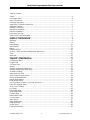 2
2
-
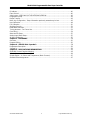 3
3
-
 4
4
-
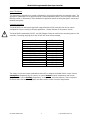 5
5
-
 6
6
-
 7
7
-
 8
8
-
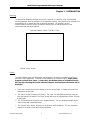 9
9
-
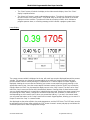 10
10
-
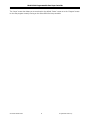 11
11
-
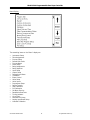 12
12
-
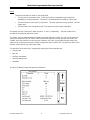 13
13
-
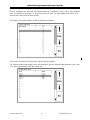 14
14
-
 15
15
-
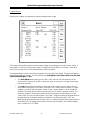 16
16
-
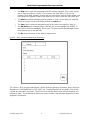 17
17
-
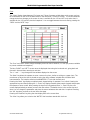 18
18
-
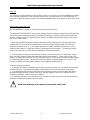 19
19
-
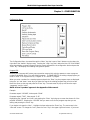 20
20
-
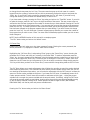 21
21
-
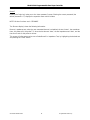 22
22
-
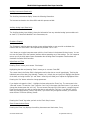 23
23
-
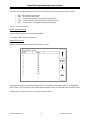 24
24
-
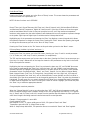 25
25
-
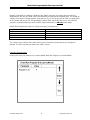 26
26
-
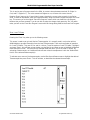 27
27
-
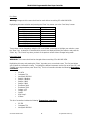 28
28
-
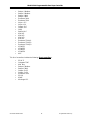 29
29
-
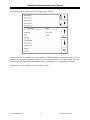 30
30
-
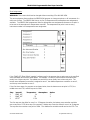 31
31
-
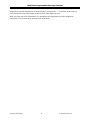 32
32
-
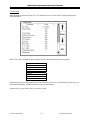 33
33
-
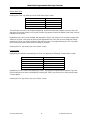 34
34
-
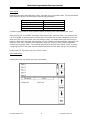 35
35
-
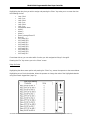 36
36
-
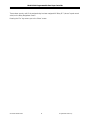 37
37
-
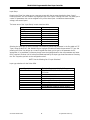 38
38
-
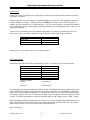 39
39
-
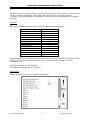 40
40
-
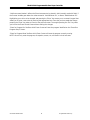 41
41
-
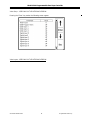 42
42
-
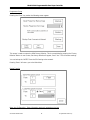 43
43
-
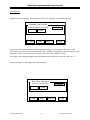 44
44
-
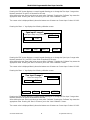 45
45
-
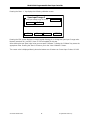 46
46
-
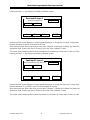 47
47
-
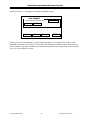 48
48
-
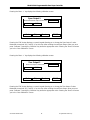 49
49
-
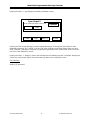 50
50
-
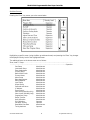 51
51
-
 52
52
-
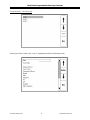 53
53
-
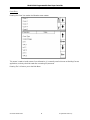 54
54
-
 55
55
-
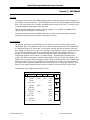 56
56
-
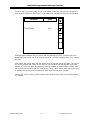 57
57
-
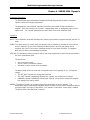 58
58
-
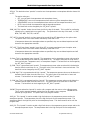 59
59
-
 60
60
-
 61
61
-
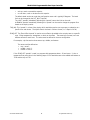 62
62
-
 63
63
-
 64
64
-
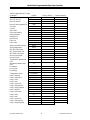 65
65
-
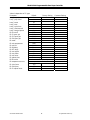 66
66
-
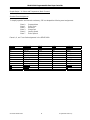 67
67
-
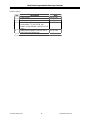 68
68
SSI America Video Gaming Accessories 9200 User manual
- Type
- User manual
- This manual is also suitable for
Ask a question and I''ll find the answer in the document
Finding information in a document is now easier with AI
Related papers
Other documents
-
Broan MGC2T(A,K) User manual
-
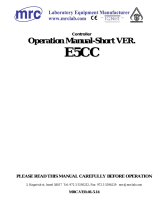 MRC E5CC User manual
MRC E5CC User manual
-
Eurotherm 815 Owner's manual
-
Greenheck 483843 Furnace Controller v1.03 March 2019 Operating instructions
-
Greenheck 481155 Furnace Controller IGF v1.00 Operating instructions
-
Greenheck 482642 Furnace Controller IGF v1.02 Operating instructions
-
red lion T16 User manual
-
Honeywell DC3300 User manual
-
Eurotherm T800 Owner's manual
-
Adam Equipment Adam-4000 User manual