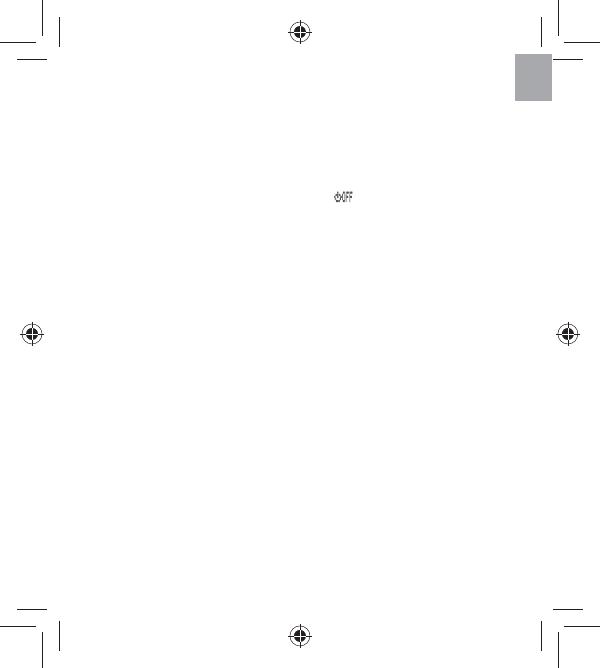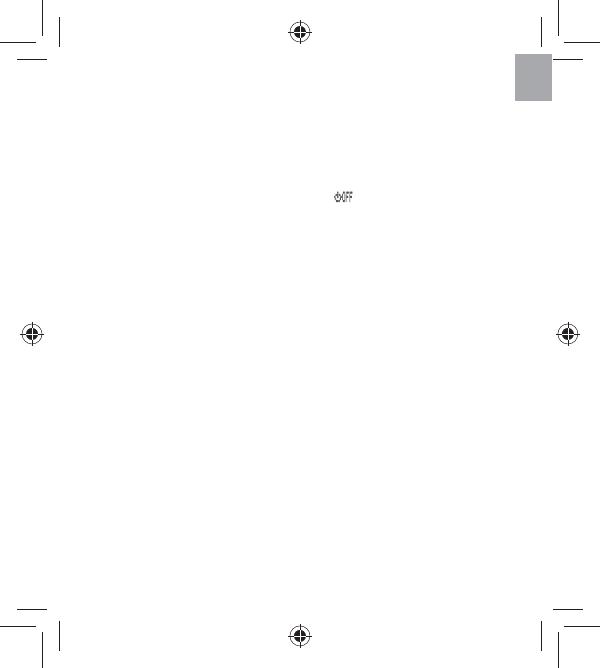
EN
5
Turn On/O
To turn on Rider 20:
Short press LAP to turn on Rider 20.
To turn o Rider 20:
1. Long press LAP to enter Menu.
2. Short press UP/DOWN to select “OFF
( )
”.
3. Short press LAP to turn o the device.
Note: If Rider 20 is left idle for 10 minutes, it will automatically turn o .
Initial Setup
When turning Rider 20 on for the rst time, the setup wizard appears
on screen. Follow the instructions to complete setup.
1. Select the display language.
2. Select the unit of measurement.
3. Enter your “user pro le”. It is recommended to input the data. The
data accuracy will highly a ect your training analysis.
4. When FIND GPS appears, please go outdoors to acquire GPS signal.
If not possible to go outdoor, short press LAP to cancel acquiring
request.
Note: If you want to change your pro le, please connect your device to
Brytonsport.com and change the setting via My Device -> Manage Device Data.
Or go to SET > Others > Pro le and change your settings.