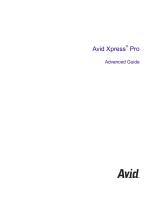Page is loading ...

make manage move | media
™
Avid
®
Avid
®
Media Composer
®
Adrenaline
™
Input and Output Guide

2
Copyright and Disclaimer
Product specifications are subject to change without notice and do not represent a commitment on the part
of Avid Technology, Inc. The software described in this document is furnished under a license agreement.
You can obtain a copy of that license by visiting Avid's Web site at www.avid.com. The terms of that license
are also available in the product in the same directory as the software. The software may not be reverse
assembled and may be used or copied only in accordance with the terms of the license agreement. It is
against the law to copy the software on any medium except as specifically allowed in the license
agreement. Avid products or portions thereof are protected by one or more of the following United States
patents: 4,746,994; 4,970,663; 5,045,940; 5,267,351; 5,309,528; 5,355,450; 5,396,594; 5,440,348;
5,452,378; 5,467,288; 5,513,375; 5,528,310; 5,557,423; 5,568,275; 5,577,190; 5,584,006; 5,640,601;
5,644,364; 5,654,737; 5,715,018; 5,724,605; 5,726,717; 5,729,673; 5,745,637; 5,752,029; 5,754,851;
5,799,150; 5,812,216; 5,852,435; 5,883,670; 5,905,841; 5,929,836; 5,929,942; 5,930,445; 5,946,445;
5,987,501; 5,995,115; 6,016,152; 6,018,337; 6,023,531; 6,035,367; 6,038,573; 6,058,236; 6,061,758;
6,091,778; 6,105,083; 6,118,444; 6,128,001; 6,130,676; 6,134,607; 6,137,919; 6,141,007; 6,141,691;
6,157,929; 6,198,477; 6,201,531; 6,211,869; 6,223,211; 6,239,815; 6,249,280; 6,269,195; 6,301,105;
6,317,158; 6,317,515; 6,327,253; 6,330,369; 6,351,557; 6,353,862; 6,357,047; 6,392,710; 6,404,435;
6,407,775; 6,417,891; 6,426,778; D396,853; D398,912. Additional U.S. and foreign patents pending. No
part of this document may be reproduced or transmitted in any form or by any means, electronic or
mechanical, including photocopying and recording, for any purpose without the express written permission
of Avid Technology, Inc.
Copyright © 2003 Avid Technology, Inc. and its licensors. All rights reserved. Printed in USA.
The following disclaimer is required by Apple Computer, Inc.
APPLE COMPUTER, INC. MAKES NO WARRANTIES WHATSOEVER, EITHER EXPRESS OR IMPLIED,
REGARDING THIS PRODUCT, INCLUDING WARRANTIES WITH RESPECT TO ITS
MERCHANTABILITY OR ITS FITNESS FOR ANY PARTICULAR PURPOSE. THE EXCLUSION OF
IMPLIED WARRANTIES IS NOT PERMITTED BY SOME STATES. THE ABOVE EXCLUSION MAY NOT
APPLY TO YOU. THIS WARRANTY PROVIDES YOU WITH SPECIFIC LEGAL RIGHTS. THERE MAY BE
OTHER RIGHTS THAT YOU MAY HAVE WHICH VARY FROM STATE TO STATE.
The following disclaimer is required by Sam Leffler and Silicon Graphics, Inc. for the use of
their TIFF library:
Copyright © 1988–1997 Sam Leffler
Copyright © 1991–1997 Silicon Graphics, Inc.
Permission to use, copy, modify, distribute, and sell this software [i.e., the TIFF library] and its
documentation for any purpose is hereby granted without fee, provided that (i) the above copyright notices
and this permission notice appear in all copies of the software and related documentation, and (ii) the
names of Sam Leffler and Silicon Graphics may not be used in any advertising or publicity relating to the
software without the specific, prior written permission of Sam Leffler and Silicon Graphics.
THE SOFTWARE IS PROVIDED “AS-IS” AND WITHOUT WARRANTY OF ANY KIND, EXPRESS,
IMPLIED OR OTHERWISE, INCLUDING WITHOUT LIMITATION, ANY WARRANTY OF
MERCHANTABILITY OR FITNESS FOR A PARTICULAR PURPOSE.
IN NO EVENT SHALL SAM LEFFLER OR SILICON GRAPHICS BE LIABLE FOR ANY SPECIAL,
INCIDENTAL, INDIRECT OR CONSEQUENTIAL DAMAGES OF ANY KIND, OR ANY DAMAGES
WHATSOEVER RESULTING FROM LOSS OF USE, DATA OR PROFITS, WHETHER OR NOT ADVISED
OF THE POSSIBILITY OF DAMAGE, AND ON ANY THEORY OF LIABILITY, ARISING OUT OF OR IN
CONNECTION WITH THE USE OR PERFORMANCE OF THIS SOFTWARE.
The following disclaimer is required by the Independent JPEG Group:
Portions of this software are based on work of the Independent JPEG Group.
The following disclaimer is required by Paradigm Matrix:
Portions of this software licensed from Paradigm Matrix.

3
The following disclaimer is required by Ray Sauers Associates, Inc.:
“Install-It” is licensed from Ray Sauers Associates, Inc. End-User is prohibited from taking any action to
derive a source code equivalent of “Install-It,” including by reverse assembly or reverse compilation, Ray
Sauers Associates, Inc. shall in no event be liable for any damages resulting from reseller’s failure to
perform reseller’s obligation; or any damages arising from use or operation of reseller’s products or the
software; or any other damages, including but not limited to, incidental, direct, indirect, special or
consequential Damages including lost profits, or damages resulting from loss of use or inability to use
reseller’s products or the software for any reason including copyright or patent infringement, or lost data,
even if Ray Sauers Associates has been advised, knew or should have known of the possibility of such
damages.
The following disclaimer is required by Videomedia, Inc.:
“Videomedia, Inc. makes no warranties whatsoever, either express or implied, regarding this product,
including warranties with respect to its merchantability or its fitness for any particular purpose.”
“This software contains V-LAN ver. 3.0 Command Protocols which communicate with V-LAN ver. 3.0
products developed by Videomedia, Inc. and V-LAN ver. 3.0 compatible products developed by third
parties under license from Videomedia, Inc. Use of this software will allow “frame accurate” editing control
of applicable videotape recorder decks, videodisc recorders/players and the like.”
The following disclaimer is required by Altura Software, Inc. for the use of its Mac2Win
software and Sample Source Code:
©1993–1998 Altura Software, Inc.
The following disclaimer is required by Ultimatte Corporation:
Certain real-time compositing capabilities are provided under a license of such technology from Ultimatte
Corporation and are subject to copyright protection.
The following disclaimer is required by 3Prong.com Inc.:
Certain waveform and vector monitoring capabilities are provided under a license from 3Prong.com Inc.
Attn. Government User(s). Restricted Rights Legend
U.S. GOVERNMENT RESTRICTED RIGHTS. This Software and its documentation are “commercial
computer software” or “commercial computer software documentation.” In the event that such Software or
documentation is acquired by or on behalf of a unit or agency of the U.S. Government, all rights with
respect to this Software and documentation are subject to the terms of the License Agreement, pursuant to
FAR §12.212(a) and/or DFARS §227.7202-1(a), as applicable.
Trademarks
888 I/O, AirPlay, AirSPACE, AirSPACE HD, AniMatte, AudioSuite, AudioVision, AutoSync, Avid,
AVIDdrive, AVIDdrive Towers, AvidNet, AvidNetwork, AVIDstripe, Avid Unity, Avid Xpress, AVoption, AVX,
CamCutter, ChromaCurve, ChromaWheel, DAE, D-Fi, D-fx, Digidesign, Digidesign Audio Engine,
Digidesign Intelligent Noise Reduction, DigiDrive, DINR, D-Verb, Equinox, ExpertRender, FieldPak,
Film Composer, FilmScribe, FluidMotion, HyperSPACE, HyperSPACE HDCAM, IllusionFX,
Image Independence, Intraframe, iS9, iS18, iS23, iS36, Lo-Fi, Magic Mask, make manage move | media,
Marquee, Matador, Maxim, MCXpress, Media Composer, MediaDock, MediaDock Shuttle, Media Fusion,
Media Illusion, MediaLog, Media Reader, Media Recorder, MEDIArray, MediaShare, MetaSync,
NaturalMatch, NetReview, NewsCutter, OMF, OMF Interchange, OMM, Open Media Framework,
Open Media Management, ProEncode, Pro Tools, QuietDrive, Recti-Fi, rS9, rS18, Sci-Fi, Softimage,
Sound Designer II, SPACE, SPACEShift, Symphony, Trilligent, UnityRAID, Vari-Fi, Video Slave Driver,
VideoSPACE, and Xdeck are either registered trademarks or trademarks of Avid Technology, Inc. in the
United States and/or other countries.
iNEWS, iNEWS ControlAir, and Media Browse are trademarks of iNews, LLC.

4
Aaton is a registered trademark of Aaton S.A. Abekas is a registered trademark of Accom, Inc. Acrobat,
Adobe, After Effects, Photoshop, PostScript Reader, and Type Manager are either registered trademarks
or trademarks of Adobe Systems, Incorporated in the United States and/or other countries. Alias and
Wavefront are trademarks of Alias|Wavefront, a division of Silicon Graphics Limited. Amiga is a registered
trademark of Amiga, Inc. AppleScript, AppleShare, DVD Studio Pro, FireWire, Macintosh, Mac OS,
QuickDraw, SuperDrive, and TrueType are trademarks of Apple Computer, Inc., registered in the U.S. and
other countries. Arri is a registered trademark of Arri Group. Betacam, i.LINK, and Sony are registered
trademarks, and DVCAM, Hi8, and MPEG IMX are trademarks of Sony Corporation of America. Chyron is
a registered trademark of Chyron Corporation. Cineon, Keykode, and Photo CD are trademarks of
Eastman Kodak Company. Cinepak is a trademark of Digital Origin, Inc. CrossStripe and MacDrive are
trademarks of Mediafour Corporation. DVDit! is a trademark of Sonic Solutions. Editcam is a trademark of
Ikegami Tsushinki, Co., Ltd. Formac devideon is a registered trademark of Formac Elektronic GmbH and
its subsidiaries in the US and in other countries where Formac products are sold or distributed. GIF is a
Service Mark property of CompuServe Incorporated. IBM and OS/2 are registered trademarks of
International Business Machines Corporation. Intel is a registered trademark of Intel Corporation or its
subsidiaries in the United States and other countries. Jaz and Zip are either registered trademarks or
trademarks of Iomega Corporation in the United States and/or other countries. Microsoft, Windows,
Windows Media, and Windows NT are either registered trademarks or trademarks of Microsoft
Corporation in the United States and/or other countries. Paintbrush is a trademark of Zsoft Corporation.
Philips is a registered trademark of Philips Electronics N.V. Pixar is a registered trademark of Pixar
Animation Studios. QuickTime and the QuickTime logo are trademarks used under license from Apple
Computer, Inc. The QuickTime logo is registered in the U.S. and other countries. RealVideo is a registered
trademark of RealNetworks, Inc. Silicon Graphics is a registered trademark of Silicon Graphics, Inc.
Sound Forge is a registered trademark of Sonic Foundry, Inc. Sun is a registered trademark and
Sun Raster is a trademark of Sun Microsystems, Inc. in the United States or other countries. TARGA is a
trademark of Pinnacle Systems, Inc., registered in the United States and other countries. Ultimatte is a
registered trademark of Ultimatte Corporation. Video Toaster is a trademark of NewTek. V-LAN and VLXi
are registered trademarks of Videomedia, Inc. X Window System is a trademark of X Consortium, Inc. All
other trademarks contained herein are the property of their respective owners.
Footage
Arri — Courtesy of Arri
™
/Fauer — John Fauer, Inc.
Bell South “Anticipation” — Courtesy of Two Headed Monster — Tucker/Wayne Atlanta/GMS.
Canyonlands — Courtesy of the National Park Service/Department of the Interior.
Eco Challenge British Columbia — Courtesy of Eco Challenge Lifestyles, Inc., All Rights Reserved.
Eco Challenge Morocco — Courtesy of Discovery Communications, Inc.
It’s Shuttletime — Courtesy of BCP & Canadian Airlines.
Nestlé Coffee Crisp — Courtesy of MacLaren McCann Canada.
Saturn “Calvin Egg” — Courtesy of Cossette Communications.
“Tigers: Tracking a Legend” — Courtesy of www.wildlifeworlds.com.
Windhorse — Courtesy of Paul Wagner Productions.
GOT FOOTAGE?
Editors — Filmmakers — Special Effects Artists — Game Developers — Animators — Educators —
Broadcasters — Content creators of every genre — Just finished an incredible project and want to
share it with the world?
Send us your reels and we may use your footage in our show reel or demo!*
For a copy of our release and Avid’s mailing address, go to www.avid.com/footage.
*Note: Avid cannot guarantee the use of materials submitted.
Avid Media Composer Adrenaline Input and Output Guide • Part 0130–05722–01 •
May 2003

Contents
Using This Guide . . . . . . . . . . . . . . . . . . . . . . . . . . . . . . . . . . . . 13
Who Should Use This Guide . . . . . . . . . . . . . . . . . . . . . . . . . . . . . . . . . 13
About This Guide . . . . . . . . . . . . . . . . . . . . . . . . . . . . . . . . . . . . . . . . . . 14
Symbols and Conventions . . . . . . . . . . . . . . . . . . . . . . . . . . . . . . . . . . . 14
If You Need Help . . . . . . . . . . . . . . . . . . . . . . . . . . . . . . . . . . . . . . . . . . 16
Accessing the Tutorial and Online Library . . . . . . . . . . . . . . . . . . . . . . . 17
How to Order Documentation. . . . . . . . . . . . . . . . . . . . . . . . . . . . . . . . . 18
Avid Educational Services . . . . . . . . . . . . . . . . . . . . . . . . . . . . . . . . . . . 18
Planning a Project . . . . . . . . . . . . . . . . . . . . . . . . . . . . . . . . . . . 19
Types of Projects . . . . . . . . . . . . . . . . . . . . . . . . . . . . . . . . . . . . . . . . . . 19
Project Resolutions. . . . . . . . . . . . . . . . . . . . . . . . . . . . . . . . . . . . . . . . . 20
Working with Mixed-Resolution Projects . . . . . . . . . . . . . . . . . . . . . . . . 23
NTSC and PAL Image Sizes . . . . . . . . . . . . . . . . . . . . . . . . . . . . . . . . . 23
Sample Workflow . . . . . . . . . . . . . . . . . . . . . . . . . . . . . . . . . . . . . . . . . . 24
Video and Film Projects . . . . . . . . . . . . . . . . . . . . . . . . . . . . . . . . . . . . . 26
Logging. . . . . . . . . . . . . . . . . . . . . . . . . . . . . . . . . . . . . . . . . . . . 27
Preparing Log Files for Import . . . . . . . . . . . . . . . . . . . . . . . . . . . . . . . . 28
Compatible Log Formats . . . . . . . . . . . . . . . . . . . . . . . . . . . . . . . . . 28
Using Avid Log Exchange to Convert Log Files. . . . . . . . . . . . . . . . 29
Creating Avid Logs. . . . . . . . . . . . . . . . . . . . . . . . . . . . . . . . . . . . . . 39
Transferring Bins from MediaLog. . . . . . . . . . . . . . . . . . . . . . . . . . . 41
Double-Checking the Log Files . . . . . . . . . . . . . . . . . . . . . . . . . . . . 43
Importing Shot Log Files. . . . . . . . . . . . . . . . . . . . . . . . . . . . . . . . . . . . . 43
Setting the Pulldown Phase . . . . . . . . . . . . . . . . . . . . . . . . . . . . . . . . . . 46
Logging Directly into a Bin . . . . . . . . . . . . . . . . . . . . . . . . . . . . . . . . . . . 48

6
Tips for Logging Preroll, Logging Timecode, and Naming Tapes. . . 49
Logging with an Avid-Controlled Deck . . . . . . . . . . . . . . . . . . . . . . . 51
Pausing the Deck While Logging . . . . . . . . . . . . . . . . . . . . . . . . . . . 55
Using a Memory Mark. . . . . . . . . . . . . . . . . . . . . . . . . . . . . . . . . . . . 56
Logging with Non-Avid-Controlled Decks . . . . . . . . . . . . . . . . . . . . . 57
Logging Film Information. . . . . . . . . . . . . . . . . . . . . . . . . . . . . . . . . . . . . 59
Displaying Film Columns . . . . . . . . . . . . . . . . . . . . . . . . . . . . . . . . . 60
Entering Pulldown Information . . . . . . . . . . . . . . . . . . . . . . . . . . . . . 61
Entering Frames-per-Second Rates for PAL Transfers . . . . . . . . . . 66
Entering Key Numbers . . . . . . . . . . . . . . . . . . . . . . . . . . . . . . . . . . . 66
Entering Additional Timecodes (Option). . . . . . . . . . . . . . . . . . . . . . 67
Entering the Ink Number (Option). . . . . . . . . . . . . . . . . . . . . . . . . . . 68
Entering Additional Film Data . . . . . . . . . . . . . . . . . . . . . . . . . . . . . . 68
Modifying Clip Information Before Capturing . . . . . . . . . . . . . . . . . . . . . 69
Exporting Shot Log Files . . . . . . . . . . . . . . . . . . . . . . . . . . . . . . . . . . . . . 69
Preparing to Capture Media . . . . . . . . . . . . . . . . . . . . . . . . . . . 73
Preparing the Hardware for Capture . . . . . . . . . . . . . . . . . . . . . . . . . . . . 74
Getting Information About Striped Drives . . . . . . . . . . . . . . . . . . . . . 74
Selecting Settings . . . . . . . . . . . . . . . . . . . . . . . . . . . . . . . . . . . . . . . . . . 75
Media Creation Settings . . . . . . . . . . . . . . . . . . . . . . . . . . . . . . . . . . 75
Capture Settings Dialog Box . . . . . . . . . . . . . . . . . . . . . . . . . . . . . . 78
General Settings. . . . . . . . . . . . . . . . . . . . . . . . . . . . . . . . . . . . . . . . 83
Transfer Settings for Film Projects . . . . . . . . . . . . . . . . . . . . . . . . . . 84
Configuring Decks. . . . . . . . . . . . . . . . . . . . . . . . . . . . . . . . . . . . . . . . . . 86
Deck Settings Options . . . . . . . . . . . . . . . . . . . . . . . . . . . . . . . . . . . 92
Deleting Deck Configuration Elements. . . . . . . . . . . . . . . . . . . . . . . 92
Setting Deck Preferences . . . . . . . . . . . . . . . . . . . . . . . . . . . . . . . . . . . . 93
Understanding Drop-Frame Timecode and Non-Drop-Frame Timecode 93
Entering Capture Mode . . . . . . . . . . . . . . . . . . . . . . . . . . . . . . . . . . . . . . 95
Setting Up the Capture Tool . . . . . . . . . . . . . . . . . . . . . . . . . . . . . . . . . . 96
Selecting a Deck in the Capture Tool . . . . . . . . . . . . . . . . . . . . . . . . 98
Selecting a Source Tape . . . . . . . . . . . . . . . . . . . . . . . . . . . . . . . . . 99
Selecting Source Tracks. . . . . . . . . . . . . . . . . . . . . . . . . . . . . . . . . 100
Setting the Video and Audio Input . . . . . . . . . . . . . . . . . . . . . . . . . 101

7
Setting the Pulldown Switch. . . . . . . . . . . . . . . . . . . . . . . . . . . . . . 101
Selecting a Resolution in the Capture Tool . . . . . . . . . . . . . . . . . . 104
Selecting a Format in the Capture Tool . . . . . . . . . . . . . . . . . . . . . 105
Selecting a Target Bin . . . . . . . . . . . . . . . . . . . . . . . . . . . . . . . . . . 105
Selecting the Target Drives . . . . . . . . . . . . . . . . . . . . . . . . . . . . . . 106
Using the Console Window to Access Network Drives . . . . . . . . . 108
Interpreting the Time-Remaining Display. . . . . . . . . . . . . . . . . . . . 109
Selecting a Custom Preroll . . . . . . . . . . . . . . . . . . . . . . . . . . . . . . 110
Preparing for Audio Input . . . . . . . . . . . . . . . . . . . . . . . . . . . . . . . . . . . 110
Adjusting Audio Project Settings . . . . . . . . . . . . . . . . . . . . . . . . . . 111
Selecting the Audio File Format. . . . . . . . . . . . . . . . . . . . . . . . . . . 112
Using the Audio Tool . . . . . . . . . . . . . . . . . . . . . . . . . . . . . . . . . . . 113
Using the Passthrough Mix Tool . . . . . . . . . . . . . . . . . . . . . . . . . . 117
Using the Console Window to Check Audio Levels . . . . . . . . . . . . 121
Preparing for Video Input . . . . . . . . . . . . . . . . . . . . . . . . . . . . . . . . . . . 122
Using the Factory Preset Buttons . . . . . . . . . . . . . . . . . . . . . . . . . 124
Calibrating Video Input. . . . . . . . . . . . . . . . . . . . . . . . . . . . . . . . . . 124
Limitation When Using Consumer Decks or Decks
Without Time-Base Correctors . . . . . . . . . . . . . . . . . . . . . . . . . . 130
Saving Video Input Settings. . . . . . . . . . . . . . . . . . . . . . . . . . . . . . 131
Saving a Custom Default Setting for the Video Input Tool. . . . . . . 132
Adjusting Video Levels for Tapes Without Color Bars . . . . . . . . . . 133
Capture Preparations Check List . . . . . . . . . . . . . . . . . . . . . . . . . . . . . 134
Capturing Media. . . . . . . . . . . . . . . . . . . . . . . . . . . . . . . . . . . . 135
Before You Begin Capturing. . . . . . . . . . . . . . . . . . . . . . . . . . . . . . . . . 136
Function Keys Available When Capturing . . . . . . . . . . . . . . . . . . . . . . 137
Special Capture Procedures. . . . . . . . . . . . . . . . . . . . . . . . . . . . . . . . . 137
Logging Errors to the Console Window . . . . . . . . . . . . . . . . . . . . . 137
Creating Subclips On-the-Fly. . . . . . . . . . . . . . . . . . . . . . . . . . . . . 138
Adding Locators On-the-Fly . . . . . . . . . . . . . . . . . . . . . . . . . . . . . . 139
Adding Clip Names and Comments On-the-Fly. . . . . . . . . . . . . . . 140
Controlling Decks from the Keyboard . . . . . . . . . . . . . . . . . . . . . . 141
Mapping the Record Button . . . . . . . . . . . . . . . . . . . . . . . . . . . . . . 142
DV Capture Offset . . . . . . . . . . . . . . . . . . . . . . . . . . . . . . . . . . . . . . . . 142

8
Capturing and Logging at the Same Time . . . . . . . . . . . . . . . . . . . . . . 145
Capturing from a Mark IN to a Mark OUT. . . . . . . . . . . . . . . . . . . . 146
Capturing On-the-Fly . . . . . . . . . . . . . . . . . . . . . . . . . . . . . . . . . . . 148
Autocapturing . . . . . . . . . . . . . . . . . . . . . . . . . . . . . . . . . . . . . . . . . 151
Capturing from a Non-Avid-Controlled Deck . . . . . . . . . . . . . . . . . 153
Capturing with Time-of-Day Timecode . . . . . . . . . . . . . . . . . . . . . . 154
Capturing with External Timecode . . . . . . . . . . . . . . . . . . . . . . . . . . . . 155
Capturing to the Timeline . . . . . . . . . . . . . . . . . . . . . . . . . . . . . . . . . . . 156
Patching When Capturing to the Timeline . . . . . . . . . . . . . . . . . . . 157
Capturing Video Without Pulldown into a 24p NTSC Project . . . . . . . . 158
Batch Capturing from Logged Clips . . . . . . . . . . . . . . . . . . . . . . . . . . . 159
Preparing to Batch Capture . . . . . . . . . . . . . . . . . . . . . . . . . . . . . . 159
Batch Capturing Clips. . . . . . . . . . . . . . . . . . . . . . . . . . . . . . . . . . . 161
Recapturing Your Material . . . . . . . . . . . . . . . . . . . . . . . . . . . . . . . . . . 163
Recapturing Master Clips and Subclips . . . . . . . . . . . . . . . . . . . . . 164
Recapturing Sequences . . . . . . . . . . . . . . . . . . . . . . . . . . . . . . . . . 165
Relinking Clips by Key Number. . . . . . . . . . . . . . . . . . . . . . . . . . . . . . . 169
Modifying the Pulldown Phase After Capturing. . . . . . . . . . . . . . . . . . . 173
DV Scene Extraction. . . . . . . . . . . . . . . . . . . . . . . . . . . . . . . . . . . . . . . 176
Setting Up DV Scene Extraction Before Capturing. . . . . . . . . . . . . 176
Setting Up DV Scene Extraction After Capturing . . . . . . . . . . . . . . 177
Importing Files . . . . . . . . . . . . . . . . . . . . . . . . . . . . . . . . . . . . . 179
Preparing to Import Files. . . . . . . . . . . . . . . . . . . . . . . . . . . . . . . . . . . . 179
Working with Mixed-Resolution Projects. . . . . . . . . . . . . . . . . . . . . . . . 180
Creating and Using Import Settings . . . . . . . . . . . . . . . . . . . . . . . . . . . 180
Creating a New Import Setting . . . . . . . . . . . . . . . . . . . . . . . . . . . . 180
Modifying an Existing Import Setting . . . . . . . . . . . . . . . . . . . . . . . 182
Importing Files. . . . . . . . . . . . . . . . . . . . . . . . . . . . . . . . . . . . . . . . . . . . 183
Using the Drag-and-Drop Method to Import Files . . . . . . . . . . . . . . . . . 187
Importing Photoshop Graphics . . . . . . . . . . . . . . . . . . . . . . . . . . . . . . . 188
Importing Single-Layer Photoshop Graphics . . . . . . . . . . . . . . . . . 188
Importing Multilayered Photoshop Graphics. . . . . . . . . . . . . . . . . . 189
Importing Editcam Files. . . . . . . . . . . . . . . . . . . . . . . . . . . . . . . . . . . . . 195
Reimporting Files . . . . . . . . . . . . . . . . . . . . . . . . . . . . . . . . . . . . . . . . . 197

9
Batch Import Dialog Box . . . . . . . . . . . . . . . . . . . . . . . . . . . . . . . . 197
Starting the Reimport Process . . . . . . . . . . . . . . . . . . . . . . . . . . . . 199
Generating Output . . . . . . . . . . . . . . . . . . . . . . . . . . . . . . . . . . 203
Preparing for Output. . . . . . . . . . . . . . . . . . . . . . . . . . . . . . . . . . . . . . . 203
Establishing Sync for Output . . . . . . . . . . . . . . . . . . . . . . . . . . . . . 204
Calibrating for Video Output. . . . . . . . . . . . . . . . . . . . . . . . . . . . . . 205
Preparing for Audio Output . . . . . . . . . . . . . . . . . . . . . . . . . . . . . . 213
Preparing Record Tapes . . . . . . . . . . . . . . . . . . . . . . . . . . . . . . . . 217
Enabling Assemble-Edit Recording . . . . . . . . . . . . . . . . . . . . . . . . 219
Using the Digital Cut Tool. . . . . . . . . . . . . . . . . . . . . . . . . . . . . . . . . . . 221
Selecting a Deck in the Digital Cut Tool. . . . . . . . . . . . . . . . . . . . . 223
Using ExpertRender to Prepare Effects for a Digital Cut . . . . . . . . 224
Previewing a Digital Cut. . . . . . . . . . . . . . . . . . . . . . . . . . . . . . . . . 225
Recording a Digital Cut to Tape (Remote Mode). . . . . . . . . . . . . . 226
Recording a Digital Cut to Tape (Local Mode). . . . . . . . . . . . . . . . 228
Outputting Directly to a DV Device. . . . . . . . . . . . . . . . . . . . . . . . . . . . 230
Selecting Output and Timecode Formats for 23.976p,
24p, and 25p Projects. . . . . . . . . . . . . . . . . . . . . . . . . . . . . . . . . 231
Selecting DSK Title Formats . . . . . . . . . . . . . . . . . . . . . . . . . . . . . 237
Performing an Insert Edit with Pulldown . . . . . . . . . . . . . . . . . . . . 237
Digital Cuts and Audio . . . . . . . . . . . . . . . . . . . . . . . . . . . . . . . . . . 238
Changing the Default Pulldown Phase for Sequences . . . . . . . . . 239
Using DV Digital Cut Delay . . . . . . . . . . . . . . . . . . . . . . . . . . . . . . 240
Using EDL Manager . . . . . . . . . . . . . . . . . . . . . . . . . . . . . . . . . . . . . . . 242
Using the Matchback Option . . . . . . . . . . . . . . . . . . . . . . . . . . . . . . . . 243
How Matchback Works . . . . . . . . . . . . . . . . . . . . . . . . . . . . . . . . . 243
Matchback Limitations . . . . . . . . . . . . . . . . . . . . . . . . . . . . . . . . . . 245
Using FilmScribe . . . . . . . . . . . . . . . . . . . . . . . . . . . . . . . . . . . . . . . . . 245
Exporting Frames, Clips, or Sequences . . . . . . . . . . . . . . . . 247
Understanding Export. . . . . . . . . . . . . . . . . . . . . . . . . . . . . . . . . . . . . . 248
Preparing to Export a Sequence . . . . . . . . . . . . . . . . . . . . . . . . . . . . . 248
Exporting Frames, Clips, or Sequences. . . . . . . . . . . . . . . . . . . . . . . . 250

10
Using the Drag-and-Drop Method to Export Frames,
Clips, or Sequences. . . . . . . . . . . . . . . . . . . . . . . . . . . . . . . . . . . . . . 254
Customizing Export Settings . . . . . . . . . . . . . . . . . . . . . . . . . . . . . . . . . 256
Preset Export Templates . . . . . . . . . . . . . . . . . . . . . . . . . . . . . . . . 256
Creating a New Export Setting . . . . . . . . . . . . . . . . . . . . . . . . . . . . 256
Exporting OMFI and AAF Files . . . . . . . . . . . . . . . . . . . . . . . . . . . . . . . 257
Exporting Through OMF Interchange . . . . . . . . . . . . . . . . . . . . . . . 257
Exporting Through AAF . . . . . . . . . . . . . . . . . . . . . . . . . . . . . . . . . 258
Selecting an OMFI or an AAF Transfer Method . . . . . . . . . . . . . . . 258
Exporting As an OMFI or an AAF File . . . . . . . . . . . . . . . . . . . . . . 259
Creating Files for a DVD. . . . . . . . . . . . . . . . . . . . . . . . . . . . . . . . . 261
Exporting Video in DV Stream Format . . . . . . . . . . . . . . . . . . . . . . . . . 263
Exporting QuickTime Movies . . . . . . . . . . . . . . . . . . . . . . . . . . . . . . . . 265
Exporting As a QuickTime Movie . . . . . . . . . . . . . . . . . . . . . . . . . . 266
Exporting As a QuickTime Reference Movie . . . . . . . . . . . . . . . . . 269
Using Avid Codecs for QuickTime . . . . . . . . . . . . . . . . . . . . . . . . . 271
Exporting As an AVI File (Windows Only). . . . . . . . . . . . . . . . . . . . . . . 274
AVI Settings Options (Windows Only) . . . . . . . . . . . . . . . . . . . . . . 276
Installing the Avid Codecs for QuickTime on Other Systems . . . . . . . . 276
Copying the Avid Codecs for QuickTime to Another
Windows System (Windows). . . . . . . . . . . . . . . . . . . . . . . . . . . . 277
Copying the Avid Codecs for QuickTime to Another
Macintosh System (Macintosh) . . . . . . . . . . . . . . . . . . . . . . . . . . 278
Downloading Avid Codecs for QuickTime . . . . . . . . . . . . . . . . . . . 279
Exporting from a Third-Party QuickTime or AVI Application . . . . . . . . . 280
Exporting Tracks As Audio Files . . . . . . . . . . . . . . . . . . . . . . . . . . . . . . 280
Exporting As a Graphic File . . . . . . . . . . . . . . . . . . . . . . . . . . . . . . . . . 282
Exchanging Files with Avid Applications . . . . . . . . . . . . . . . 285
Compatibility Between Applications . . . . . . . . . . . . . . . . . . . . . . . . . . . 286
Transferring Projects and Media. . . . . . . . . . . . . . . . . . . . . . . . . . . . . . 287
Before You Begin Moving Project Files . . . . . . . . . . . . . . . . . . . . . 287
Step 1: Transfer Project Files and Media Files. . . . . . . . . . . . . . . . 289
Step 2: Open the Project and Relink or Recapture. . . . . . . . . . . . . 290
Step 3: Import Graphics . . . . . . . . . . . . . . . . . . . . . . . . . . . . . . . . . 292

11
Step 4: Re-create the Title Media . . . . . . . . . . . . . . . . . . . . . . . . . 292
Step 5: Render Non-Real-Time Effects . . . . . . . . . . . . . . . . . . . . . 296
Transferring Audio Files . . . . . . . . . . . . . . . . . . . . . . . . . . . . . . . . . . . . 297
Exporting the Sequence Without Audio Media . . . . . . . . . . . . . . . 298
Exporting the Sequence with Embedded Audio Media . . . . . . . . . 299
Transferring Sound Designer II Audio Files from
Macintosh Systems. . . . . . . . . . . . . . . . . . . . . . . . . . . . . . . . . . . 300
Options for File Transfers. . . . . . . . . . . . . . . . . . . . . . . . . . . . . . . . . . . 301
Transferring a Project Using Shared Storage . . . . . . . . . . . . . . . . 301
Transferring Project Files and Media Files Using
Nonshared Storage. . . . . . . . . . . . . . . . . . . . . . . . . . . . . . . . . . . 302
Devices and Methods for Transferring Files . . . . . . . . . . . . . . . . . 305
Nonshared Storage Issues for Cross-Platform Collaboration . . . . 309
Using AvidLinks . . . . . . . . . . . . . . . . . . . . . . . . . . . . . . . . . . . . . . . 310
Transferring Projects and Bins Using AFE Files . . . . . . . . . . . . . . 313
Index . . . . . . . . . . . . . . . . . . . . . . . . . . . . . . . . . . . . . . . . . . . . . 317

12
Tables
Table 1 Supported Resolutions and Field Dimensions . . . . . . . . . 21
Table 2 Compatible Log Formats . . . . . . . . . . . . . . . . . . . . . . . . . 28
Table 3 Film Project Pulldown and Transfer Settings . . . . . . . . . 103
Table 4 Audio Tool Components. . . . . . . . . . . . . . . . . . . . . . . . . 114
Table 5 Video Input Tool Components . . . . . . . . . . . . . . . . . . . . 123
Table 6 Luminance Settings for Video Input . . . . . . . . . . . . . . . . 128
Table 7 Function Keys Available When Capturing . . . . . . . . . . . 137
Table 8 Locators Mapped to Function Keys . . . . . . . . . . . . . . . . 140
Table 9 J-K-L Functions for Deck Control . . . . . . . . . . . . . . . . . . 141
Table 10 Support for Photoshop Layer Options . . . . . . . . . . . . . . 192
Table 11 Support for Photoshop Special Layer Types . . . . . . . . . 193
Table 12 Video Format Output Parameters. . . . . . . . . . . . . . . . . . 207
Table 13 Luminance Settings for Video Output. . . . . . . . . . . . . . . 209
Table 14 24p and 25p Project Output Options . . . . . . . . . . . . . . . 232
Table 15 Audio Play Rates for 24p and 25p Projects . . . . . . . . . . 234
Table 16 Audio Play Rates for 23.976p Projects. . . . . . . . . . . . . . 235
Table 17 DVD Options . . . . . . . . . . . . . . . . . . . . . . . . . . . . . . . . . 263
Table 18 Selecting a QuickTime Export Option. . . . . . . . . . . . . . . 265
Table 19 Exporting Sequences Without Audio Media . . . . . . . . . . 298
Table 20 Exporting Sequences with Embedded Audio Media. . . . 300
Table 21 Media Composer Adrenaline Default Folder and File Loca-
tions (Windows). . . . . . . . . . . . . . . . . . . . . . . . . . . . . . 303
Table 22 Media Composer Adrenaline Default Folder and File Loca-
tions (Maccintosh) . . . . . . . . . . . . . . . . . . . . . . . . . . . . 303
Table 23 Media Composer Adrenaline Default Folder and File Loca-
tions (Macintosh). . . . . . . . . . . . . . . . . . . . . . . . . . . . . 303
Table 24 Options for Transferring Files Between Macintosh
Systems . . . . . . . . . . . . . . . . . . . . . . . . . . . . . . . . . . . 305
Table 25 Options for Transferring Files Between Windows
Systems . . . . . . . . . . . . . . . . . . . . . . . . . . . . . . . . . . . 307
Table 26 Options for Transferring Files Between Macintosh and Win-
dows Systems . . . . . . . . . . . . . . . . . . . . . . . . . . . . . . . 308
Table 27 Available Avid Applications for AvidLinks Export . . . . . . 311

Using This Guide
The Avid
®
Media Composer
®
Adrenaline
™
Input and Output Guide
presents information to help you bring material into your Avid system and
send material out. Material for input includes video footage, film footage
transferred to video, graphic images, audio, and other elements you use to
create a sequence. Material for output includes sequences, clips, individual
frames, and audio, either as a work in progress or as a finished piece.
This guide includes information on planning projects, logging information
into bins, capturing footage, and generating output. It also includes
information on importing files, exporting files, and exchanging projects
between systems.
n
The documentation describes the features and hardware of all models.
Therefore, your system might not contain certain features and hardware
that are covered in the documentation.
Who Should Use This Guide
This guide is intended for editors at all levels of experience, particularly
video editors who are unfamiliar with film-originated projects and editors
responsible for the input and output stages of a project.

Using This Guide
14
About This Guide
The Contents lists all topics included in the book. They are presented with
the following overall structure:
• Chapters 1 presents conceptual information to help you plan a project
and understand the film-to-tape transfer process.
• Chapters 2 through 7 include conceptual information and step-by-step
procedures for all aspects of input and output.
• Chapter 8 includes conceptual information and step-by-step
procedures on exchanging files between Avid systems.
•An index at the end of this manual helps you locate the information
you need.
Symbols and Conventions
Unless noted otherwise, the material in this document applies to the
Windows
®
XP and Mac OS
®
X operating systems. When the text applies
to a specific operating system, it is marked as follows:
• (Windows) or (Windows only) means the information applies to the
Windows XP operating system.
• (Macintosh) or (Macintosh only) means the information applies to the
Mac OS X operating system.
The majority of screen shots in this document were captured on a
Windows XP system, but the information applies to both Windows XP and
Mac OS X systems. Where differences exist, both Windows XP and
Mac OS X screen shots are shown.

Symbols and Conventions
15
Avid documentation uses the following symbols and conventions:
Symbol or Convention Meaning or Action
n
A note provides important related information,
reminders, recommendations, and strong
suggestions.
c
A caution means that a specific action you take could
cause harm to your computer or cause you to lose
data.
w
A warning describes an action that could cause you
physical harm. Follow the guidelines in this
document or on the unit itself when handling
electrical equipment.
> This symbol indicates menu commands (and
subcommands) in the order you select them. For
example, File > Import means to open the File menu
and then select the Import command.
t
This symbol indicates a single-step procedure.
Multiple arrows in a list indicate that you perform
one of the actions listed.
k This symbol represents the Apple or Command key.
Press and hold the Command key and another key to
perform a keyboard shortcut.
Margin tips In the margin, you will find tips that help you
perform tasks more easily and efficiently.
Italic font Italic font is used to emphasize certain words and to
indicate variables.
Courier Bold font
Courier Bold font identifies text that you type.
Click Quickly press and release the left mouse button
(Windows) or the mouse button (Macintosh).
Double-click Click the left mouse button (Windows) or the mouse
button (Macintosh) twice rapidly.

Using This Guide
16
If You Need Help
If you are having trouble using your system:
1. Retry the action, carefully following the instructions given for that task
in this guide. It is especially important to check each step of your
workflow.
2. Check the ReadMe supplied with your Avid application for the latest
information that might have become available after the hardcopy
documentation was printed. You can access the ReadMe from the Help
menu.
3. Check the documentation that came with your Avid application or
your hardware for maintenance or hardware-related issues.
4. Visit the online Knowledge Center at www.avid.com/support. Online
services are available 24 hours per day, 7 days per week. Search this
online Knowledge Center to find answers, to view error messages, to
access troubleshooting tips, to download updates, and to read/join
online message-board discussions.
5. For Technical Support, please call 800-800-AVID (800-800-2843).
For Broadcast On-Air Sites and Call Letter Stations, call
800-NEWSDNG (800-639-7364).
Right-click Quickly press and release the right mouse button
(Windows only).
Drag Press and hold the left mouse button (Windows) or
the mouse button (Macintosh) while you move the
mouse.
Ctrl+key
k+key
Press and hold the first key while you press the
second key.
Symbol or Convention Meaning or Action

Accessing the Tutorial and Online Library
17
Accessing the Tutorial and Online Library
The Avid Media Composer Adrenaline Tutorial CD-ROM contains a
multimedia tutorial. The Avid Media Composer Online Library CD-ROM
contains all the product documentation in PDF format. Avid recommends
the multimedia tutorial as your first resource for learning how to use your
application. You can access the tutorial or the library from the Tutorial and
Online Library CD-ROMs or from the Help menu.
n
You will need Adobe
®
Acrobat
®
Reader
®
installed to view the
documentation online. The Acrobat folder on your Online Library
CD-ROM contains an installer for Acrobat Reader. The tutorial and the
effects reference guide requires Apple’s QuickTime
®
application to view
the QuickTime movies. You can download the latest version of QuickTime
from the Apple
®
Web site.
To access the tutorial from the Tutorial CD-ROM:
1. Insert the Avid Media Composer Adrenaline Tutorial CD-ROM into
the CD-ROM drive.
2. Double-click the Mainmenu.exe to start the tutorial.
To access the online library from the Online Library CD-ROM:
1. Insert the Avid Media Composer Adrenaline Online Library CD-ROM
into the CD-ROM drive.
2. Double-click the Mainmenu.pdf to open the online library.
To access the tutorial from the Help:
1. Insert the Avid Media Composer Adrenaline Tutorial CD-ROM into
the CD-ROM drive.
2. In your Avid application, select Help > Online Library & Tutorial.
To access the online library from the Help:
1. Insert the Avid Media Composer Adrenaline Online Library CD-ROM
into the CD-ROM drive.
2. In your Avid application, select Help > Online Library & Tutorial.

Using This Guide
18
n
For the latest product information, see the Avid Knowledge Center:
www.avid.com/support
How to Order Documentation
To order additional copies of this documentation from within the
United States, call Avid Sales at 800-949-AVID (800-949-2843). If you
are placing an order from outside the United States, contact your local
Avid representative.
Avid Educational Services
For information on courses/schedules, training centers, certifications,
courseware, and books, please visit www.avid.com/training or call
Avid Sales at 800-949-AVID (800-949-2843).

Chapter 1
Planning a Project
This chapter gives a brief description of video formats and resolutions
supported by your Avid editing system and other information that can help
you plan your project. This chapter includes the following topics:
• Types of Projects
• Project Resolutions
• Working with Mixed-Resolution Projects
• NTSC and PAL Image Sizes
• Sample Workflow
• Video and Film Projects
Types of Projects
When you start a project on your Avid system, you need to decide on a
project type. Select your project type based on your source footage. You
can select one of the following options from the New Project dialog box:
• 24p NTSC: For film-originated footage or other 24-fps footage,
transferred to NTSC videotape
• 23.976p NTSC: For film-originated or other 24-fps footage in which
you want to use digital audio, or for footage which has been shot at
23.976
• 30i NTSC: For NTSC video-originated footage (30 fps)

Chapter 1 Planning a Project
20
• 24p PAL: For film-originated footage or other 24-fps footage,
transferred to PAL videotape
• 25i PAL: For PAL video-originated footage (25 fps)
In these options, 23.976p, 24p, and 25p designate 23.976-fps, 24-fps, and
25-fps progressive media. For these projects, your source footage is
captured and stored as 23.976, 24, or 25 full, discrete frames per second. In
the 30i NTSC and 25i PAL options, the i represents interlaced frames
played at 30 fps or 25 fps. An interlaced frame consists of two fields, each
of which contains one-half the scan lines of the frame. Interlaced frames
are standard for NTSC and PAL video media.
For information on Film Projects, see “Planning a Film Project” in the
Help.
Project Resolutions
You must capture media to begin a project. Connect your media device to
the Avid Adrenaline I/O box. The Avid Adrenaline DNA Installation
Instructions identifies all of the connectors on your Avid Adrenaline DNA.
You can use a Media Station XL system or an Avid Xdeck
™
in an
Avid Unity
™
MediaNetwork environment to capture media. For more
information about these products, contact your Avid representative, or visit
the Avid Web site.
Project formats are described as follows:
• An Avid video projects capture and store 30i-fps NTSC or 25i-fps PAL
media as digital video that conforms to the ITU-R 601 standard
(SDTV or standard-definition TV).
• Film projects capture and store 23.976p-fps NTSC or 25p-fps PAL
media. You do your offline editing on an Avid editing system and
finishing on a Symphony
™
or Avid|DS system.
n
You cannot create 24p or 25p media or multiple output formats from video
footage shot at 30 fps (NTSC) or 25 fps (PAL). The source must be film
or HD (high-definition).
/