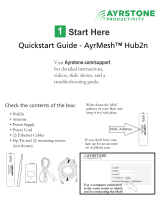Page is loading ...

Touchstone DG3270 Data
Gateway
User Guide
Release 32 STANDARD 1.0 February 2015

Touchstone DG3270 Data Gateway User Guide
Release 32 STANDARD 1.0
ARRIS Copyrights and Trademarks
©ARRIS Enterprises, Inc. 2015 All rights reserved. No part of this publication may be
reproduced in any form or by any means or used to make any derivative work (such as
translation, transformation, or adaptation) without written permission from ARRIS
Enterprises, Inc. (“ARRIS”). ARRIS reserves the right to revise this publication and to
make changes in content from time to time without obligation on the part of ARRIS to
provide notification of such revision or change.
ARRIS and the ARRIS logo are all trademarks of ARRIS Enterprises, Inc. Other
trademarks and trade names may be used in this document to refer to either the entities
claiming the marks and the names of their products. ARRIS disclaims proprietary
interest in the marks and names of others.
ARRIS provides this guide without warranty of any kind, implied or expressed, including,
but not limited to, the implied warranties of merchantability and fitness for a particular
purpose. ARRIS may make improvements or changes in the product(s) described in this
manual at any time.
The capabilities, system requirements and/or compatibility with third-party products
described herein are subject to change without notice.
Patent Notice
Protected under one or more of the following U.S. patents: http://www.arris.com/legal
Other patents pending.

Table of Contents
Chapter 1. Overview .............................................................................. 5
Introduction ................................................................................................. 5
Getting Support ............................................................................................ 6
Chapter 2. Safety Requirements ............................................................... 7
FCC Part 15 ................................................................................................. 8
RF Exposure .......................................................................................... 8
Industry Canada Compliance ............................................................................. 8
For Mexico ................................................................................................... 9
Chapter 3. Getting Started ..................................................................... 10
About Your New Data Gateway ........................................................................ 10
What's in the Box ......................................................................................... 10
Items You Need ........................................................................................... 10
Getting Service ........................................................................................... 11
System Requirements ................................................................................... 12
Recommended Hardware ........................................................................ 12
Windows ............................................................................................ 12
MacOS ............................................................................................... 12
Linux/other Unix .................................................................................. 12
About this Manual ........................................................................................ 13
What about Security ..................................................................................... 13
Ethernet or Wireless? .................................................................................... 14
Chapter 4. Installing and Connecting your Data Gateway ................................ 16
Front Panel ................................................................................................ 17
Rear Panel ................................................................................................. 18
Selecting an Installation Location ..................................................................... 19
Desktop Mounting Instructions .................................................................. 19
Factors Affecting Wireless Range .............................................................. 19
Connecting the Data Gateway ......................................................................... 20
Configuring Your Wireless Connection ............................................................... 21
Accessing the Configuration Interface ........................................................ 22
Setting Parental Controls ............................................................................... 22
Finding the MAC Address of a Computer ...................................................... 22
Making Your Parental Control Settings ........................................................ 23
Chapter 5. Configuring Your Ethernet Connection ........................................ 25
Requirements ............................................................................................. 25
How to use this Chapter ................................................................................ 25
TCP/IP Configuration for Windows XP ................................................................ 25
Release 32 STANDARD 1.0 February 2015 Touchstone DG3270 Data Gateway User Guide 3

TCP/IP Configuration for Windows Vista ............................................................. 26
TCP/IP Configuration for Windows 7 or Windows 8 ................................................ 26
TCP/IP Configuration for MacOS X .................................................................... 27
Chapter 6. Using the Data Gateway .......................................................... 28
Setting up Your Computer to Use the Data Gateway .............................................. 28
Indicator Lights for the DG3270 ....................................................................... 29
Patterns: Normal Operation (LAN) ............................................................. 29
Patterns: Normal Operation (WAN) ............................................................ 30
Cable Modem Startup Sequence ................................................................ 31
Using the Reset Button ........................................................................... 31
Resetting the Router to Factory Defaults .................................................... 32
Chapter 7. Troubleshooting .................................................................... 33
The Data Gateway is plugged in, but the Power light is Off ..................................... 33
I'm not getting on the Internet (all connections) .................................................. 33
I'm not getting on the Internet (Ethernet) .......................................................... 33
I'm not getting on the Internet (Wireless) ........................................................... 33
My wireless Internet connection stops working sometimes ...................................... 34
I can get on the Internet, but everything is slow .................................................. 34
Chapter 8. Glossary .............................................................................. 35
Release 32 STANDARD 1.0 February 2015 Touchstone DG3270 Data Gateway User Guide 4

Chapter 1
Overview
Introduction
Get ready to experience the Internet’s express lane! Whether you’re checking out streaming
media, downloading new software, checking your email, or talking with friends on the
phone, the Touchstone DG3270 Data Gateway brings it all to you faster and more reliably.
The Touchstone DG3270 Data Gateway provides four Ethernet connections for use as the
hub of your home/office Local Area Network (LAN). The DG3270 also provides
802.11a/b/g/n/ac wireless connectivity for enhanced mobility and versatility. The Data
Gateway also offers integrated MoCA 2.0 home networking providing Internet access and
transfer of multimedia content between devices over coaxial cable in the home.
Installation is simple and your cable company will provide assistance to you for any special
requirements.
Release 32 STANDARD 1.0 February 2015 Touchstone DG3270 Data Gateway User Guide 5

Chapter 1: Overview
Getting Support
If you need assistance with your ARRIS product please contact your cable company.
For additional technical information and product User Guides please visit the ARRIS
Support website at http://www.arris.com/consumer.
Release 32 STANDARD 1.0 February 2015 Touchstone DG3270 Data Gateway User Guide 6

Chapter 2
Safety Requirements
The ARRIS Data Gateway complies with the applicable requirements for performance,
construction, labeling, and information when used as outlined below:
CAUTION
Risk of shock
Mains voltages inside this unit. No user serviceable parts inside. Refer service to qualified personnel
only!
Do not use product near water (i.e. wet basement, bathtub, sink or near a swimming
pool, etc.), to avoid risk of electrocution.
The product shall be cleaned using only a damp, lint-free, cloth. No solvents or
cleaning agents shall be used.
Do not use spray cleaners or aerosols on the gateway.
Avoid using and/or connecting the equipment during an electrical storm, to avoid risk
of electrocution.
Do not locate the equipment within 6 feet (1.9 m) of a flame or ignition source (i.e. heat
registers, space heaters, fireplaces, etc.).
Use only the AC power adapter (if provided) and power cord included with the
equipment.
Equipment should be installed near the power outlet and should be easily accessible.
The shield of the coaxial cable must be connected to earth (grounded) at the entrance
to the building in accordance with applicable national electrical installation codes. In
the U.S., this is required by NFPA 70 (National Electrical Code) Article 820. In the
European Union and in certain other countries, CATV installation equipotential
bonding requirements are specified in IEC 60728-11, Cable networks for television
signals, sound signals and interactive services, Part 11: Safety. This equipment is
intended to be installed in accordance with the requirements of IEC 60728-11 for safe
operation.
If the equipment is to be installed in an area serviced by an IT power line network, as is
found in many areas of Norway, special attention should be given that the installation
is in accordance with IEC 60728-11, in particular Annex B and Figure B.4.
In areas of high surge events or poor grounding situations and areas prone to lightning
strikes, additional surge protection may be required (i.e. PF11VNT3 from American
Power Conversion) on the AC, RF, Ethernet and Phone lines.
When the Data Gateway is connected to a local computer through Ethernet cables, the
computer must be properly grounded to the building/residence AC ground network. All
plug-in cards within the computer must be properly installed and grounded to the
computer frame per the manufacturer’s specifications.
Release 32 STANDARD 1.0 February 2015 Touchstone DG3270 Data Gateway User Guide 7

Chapter 2: Safety Requirements
Ensure proper ventilation. Position the Data Gateway so that air flows freely around it
and the ventilation holes on the unit are not blocked.
Do not mount the Data Gateway on surfaces that are sensitive to heat and/or which
may be damaged by the heat generated by the modem, its power supply, or other
accessories.
FCC Part 15
This equipment has been tested and found to comply with the requirements for a Class B
digital device under Part 15 of the Federal Communications Commission (FCC) rules.
These requirements are intended to provide reasonable protection against harmful
interference in a residential installation. This equipment generates, uses and can radiate
radio frequency energy and, if not installed and used in accordance with the instructions,
may cause harmful interference to radio communications. However, there is no guarantee
that interference will not occur in a particular installation. If this equipment does cause
harmful interference to radio or television reception, which can be determined by turning
the equipment off and on, the user is encouraged to try to correct the interference by one
or more of the following measures:
Reorient or relocate the receiving antenna.
Increase the separation between the equipment and receiver.
Connect the equipment into an outlet on a circuit different from that to which the
receiver is connected.
Consult the dealer or an experienced radio/TV technician for help.
WARNING
Changes or modifications to this equipment not expressly approved by the party responsible for
compliance could void the user’s authority to operate the equipment.
RF Exposure
This equipment complies with FCC radiation exposure limits set forth for an uncontrolled
environment. This equipment should be installed and operated with minimum distance of
7.9 inches (20cm) between the radiator and your body. This transmitter must not be co-
located or operating in conjunction with any other antenna or transmitter.
Industry Canada Compliance
Under Industry Canada regulations, this radio transmitter may only operate using an
antenna of a type and maximum (or lesser) gain approved for the transmitter by Industry
Canada. To reduce potential radio interference to other users, the antenna type and its gain
should be so chosen that the equivalent isotropically radiated power (e.i.r.p.) is not more
than that necessary for successful communication.
This device complies with Industry Canada license-exempt RSS standard(s). Operation is
subject to the following two conditions: (1) this device may not cause interference, and (2)
this device must accept any interference, including interference that may cause undesired
operation of the device.
Release 32 STANDARD 1.0 February 2015 Touchstone DG3270 Data Gateway User Guide 8

Chapter 2: Safety Requirements
For Mexico
The operation of this equipment is subject to the following two conditions: (1) This
equipment or device cannot cause harmful interference and (2) this equipment or device
must accept any interference, including interference that may cause some unwanted
operation of the equipment.
Release 32 STANDARD 1.0 February 2015 Touchstone DG3270 Data Gateway User Guide 9

Chapter 3
Getting Started
About Your New Data Gateway
The Touchstone DG3270 Data Gateway is DOCSIS compliant with the following features:
Speed: up to thirty two times faster than DOCSIS 2.0 cable modems.
Convenience: supports Ethernet and 802.11a/b/g/n/ac wireless connections; both can
be used simultaneously
Compatibility:
• Data services: DOCSIS 3.0 compliant and backward-compatible with DOCSIS 2.0
or 1.1; supports tiered data services (if offered by your cable company)
The DG3270 provides:
2.4 GHz radio and 5 GHz radio for wireless 802.11a/b/g/n/ac connectivity
Four Ethernet ports for connections to non-wireless devices
Integrated MoCA 2.0 home networking
DOCSIS 3.0 compliant
One USB host port (future support for external USB devices)
What's in the Box
Make sure you have the following items before proceeding. Call your cable company for
assistance if anything is missing.
Data Gateway
Power Cord
Wireless Connection Configuration Guide
Ethernet Cable
End User License Agreement
Items You Need
If you are installing the Data Gateway yourself, make sure you have the following items on
hand before continuing:
Data Gateway package: see What's in the Box (page 10) for a list of items in the
package.
Release 32 STANDARD 1.0 February 2015 Touchstone DG3270 Data Gateway User Guide 10

Chapter 3: Getting Started
Coaxial cable (coax): This is a round cable with a connector on each end. It is the
same kind of wire used to connect to your television for cable TV. You can buy coax
from any electronics retailer and many discount stores; make sure it has connectors on
both ends. There are two types of connectors, slip-on and screw-on; the screw-on
connectors are best for use with your Data Gateway. The coax should be long enough to
reach from your Data Gateway to the nearest cable outlet.
Note: For best performance, use high-quality RG-6 type coax cable and minimize or
eliminate splitters between the cable jack and the Data Gateway.
Splitter (optional): provides an extra cable connection by splitting a single outlet
into two. You may need a splitter if you have a TV already connected to the cable outlet
that you want to use. You can buy a splitter from any electronics retailer and most
discount stores; you may also need a short piece of coax cable (with connectors); use it
to connect the splitter to the cable outlet and then connect the Data Gateway and TV to
the splitter.
Note: A splitter effectively cuts the signal in half and sends each half to its two outputs.
Using several splitters in a line may deteriorate the quality of your television, telephone, and/or
internet connection.
Information packet: your cable company should furnish you with a packet
containing information about your service and how to set it up. Read this information
carefully and contact your cable company if you have any questions.
Getting Service
Before trying to use your new Data Gateway, contact your local cable company to establish
an Internet account and telephone service. When you call, have the following information
ready:
the Data Gateway serial number and cable MAC addresses of the unit (printed on the
Data Gateway)
the model number of the Data Gateway (printed on the Data Gateway)
If the Data Gateway was provided by your cable company, they already have the required
information.
In addition, you should ask your cable company the following questions:
Release 32 STANDARD 1.0 February 2015 Touchstone DG3270 Data Gateway User Guide 11

Chapter 3: Getting Started
Do you have any special system requirements or files that I need to download after I
am connected?
When can I start using my Data Gateway?
Do I need a user ID or password to access the Internet or my e-mail?
System Requirements
The Touchstone Data Gateway operates with most computers. The following describes
requirements for each operating system; see the documentation for your system for details
on enabling and configuring networking.
To use the Data Gateway, you need DOCSIS high-speed Internet service from your cable
company.
Recommended Hardware
The following hardware configuration is recommended. Computers not meeting this
configuration can still work with the DG3270, but may not be able to make maximum use
of DG3270 throughput.
CPU: P4, 3GHz or faster
RAM: 1GB or greater
Hard drive: 7200 RPM or faster
Ethernet: Gig-E (1000BaseT)
Windows
Windows XP , Windows Vista, Windows 7, or Windows 8. A supported Ethernet or
wireless LAN connection must be available.
MacOS
System 7.5 to MacOS 9.2 (Open Transport recommended) or MacOS X. A supported
Ethernet or wireless LAN connection must be available.
Linux/other Unix
Hardware drivers, TCP/IP, and DHCP must be enabled in the kernel. A supported
Ethernet or wireless LAN connection must be available.
Release 32 STANDARD 1.0 February 2015 Touchstone DG3270 Data Gateway User Guide 12

Chapter 3: Getting Started
About this Manual
This manual covers the Touchstone DG3270 Data Gateway. The model number is on the
label affixed to the Data Gateway.
1. Model Number
2. Security Label
What about Security
Having a high-speed, always-on connection to the Internet requires a certain amount of
responsibility to other Internet users—including the need to maintain a reasonably secure
system. While no system is 100% secure, you can use the following tips to enhance your
system’s security:
Keep the operating system of your computer updated with the latest security patches.
Run the system update utility at least weekly.
Keep your email program updated with the latest security patches. In addition, avoid
opening email containing attachments, or opening files sent through chat rooms,
whenever possible.
Install a virus checker and keep it updated.
Avoid providing web or file-sharing services over your Data Gateway. Besides certain
vulnerability problems, most cable companies prohibit running servers on consumer-
level accounts and may suspend your account for violating your terms of service.
Use the cable company’s mail servers for sending email.
Release 32 STANDARD 1.0 February 2015 Touchstone DG3270 Data Gateway User Guide 13

Chapter 3: Getting Started
Avoid using proxy software unless you are certain that it is not open for abuse by other
Internet users (some are shipped open by default). Criminals can take advantage of
open proxies to hide their identity when breaking into other computers or sending
spam. If you have an open proxy, your cable company may suspend your account to
protect the rest of the network.
The DG3270 ships with wireless LAN security set by default (for the same reasons that
you should run only secured proxies). See the security label on your product for the
factory security settings. If you need to modify the default wireless security settings, see
Configuring Your Wireless Connection.
Ethernet or Wireless?
There are two ways to connect your computer (or other equipment) to the Data Gateway.
The following will help you decide which is best for you:
Ethernet
Ethernet is a standard method of connecting two or more computers into a Local Area
Network (LAN). You can use the Ethernet connection if your computer has built-in
Ethernet hardware.
Note: To connect more than four computers to the DG3270 through the Ethernet ports, you
need an Ethernet hub (available at computer retailers).
The Data Gateway package comes with one 4-foot (1.2m) Ethernet cable (the connectors
look like wide telephone connectors); you can purchase more cables if necessary at a
computer retailer. If you are connecting the Data Gateway directly to a computer, or to an
Ethernet hub with a cross-over switch, ask for Category 5e (CAT5e) straight-through cable.
CAT5e cable is required for gigabit Ethernet (Gig-E), not regular CAT5 cable.
Wireless
Wireless access lets you connect additional (wireless-capable) devices to Data Gateway.
The 802.11 wireless LAN standard allows one or more computers to access the DG3270
using a wireless (radio) signal. These connections are in addition to the connections
supported via Ethernet.
Note: You can use the wireless connection if your computer has a built-in or aftermarket
plug-in wireless adapter. To learn more about which wireless hardware works best with your
computer, see your computer dealer.
Release 32 STANDARD 1.0 February 2015 Touchstone DG3270 Data Gateway User Guide 14

Chapter 3: Getting Started
Both
If you have two or more computers, you can use Ethernet for up to four devices and
wireless for the others. To connect five or more computers to the Ethernet ports, you will
need an Ethernet hub (available at computer retailers.)
Release 32 STANDARD 1.0 February 2015 Touchstone DG3270 Data Gateway User Guide 15

Chapter 4
Installing and Connecting your Data Gateway
Before you start, make sure that:
You have contacted your cable company and verified that they provide data service
using standard DOCSIS technology.
You have all the Items You Need (page 10).
Cable and power outlets are available near the computer. If a cable outlet is not
conveniently located, your cable company can install a new one.
If you have ordered service, your cable company should configure the Data Gateway
automatically. You need only follow the instructions in this section to install and connect
the Data Gateway.
Release 32 STANDARD 1.0 February 2015 Touchstone DG3270 Data Gateway User Guide 16

Chapter 4: Installing and Connecting your Data Gateway
Front Panel
The front of the Data Gateway has the following indicators.
1. Power: indicates whether AC power is available to the unit.
2. US/DS: indicates upstream/downstream connectivity.
3. Online: indicates internet data transmission status.
4. 2.4 GHz: indicates the status of the 2.4 GHz wireless LAN.
5. 5 GHz: indicates the status of the 5 GHz wireless LAN.
6. MoCA: indicates connectivity between the Data Gateway and other home devices
connected via the MoCA network.
7. WPS: indicates Wireless Protected Setup (WPS) is active.
8. WPS Button: begins associating the Data Gateway with a wireless device.
Release 32 STANDARD 1.0 February 2015 Touchstone DG3270 Data Gateway User Guide 17

Chapter 4: Installing and Connecting your Data Gateway
9. USB: USB host connector - future support for external USB devices.
Rear Panel
The rear of the Data Gateway has the following connectors and controls.
1. Reset button: resets the Data Gateway as if you power cycled the unit. Use a pointed
non-metallic object to press this button.
2. Ethernet (1 - 4): connectors for use with a computer LAN port.
3. Cable: connector for the coaxial cable.
4. Power: connector for the power cord.
Release 32 STANDARD 1.0 February 2015 Touchstone DG3270 Data Gateway User Guide 18

Chapter 4: Installing and Connecting your Data Gateway
Selecting an Installation Location
There are a number of factors to consider when choosing a location to install your Data
Gateway:
Is an AC outlet available nearby? For best results, the outlet should not be switched and
should be close enough to the Data Gateway that extension cords are not required.
Is a cable jack available? For best performance, keep the number of splitters between
the jack and cable drop to a minimum. Each splitter attenuates (reduces) the signal
available to the Data Gateway. A large number of splitters can slow down the Internet
connection and even affect your telephone service.
If you are connecting devices to the Ethernet ports, can you easily run cables between
the Data Gateway’s location and those devices?
If you want to install the Data Gateway on a desktop, is there enough space on either
side to keep the vents clear? Blocking the vents may cause overheating.
How close are your wireless devices? The Data Gateway wireless connection range is
typically 100–200 feet (30m–65m). A number of factors can affect connection range,
as described below.
Desktop Mounting Instructions
Position the Data Gateway so that:
air flows freely around it
the back faces the nearest wall
it will not fall to the floor if bumped or moved
the ventilation holes on the sides of the unit are not blocked
Factors Affecting Wireless Range
A number of factors can affect the usable range for wireless connections.
Increases range
Raising the unit above the devices (for example, installing the Data
Gateway in the upper floor of a multi-story dwelling)
Adding a wireless extender to the network
Decreases range
Lowering the unit below the devices (for example, installing the
Data Gateway in a basement)
Metal or concrete walls between the Data Gateway and other
devices
Large metal appliances, aquariums, or metal cabinets between the
Data Gateway and other devices
Interference and RF noise (2.4 GHz wireless phones, microwave
ovens, or other wireless networks)
Note: Note that decreasing the range of your wireless network may be beneficial, as long as
the decreased range is sufficient for your needs. By limiting your network’s range, you reduce
interference with other networks and make it harder for unwanted users to find and connect to your
network.
Release 32 STANDARD 1.0 February 2015 Touchstone DG3270 Data Gateway User Guide 19

Chapter 4: Installing and Connecting your Data Gateway
Note: Setting the transmit power level to High increases the range. Setting it to Medium or
Low decreases the range proportionately.
Connecting the Data Gateway
1. Connect one end of the coax cable to the cable outlet or splitter, and the other end to
the Data Gateway’s Cable connector (3). Tighten the connections by hand, then tighten
an additional 1/8 turn with a wrench.
Note: For best performance, use high-quality coax cable and minimize or eliminate
splitters between the cable jack and the Data Gateway. If you are using MoCA for your home
network, MoCA filters must be installed on any legacy client devices. Your cable company will
install these filters for you.
Release 32 STANDARD 1.0 February 2015 Touchstone DG3270 Data Gateway User Guide 20
/