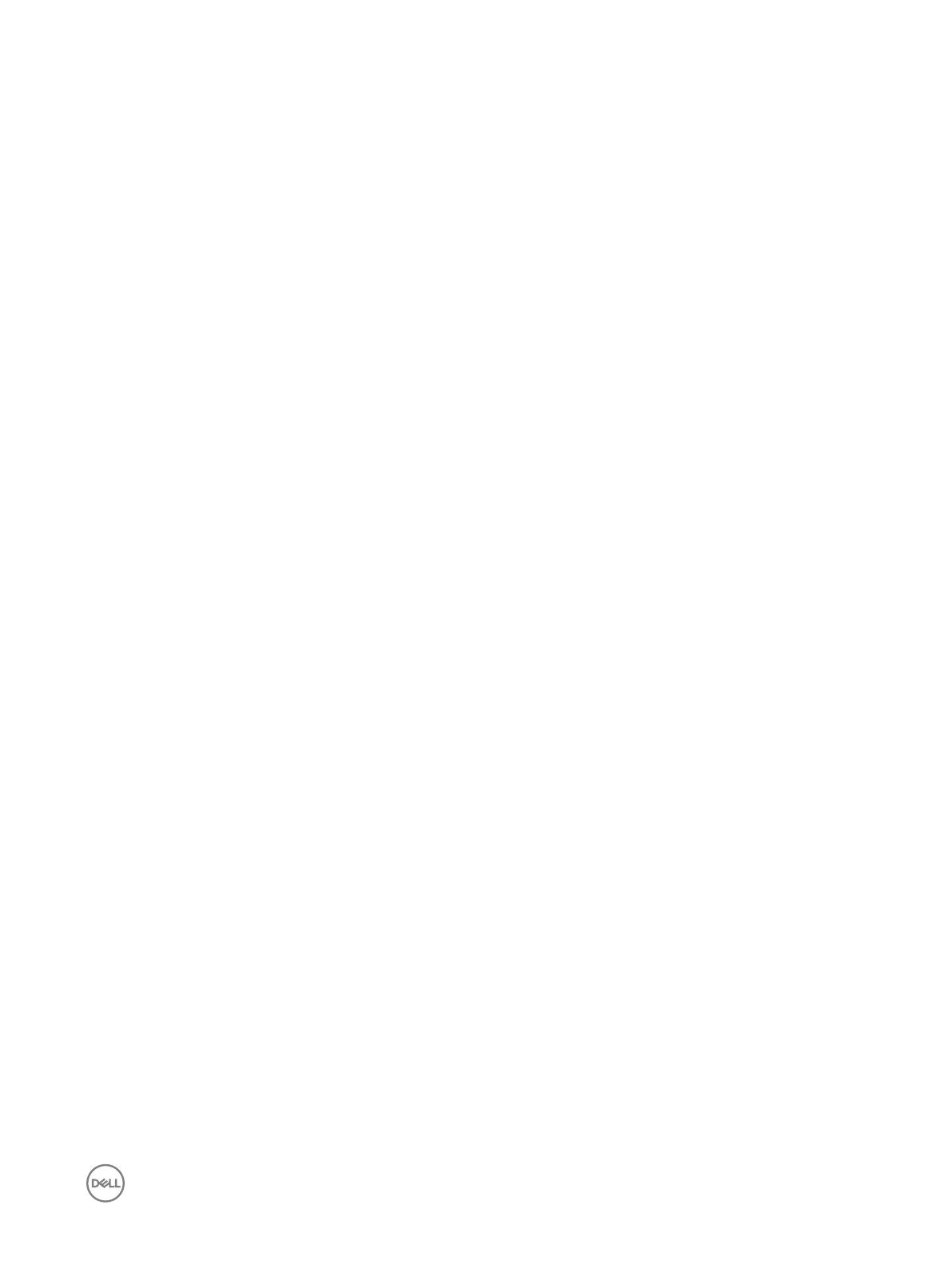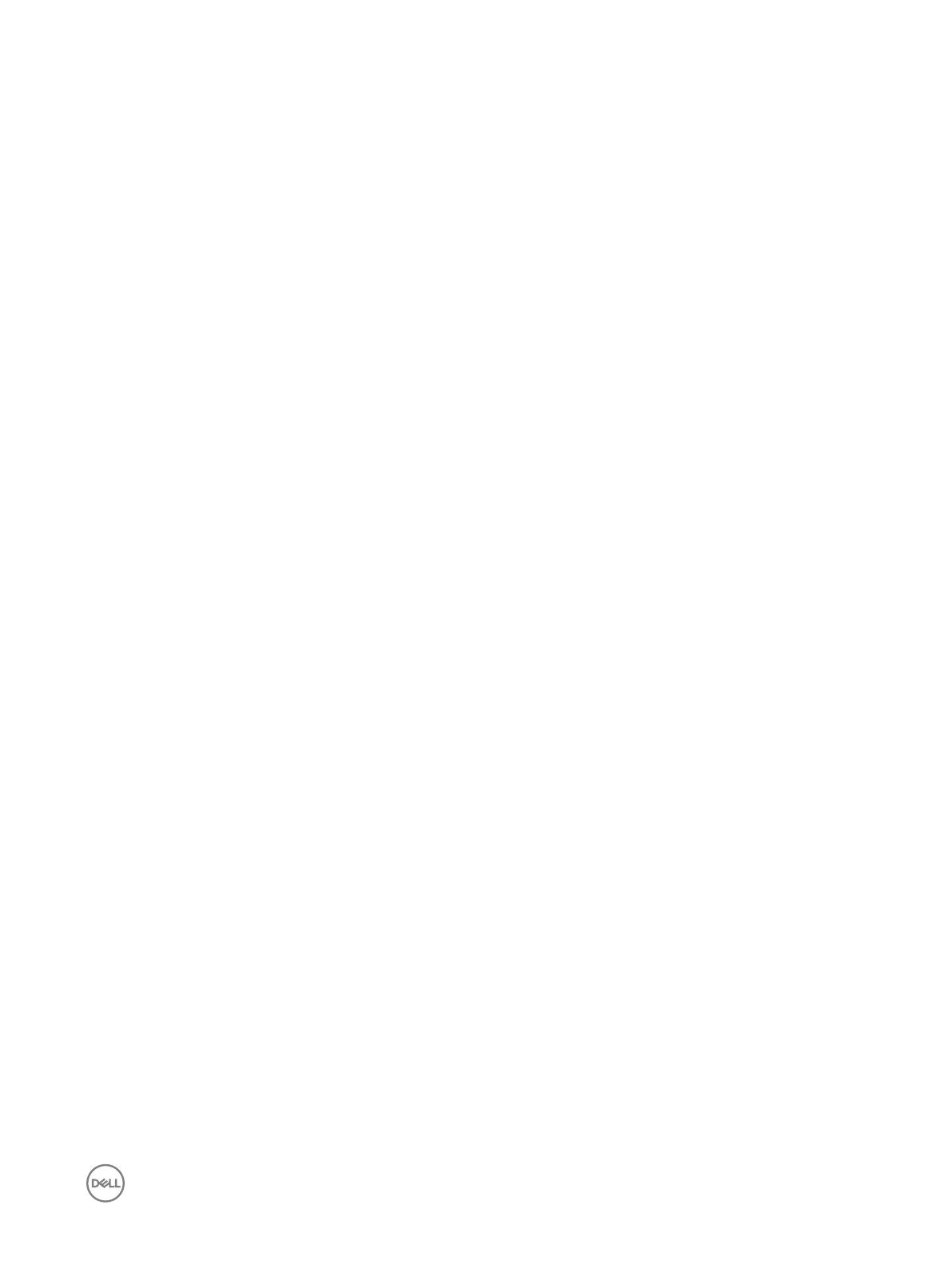
Set Administrator Information.......................................................................................................................................... 73
Configure iSCSI Fault Domains.........................................................................................................................................74
Confirm the Storage Center Configuration.......................................................................................................................74
Initialize the Storage Center............................................................................................................................................. 74
Review Fibre Channel Front-End Configuration............................................................................................................... 75
Review SAS Front-End Configuration.............................................................................................................................. 75
Configure Time Settings...................................................................................................................................................75
Configure SMTP Server Settings.....................................................................................................................................75
Configure Key Management Server Settings................................................................................................................... 76
Review the SupportAssist System State Information Collection and Storage Agreement................................................76
Advantages and Benefits of Dell SupportAssist..........................................................................................................76
Provide Contact Information............................................................................................................................................ 76
Update Storage Center.................................................................................................................................................... 77
Set Default Storage Profile...............................................................................................................................................77
Complete Configuration and Perform Next Steps............................................................................................................ 77
Set Up a localhost or VMware Host................................................................................................................................. 78
Set Up a localhost from Initial Setup...........................................................................................................................78
Set Up a VMware vSphere Host from Initial Setup.................................................................................................... 78
Set Up a VMware vCenter Host from Initial Setup.....................................................................................................79
Create a Volume Using the Multiple-Step Wizard...................................................................................................... 79
Set the Default Storage Profile for New Volumes......................................................................................................80
Configure Embedded iSCSI Ports.................................................................................................................................... 80
6 Perform Post-Setup Tasks............................................................................................ 81
Verify Connectivity and Failover........................................................................................................................................81
Put the Storage Center Into Maintenance Mode........................................................................................................81
Create Test Volumes.................................................................................................................................................. 81
Test Basic Connectivity..............................................................................................................................................82
Test Storage Controller Failover.................................................................................................................................82
Test MPIO..................................................................................................................................................................82
Clean Up Test Volumes..............................................................................................................................................83
Send Diagnostic Data Using Dell SupportAssist................................................................................................................83
Label SC100/SC120 Expansion Enclosures...................................................................................................................... 83
A Adding or Removing an Expansion Enclosure................................................................84
Adding Multiple Expansion Enclosures to a Storage System Deployed without Expansion Enclosures.............................84
Cable the Expansion Enclosures Together................................................................................................................. 84
Check the Current Disk Count before Adding Expansion Enclosures......................................................................... 85
Add the SC100/SC120 Expansion Enclosures to the A-Side of the Chain..................................................................85
Add the SC100/SC120 Expansion Enclosures to the B-Side of the Chain..................................................................86
Label the Back-End Cables.........................................................................................................................................87
Adding a Single Expansion Enclosure to a Chain Currently in Service...............................................................................88
Check the Disk Count before Adding an Expansion Enclosure................................................................................... 89
Add an SC100/SC120 Expansion Enclosure to the A-Side of the Chain.....................................................................89
Add an SC100/SC120 Expansion Enclosure to the B-Side of the Chain.....................................................................90
Label the Back-End Cables........................................................................................................................................ 92
Removing an Expansion Enclosure from a Chain Currently in Service.............................................................................. 92
5