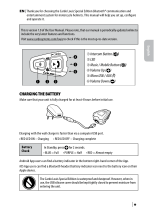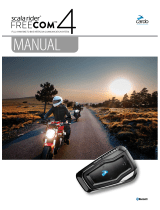Not covered by the warranty:
1. Defects or damage resulting from the use of this Product in other than its normal and customary
manner.
2. Defects or damage from misuse, accident or neglect.
3. Defects caused by improper operation, maintenance, installation, adjustment or modication of any
kind (incl. long-term storage without periodic charging of the battery).
4. Products opened, disassembled or repaired by non-authorized parties.
5. Defects or damage due to exposure to excessive temperatures, adverse weather conditions, external
impacts or spills of food or liquid.
6. All plastic surfaces and all other externally exposed parts that are scratched or damaged after
purchase.
Disclaimer of Warranty
The device and its accessories are provided “as is” and “as available” without warranty of any kind
beyond those assumed in the enclosed manual.
LIMITATION OF LIABILITY
In no event shall Cardo be liable for any incidental, special, indirect, punitive, exemplary or
consequential damages, whether resulting from the use, misuse, or inability to use this product or
from defects in the product, or for any damages whatsoever resulting from the use of the product,
whether based on breach of contract, tort (including negligence), product liability or otherwise even
if advised of the possibility of such damages. You acknowledge and agree that the limitations set
forth above are fundamental elements of this agreement to which you consent and without which
the product would not be provided to you absent such limitations. Some states do not allow certain
exclusions of incidental or consequential damages, so the above limitations may not apply to you.
Cardo retains the exclusive right to repair or replace (with a new or newly-refurbished replacement
Product) the device or software or give a refund of the purchase price at its sole discretion. SUCH
REMEDY SHALL BE YOUR SOLE AND EXCLUSIVE REMEDY FOR ANY BREACH OF WARRANTY.
Warranty Service
To obtain warranty service, your Product must be registered. Register online at:
www.cardosystems.com/registration. Please present the Product, along with your registration
number, bill of sale (receipt) at any authorized Service Center or at the store from which you have
purchased the Product.
To obtain warranty service, contact Cardo’s product support and obtain an RMA tracking number, or
contact your local Cardo authorized dealer. Ship securely with a copy of the original sales receipt which
is required as proof of purchase for warranty repairs. The RMA tracking number should be written on
the outside of the package. Send the Product freight charges prepaid, to the Cardo address as directed
by Cardo.
Online Auction Purchases: Online auction conrmations are not accepted for warranty verication. To
obtain warranty service, an original or copy of the sales receipt from the original retailer is required.
Cardo will not replace missing components from online auction sites.
Other manufacturers: Cardo is not responsible for and expressly disclaims any responsibility for how
Cardo Products are used or misused arising out of use with products, services or information of other
vendors.
WAIVER AND GENERAL RELEASE
By using the Product, you will waive substantial legal rights including the right to sue. Please read the
following carefully before using the Product.
By using the Product, you are irrevocably releasing, indemnifying from any liability, loss, claim and
expense (including attorneys fees) and holding Cardo harmless for any bodily injuries, harm or death as
well as losses or damages in goods, to any vehicles including your own, or to any property or asset that
belong to you or to third parties, any of which may result from using the Product under any circumstances
or conditions and irrespective of jurisdiction.
1. You, your heirs, legal representatives, successors or assigns, hereby voluntarily and forever release,
discharge, indemnify and hold harmless Cardo from any and all litigation, claims, debts, demands,
actions and liability which may arise, directly or indirectly, from using the Product for any distress, pain,
suering, discomfort, loss, injury, death, damages to or in respect to any person or property however
caused, WHETHER ARISING FROM THE NEGLIGENCE OR OTHERWISE, and which may hereafter accrue to
you on some future date as a result of said use, to the fullest extent permitted by law.
2. You fully understand and assume the risks in using the Product, including risk of negligent acts or
omissions by others. All risks for operating the Product are assumed solely by the user of the Product.
3. You conrm that you are physically capable to use the Product and that you have no medical conditions
or needs that may infringe upon your abilities to do so in a safe manner. You further conrm that you
will not consume any alcohol that may aect your alertness or any mind-altering substance, and will not
carry, use or consume these substances before or during the use of the Product.
4. You fully acknowledge our warnings and understand that:
(a) risks exist in using the Product while in trac, including but not limited to injury or illness, strains,
fractures, partial and/or total paralysis, death or other ailments that could cause serious disability;
(b) these risks may be caused by the negligence of the manufacturers or its agents or any third party
involved in the Product;
(c) these risks and dangers may arise from foreseeable or unforeseeable causes.
You hereby assume all risk s and danger s and all responsibilit y for any losses and/or damages, whether
caused in whole or in part by the negligence or other conduc t of others, including Cardo.
5. By using the Product, you conrm that you have read this release of liability and fully understand and
accept its terms and conditions.
www.cardosystems.com
scala rider
®
Q3 / Q3 MultiSet™ |
13