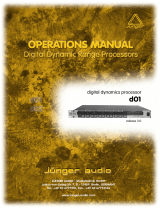Page is loading ...

High Definition Audio Master Recorder
OWNER’S MANUAL
D00828701A

2 TASCAM DV-RA1000 Owner’s Manual
IMPORTANT SAFETY PRECAUTIONS
TO THE USER
This equipment has been tested and found to
comply with the limits for a Class A digital device,
pursuant to Part 15 of the FCC Rules. These
limits are designed to provide reasonable
protection against harmful interference when the
equipment is operated in a commercial
environment. This equipment generates, uses,
and can radiate radio frequency energy and, if
not installed and used in accordance with the
instruction manual, may cause harmful
interference to radio communications.
Operation of this equipment in a residental area
is likely to cause harmful interference in which
case the user will be required to correct the
interference at his own expense.
CAUTION
Changes or modifications to this equipment not
expressly approved by TEAC CORPORATION
for compliance could void the user’s authority to
operate this equipment.
For the consumers in Europe
WARNING
This is a Class A product. In a domestic environment, this
product may cause radio interference in which case the
user may be required to take adequate measures.
Pour les utilisateurs en Europe
AVERTISSEMENT
Il s’agit d’un produit de Classe A. Dans un environnement
domestique, cet appareil peut provoquer des
interférences radio, dans ce cas l’utilisateur peut être
amené à prendre des mesures appropriées.
Für Kunden in Europa
Warnung
Dies is eine Einrichtung, welche die Funk-Entstörung
nach Klasse A besitzt. Diese Einrichtung kann im
Wohnbereich Funkstörungen versursachen ; in diesem
Fall kann vom Betrieber verlang werden, angemessene
Maßnahmen durchzuführen und dafür aufzukommen.
For U.S.A
CAUTION: TO REDUCE THE RISK OF ELECTRIC SHOCK, DO NOT REMOVE
COVER (OR BACK). NO USER-SERVICEABLE PARTS INSIDE. REFER SER-
VICING TO QUALIFIED SERVICE PERSONNEL.
The exclamation point within an equilateral triangle is intended to alert the user to the presence
of important operating and maintenance (servicing) instructions in the literature accompanying
the appliance.
The lightning flash with arrowhead symbol, within an equilateral triangle, is intended to alert the
user to the presence of uninsulated “dangerous voltage” within the product’s enclosure that
may be of sufficient magnitude to constitute a risk of electric shock to persons.
This appliance has a serial number
located on the rear panel. Please record
the model number and serial number and
retain them for your records.
Model number
Serial number
Ü
ÿ
Ÿ
WARNING: TO PREVENT FIRE OR SHOCK
HAZARD, DO NOT EXPOSE THIS
APPLIANCE TO RAIN OR MOISTURE.
CE Marking Information
a) Applicable electromagnetic environment: E4
b) Peak inrush current: 7.5 A

TASCAM DV-RA1000 Owner’s Manual 3
IMPORTANT SAFETY INSTRUCTIONS
1 Read these instructions.
2 Keep these instructions.
3 Heed all warnings.
4 Follow all instructions.
5 Do not use this apparatus near water.
6 Clean only with dry cloth.
7 Do not block any ventilation openings. Install in
accordance with the manufacturer’s instructions.
8 Do not install near any heat sources such as radi-
ators, heat registers, stoves, or other apparatus
(including amplifiers) that produce heat.
9 Do not defeat the safety purpose of the polarized
or grounding-type plug. A polarized plug has
two blades with one wider than the other.
Grounding type plug has two blades and a third
grounding prong. The wide blade or the third
prong are provided for your safety. If the pro-
vided plug does not fit into your outlet, consult
an electrician for replacement of the obsolete
outlet.
10 Protect the power cord from being walked on or
pinched, particularly at plugs, convenience
receptacles, and the point where they exit from
the apparatus.
11 Only use attachments/accessories specified by
the manufacturer.
12 Use only with the cart, stand, tripod, bracket, or
table specified by the manufacturer or sold with
the apparatus. When a cart is used, use caution
when moving the cart/apparatus combination to
avoid injury from tip-over.
13 Unplug this apparatus during lightning storms or
when unused for long periods of time.
14 Refer all servicing to qualified service person-
nel. Servicing is required when the apparatus has
been damaged in any way, such as power-supply
cord or plug is damaged, liquid has been spilled
or objects have fallen into the apparatus, the
apparatus has been exposed to rain or moisture,
does not operate normally, or has been dropped.
● Do not expose this apparatus to drips or
splashes.
● Do not place any objects filled with liquids, such
as vases, on the apparatus.
● Do not install this apparatus in a confined space
such as a book case or similar unit.
● The apparatus draws nominal non-operating
power from the AC outlet with its POWER
switch in the off position.

4 TASCAM DV-RA1000 Owner’s Manual
SAFETY INFORMATION
Optical pickup:
Type : SRU3532
Manufacturer : Sankyo
Laser output : Less than 103 mW on the objective lens
Wavelength : 779–789 nm (CD), 652–660 nm (DVD)
This product has been designed and manufactured according to FDA regulations “title 21, CFR, chapter 1, subchapter J,
based on the Radiation Control for Health and Safety Act of 1968", and is classified as a class 1 laser product. There is no haz-
ardous invisible laser radiation during operation because invisible laser radiation emitted inside of this product is completely
confined in the protective housings.
The label required in this regulation is shown in 1.
CAUTION
- DO NOT REMOVE THE PROTECTIVE HOUSING USING A SCREWDRIVER.
- USE OF CONTROLS OR ADJUSTMENTS OR PERFORMANCE OF PROCEDURES OTHER THAN THOSE SPECIFIED HEREIN
MAY RESULT IN HAZARDOUS RADIATION EXPOSURE.
- IF THIS PRODUCT DEVELOPS TROUBLE, CONTACT YOUR NEAREST QUALIFIED SERVICE PERSONNEL, AND DO NOT USE
THE PRODUCT IN ITS DAMAGED STATE.

Contents
TASCAM DV-RA1000 Owner’s Manual 5
1 – Introduction
CD-R and CD-RW ..................................................7
DVD+RW ...............................................................7
About this manual ........................................7
Notes and warnings ................................................7
Copyright .................................................................8
Some notes and precautions .......................8
Installation ....................................................8
Environmental considerations ................................8
Unpacking the unit ..................................................9
Beware of condensation .........................................9
About CD-R and CD-RW discs .................................9
Handling of optical discs .......................................10
Additional notes with regard to CD-R and
CD-RW discs ........................................................10
Never use a stabilizer or printable discs ..............11
About DVD+RW discs .................................11
2 – Connections
Analog audio connections .........................12
Digital audio connections ..........................12
AES/EBU ..............................................................12
S/PDIF ..................................................................12
SDIF-3/DSD-raw ..................................................12
Other connections ......................................13
WORD SYNC .......................................................13
USB ......................................................................13
CONTROL I/O ......................................................13
REMOTE IN ..........................................................13
PHONES ...............................................................13
3 – Basic principles
The “home” screen .....................................14
Naming files, projects, marks, etc. ............14
Using a keyboard ...............................................14
Working without a keyboard ............................14
Adding project notes .........................................14
Clock/calendar ............................................15
Setting the clock .................................................15
Checking the battery level ................................15
Changing the display contrast .............................15
Menu operations ........................................16
The virtual front panel (VFP) .....................17
To launch the virtual front panel ......................17
ARDY (auto-ready) .............................................17
ACUE (auto-cue) .................................................17
ASPC (auto-space) ..............................................17
SNGL (single) ......................................................17
RPT (repeat) ........................................................17
PGM (program) ...................................................17
ATRK (auto-track) ...............................................17
RMODE (recording mode) ..................................17
MONO .................................................................17
PITCH ...................................................................17
NSD (noise-shaped dithering) ...........................17
OSC (oscillator) ...................................................17
FINALIZE ............................................................. 17
UNFINALIZE ........................................................ 17
ERASE ................................................................. 17
General preferences ...................................18
Meter release ..................................................... 18
Meter hold time ................................................. 18
Calendar display ................................................ 18
Time zone ........................................................... 18
Short cuts ........................................................... 18
Reference level .................................................. 19
Resume playback ............................................... 19
Remote control unit ...................................20
Skip (between tracks) and search (within
tracks) keys ..................................................... 20
Number keys ...................................................... 20
Dedicated function keys ................................... 20
MARK and LOCATE keys ................................... 20
Soft F-keys .......................................................... 20
JOG/DATA keys .................................................. 20
Timer start ..................................................21
Selecting the input source .........................21
Adjusting the input level ...........................22
A note on metering .............................................. 22
Selecting the reference clock ....................22
4 – CD playback & recording
Playback ......................................................23
Display ................................................................... 23
Moving playback position within a disc ............. 23
Programmed playback ......................................... 23
Repeat playback ................................................... 24
A-B repeat .......................................................... 24
Jog playback ......................................................... 24
Pitch change .......................................................... 24
Auto cue ................................................................ 24
Setting the threshold level .................................. 25
Auto ready ............................................................ 25
Recording ....................................................25
MUTE key .............................................................. 25
Auto track increment ........................................... 26
Coaxial input ...................................................... 26
AES/EBU and analog inputs .............................. 26
Fades .................................................................... 26
Monitoring ............................................................ 26
Oscillator ............................................................... 27
Dithering ............................................................... 27
Copy protection .................................................... 27
Finalizing discs ...................................................... 27
Unfinalizing discs .................................................. 28
Erasing discs (CD-RW) ........................................... 28
Synchronized recording .............................28
Rehearsed synchronized recording ..................... 28
Making the recording ........................................... 29
About marks ...............................................29
Jumping to a mark ................................................ 29
Editing marks ........................................................ 30

Contents
6 TASCAM DV-RA1000 Owner’s Manual
5 – DVD playback & recording
Organization of projects and files ............ 31
Important note on the file system .......................31
Shut down ............................................................. 32
Recording times and track lengths ......................32
Starting a new disc .................................... 32
Adding a new project ...........................................33
Adding notes to a project ..................................... 33
Changing the current project ............................... 33
Changing the name of a project .......................... 34
Deleting a project from disc ................................. 34
Formatting a disc ...................................................34
Recording files to disc ...........................................34
Recording mode .................................................... 35
Normal ................................................................35
Assemble ............................................................ 35
Playing back files ................................................... 35
Play lists ................................................................. 35
Setting marks ........................................................ 36
Erasing a file ..........................................................36
Renaming a file .....................................................36
Editing files .................................................36
Combining files ......................................................36
Dividing files ..........................................................37
Undo and redo .......................................................37
6 – Effects
Setting up the effect position ...................38
Equalization ................................................38
Dynamics processor ...................................39
7 – Use with a computer
Connecting the DV-RA1000 to a computer ..........40
Disc types that can be used in USB mode ............40
Disconnecting from Windows 2000 / XP
systems ................................................................40
Disconnecting from Mac OS X systems ................41
After “ejecting” from the computer .....................41
Using the DV-RA1000 discs in a computer ...........41
8 – Specifications, etc.
Analog I/O ..................................................42
Digital I/O ...................................................42
Other connections ......................................43
Audio performance ....................................44
Physical, etc. specifications ........................44
Dimensional drawing .................................45
Block diagram .............................................46
List of Figures and Tables
Figure 1.1: Installing the DV-RA1000 . . . . . . . . . . . . 8
Figure 1.2: CD-RW logos . . . . . . . . . . . . . . . . . . . . . . 9
Figure 1.3: Handling of CDs . . . . . . . . . . . . . . . . . . 10
Figure 1.4: Cleaning CDs . . . . . . . . . . . . . . . . . . . . . 10
Figure 1.5: Avoid using non-circular discs . . . . . . . 10
Figure 1.6: DVD+RW logo . . . . . . . . . . . . . . . . . . . . 11
Figure 2.1: Rear panel connections . . . . . . . . . . . . . 12
Figure 3.1: The CD home screen . . . . . . . . . . . . . . . 14
Figure 3.2: The DVD home screen . . . . . . . . . . . . . . 14
Figure 3.3: Editing the clock settings . . . . . . . . . . . 15
Figure 3.4: Battery level . . . . . . . . . . . . . . . . . . . . . 15
Figure 3.5: Using the DV-RA1000 menu system . . . 16
Figure 3.6: Virtual front panel (i) . . . . . . . . . . . . . . 17
Figure 3.7: Virtual front panel (ii) . . . . . . . . . . . . . . 17
Figure 3.8: The preference screens . . . . . . . . . . . . . 18
Figure 3.9: Setting up short cuts . . . . . . . . . . . . . . . 18
Figure 3.10: Chief features of the RC-RA1000 . . . . 20
Figure 3.11: Selecting the input source . . . . . . . . . 21
Table 3.12: Digital input source options . . . . . . . . . 21
Figure 3.13: Input level settings . . . . . . . . . . . . . . . 22
Figure 3.14: Word sync selection . . . . . . . . . . . . . . 22
Figure 4.1: Programmed playback . . . . . . . . . . . . . 23
Figure 4.2: Pitch control . . . . . . . . . . . . . . . . . . . . . 24
Figure 4.3: Setting the threshold level . . . . . . . . . . 25
Figure 4.4: Setting fade times . . . . . . . . . . . . . . . . .26
Figure 4.5: Oscillator screen . . . . . . . . . . . . . . . . . . .27
Figure 4.6: Rehearsing synchronized recording . . . .29
Figure 4.7: The locate list . . . . . . . . . . . . . . . . . . . . .29
Figure 4.8: Editing a mark . . . . . . . . . . . . . . . . . . . .30
Table 5.1: Sampling frequencies and
recording times . . . . . . . . . . . . . . . . . . . . . . . . . .32
Figure 5.2: New project . . . . . . . . . . . . . . . . . . . . . .32
Figure 5.3: Adding notes to a project . . . . . . . . . . .33
Figure 5.4: Loading a project . . . . . . . . . . . . . . . . . .33
Figure 5.5: Editing a play list . . . . . . . . . . . . . . . . . .35
Figure 5.6: Editing file names . . . . . . . . . . . . . . . . .36
Figure 5.7: Editing file names (ii) . . . . . . . . . . . . . . .36
Figure 5.8: Confirming a file combine operation . . .37
Figure 5.9: Confirming a file divide operation . . . . .37
Figure 6.1: Effect setting screen . . . . . . . . . . . . . . .38
Figure 6.2: EQ setting screen . . . . . . . . . . . . . . . . . .38
Figure 6.3: Dynamics crossover screen . . . . . . . . . .39
Figure 6.4: Dynamics processor band settings . . . . .39
Figure 7.1: Disconnecting the DV-RA1000 . . . . . . . .40
Figure 8.1: Dimensions of the DV-RA1000 . . . . . . . .45
Figure 8.2: Block diagram . . . . . . . . . . . . . . . . . . . .46

TASCAM DV-RA1000 Owner’s Manual 7
1 – Introduction
Thank you for choosing the DV-RA1000. This unit
provides you with the world’s most advanced method
of recording high-resolution stereo audio on low-cost
removable, reusable media.
Fitted with digital I/O in all common formats, includ-
ing SDIF-3 (Direct Stream Digital), as well as high-
quality AD and DA conversion: the DV-RA1000
allows you to record and play back the following
types of disc:
CD-R and CD-RW These become standard CD-
DA discs to Red Book standard. When recording
these discs, the DV-RA1000 acts as a CD recorder,
with standard features such as synchronized record-
ing, etc.
The DV-RA1000 can also play back standard com-
mercial audio CDs.
DVD+RW These discs are used to record audio files
which are compatible with computer based digital
audio workstations, and recording can take place at
standard (44.1k/48k), double (88.2k/96k), or quad-
frequency (176.4k/192k) sampling frequencies (all at
24-bit), as well as in DSD format. These discs are
therefore suitable for 2-track mixdown and archival
purposes as well as high definition live recording.
The discs created in this way are in UDF 1.5 format.
This format is readable by personal computer
systems.
The DV-RA1000 may be connected to a personal
computer through a USB 2.0 connection, and these
files can be transferred for further processing, editing
and mastering. The files may then be used for the
production of high-resolution, high-sampling fre-
quency SACD and DVD-Audio, etc. media, as well
as for more conventional CDs.
In addition, the DV-RA1000 provides digital effects:
a 3-band EQ with a fully-parametric mid band, and a
dynamics processor operating in one or three bands
as either a compressor or expander. These effects
may be inserted on recording (and the effect written
to disc) or playback.
About this manual
In this manual, we use the following conventions:
• The names of keys and controls are given in the
following typeface:
ERASE.
• When the display shows a message, this is shown
in the following typeface:
Welcome.
The sections of this manual are arranged as follows:
1 – “Introduction” (p. 7) This section, intro-
ducing the features and concepts of the DV-RA1000.
2 – “Connections” (p. 12) Connections, as well
as a description of the remote control unit.
3 – “Basic principles” (p. 14) Basic principles
and common operations with the DV-RA1000.
4 – “CD playback & recording” (p. 23)
Using the DV-RA1000 as a CD player and CD
recorder.
5 – “DVD playback & recording” (p. 31)
Using the DVD recorder facilities of the DV-
RA1000.
6 – “Effects” (p. 38) The built-in effects (EQ and
dynamics) you can use with the DV-RA1000 on
recording or playback.
7 – “Use with a computer” (p. 40) Basic
information on using the DV-RA1000 with a per-
sonal computer.
8 – “Specifications, etc.” (p. 42) Facts and
figures about the DV-RA1000.
Notes and warnings
TIP
We give hints and tips on using the DV-RA1000 in this
way.
NOTE
These notes provide additional explanations for special
cases, etc.
CAUTION
Cautions show that you may lose data or performance
may suffer if the instructions are not followed.
WARNING
These warnings should be taken very seriously. They
describe situations which can cause injury, or damage to
equipment if the instructions are not followed.

1 – Introduction
8 TASCAM DV-RA1000 Owner’s Manual
Copyright
Windows, Windows XP, Windows 2000, Windows
Me, Windows 98 and Windows 95 are trademarks of
Microsoft Corporation.
Macintosh, MacOS, and MacOS X are trademarks of
Apple Computer.
NOTE
This product is designed to help you record and repro-
duce sound works to which you own the copyright, or
where you have obtained permission from the copy-
right holder or the rightful licensor. Unless you own the
copyright, or have obtained the appropriate permission
from the copyright holder or the rightful licensor, your
unauthorized recording, reproduction or distribution
thereof may result in severe criminal penalties under
copyright laws and international copyright treaties. If
you are uncertain about your rights, contact your legal
advisor. Under no circumstances will TEAC Corporation
be responsible for the consequences of any illegal copy-
ing performed using the DV-RA1000.
Some notes and precautions
Treat the DV-RA1000 as you would any other piece
of precision equipment.
Avoid exposing it to extremes of temperature and
humidity and avoid mechanical shocks and vibration.
Keep the unit away from strong magnetic fields (TV
sets, computer monitors, large electric motors, etc.).
Installation
Install the DV-RA1000 into a 2U rack space using
the supplied mounting kit (you may want to remove
the feet first).
WARNING
As the unit may become hot during operation, always
leave sufficient space above the unit for ventilation. If
you are mounting the unit in a rack, leave 1U of space
above it. Allow at least 10 cm (4 in) at the rear of the
unit for ventilation.
Environmental considerations
The DV-RA1000 may be used in most areas, but to
maintain top performance, and prolong operating
life, observe the following environmental conditions:
The nominal temperature should be between 5°C and
35°C (41°F and 95°F). The DV-RA1000 is more sen-
sitive to extremes of temperature than ordinary CD
players.
Relative humidity should be 30% (5°C/41°F) to 80%
(32°C/90°F).
You should not place the unit on a piece of equip-
ment generating heat, e.g. an amplifier, to avoid pos-
sible problems with overheating.
Make sure that the unit is mounted in a level position
for correct operation. Do not mount the unit in a rack
tilted 5° or more from the vertical position.
NOTE
If the mounting surface is more than 5 degrees away
from the horizontal, the tray will not open or close.
Figure 1.1: Installing the DV-RA1000

1 – Introduction
TASCAM DV-RA1000 Owner’s Manual 9
The voltage supplied to the unit should match the
voltage as printed on the rear panel. If you are in any
doubt regarding this matter, consult an electrician.
Unpacking the unit
When you unpack the unit, make sure that you have,
in addition to the unit itself:
• The RC-RA1000 wired remote control unit, with
5m (15ft) of cord
• Power cord
• A rack mounting kit (screws and washers)
• Warranty information
•A Quick Reference Guide.
NOTE
When transporting the unit, always use the original
packing materials. For this reason, we strongly recom-
mend that you save all the packing materials that came
with the DV-RA1000, in case you need to transport it in
the future.
In addition, when transporting the unit, you should
tape the disc tray closed, using an adhesive tape that
will not spoil the finish of the unit.
Beware of condensation
If the unit (or a disc) is moved from a cold to a warm
place, or used after a sudden temperature change,
there is a danger of condensation; vapor in the air
could condense on the internal mechanism, making
correct operation impossible. To prevent this, or if
this occurs, leave the player for one or two hours with
the power turned on, then turn the power off and on
again.
About CD-R and CD-RW discs
The DV-RA1000 uses CD-R and CD-RW media, and
can also use CD-R and CD-RW Digital Audio media.
• CD-R media up to 48x are supported.
• Use only CD-RW media rated at 1x to 4x (Multi
Speed) or 4x to 10x (High Speed). Audio CD-RW
media are generally unmarked, but fall within these
limits. The DV-RA1000 cannot record on Ultra
Speed, and Ultra Speed+ (that is, over 8x) CD-RW
media.
In this manual, when we refer to “CD-R” and “CD-
RW” discs, we always include “CD-R Digital Audio”
and “CD-RW Digital Audio”, even when this is not
explicitly stated.
CD-R discs can be recorded once only. Once they
have been used for recording, they cannot be erased
or re-recorded. However, if space is available on the
disc, additional material can be recorded.
By contrast, a CD-RW disc can be used in much the
same way as a CD-R disc, but the disc can be erased,
and the disc can be re-used for other recordings. The
packaging of CD-RW discs will include one of the
following logos:
However, you should note that an audio CD created
using a CD-RW disc may not play back satisfactorily
on every audio CD player. It will, naturally, be play-
able on the DV-RA1000. This is in no way a limita-
tion of the DV-RA1000 itself, but of the difference
between the different types of media and the methods
used to read them.
CD-R discs created on the DV-RA1000, by contrast,
may be played satisfactorily on the majority of audio
CD players.
Figure 1.2: CD-RW logos

1 – Introduction
10 TASCAM DV-RA1000 Owner’s Manual
Handling of optical discs
Observe the following:
• Always place discs in the tray with their label fac-
ing upward (discs used in the DV-RA1000 can only
be played on one side).
• To remove a disc from its storage case, press down
on the center of the case, and lift the disc out, hold-
ing it carefully by the edges.
• Finger marks and dust should be carefully wiped
off the disc’s recorded surface with a soft cloth.
Unlike conventional records, the compact disc has
no grooves to collect dust and microscopic debris,
so gently wiping with a soft cloth should remove
most particles.
• Wipe in a straight motion from the inside to the
outside of the disc. Small dust particles and light
stains will have absolutely no effect on reproduc-
tion quality.
• Never use such chemicals as record sprays, anti-
static sprays or fluid, benzine or thinner to clean
compact discs. Such chemicals will do irreparable
damage to the disc’s plastic surface.
• Discs should be returned to their cases after use to
avoid serious scratches that could cause the laser
pickup to “skip”.
• Don’t expose discs to direct sunlight or high
humidity and temperature for extended periods.
Long exposure to high temperature can warp the
disc.
• Only use circular discs. Avoid using non-circular
promotional, etc. discs.
• To keep the laser pickup clean, and don’t touch it.
For the same reason, don’t leave the disc tray
opened unnecessarily.
Additional notes with regard to CD-R and CD-RW discs
There are additional precautions that you should take
when handling CD-R and CD-RW discs, that are dif-
ferent to those that you should take when handling
ordinary CDs.
• Avoid touching the recording (non-label) side of a
disc on which you will be recording. Recording on
a disc requires a cleaner surface than playing back,
and fingerprints, grease, etc. can cause errors in the
recording process.
• CD-R discs are more sensitive to the effects of heat
and ultraviolet rays than ordinary CDs. It is impor-
tant that they are not stored in a location where
direct sunlight will fall on them, and which is away
from sources of heat such as radiators or heat-gen-
erating electrical devices.
• Always store CD-R discs in their “jewel cases” to
avoid dirt and dust accumulating on their surfaces.
• Do not put labels or protective sheets on the discs
and do not use any protective coating spray.
• When labeling CD-R discs, always use a soft oil-
based felt-tipped pen to write the information.
Never use a ball-point or hard-tipped pen, as this
may cause damage to the recorded side.
• Dirty discs may be cleaned using a soft dry cloth
and/or a commercial CD cleaning fluid or ethyl
alcohol. Do not use thinner, gasoline, benzene or
LP cleaning fluid, as these will damage the disc.
• If you are in any doubt as to the care and handling
of a CD-R disc, read the precautions supplied with
the disc, or contact the disc manufacturer directly.
Figure 1.3: Handling of CDs
Figure 1.4: Cleaning CDs
Figure 1.5: Avoid using non-circular discs

1 – Introduction
TASCAM DV-RA1000 Owner’s Manual 11
• Do not use 8cm (single) discs, “business card”
discs or any discs which are not the standard 12cm
disc for recording, as the DV-RA1000 cannot
record on them.
Never use a stabilizer or printable discs
Using commercially available CD stabilizers or
printable recordable discs with this player will dam-
age the mechanism and cause it to malfunction.
NOTE
Never use a disc that has had a stabilizer mounted to it.
The residual adhesive may cause the disc to stick to the
mechanism of the DV-RA1000. If it sticks to the mecha-
nism, you will need a technician to get it out.
About DVD+RW discs
The DV-RA1000 uses DVD+RW media for digital
audio data recording and storage.
As with recordable CDs, DVD+RW media can have
data erased, and the whole disc can be erased and
reused a number of times.
The DV-RA1000 supports normal speed (2x – 4x)
discs. It does not support hi-speed (4x – 10x) or ultra-
speed discs (10x – 24x).
NOTE
Though the DV-RA1000 has been tested with a wide
variety of commercial discs and media, you should be
aware that some discs may contain manufacturing
defects, etc. which make them unsuitable for use with
the DV-RA1000.
The packaging for rewritable DVD+RW media
include the following logo:
See “DVD playback & recording” on page 31 for
more details regarding the use of DVD+RW media
with the DV-RA1000.
CAUTION
Although the theoretical number of times that a
DVD+RW disc can be re-written is 1,000 times, the
actual number of re-write operations possible on a disc
when used in the DV-RA1000 may be significantly less
than this. This is due both to the way in which the DV-
RA1000 uses the disc, and to the differences between
media brands.
For this reason, to maintain data integrity, TASCAM
strongly recommends the use of
new
DVD+RW discs for
important recordings.
In addition, when performing editing functions on the
DV-RA1000, it is suggested that the files are backed up
from DVD+RW disc to a personal computer (as WAV
files) before starting the editing operations. See “Use
with a computer” on page 40 for details.
Figure 1.6: DVD+RW logo

12 TASCAM DV-RA1000 Owner’s Manual
2 – Connections
Analog audio connections
The DV-RA1000 can accept and output both bal-
anced +4 dBu and unbalanced –10 dBV signals.
Use the XLR jacks, wired as 1=ground, 2=hot,
3=cold for balanced connections, and the RCA (pin)
jacks for unbalanced connections.
On playback or monitoring, audio is always output
from both sets of connectors in parallel.
Digital audio connections
The DV-RA1000 can accept digital audio data from
one of three sources, each corresponding to a differ-
ent audio format, and can output digital data from the
equivalent type of connector, and in the same format
as it receives data.
AES/EBU Note that while AES/EBUs connections
usually use one XLR connector for a stereo pair, the
DV-RA1000 is provided with two connectors for
input and output.
NOTE
Strictly speaking, the format used by these connectors is
called IEC-60958-4, or AES-3-1992.
When working in double-frequency mode (sampling
frequencies of 88.2 or 96 kHz), there is an option of
either using one XLR connector at double speed
(double-speed), or two connectors, each at normal
speed (double-wire). If only one XLR connector is
being used, connections should be made only to XLR
connector 1 (input and output).
In quad-frequency (176.4 or 192 kHz) modes, both
connectors are used at double speed (double-speed
and double-wire).
S/PDIF These RCA pin jacks are labeled as
COAXIAL on the rear panel. The format is S/PDIF
(IEC60958).
These jacks can accept and transmit data at single-
speed (44.1 and 48 kHz) or at double-speed (88.2 or
96 kHz).
SDIF-3/DSD-raw These BNC connectors accept
and output digital audio data in SDIF-3 (DSD-Raw)
format. Each connector carries one channel of the
stereo pair.
CAUTION
When using DSD connections, all digital audio units in
the system, including the DV-RA1000, must be synchro-
nized to a common clock signal. On the DV-RA1000, if
this signal is external, a 44.1 kHz signal should be sup-
plied at the
WORD SYNC IN
terminal. Alternatively,
the DV-RA1000 can be set to act as the system clock
master, at 44.1 kHz, with the DSD audio source acting as
the clock slave. See “Selecting the reference clock” on
page 22.
Figure 2.1: Rear panel connections
Analog I/O (balanced
& unbalanced)
PCM digital I/O
(AES/EBU & S/PDIF)
RC-RA1000
connection
Word sync
connections
USB to PC
DSD I/O (SDIF-3
& DSD-raw)
Serial
control
Power
input

2 – Connections
TASCAM DV-RA1000 Owner’s Manual 13
Other connections
WORD SYNC The DV-RA1000 is fitted with three
BNC connectors for standard word sync.
CAUTION
There should be one, and only one clock master in a
setup.
IN receives word sync from an external source, and
OUT is used when the DV-RA1000 is used as the
word sync master in a setup, outputting the frequency
of the current project.
THRU echoes the sync
received at
IN and is terminated automatically if
nothing is connected.
NOTE
When in DSD recording mode, the DV-RA1000 inputs
and outputs word sync at 44.1 kHz. Under these condi-
tions, the input sync can be ±6% away from the norm.
USB Connect a suitably-equipped computer using a
USB 2.0 cable. The DV-RA1000 appears as a mass
storage device, requiring no driver software.
The computer can be used to read data files, etc. from
discs loaded in the DV-RA1000, but cannot write
files that can then be played by the DV-RA1000.
CONTROL I/O You can use RS-232C serial con-
trol with the DV-RA1000 by connecting an appropri-
ate cable to this connector. Consult your TASCAM
distributor for details of pin-outs, protocols, etc.
REMOTE IN Connect only the supplied wired RC-
RA1000 remote control unit to this jack.
PHONES Connect a standard set of stereo head-
phones to this front panel 1/4" jack. Adjust the level
with the control above the jack.

14 TASCAM DV-RA1000 Owner’s Manual
3 – Basic principles
The “home” screen
The DV-RA1000 has two types of “home screen”,
depending on whether a CD or DVD disc is being
used.
TIP
These screens are often accessible from other screens by
pressing the
F5
key (which is then marked as
HOME
on
the display).
Naming files, projects, marks, etc.
Using a keyboard When recording on DVD, the
easiest way to name files (“Renaming a file” on
page 36) and projects (“Changing the name of a
project” on page 34), and create project notes (“Add-
ing notes to a project” on page 33), etc. is using a
computer PS/2 keyboard (US standard layout) con-
nected to the front panel of the DV-RA1000.
WARNING
Do not connect or disconnect such a keyboard to or
from the DV-RA1000 with the power turned on as this
may damage the DV-RA1000 and/or the keyboard.
Basically, you can use this keyboard in the usual way,
including some punctuation characters for notes, but
punctuation is not available for titles of projects and
files. The [Delete] and [Backspace] keys work as you
expect.
Start editing titles with the keyboard by pressing the
keyboard’s left or right cursor key (or
F3 or F4 on the
DV-RA1000).
Finish by pressing the keyboard’s [Enter] key.
NOTE
You may experience a few small incompatibilities with
punctuation symbols, etc. if you use a keyboard that
does not conform to the standard 101-key US layout (or
the Japanese 106-key layout).
Working without a keyboard However, if
such a keyboard is not available, you can use the
front panel to name disc items.
When a screen allowing you to name an item (project
or file) is shown on the display, highlight it so that it
is shown in inverse video.
Press the
F4 (right) key to start the naming process.
Use the dial to scroll through the set of currently
available characters.
The available character sets are changed using the
F1
(up) and
F2 (down) keys. These cycle through CAPS
(all UPPERCASE letters from
A through Z and
space),
SMALL (lowercase letters from a through z and
space) and
NUM (digits from 0 through 9 and space).
Move backwards and forwards using the
F3 and F4
keys. Press
ENTER when done.
NOTE
Accented characters and punctuation are not available
for names.
Adding project notes Notes are done in the
same way, except that here there are no character sets
which can be selected, and punctuation, etc. is avail-
able.
The arrow keys act as cursor keys to navigate around
the text block.
Use the
ENTER key to add carriage returns and the
CANCEL key as a delete key.
Use the wheel to scroll through the numbers, punctu-
ation characters and uppercase and lowercase letters
available for the text.
Note that the text can contain more lines than the size
of the screen, and can be scrolled up or down.
When you’ve finished entering text, press and hold
the
ENTER key for about a second to confirm the
entry before writing it to disc (see “Important note on
the file system” on page 31).
Figure 3.1: The CD home screen
Figure 3.2: The DVD home screen

3 – Basic principles
TASCAM DV-RA1000 Owner’s Manual 15
Clock/calendar
The DV-RA1000 contains a battery-powered clock/
calendar which timestamps all files recorded on a
DVD disc. These timestamps are not visible from the
DV-RA1000, but may be viewed as part of the file
metadata when the unit is connected to a computer
(see “Use with a computer” on page 40).
Setting the clock follow these steps:
1 From the home screen, press the
MENU key
and select
SYSTEM SETUP. Press ENTER.
2 Select
CALENDAR and press ENTER.
The currently-set date is shown in “military”
(year/month/day) format, as above or in US/
Japanese format (month/day/year) format.
You can change this with the preferences (see
“Calendar display” on page 18). Also note the
time zone setting in the preferences, which
allows you to compensate for time differences
if your project crosses to another time zone for
mastering, etc.
3 Use the cursor keys to navigate around the
fields, and the wheel to change values.
NOTE
The clock uses 24-hour format, i.e.
16:24
is used, rather
than
4:24pm
.This cannot be changed.
Checking the battery level The level of the
battery used to back up the calendar and various set-
tings, etc. can be checked in the following way:
1 From the home screen, press the
MENU key
and select
SYSTEM SETUP. Press ENTER.
2 Select
CHECK and press ENTER.
3 Press
F2 (BATTERY):
The battery should last for several years from the
date of purchase. Contact your TASCAM distributor
if the battery check shows “
NEED TO CHANGE” or
“
Empty”.
NOTE
The
VERSION
screen, also accessed from the
CHECK
item,
shows the version, etc.of the firmware which is cur-
rently installed.
Changing the display contrast
To set and change the display contrast:
1 Press and hold the
DISPLAY key.
2 While pressing and holding the
DISPLAY key,
turn the wheel until the display is a suitable
contrast to suit your lighting and viewing
angle.
Figure 3.3: Editing the clock settings
Figure 3.4: Battery level

3 – Basic principles
16 TASCAM DV-RA1000 Owner’s Manual
Menu operations
To enter the main setting menu of the DV-RA1000:
1 Press the
MENU key. The main menu appears.
2 Use the wheel (or the
F1 and F2 keys on the
main unit or RC-RA1000 remote control unit)
to move up and down the menu.
3 Press
ENTER to enter the selected menu item.
Also use the
ENTER key to confirm the settings
of a screen. Pressing
ENTER on a screen with
many settings will confirm all these settings at
once, and return to the previous menu level.
•
CANCEL returns up a screen
• When the
F5 key is labeled as HOME on the on-
screen label, pressing it returns to the home
screen.
NOTE
Note that the menu system usually cannot be accessed
while the unit is recording and many operations cannot
be carried out while playing back.
We suggest that you pause or stop playback before try-
ing to enter the menu system.
Figure 3.5: Using the DV-RA1000 menu system
Change values and highlight
options with the wheel
Use the soft function keys to perform
the functions on the bottom row of
the screen (often used as cursor keys)
Enter the
menu system
Go up a
level
Confirm
settings or go
down a level

3 – Basic principles
TASCAM DV-RA1000 Owner’s Manual 17
The virtual front panel (VFP)
The DV-RA1000 allows access to many functions
through the virtual front panel, providing a graphical
representation of many of the keys and controls that
might be hardware switches on other units.
Note that many of these functions are hardware keys
on the remote control unit.
To launch the virtual front panel
1 From the home screen, press the ENTER key.
The virtual front panel appears.
There are two more “soft switches” to the
right of the initial screen. Keep pressing the
F4
key to see these (go back to the original screen
using the
F3 key).
• Press
CANCEL to exit the virtual front panel.
Use the arrow keys to move around the front panel,
and the
F5 (PUSH) key to turn the “soft switches” on
and off.
Some soft switches, when turned on, present a menu
of choices, but others just toggle between on and off.
The switches are grouped by function:
ARDY (auto-ready) Is used to switch auto-ready
playback mode on and off. See “Auto ready” on
page 25.
ACUE (auto-cue) Is used to cue up playback to
the first point on the track where the audio level goes
above a preset threshold. See “Auto cue” on page 24.
ASPC (auto-space) Automatically puts spaces
between tracks on playback.
SNGL (single) Enters single-track playback mode.
RPT (repeat) Sets the playback repeat mode
between
OFF (off), ALL (all tracks of the disc are
repeated) and
1Tr (the current track is repeated).
PGM (program) Turns programmed playback on
and off, and allows setting of the programmed play-
back mode (“Programmed playback” on page 23).
ATRK (auto-track) Turns the auto track function
on and off when recording (“Auto track increment”
on page 26).
RMODE (recording mode) Switches the PCM
DVD recording mode between “normal” and “assem-
ble” modes (see “Recording mode” on page 35).
MONO Turns mono monitoring on and off.
PITCH Allows speed and pitch to be varied by ±6%
(see “Pitch change” on page 24).
NSD (noise-shaped dithering) Allows dither-
ing to be turned on and off (only when recording
CDs) when reducing the bit length from 24 to 16 bits.
See “Dithering” on page 27.
OSC (oscillator) Allows a line-up oscillator signal
to be output (“Monitoring” on page 26).
FINALIZE Finalizes CD-R and CD-RW discs, writ-
ing the TOC, and allowing them to be played on reg-
ular recorders (“Finalizing discs” on page 27).
UNFINALIZE Removes the TOC from CD-RW
discs, allowing further recording on them (“Unfinal-
izing discs” on page 28).
ERASE Erases a track or tracks from CD-RW discs,
allowing them to be used again.
Figure 3.6: Virtual front panel (i)
Figure 3.7: Virtual front panel (ii)

3 – Basic principles
18 TASCAM DV-RA1000 Owner’s Manual
General preferences
There are a number of preferences that can be
applied to the DV-RA1000 in order to help adapt the
unit to your working style.
1 Press the
MENU key, and use the wheel to
select
SYSTEM SETUP. Press ENTER.
2 Use the wheel to select
PREFERENCE. Press
ENTER.
3 Use the
F1 through F4 keys as cursor keys to
navigate around the screen, and the wheel
(except for the short cut parameter) to change
the highlighted parameter, as detailed below.
Use the down arrow key (
F2) to reach the
lower screen (showing the time zone parame-
ter)
4 Press
ENTER to return to the SYSTEM SETUP
menu after changing the settings.
Meter release (METER RELEASE TIME) This parame-
ter can be set to
Slow, Mid, or Fast.
Meter hold time (PEAK HOLD) This parameter can
be set to
OFF, 1 or 2 seconds (1s or 2s) or HOLD, in
which the peak reading is held until this parameter is
reset.
Calendar display (CALENDAR) You can select
whether the dates used to stamp DVD files are shown
in US/Japanese style (
M/D/Y) or in “military” style
with the year first (
Y/M/D). Setting the calendar is
described in “Setting the clock” on page 15.
Time zone (TIME ZONE) allows you to set up your
local time zone (expressed relative to GMT). This
may be useful if the discs containing your files are
moved to different time zones.
Short cuts (SHORT CUT) This function allows you to
set up the function keys as short cuts to commonly-
accessed menu items. To set up these short cuts,
highlight this item, and press
ENTER:
• On the left of the screen, the menu system is
shown, and on the right are the current short
cut assignments of the five function keys
(blank for unassigned keys).
• Use the wheel and
ENTER and CANCEL keys
to navigate through the menu system.
• When the menu item to act as a short cut is
selected, press the function key to which it will
be assigned. The menu title then appears on
the right of the screen beside the function key.
• When all short cuts have been assigned, press
and hold the
ENTER key. This confirms the
settings and returns to the
PREFERENCE screen.
• Pressing that function key from the home
screen will now jump to the menu item
assigned here.
NOTE
The default settings for the function keys are:
F1: Input Select
F2: Reference Clock
F3: Calendar
F4: Preference screen
F5: Save UDF Management Information
Figure 3.8: The preference screens
Figure 3.9: Setting up short cuts

3 – Basic principles
TASCAM DV-RA1000 Owner’s Manual 19
Reference level (REF.LEVEL)This is the amount of
headroom above the nominal 0 dB — in other words,
what level corresponds to 0 dBFS.
This setting applies only to the balanced XLR analog
I/O jacks (and not to the unbalanced RCA analog
connectors).
You can select between
–16 dB, –18 dB and –20 dB to
match your local working practices.
Resume playback (RESUME) The DV-RA1000
can be set to resume playback or recording from the
point where it stopped when the
STOP key is
pressed. When recording, this is similar to assemble
recording on DVD discs (see “Recording mode” on
page 35).
This point is retained even when the unit is powered
off. Select either
ON or OFF for this option.
TIP
You can press
STOP
and the rewind key together to
return to zero.
NOTE
This function also works when recording on DVD+RW
media.

3 – Basic principles
20 TASCAM DV-RA1000 Owner’s Manual
Remote control unit
Since the supplied RC-RA1000 remote control unit
is a wired unit, no batteries are necessary, and it does
not need to point at the DV-RA1000 for operation.
The keys on the remote control unit complement
those on the main unit.
Note the following major differences between opera-
tions with the remote control unit and those with the
main unit:
Skip (between tracks) and search (within
tracks) keys
These are separate keys on
the remote control unit, but are the same key (short
press for skip, long for search—see “Moving play-
back position within a disc” on page 23) on the main
unit.
Number keys Present on the remote control unit,
but not on the main unit. Used for direct track selec-
tion, programmed playback etc. There is also a
CLEAR key to clear the current numerical entry.
Dedicated function keys These keys: REC
MODE
, A.TRACK, A.READY, A.CUE, A-B,
REPEAT, PGM, SINGLE are dedicated keys on the
remote control unit, but only accessible through the
Virtual Front Panel (see “The virtual front panel
(VFP)” on page 17) on the main unit.
Note that A-B repeat can only be set using the remote
control unit.
MARK and LOCATE keys The MARK key is
used to set a mark point for further location.
The
LOCATE key is used to bring up the locate point
list for location and editing.
Soft F-keys These are arranged as cursor keys on
the remote control unit, echoing one of their most
common functions.
JOG/DATA keys On the remote control unit, these
take the place of the wheel on the main unit.
Figure 3.10: Chief features of the RC-RA1000
Search keys
Skip keys
Number keys and
clear key
Dedicated
function keys
Mark and
locate list
keys
Jog/data keys
(wheel
equivalents)
Soft function keys
(F1 through F5)
/