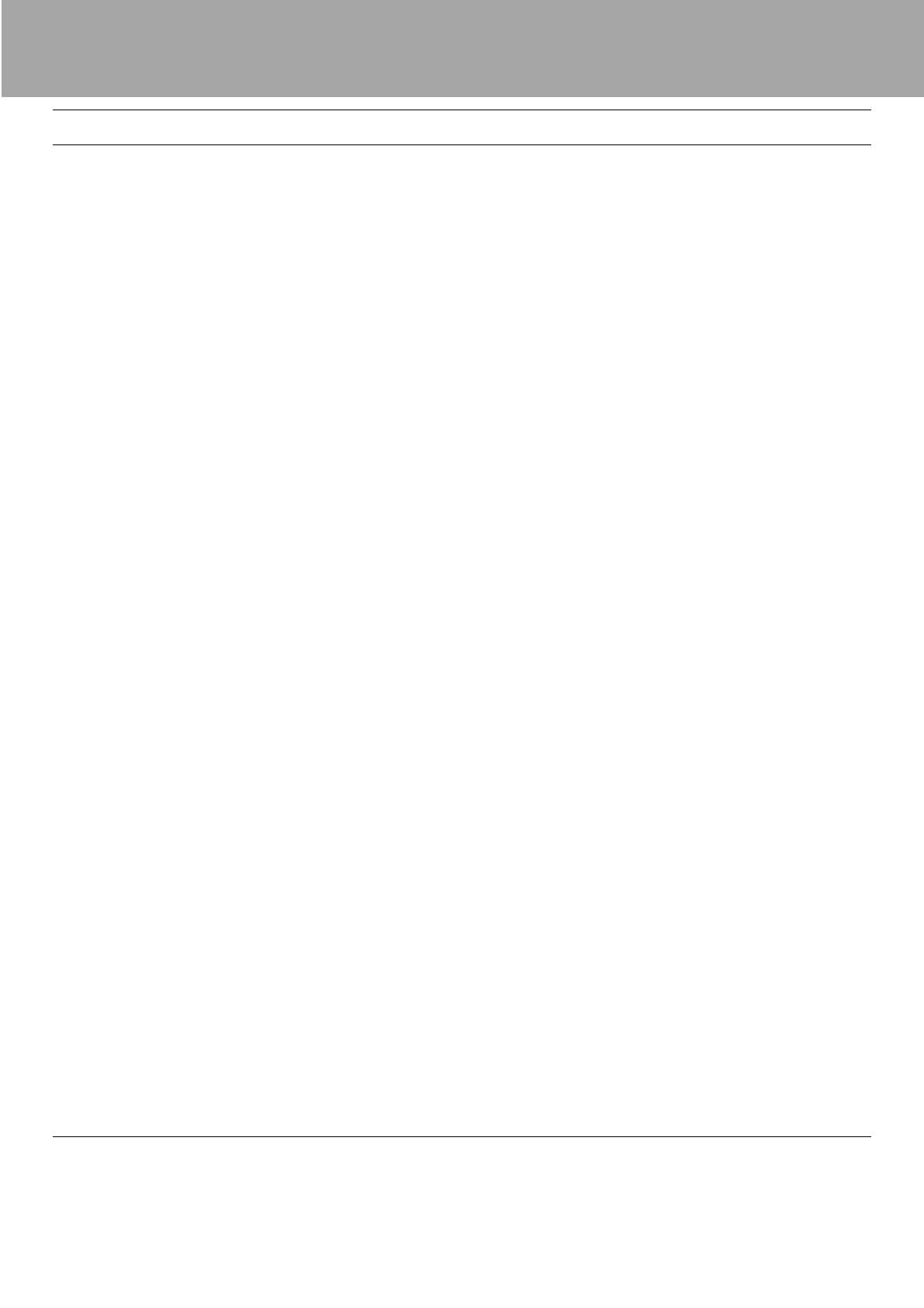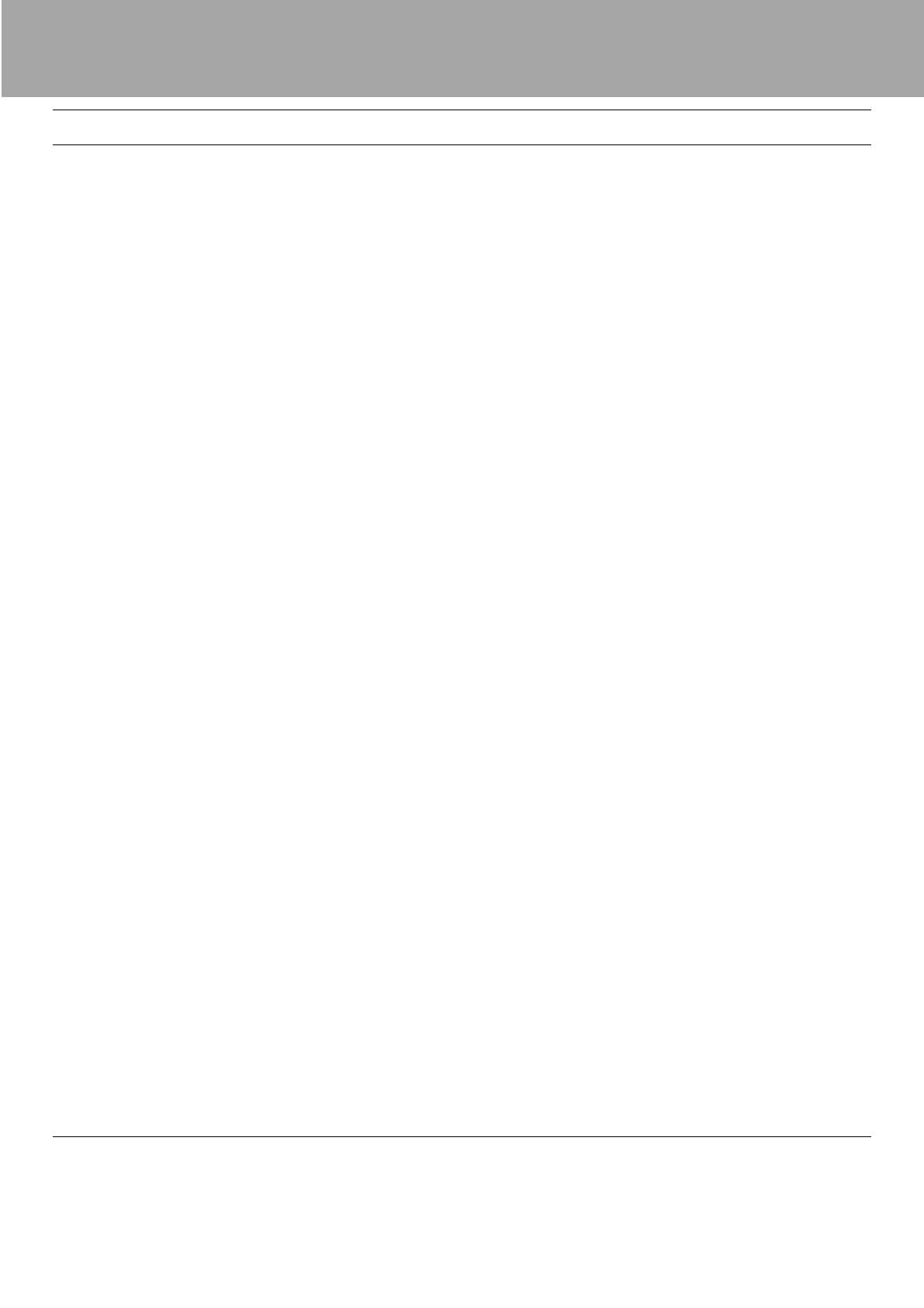
‰ CD-RW4U
Quick Start Guide
Safety precautions
•Although some of these precautions may seem obvious, we strongly suggest that you read and
take note of them in order to avoid any possible trouble with your CD-RW4U. Full safety
instructions are included in the manual.
•Read the manual and keep it in a convenient place! The manual can be your friend in times of
trouble. Read the manual to find out what's there and what the CD-RW4U can do, follow the
instructions in the manual, and take note of the notes and warnings.
•If the unit needs to be cleaned, disconnect it from the power supply first. Use a damp cloth for
cleaning, and avoid using liquid cleaners or aerosol cleaners.
•Only use any accessories or attachments recommended by TEAC. Use of any other accessories
or attachments may prove dangerous, to you and the unit. The CD-RW4U can use a variety of
recordable CD media. Since this technology is moving forward rapidly, we suggest that you
visit the TASCAM Web site (http://www.tascam.com) for up-to-date details of what media are
supported. If you do not have Internet access, consult your TASCAM distributor.
•Don't use this unit in an environment where it can get wet or damp. Don't spill liquid onto it, or
push anything (screwdrivers, etc.) through the slots in the case. Also make sure that the unit
does not become overheated. Keep it away from radiators, stoves, or other sources of heat
(including amplifiers, etc.).
•Always make sure that the unit is mounted firmly and securely where it cannot fall, causing
damage to the unit or injury to people. If you are moving the unit on a cart, take care that it does
not fall over.
•Never block any slots in the case—these are necessary for proper ventilation of the internal
parts. You should never operate the unit when it is on a bed, rug or soft furnishings, as this can
impede the airflow.
•The power supply should always correspond to the specifications marked on the label on the
rear panel. If you are in any doubt, consult a qualified electrician to check your power supply.
Always route the power cord where it will not be trapped or pinched, and where you will not trip
over it. Do not overload sockets, power adaptors or extension cords.
•If the plug supplied with this unit is polarized (one blade of the plug is wide than the other) do
not attempt to fit the plug the wrong way round into an outlet. If the plug will not fit into the out-
let, consult a qualified electrician to change the outlet.
•We suggest unplugging the unit from the power supply during electrical storms, or when it will
not be used for a long time.
•The CD-RW4U is a complex piece of equipment. If anything goes wrong, do not attempt to
repair it yourself, but have it repaired by qualified service personnel if it ceases to function prop-
erly, is dropped or damaged, or if it becomes wet, etc. Always make sure that any replacement
parts are those specified by TEAC.
TEAC CORPORATION
Phone: (0422) 52-5082 3-7-3, Nakacho, Musashino-shi, Tokyo 180-8550, Japan