Page is loading ...

- 1 -

- 2 -
TEG-S2600i User’s Guide
1. INTRODUCTION ............................................................................................................................................................6
1.2 INSTALLATION .............................................................................................................................................................7
1.3 INITIAL SET UP FOR MANAGEMENT .............................................................................................................................9
1.3.1 out-of-band Terminal-mode Management............................................................................................................9
1.3.2 In-band management through Ethernet..............................................................................................................10
1.3.3 Telnet management.............................................................................................................................................12
1.4 LED INDICATORS INFORMATION ..............................................................................................................................13
2. WEB MANAGEMENT FUNCTION............................................................................................................................14
2.1. WEB MANAGEMENT HOME OVERVIEW ..................................................................................................................14
2.2. PORT STATUS.............................................................................................................................................................15
2.2.1 single port counter and status.......................................................................................................................16
2.3. PORT STATISTICS ......................................................................................................................................................17
2.4. SHOW MAC TABLE ..................................................................................................................................................20
2.5. ADMINISTRATOR.......................................................................................................................................................21
2.5.1. IP and Management mode.................................................................................................................................21
2.5.2 Switch Setting.....................................................................................................................................................23
2.5.2.1 Advanced .......................................................................................................................................................................23
2.5.2.2 Misc Config ...................................................................................................................................................................24
2.5.3 Console Port Information...................................................................................................................................25
2.5.4 Port Controls......................................................................................................................................................26
2.5.5 Trunking .............................................................................................................................................................28
2.5.5.1 Aggregator setting..........................................................................................................................................................28
2.5.5.2 Aggregator Information..................................................................................................................................................29
2.5.5.3 State Activity..................................................................................................................................................................30
2.5.6 Filter Database ..................................................................................................................................................31
2.5.6.1. IGMP Snooping ............................................................................................................................................................31
2.5.6.2. Static MAC Address......................................................................................................................................................32
2.5.6.3 MAC filtering.................................................................................................................................................................33
2.5.7. VLAN configuration ..........................................................................................................................................34
2.5.7.1. Port Based VLAN.........................................................................................................................................................36
2.5.7.2. 802.1Q VLAN...............................................................................................................................................................37
2.5.8. Spanning Tree....................................................................................................................................................41
2.5.9. Port Mirror........................................................................................................................................................43
2.5.10. SNMP/Trap Manager......................................................................................................................................44
2.5.11 Security Manager .............................................................................................................................................46
2.5.12 802.1x Configuration.....................................................................................................................................47

- 3 -
2.5.13 Ping..................................................................................................................................................................49
2.5.14 Single IP...........................................................................................................................................................50
2.5.14.1 Agent Management......................................................................................................................................................51
2.5.14.2 Agent Manager.............................................................................................................................................................52
2.5.14.3 Stacking Management..................................................................................................................................................53
2.5.14.4 Stacking Manager ........................................................................................................................................................55
2.6. TFTP UPDATE FIRMWARE .......................................................................................................................................60
2.7. CONFIGURATION BACKUP........................................................................................................................................61
2.7.1. TFTP Restore Configuration.............................................................................................................................61
2.7.2. TFTP Backup Configuration.............................................................................................................................61
2.8. RESET SYSTEM .........................................................................................................................................................62
2.9. REBOOT ....................................................................................................................................................................62
2.10. EVENT LOGGING ....................................................................................................................................................63
3. CONSOLE – BOOT LOADER .....................................................................................................................................64
3.1 1K X MODEM FIRMWARE UPDATE..........................................................................................................................65
3.2 TFTP FIRMWARE UPDATE........................................................................................................................................66
3.3 SET IP ADDRESS ......................................................................................................................................................67
3.4 DIAGNOSE SDRAM...................................................................................................................................................68
4. OUT-OF-BAND TERMINAL MODE MANAGEMENT............................................................................................69
4.1 MAIN MENU...............................................................................................................................................................70
4.2 SWITCH STATIC CONFIGURATION.............................................................................................................................71
4.2.1. Port Configuration............................................................................................................................................72
4.2.2. Trunk Configuration..........................................................................................................................................74
4.2.3. VLAN Configuration..........................................................................................................................................75
4.2.3.1. VLAN Configure ..........................................................................................................................................................75
4.2.3.2. Create a VLAN Group..................................................................................................................................................77
4.2.3.3. Edit / Delete a VLAN Group.........................................................................................................................................79
4.2.3.4. Groups Sorted Mode.....................................................................................................................................................80
4.2.4. Misc Configuration ...........................................................................................................................................81
4.2.4.1. Ping...............................................................................................................................................................................82
4.2.4.2. MAC Age Interval.........................................................................................................................................................82
4.2.4.3. Broadcast Storm Filtering .............................................................................................................................................83
4.2.4.4. Max bridge transmit delay bound..................................................................................................................................84
4.2.4.5. Port Security .................................................................................................................................................................84
4.2.4.5. Collisions Retry Forever...............................................................................................................................................85
4.2.4.6. Hash Algorithm.............................................................................................................................................................86
4.2.4.7. IFG Compensation........................................................................................................................................................86
4.2.5. Administration Configuration ...........................................................................................................................88
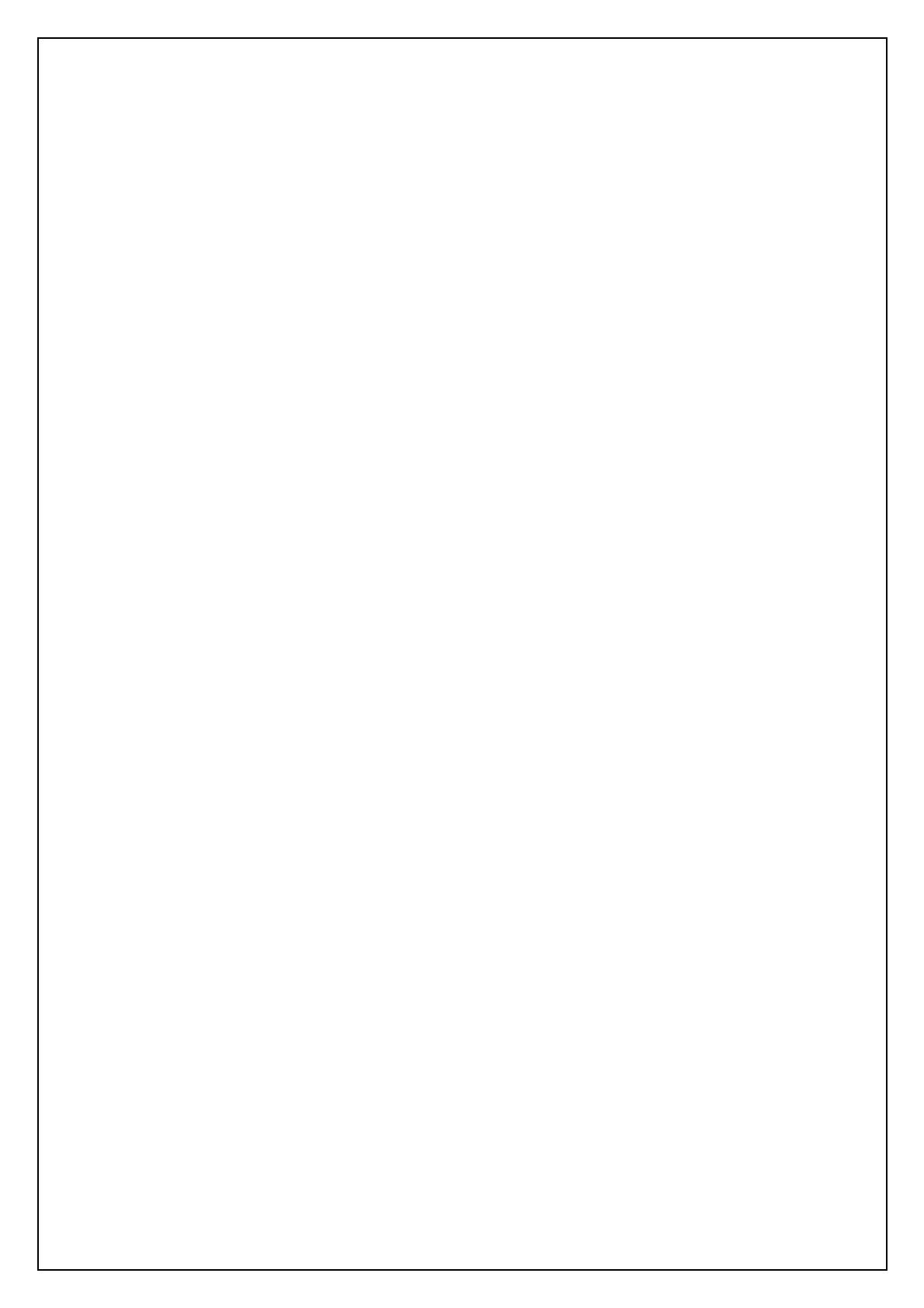
- 4 -
4.2.5.1. Change Username.........................................................................................................................................................88
4.2.5.2. Change Password..........................................................................................................................................................89
4.2.5.3. Device Information.......................................................................................................................................................89
4.2.5.4. IP Configuration............................................................................................................................................................90
4.2.6. Port Mirror Configuration ................................................................................................................................91
4.2.7. Priority Configuration.......................................................................................................................................92
4.2.7.1. Port Static Priority.........................................................................................................................................................92
4.2.7.2. 802.1p Priority Configuration.......................................................................................................................................93
4.2.8. MAC Address Configuration.............................................................................................................................94
4.2.8.1. Static MAC Address......................................................................................................................................................94
4.2.8.2. Filtering MAC Address.................................................................................................................................................98
4.3. PROTOCOL RELATED CONFIGURATION.................................................................................................................102
4.3.1. STP..................................................................................................................................................................102
4.3.1.1. Enable/Disable STP....................................................................................................................................................103
4.3.1.2. STP System Configuration..........................................................................................................................................103
4.3.1.3. Perport Configuration .................................................................................................................................................105
4.3.2. SNMP..............................................................................................................................................................106
4.3.2.1. System Options...........................................................................................................................................................107
4.3.2.2. Community Strings.....................................................................................................................................................108
4.3.2.3. Trap Managers ............................................................................................................................................................111
4.3.3. GVRP............................................................................................................................................................... 113
4.3.4. IGMP............................................................................................................................................................ 114
4.3.5. LACP (Link Aggregation Control Protocol)................................................................................................. 115
4.3.5.1. Working Port Setting................................................................................................................................................115
4.3.5.2. State Activity............................................................................................................................................................116
4.3.5.3. LACP Status.............................................................................................................................................................117
4.3.6. 802.1x Protocol............................................................................................................................................ 119
4.3.6.1. Enable/Disable 802.1x .............................................................................................................................................119
4.3.6.2. 802.1x System Configuration...................................................................................................................................121
4.3.6.3. 802.1x PerPort Configuration ..................................................................................................................................122
4.3.6.4. 802.1x Misc Configuration ......................................................................................................................................123
4.4. STATUS AND COUNTERS..........................................................................................................................................124
4.4.1. Port Status....................................................................................................................................................124
4.4.2. Port Counters...............................................................................................................................................125
4.4.3. System Information.......................................................................................................................................126
4.5. REBOOT SWITCH..................................................................................................................................................127
4.5.1. Default.............................................................................................................................................................127
4.5.2. Restart.............................................................................................................................................................127
4.6. TFTP UPDATE FIRMWARE .....................................................................................................................................128
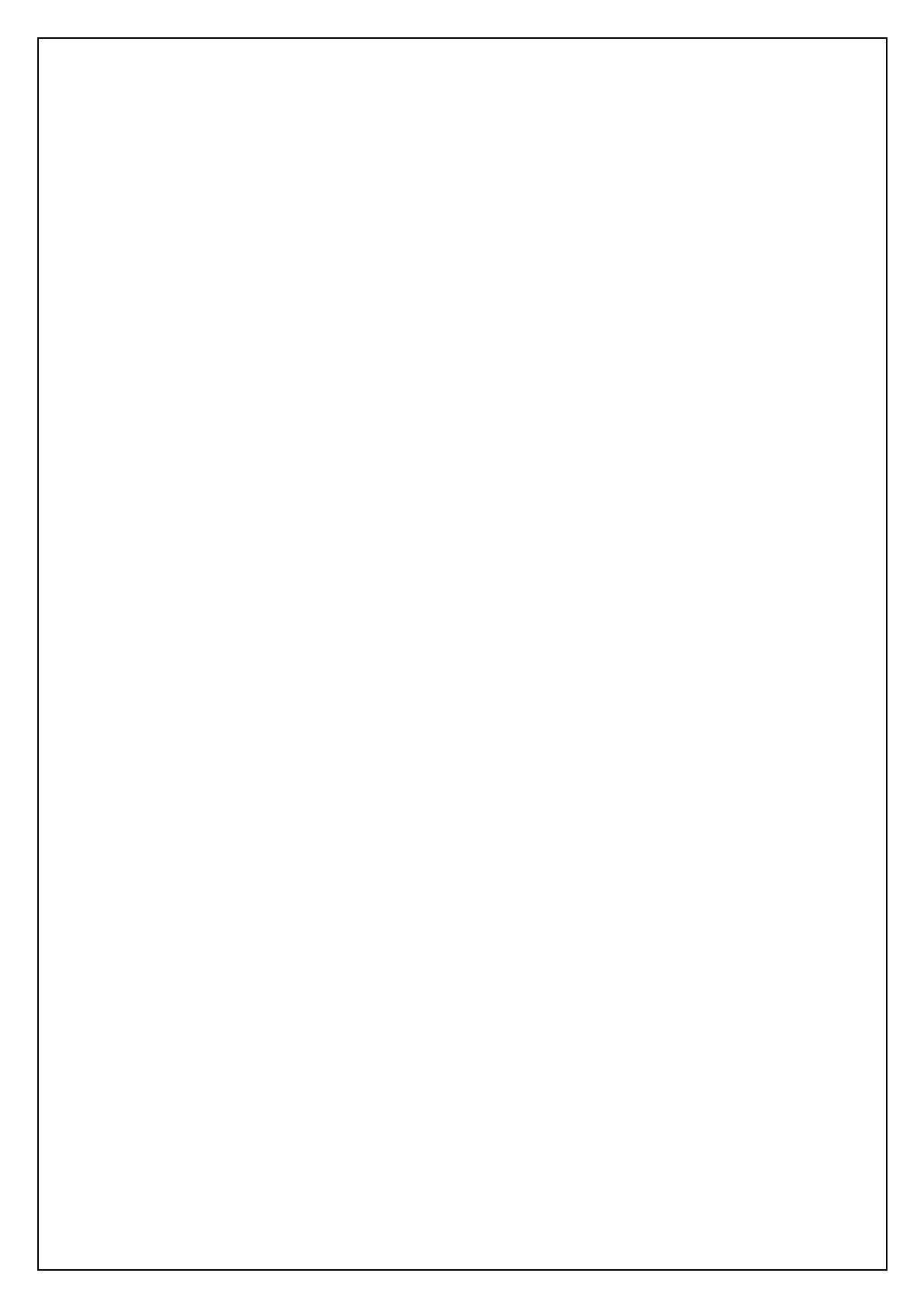
- 5 -
4.6.1. TFTP Update Firmware..................................................................................................................................128
4.6.2. Restore Configure File ....................................................................................................................................129
4.6.3. Backup Configure File ....................................................................................................................................130
5. APPLICATION EXAMPLES................................................................................................................................131
5.1. VLAN APPLICATION USED WITH SWITCH ......................................................................................................131
5.2. TRUNKING APPLICATION USED WITH SWITCH ...............................................................................................133
5.3. “SINGLE IP – AGENT MODE” APPLICATION USED WITH SWITCH...................................................................134
5.3.1 Typical setup of “Single IP-Agent mode” network:.........................................................................................135
5.4. “SINGLE IP - STACKING MODE” APPLICATION USED WITH SWITCH USED WITH SWITCH .............................138
5.4.1 A guide to build up “Stacking Switches”.......................................................................................................139
5.4.2 An Example of Port-Base Stacking VLAN.....................................................................................................140
5.4.3 Issue on Trunk and Stacking mode................................................................................................................143
5.5 COMPATIBILITY ON VIRTUAL SERVER AND “SINGLE IP”....................................................................................144

- 6 -
1. Introduction
TEG-S2600i is a high performance web-managed SNMP Layer 2 switch that provides users with 24
10/100Mbps Ethernet and 2 1000Mbps Gigabit ports. This Switch has SNMP management and
remote control capabilities such as “Web Cluster”. The Gigabit module, which can be copper or fiber
media, supports 1000BASE-SX, 1000BASE-LX or 1000BASE-T, allowing users to increase their
network response time at gigabit speeds and with great flexibility. A RS-232 serial port provides an
easy way for installation and initial set-up.
Non-blocking and maximum wire speed performances are designed on all ports. The Switch not only
supports Auto-Negotiation, but also Auto-MDIX function on all switched 24 10/100M RJ-45 ports
and two Gigabit Copper ports in both half or full duplex mode. The Auto-MDIX function makes it
convenient for the user, because it eliminates cabling on straight-line or cross-line issues.
TEG-S2600i provides a convenient way to operate layer 2 management through the browser. The
User-friendly drop-down menu allows the user to easily learn, control and monitor. It supports not
only traditional SNMP function, but also RMON 1,2,3,9 groups for advanced network analysis. A
new management tool called “Single IP” is implemented here to provide the administrator an access
right to enter private IP domain through a single real IP. By this management tool, network manager
can remotely control his far-side servers in private IP domain without being there.
The Switch also supports both port-based VLAN and Tag-based. To increase bandwidth application,
it supports 7 groups with up to 4 ports Trunk, and moreover, these trunk ports provide fair-over
function to provide back up when one or more ports malfunction. A stacking mode is introduced
here to enhance the ability of VLAN. An integrated UI not only displays the link status of the
stacking sets, but also gives the easy way to set up their VLAN.
Totally front access design and full LED status display ease user’s installation and inspection and
maintenance efforts at rack mount environments. The extra LED display reflecting the fan status
allows for quick diagnosis of over-heat issues.
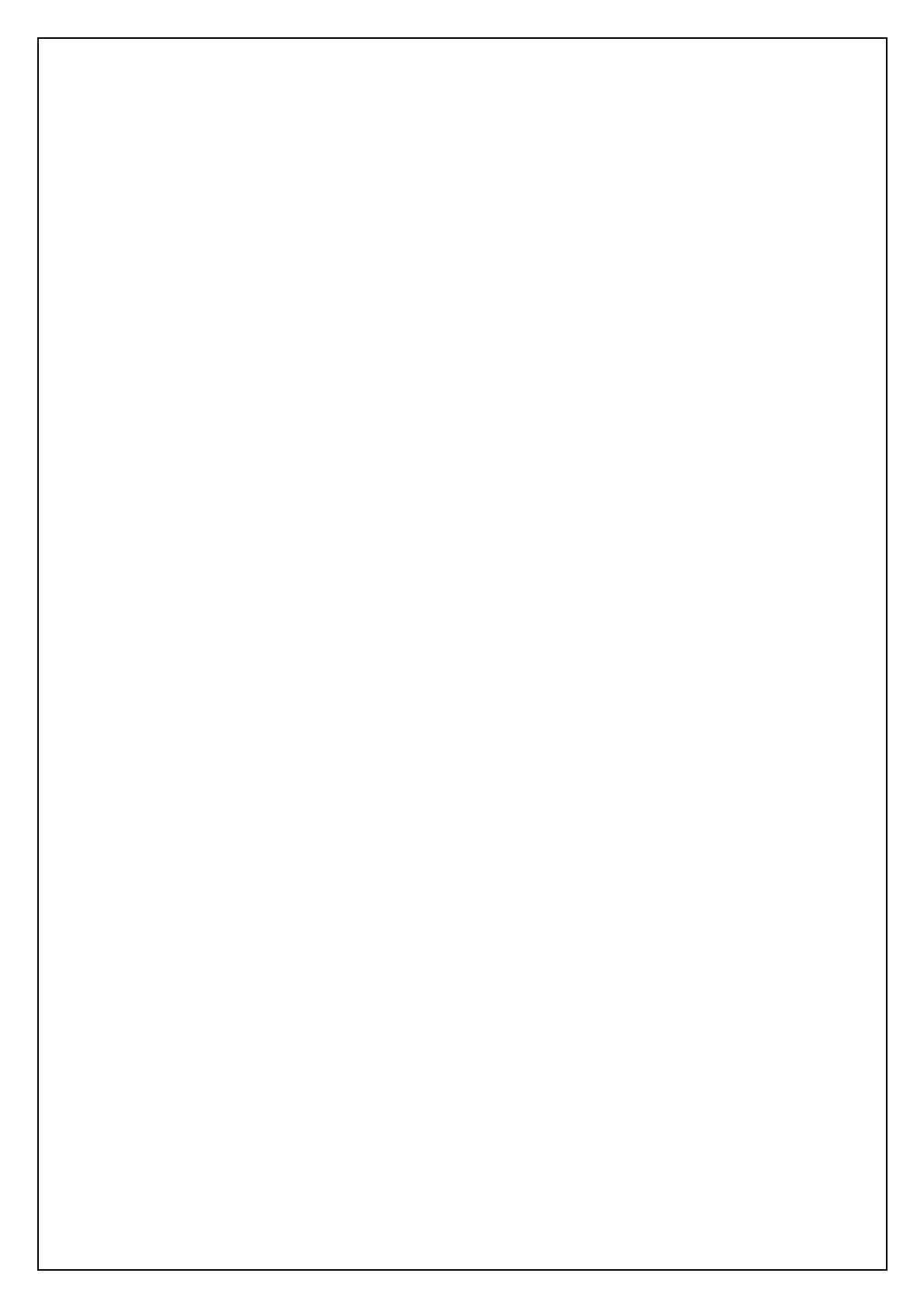
- 7 -
1.1 Unpacking
Open the shipping carton of the Switch and carefully unpack its contents, the carton should contain
the following items:
z TEG-S2600i
z Mounting Kit: 2 mounting brackets and screws
z Four rubber feet with adhesive backing.
z One AC power cord.
z One RS-232 cable
z This User’s Guide (Disk or CD).
1.2 Installation
You can use the following guidelines when choosing a place to install the Switch.
z The surface must support at 3 kg. Do not place heavy object on the Switch.
z Visually inspect the power cord and AC power connector.
z Make sure that there is proper heat dissipation form and adequate ventilation around the Switch.
Desktop or Shelf Installation:
When installing the Switch on the desktop of shelf, the rubber feet included with the device should
first be attached. Attach these cushioning feet on the bottom at each corner of the device. Allow
adequate space for ventilation between the device and the objects around it.
Rack Installation:
The TEG-S2600i can be mounted in an ELA standard-sized, 19-inch rack, which can be placed in a
wiring closet with other equipment. To install, attach the mounting brackets on the switch side panels
(one on each side) and secure them with the screws provided. Then, use the screws provided with the
equipment rack to mount the switch on the rack.
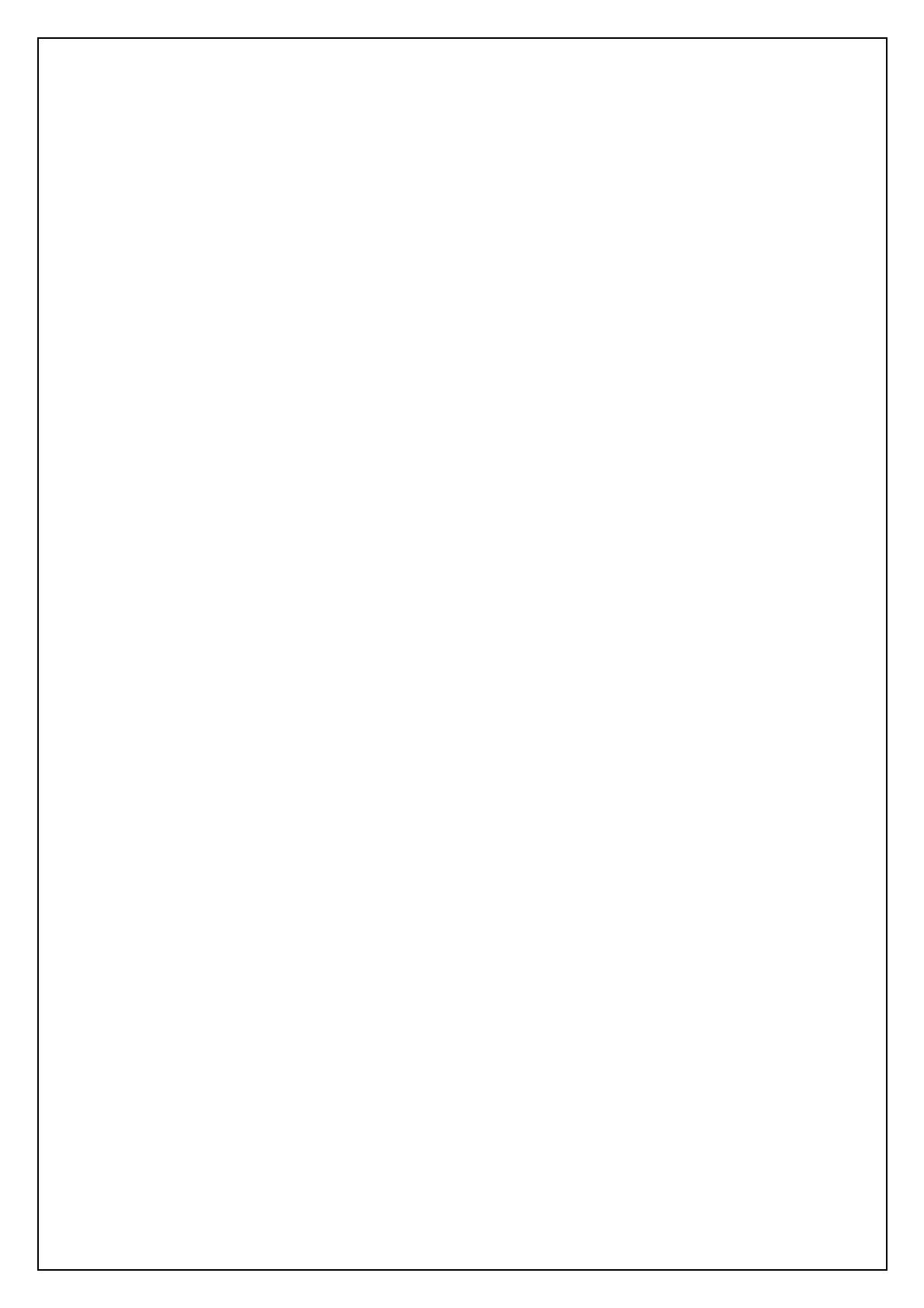
- 8 -
Power on:
The TEG-S2600i can be used with an AC power supply 100-240V AC, 50-60Hz. The AC power
connector is located at the rear of the unit. The switch’s power supply will adjust to the local power
source automatically and may be turned on without having any or all LAN segment cables connected.
After the power switch is turned on, the LED indicators should respond as fallows:
z All LED indicators will momentarily blink. This blinking of the LED indicators represents a
reset of the system.
z The power LED indicator will blink while the Switch loads onboard software and performs a
self-test. After approximately 20 seconds, the LED will light again to indicate the switch is in a
ready state.
z The Speed, Link/Activity LED indicator may remain ON or OFF depending on every port’s
situation.
z The fan LED will be vanished if fan works normally, or LED goes RED if fan stop or failed.

- 9 -
1.3 Initial set up for management
There are two management ways can be chosen, one is out-of-band management, you work this way
with a PC and connect your PC and switch through RS232 cable. The other way is
in-band-management, you also work with a PC but connect your PC and switch through Ethernet
network no matter local or remotely, or simply directly connect your PC and switch through an
Ethernet cable. Before you activate the management function with the Switch, you have to read the
instructions below carefully and do some proper setting to insure you can access the switch through
your PC, then the switch devices will be replied or responded correctly as you wish.
1.3.1 out-of-band Terminal-mode Management
First, turn on your PC and execute with terminal mode program, such as, if you are in Microsoft
Window environment, you may choose “Hyper Terminal “from programs that are listed for
communication. Then follow the steps below:
Step 1: Set Hyper Terminal parameters on your PC
Bits Rate per second = 57600
Parity = None
Data Bits = 8
Stop Bit = 1
Flow Control = None
Step 2:
After setting the above on the PC, then connect your switch device with RS 232 cable, then type the
“enter” key, then, the device will response the Main Menu to you and ask you answer the username
and password. Then, Type the default value for the username and password to get further service, the
default username is” admin” and default password “123 “. To know more about operation in this
mode, please refer the instructions in chapter 4 of this manual to perform all function you want.

- 10 -
1.3.2 In-band management through Ethernet
In addition to terminal mode operation, TEG-S2600i also supports in-band management through
browser, this function is much more user-friendly than terminal mode, because it can be operated
through mouse on the PC screen and moreover it can be performed either locally or remotely through
Ethernet.
Before you can access the switch, you have to know following things.
First you have to know the IP Address and Subnet Mask of both your switch and your PC. The default
value of the IP Address and Subnet Mask within the switch can be got through terminal mode
operation described in chapter 4, while the IP Address and Subnet Mask of PC can be found in your
PC system.
Second, in general, within a network, the members in the same network domain must have the same
Subnet IP unless there are routers between them, or, members in the same network domain can’t talk
to each others, so make sure the communication members in the same domain must have different IP
Addresses and same Subnet Mask.
Third, If there is a DHCP server in the network domain, be sure to enable the DHCP function both
on your PC and the switch, then save the setting and reboot the switch again (power-off-and–on once),
DHCP server and its protocol will automatically assign IP address and related IP Subnet Mask and
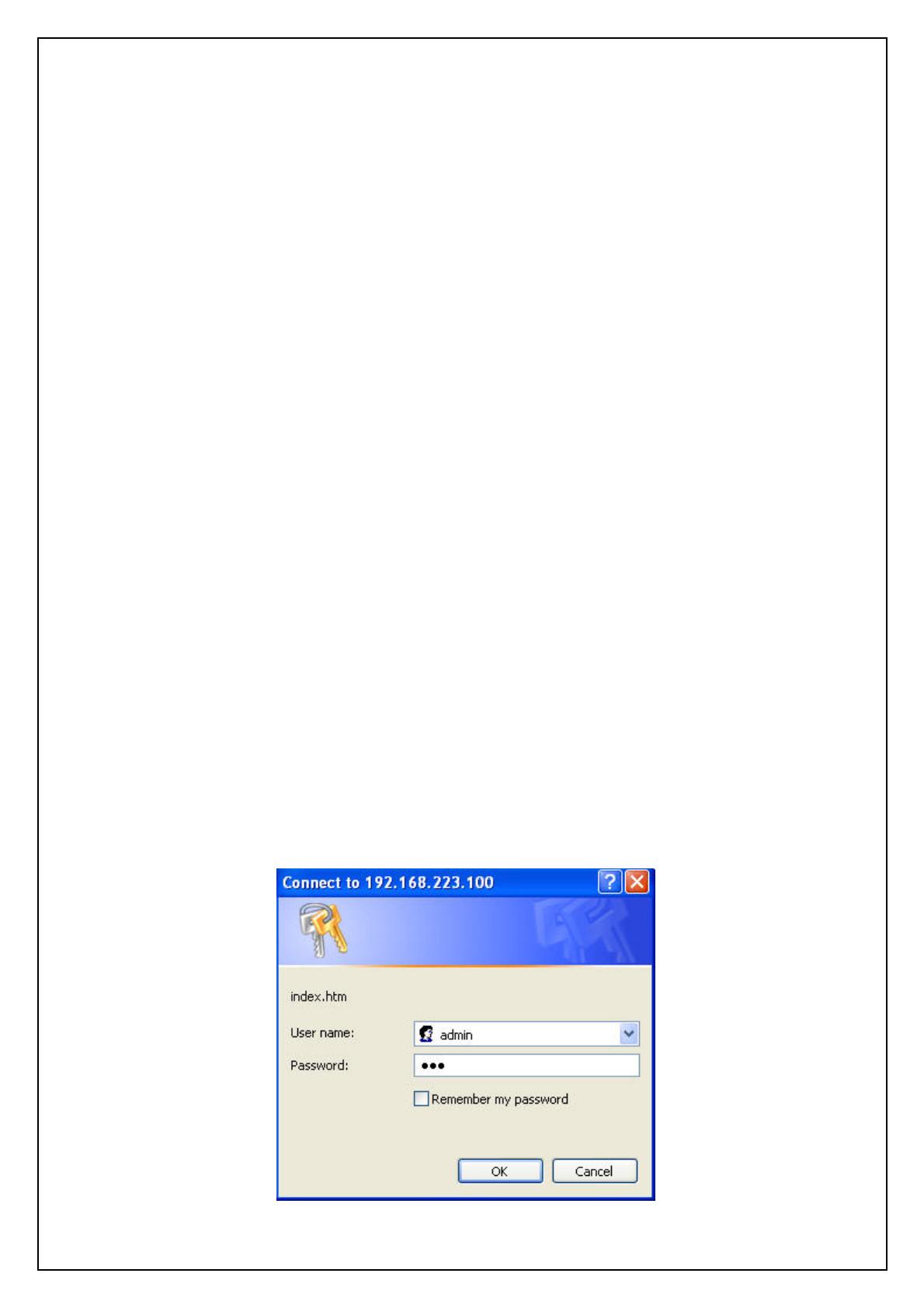
- 11 -
Default gateway, under this condition, you can execute your browser program in your PC and simply
type http:// IP-Address-of-switch to access the switch through Ethernet or over internet. But if there
is no DHCP in the network, then you must follow the steps instructed below:
Fourth, Webpage login will prevent attacks from hackers. If user continually fails in login for 3 times,
http authentication will reject any http request until 3 minutes later.
When there is no DHCP server in your network domain, according to the concept described above,
you must modify either the PC side or switch side to match the rule “the communication members in
the same domain must have different IP Addresses and same Subnet Mask. “, below, we try to state
the steps if we modify the content of IP configuration within the switch to match the domain
requirement of the PC:
Step 1: Get the IP configuration information in your PC
Step 2: Get IP configuration value used for switch from your network manager.
Get an IP Address for your switch, get IP Subnet Mask, and get default gateway IP address (if needed)
from your network manager.
Step 3: Modify the IP configuration value within the switch to match the rule
In the step 3, you must use the data that get from step 2 to modify the default value within the switch,
to achieve this, use terminal mode operation mentioned in 1.3.1. After modifying the IP address,
Subnet Mask, Default Gateway in the switch, then save the setting and execute the browser program
with http:// IP_Address_ of_ switch, then you may access the switch with following dialogue below.
Then type user name and password to get further service. To find out more operation in this mode,
please refer the instructions in chapter 3 of this manual to perform all function you want.
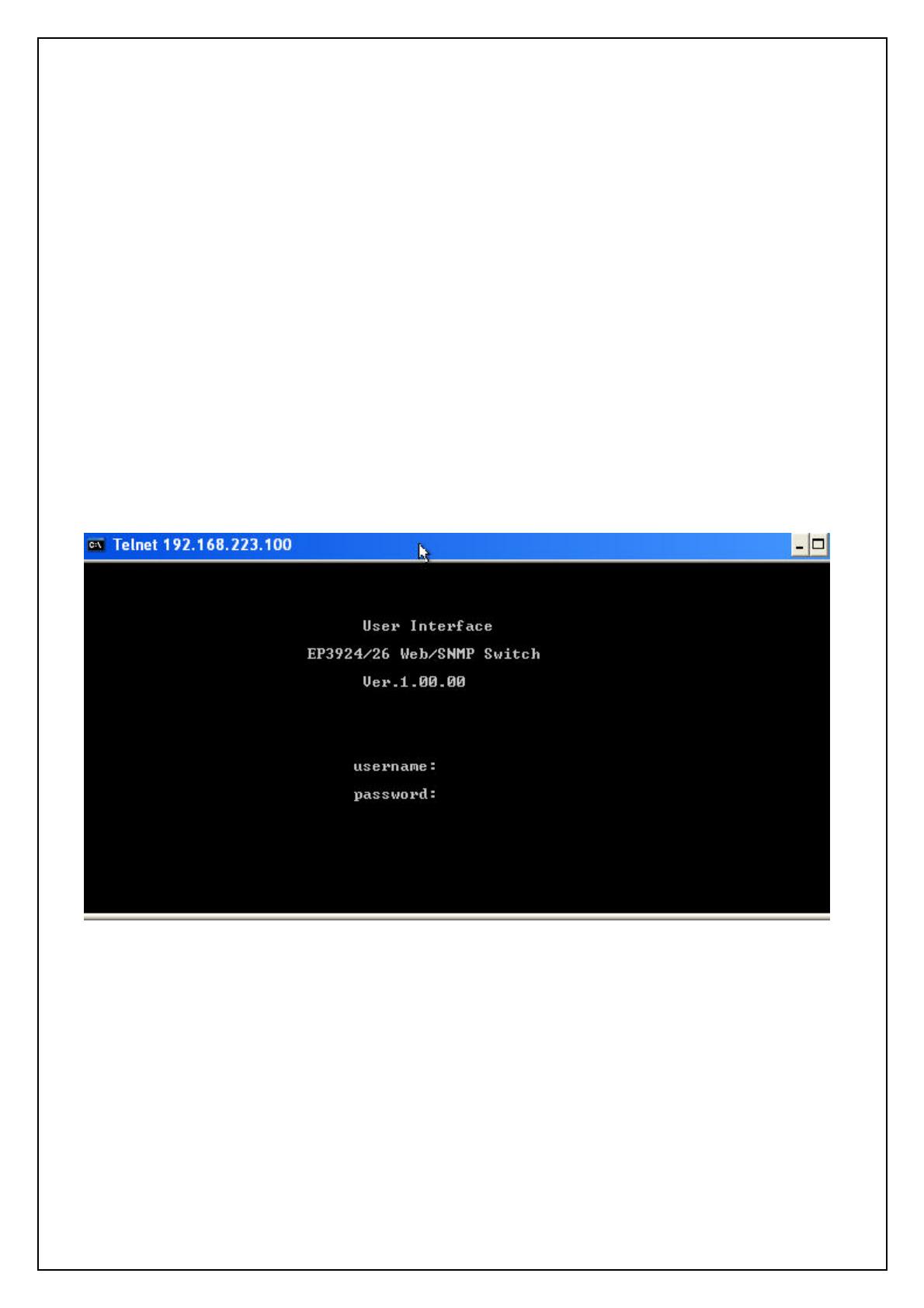
- 12 -
1.3.3 Telnet management
In addition to local terminal mode operation, TEG-S2600i supports remote management through
Telnet over network or even over internet for that environment without browser. In this mode, user
also has to do the same setting as required in in-band management to the IP Configuration before
executing the Telnet program. Again, after proper setting to the switch, save the setting and connect
your Ethernet cable from your PC to any port of the Ethernet Switch, then you can simply typing as
following at the command line to access the switch:
Telnet IP_Address_of_Switch
The following dialogue below appears. Type user name and password to get further service. To find
out more operation in this mode, please refer the instructions in chapter 3 of this manual to perform
all function you want.
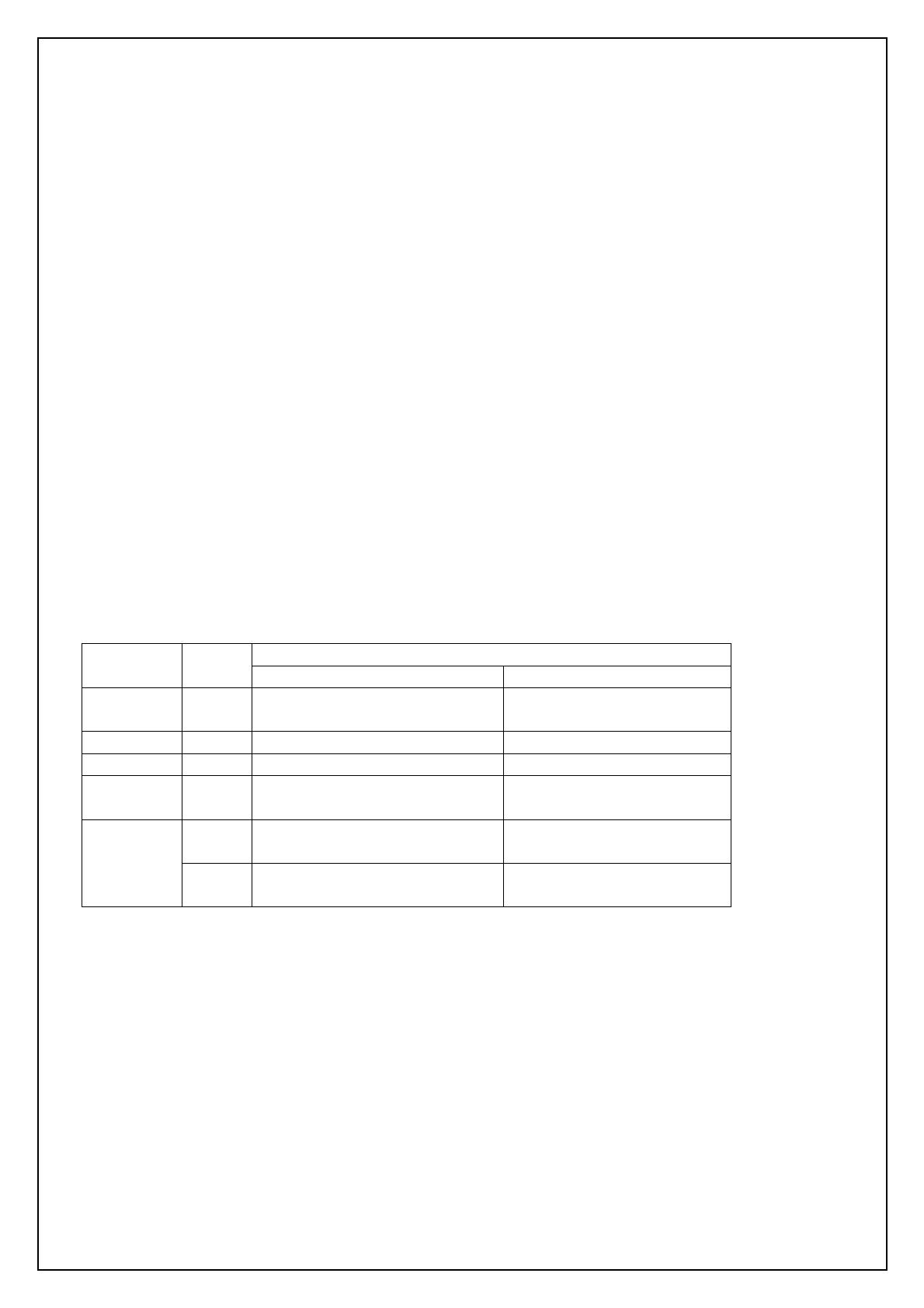
- 13 -
1.4 LED indicators information
There are many LEDs on the front panel of switch, after the power on, these LEDs will reflect the
current status truly within the switch, we explain below:
There is one power LED on the left side of front panel, whenever power is applied, it lights with
green, below it, there is Diagnostic LED, it will go blinking during the power-on diagnostics. There
are two more FAN status LEDs aside the power LEDs, the upper one indicate the left fan status inside
the switch, it vanishes when fan works normally, and will goes RED while fan is stop or with
malfunction, the lower one indicates the same for the fan at right side within the switch.
Each RJ-45 of 10/100M is with two LEDs built-in on its upper corner, left one indicates link status
and activity, while the right one indicates the speed information.
Each RJ-45 of 10/100/1000M for gigabit module (optional) is somewhat different. Upper yellow LED
indicates for 10M LINK, middle green LED indicates for 100M LINK, but for 1000M, or Gigabit,
both upper and middle LEDs are lit when gigabit port is link with other Gigabit port.
Status LED Color
Solid Blinking
Power
Green Turn solid green when power is
applied to this device.
N/A
DIAG
Green Successful diagnostic. during power on diagnostics
FAN
Red Left side fan fail. N/A
LINK/ACT
Green Successful connection with Fast
Ethernet.
Sending , Receiving or
collision packets
Green Successful connection with
100Mbps Fast Ethernet.
N/A
10/100M
Vanish Successful connection with
10Mbps Fast Ethernet.
N/A

- 14 -
2. Web Management Function
2.1. Web Management Home Overview
This is a Home Page.
At this page, you may see the basic switch information and module information. All information in
these fields is read-only. That is, user can’t modify its contents.
Description: Display the name of device type.
MAC Address: The unique hardware address assigned by manufacturer (default)
Firmware Version: Display the switch’s firmware version.
ASIC Version: Display the switch’s ASIC version.
On the top of web page, there is a link status from image of front panel; every port will be with a
connector icon if this port is really linked with others, you also may click the function that listed at
left. Below is the explanation of each function:
2-2. Port status
2-3. Port Statistics
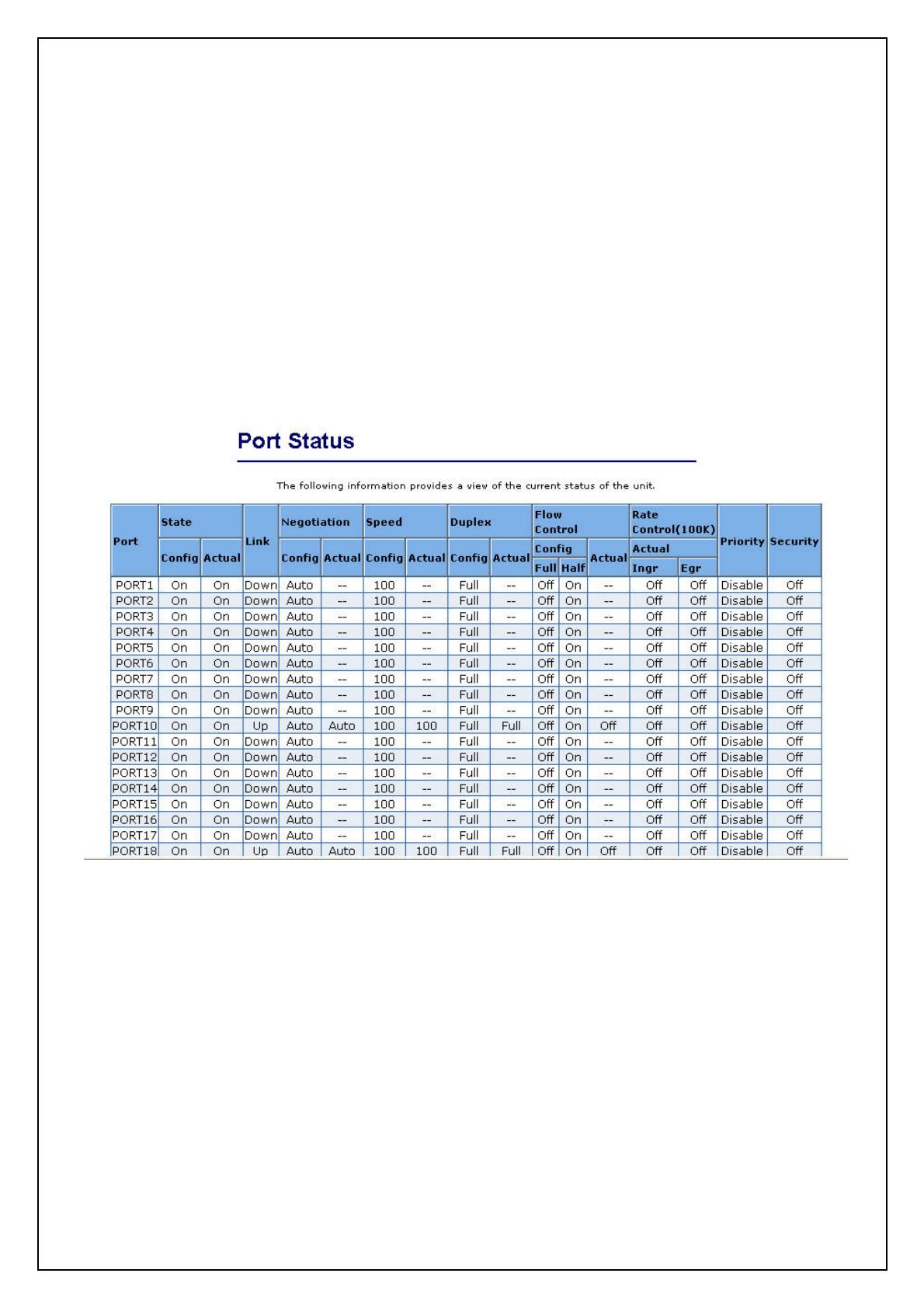
- 15 -
2-4. Show MAC Table
2-5. Administrator
2-6. TFTP Update Firmware
2-7. Configuration Backup
2-8. Reset System
2-9. Reboot
2.2. Port status
This page provides current status of every port that depends on user’s setting and the negotiation
result.
1. State: Display port statuses: disable or enable. “Unlink” will be treated as “off”.
2. Link Status: Down means “No Link”, UP means “Link”.
3. Auto Negotiation: Display the auto negotiation mode: auto/force-force.
4. Speed status: Display 1000Mbps or 100Mbps or 10Mbps speed, port 1- 24 are 10/100Mbps, Port
25-26 are 10/100/1000Mbps.
5. Duplex status: Display full-duplex or half-duplex mode.
6. Flow Control: Full: Display the flow control is enabled or disabled in full mode.
Half: Display the backpressure is enabled or disabled in half mode.
7. Rate Control: Display the rate control setting.
Ingr: Display the port effective ingress rate of user setting.
Egr: Display the port effective egress rate of user setting.
8. Port Security: Display the port security is enabled or disabled.

- 16 -
9. Config: Display the state of user setting.
10. Actual: Display the negotiation result.
2.2.1 Single port counter and status
User can also click any port directly on the front panel of Home Page to get single port Status
which is shown below.
There is a flow rate historical chart on the right. User can track the flow rate of this port in the
past 60 hours. Changing the scale will re-calculate the chart.
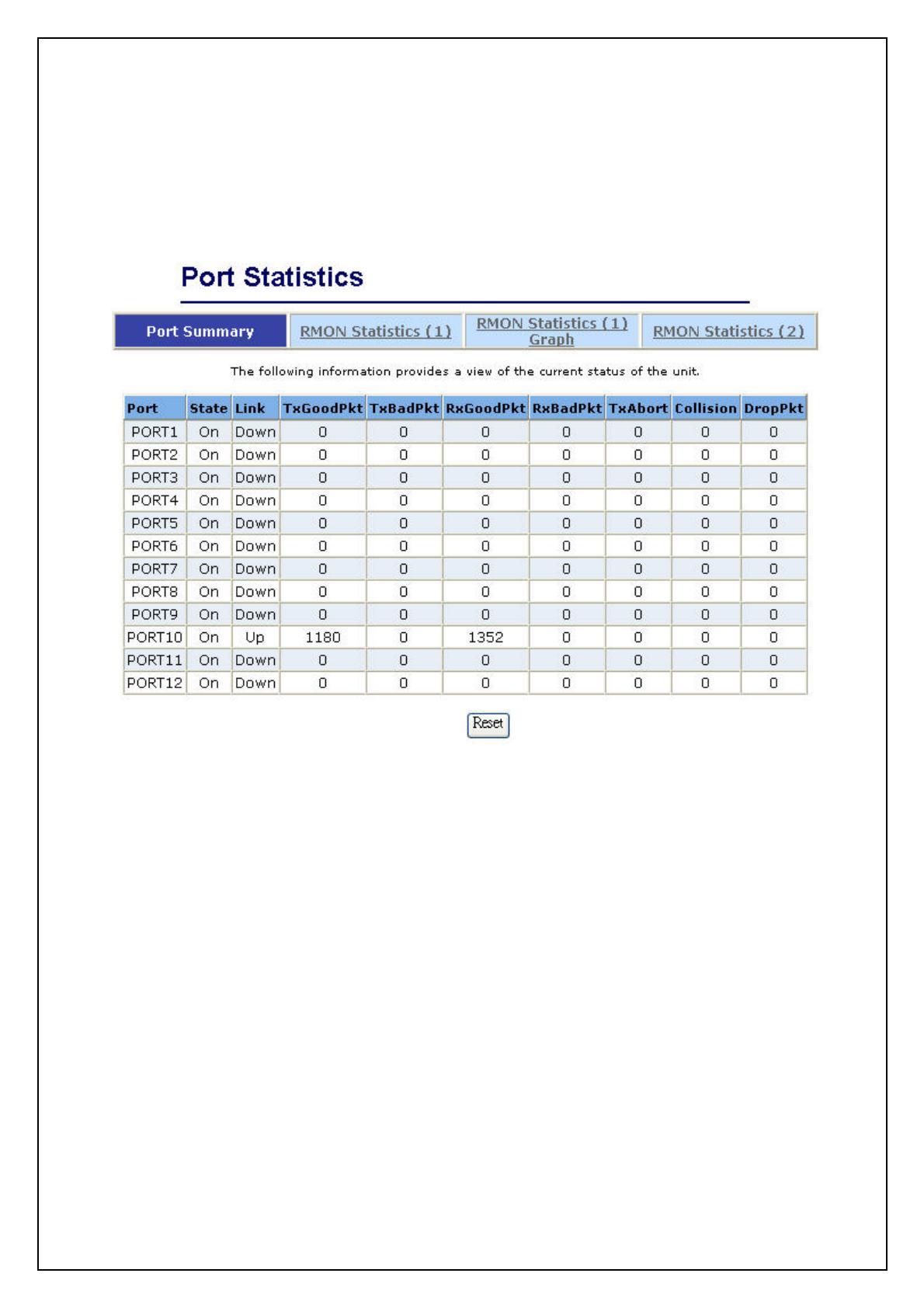
- 17 -
2.3. Port Statistics
There are three pages the switch provides for user to monitor the statistics of network traffic: Port
Summary, RMON Statistics(1), RMON Statistics(1) Graph, RMON Statistics(2).
The Above information provides a summary of the current switch’s status, including on/off state, link
status, good or bad packets of transmitting and receiving, packets of transmitting abort, packets of
collision and drop packets.
The following two pages provide the statistics of RMON 1,2,3,9 groups. The first part collects the
information about packets of frame size within ranges of 64 , 65-127, 128-255, 256-511, 512-1023, and
1024-1518 bytes, the total received packets and the total receives bytes.
The second part collects the information about drop events, broadcast packets, multicast packets,
alignment errors, undersize packets, oversize packets , fragments, jabbers and collisions.
Press “Reset” button to clear all the counter.
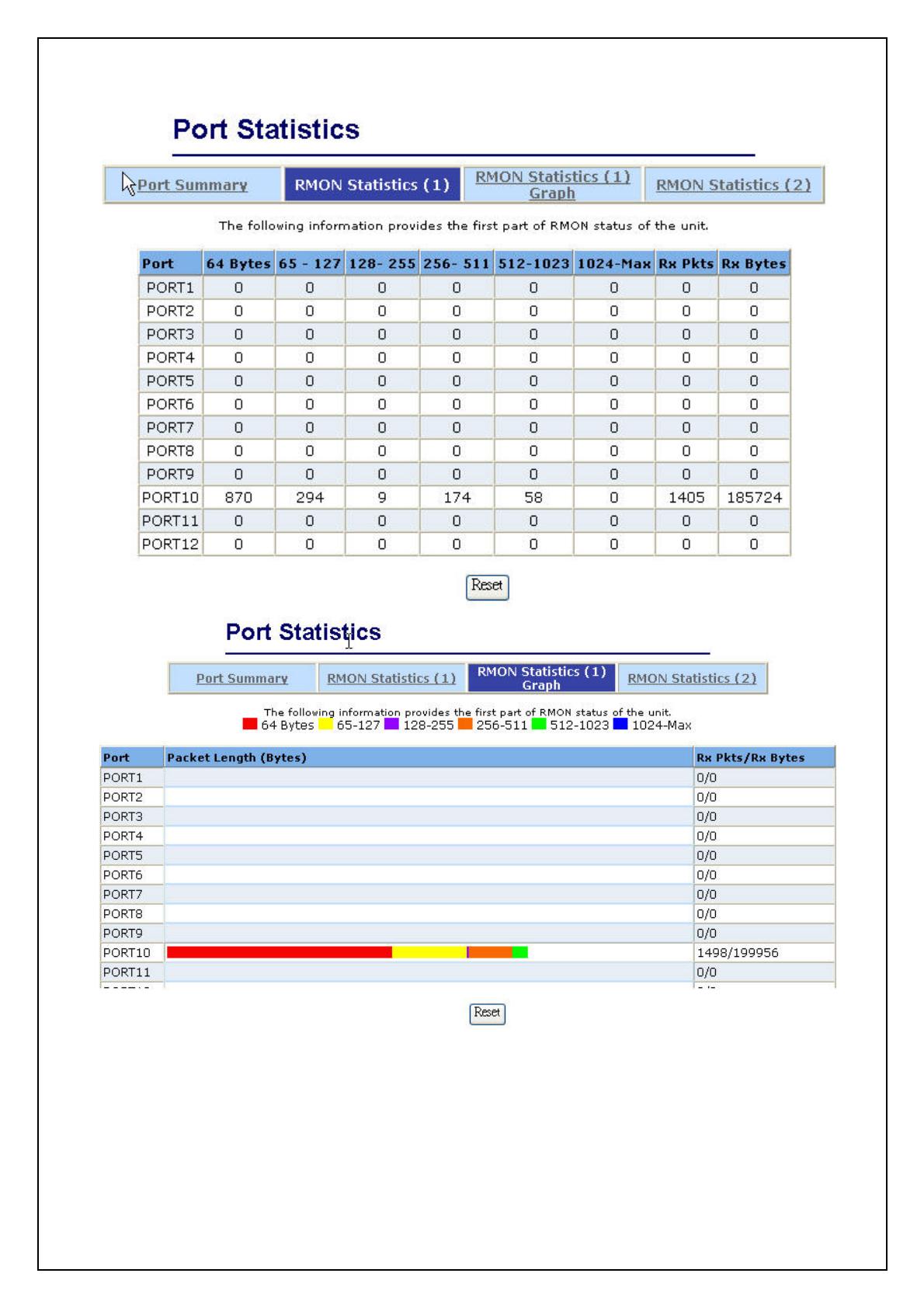
- 18 -
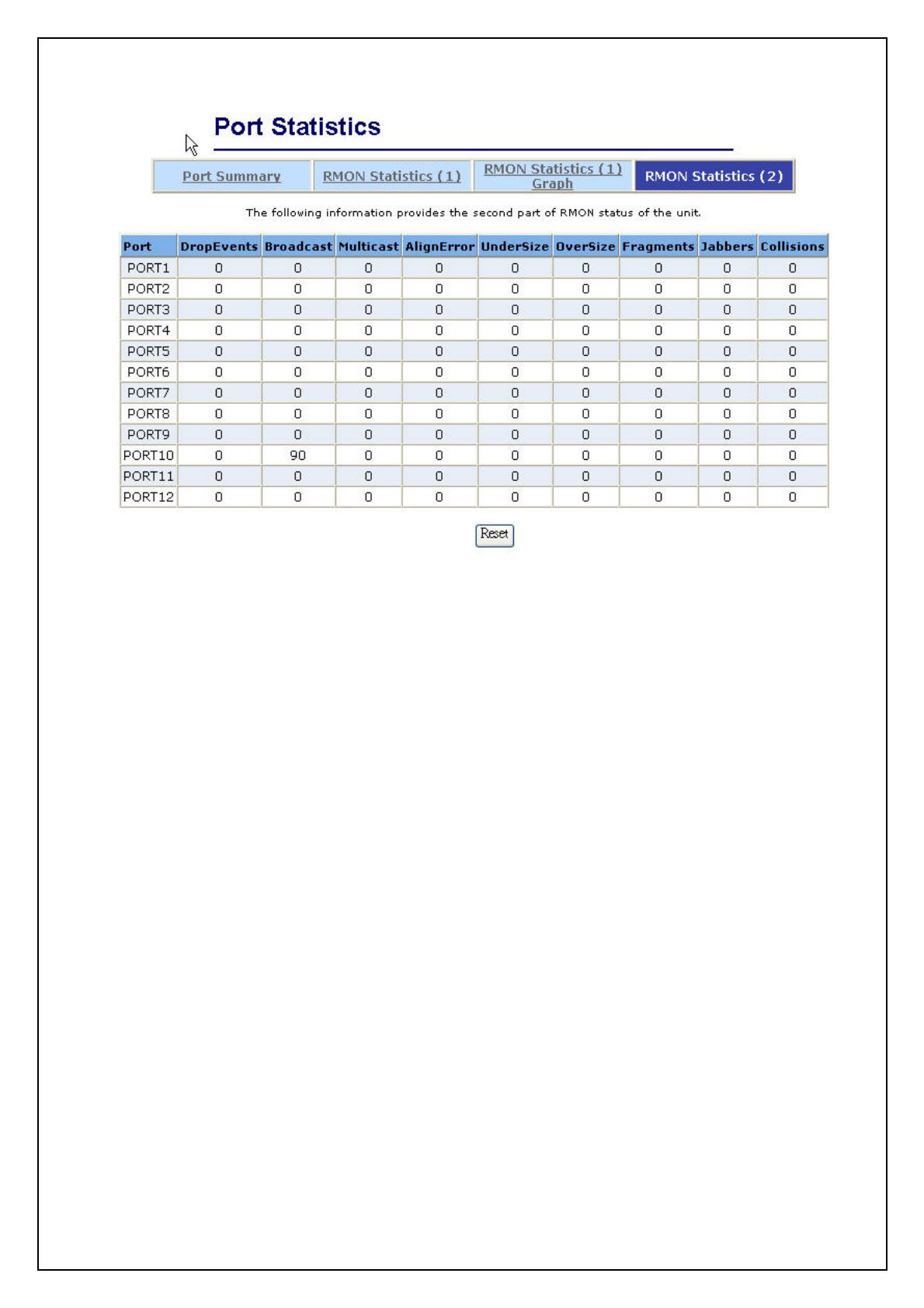
- 19 -

- 20 -
2.4. Show MAC Table
The following information provides a table of the current MAC address that the switch has learned.
Press “Prev” or “Next” button will browse previous 50 or next 50 items. The “Top” button will re-list
the table from the first MAC.
A sorting function is implemented here. Clicking header on the top of table will bring a new sorted
list of current content in the order of its title. For instance, clicking the “MAC” on the top of table will
refresh the table by the index of “MAC”.
/

