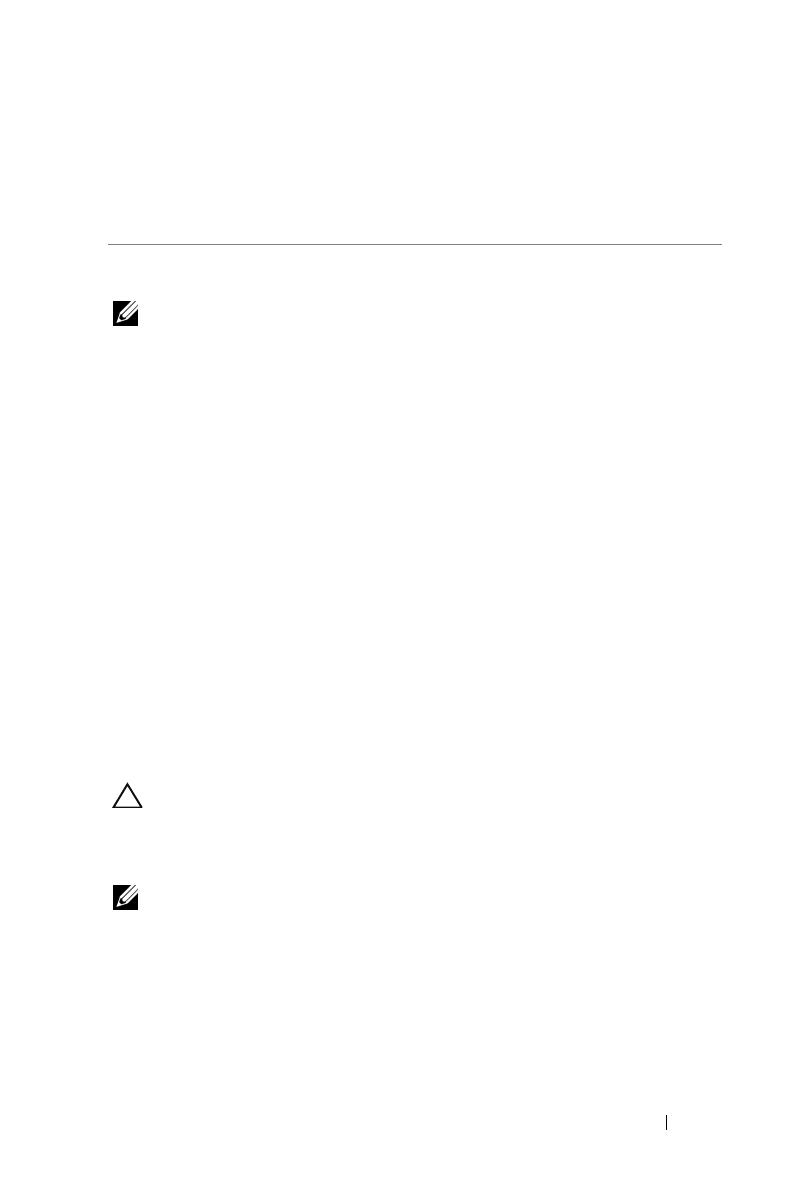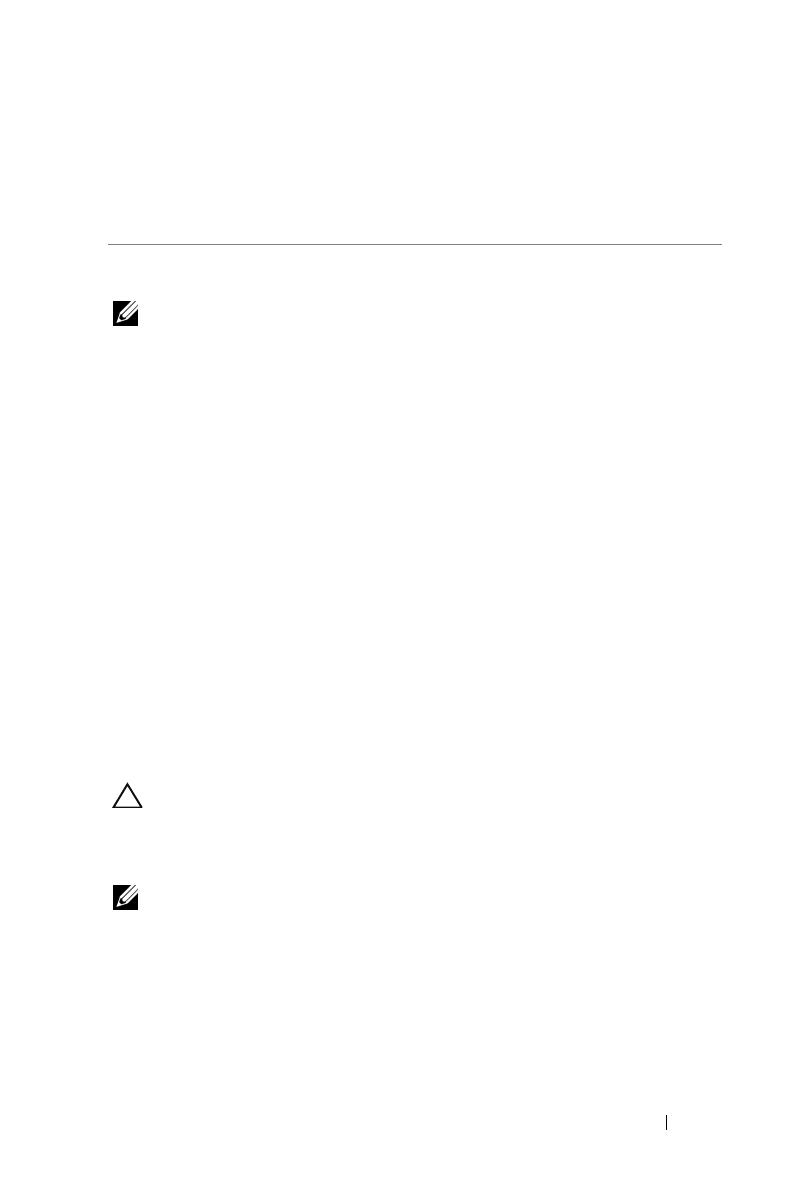
NOTE: Turn on the projector before you turn on the source
(computer, DVD player, etc.). The Power button light blinks white
until pressed.
1
Connect the p ower cord with AC adapter and appropriate s ignal cables to
the projector. For information about connecting the projector, see
"Connecting Your Projector" on page 7.
2
Press the
Power
button (see "Using the Control Panel" on page 20 to
locate the
Power
button).
3
Turn on your source (computer, DVD player, etc).
4
Connect your source to the projector using the appropriate cable. See
"Connecting Your Projector" on page 7 for instructions to connect your
source to the projector.
5
By default, the input source of the projector is set to VGA. Change the
input source of the projector if necessary.
6
If you have multiple sources connected to the projector, press the Source
button on the remote control or control panel to select the desired
source. See "Using the Control Panel" on page 20 and "Using the Remote
Control" on page 22 to locate the Source button.
3
Using Your Projector
Turning Your Projector On
Turning Your Projector Off
CAUTION: Unplug the projector after properly shutting down as
explained in the following procedure.
1
Press the
Power
button. Follow the instruction displayed on screen to
properly turn off the projector.
NOTE: The "Press Power Button to Turn off Projector" message will
appear on the screen. The message disappears after 5 seconds or you
can press the Menu button to clear it.
2
Press the
Power
button again. The cooling fans continue to operate for
120 seconds.
3
To power off the projector quickly, press the Power button and hold for 1
second while the projector’s cooling fans are still running.
Using Your Projector 15