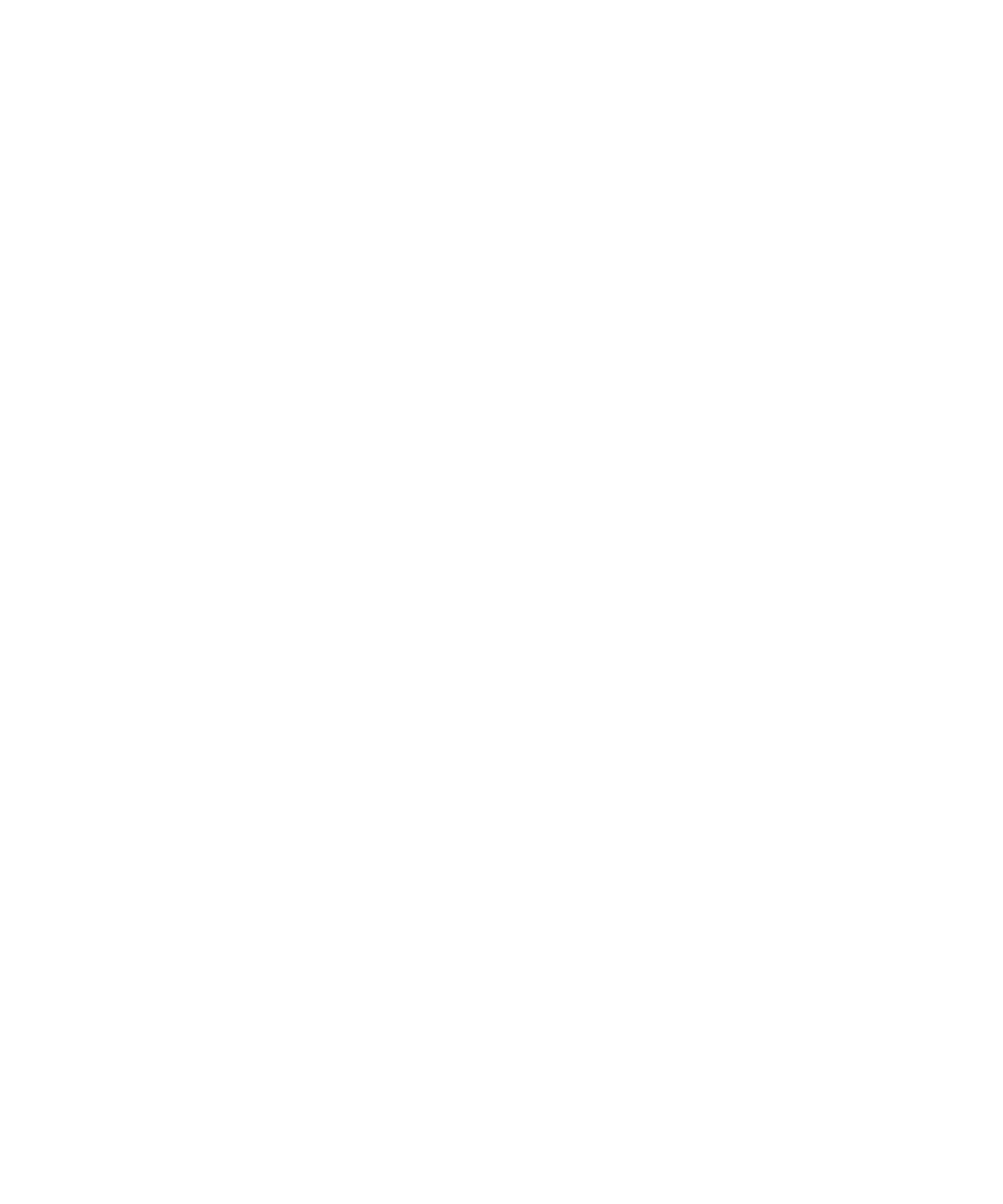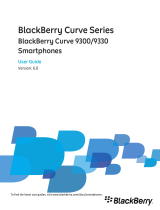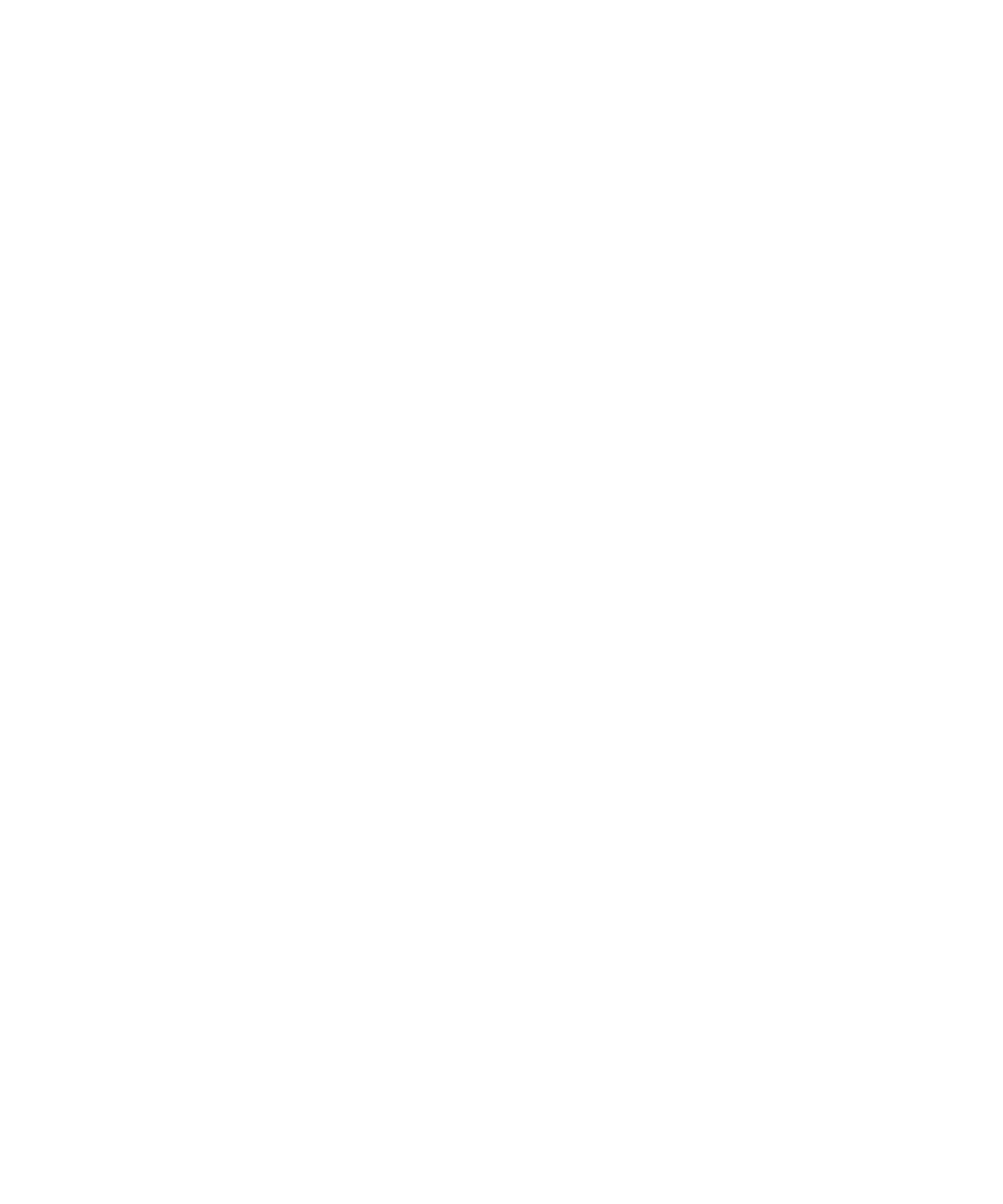
Troubleshooting: Voice dialing........................................................................................................................................................................... 70
Messages............................................................................................................................................................................................................ 71
Email................................................................................................................................................................................................................... 71
PIN messages...................................................................................................................................................................................................... 87
Text messages.................................................................................................................................................................................................... 91
Security options for messages............................................................................................................................................................................ 99
Attachments....................................................................................................................................................................................................... 101
S/MIME-protected messages............................................................................................................................................................................. 103
IBM Lotus Notes native encrypted messages..................................................................................................................................................... 109
PGP protected messages.................................................................................................................................................................................... 110
Message shortcuts.............................................................................................................................................................................................. 115
File and attachment shortcuts........................................................................................................................................................................... 116
Troubleshooting: Messages................................................................................................................................................................................ 117
Files.................................................................................................................................................................................................................... 123
File basics........................................................................................................................................................................................................... 123
Managing files and attachments........................................................................................................................................................................ 125
File and attachment shortcuts........................................................................................................................................................................... 128
Troubleshooting: Attachments........................................................................................................................................................................... 129
Media................................................................................................................................................................................................................. 130
Music.................................................................................................................................................................................................................. 130
Podcasts............................................................................................................................................................................................................. 133
Videos................................................................................................................................................................................................................. 135
Video camera..................................................................................................................................................................................................... 136
Camera............................................................................................................................................................................................................... 138
Pictures............................................................................................................................................................................................................... 140
Voice notes......................................................................................................................................................................................................... 142
Ring tones........................................................................................................................................................................................................... 143
Media storage.................................................................................................................................................................................................... 145
Transferring and downloading media files......................................................................................................................................................... 148
Supported audio and video file formats............................................................................................................................................................. 150
Media shortcuts................................................................................................................................................................................................. 150
Troubleshooting: Media..................................................................................................................................................................................... 151
Ring tones, sounds, and alerts............................................................................................................................................................................ 154
About ring tones, sounds, and alerts.................................................................................................................................................................. 154
Change your ring tone, notifiers, or reminders.................................................................................................................................................. 154
Add a custom profile.......................................................................................................................................................................................... 155
Add a contact alert............................................................................................................................................................................................. 155
Silence your device............................................................................................................................................................................................. 155