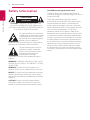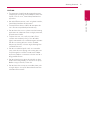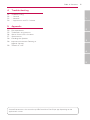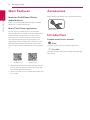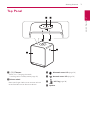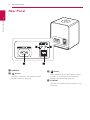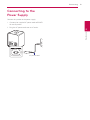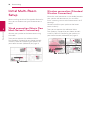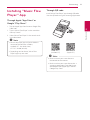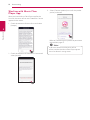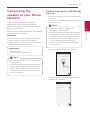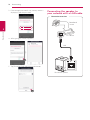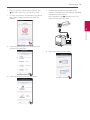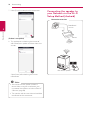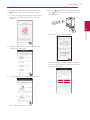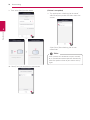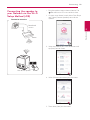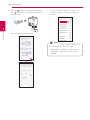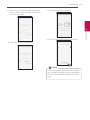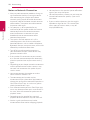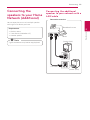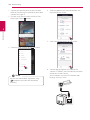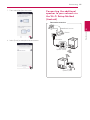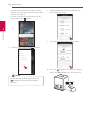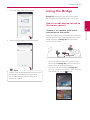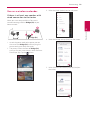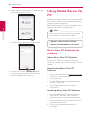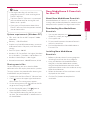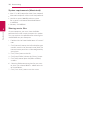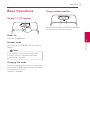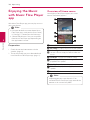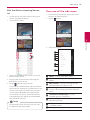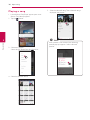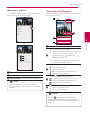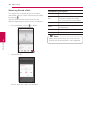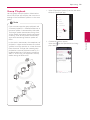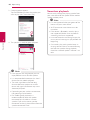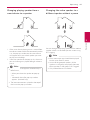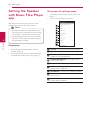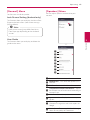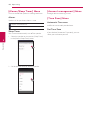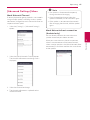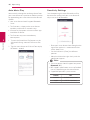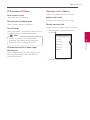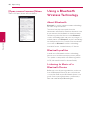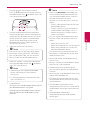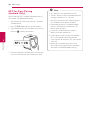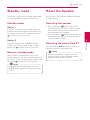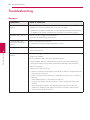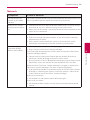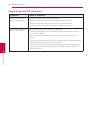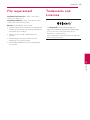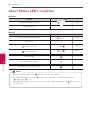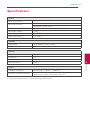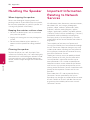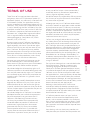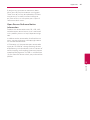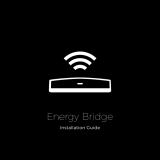LG H3-NP8340 Owner's manual
- Category
- Bridges & repeaters
- Type
- Owner's manual
This manual is also suitable for

Please read this manual carefully before
operating your speaker and retain it for future
reference.
ENGLISH | OWNER’S MANUAL
SMART Hi-Fi AUDIO
Wireless Multi-room
Model : NP8340 (H3)
Copyright © 2015-2017 LG Electronics Inc. All Rights Reserved.
www.lg.com

1 Getting Started
Getting Started2
Getting Started
1
Safety Information
CAUTION
RISK OF ELECTRIC SHOCK
DO NOT OPEN
CAUTION: TO REDUCE THE RISK OF ELECTRIC
SHOCK DO NOT REMOVE COVER (OR BACK) NO
USER-SERVICEABLE PARTS INSIDE REFER SERVICING
TO QUALIFIED SERVICE PERSONNEL.
This lightning ash with arrowhead
symbol within an equilateral triangle
is intended to alert the user to the
presence of uninsulated dangerous
voltage within the product’s
enclosure that may be of sucient magnitude to
constitute a risk of electric shock to persons.
The exclamation point within an
equilateral triangle is intended
to alert the user to the presence
of important operating and
maintenance (servicing)
instructions in the literature accompanying the
product.
WARNING: TO PREVENT FIRE OR ELECTRIC SHOCK
HAZARD, DO NOT EXPOSE THIS PRODUCT TO RAIN
OR MOISTURE.
WARNING: Do not install this equipment in a
conned space such as a book case or similar unit.
NOTICE: For safety marking information including
product identication and supply ratings, please
refer to the main label on the bottom or rear of the
apparatus.
CAUTION : Do not use high voltage products
around this product. (ex. Electrical swatter) This
product may malfunction due to electrical shock.
CAUTION concerning the Power Cord
The Power Plug is the disconnecting device. In
case of an emergency, the Power Plug must remain
readily accessible.
Check the specication page of this owner’s
manual to be certain of the current requirements.
Do not overload wall outlets. Overloaded wall
outlets, loose or damaged wall outlets, extension
cords, frayed power cords, or damaged or cracked
wire insulation are dangerous. Any of these
conditions could result in electric shock or re.
Periodically examine the cord of your device, and if
its appearance indicates damage or deterioration,
unplug it, discontinue use of the device, and have
the cord replaced with an exact replacement part
by an authorized service center. Protect the power
cord from physical or mechanical abuse, such as
being twisted, kinked, pinched, closed in a door,
or walked upon. Pay particular attention to plugs,
wall outlets, and the point where the cord exits the
device.

Getting Started 3
Getting Started
1
CAUTION:
y
The apparatus should not be exposed to water
(dripping or splashing) and no objects lled with
liquids, such as vases, should be placed on the
apparatus.
y
No naked ame sources, such as lighted candles,
should be placed on the apparatus.
y
To avoid re or electric shock, do not open the
unit. Contact to qualied personnel only.
y
Do not leave the unit in a place near the heating
appliances or subject to direct sunlight, moisture,
or mechanical shock.
y
To clean the unit, use a soft, dry cloth. If the
surfaces are extremely dirty, use a soft cloth
lightly moistened with a mild detergent solution.
Do not use strong solvents such as alcohol,
benzine, or thinner, as these might damage the
surface of the unit.
y
Do not use volatile liquids such as insecticide
spray near the unit. Wiping with strong pressure
may damage the surface. Do not leave rubber
or plastic products in contact with the unit for a
long period of time.
y
Do not place the unit over the vehicle’s air bag.
When the air bag deploys, it may result in injury.
Before using in the car, x the unit.
y
Do not leave the unit on an unstable place such
as high shelves. It may fall down because of the
vibration of the sound.

Table of Contents4
Table of Contents
1 Getting Started
2 Safety Information
6 Main Features
6 Accessories
6 Introduction
7 Top Panel
8 Rear Panel
2 Connecting
9 Connecting to the Power Supply
10 Initial Multi-Room Setup
10 – Wired connection (Music Flow Mesh
Network Connection)
10 – Wireless connection (Standard
Wireless Connection)
11 Installing “Music Flow Player” App
12 – Starting with Music Flow Player app
13 Connecting the speaker to your Home
Network
13 – Simple Connection (EZ Setup)
14 – Connecting the speaker to your
network with a LAN cable
16 – Connecting the speaker to your
Network via the Wi-Fi Setup Method
(Android)
19 – Connecting the speaker to your
Network via the Wi-Fi Setup Method
(iOS)
23 Connecting the speakers to your Home
Network (Additional)
23 – Connecting the additional speaker to
your network with a LAN cable
25 – Connecting the additional speaker
to your network via the Wi-Fi Setup
Method (Android)
27 Using the Bridge
27 – Use as a root device (wired to the
home router)
29 – Use as a wireless extender
30 Using Media Server for PC
30 – Music Flow PC Software for windows
31 – Nero MediaHome 4 Essentials for
Mac OS
3 Operating
33 Basic Operations
33 – Using 1/!/F button
33 – Using volume button
34 Enjoying the Music with Music Flow Player
app
34 – Overview of Home menu
35 – Overview of the side menu
36 – Playing a song
37 – Overview of Playback
39 – Group Playback
40 – Seamless playback
42 Setting the Speaker with Music Flow
Player app
42 – Overview of setting menu
43 – [General] Menu
43 – [Speakers] Menu
44 – [Alarms/Sleep Timer] Menu
44 – [Account management] Menu
44 – [Time Zone] Menu
45 – [Advanced Settings] Menu
47 – [Chromecast] Menu
47 – [Version Info.] Menu
48 – [Open source licenses] Menu
48 Using a Bluetooth Wireless Technology
48 – About Bluetooth
48 – Bluetooth profiles
48 – Listening to Music of a Bluetooth
Device
50 – NFC for Easy Pairing (Android Only)
51 Standby mode
51 – Standby mode
51 – Network standby mode
51 Reset the Speaker
51 – Resetting the speaker
51 – Resetting the Music Flow R1

Table of Contents 5
1
2
3
4
5
4 Troubleshooting
52 Troubleshooting
52 – General
53 – Network
54 – Application and PC Software
5 Appendix
55 File requirement
55 Trademarks and Licenses
56 About Status LED’s Condition
57 Specifications
58 Handling the Speaker
58 Important Information Relating to
Network Services
59 TERMS OF USE
Some of the content in this manual may dier from Music Flow Player app depending on the
application’s version.

Getting Started6
Getting Started
1
Main Features
Made for iPod/iPhone/iPad or
Android device
Enjoys music from iPod/iPhone/iPad or Android
device with simple connection.
Music Flow Player application
Listens to music stored on your smart device.
You can control this speaker with your iPod touch/
iPhone/iPad or Android device via Music Flow
Player app. This speaker and your smart device
must be connected to the same network. Visit
Apple “App Store” or Google “Play Store” or use the
QR code shown below to search for “Music Flow
Player” app. For detailed information, refer to page
11.
(Apple iOS)
(Android OS)
y
Depending on the application’s version and the
settings of smart device, Music Flow Player app
may not be operated normally.
y
Some smart devices may not be compatible with
this speaker.
Accessories
Please check and identify the supplied accessories.
Power cord (1)
Introduction
Symbol used in this manual
,
Note
Indicates special notes and operating features.
>
Caution
Indicates cautions for preventing possible damages
from abuse.

Getting Started 7
Getting Started
1
Top Panel
a
1
/
!/
F
button
- Power On / Changing the mode
- Switching to the standby mode (page 33)
b
Volume wheel
Move your nger clockwise to increase volume
or counterclockwise to decrease volume.
c
Bluetooth status LED (page 56)
d
Network status LED (page 56)
e
NFC Tag (page 50)
f
Speaker

Getting Started8
Getting Started
1
Rear Panel
a
POWER IN
b
button
Connects initial Music Flow product to your
network wirelessly. (page 16)
c
button
Adds additional Music Flow products to your
network. (In case one or more Music Flow
products are connected) (page 23)
d
ETHERNET
Connects the speaker to your network using a
LAN cable.

2 Connecting
Connecting 9
Connecting
2
Connecting to the
Power Supply
Connect the speaker to the power supply.
1. Connect the supplied AC power cord to POWER
IN rear of speaker.
2. Plug the AC power cord into an AC outlet.
AC power cord

Connecting10
Connecting
2
Initial Multi-Room
Setup
When installing the Music Flow product for the rst
time, you can choose two types of connection as
below.
Wired connection (Music Flow
Mesh Network Connection)
Connect your speaker to the home router using
LAN cable.
Then you can connect the additional Music
Flow products (Optional) to your home network
wirelessly. Refer to “Connecting the speakers to
your Home Network (Additional)” on page 23.
LAN Cable
Wireless connection (Standard
Wireless Connection)
When the wired connection is unavailable between
your speaker and home router, this unit oers
music streaming service within home router’s Wi-Fi
coverage.
Connect one of the your speaker to the home
router wirelessly.
Then you can connect the additional Music
Flow products (Optional) to your home network
wirelessly. Refer to “Connecting the speakers to
your Home Network (Additional)” on page 23.
Wireless signal

Connecting 11
Connecting
2
Installing “Music Flow
Player” App
Through Apple “App Store” or
Google “Play Store”
1. Tap the Apple “App Store” icon or Google “Play
Store” icon.
2. Type in “Music Flow Player” in the search bar
and tap “Search”.
3. Select “Music Flow Player” in the search result
list to download.
y
Music Flow Player app will be available in
version of the software as follow;
Android O/S : Ver 4.0 (or later)
iOS O/S : Ver 6.0 (or later)
y
Depending on the device, “Music Flow
Player” app may not work.
,
Note
Through QR code
Install “Music Flow Player” app through QR code.
Scan the QR code using the scanning application.
(Apple iOS)
(Android OS)
y
Make sure that your smart device is
connected to the internet.
y
Make sure that your smart device has a
scanning application. If you don’t have,
download it from Apple “App Store” or
Google “Play Store”.
,
Note

Connecting12
Connecting
2
Starting with Music Flow
Player app
When you launch Music Flow Player app for the
rst time, the terms of use and Chromecast Service
appear on the screen.
1. Check the contents of terms of use and select
[Accept].
2. Check the contents of Chromecast Service and
select [Accept].
3. Select [Connect product] to install the speaker
you’ve purchased.
Refer to “Connecting the speaker to your Home
Network” on page 13.
If you want to return to the terms of use
screen, initialize the Music Flow Player app on
the smart device’s setting menu.
,
Note

Connecting 13
Connecting
2
Connecting the
speaker to your Home
Network
Using a wired network provides the best
performance, because the attached devices
connect directly to the network without radio
frequency interference.
Please refer to the documentation for your network
device for further instructions.
Preparation
y
Make sure that wireless network environment
using a router is installed at your home.
y
Make sure that the speaker and the smart device
are connected to the same router.
Requirements
y
Wireless router
y
Smart device (Android or iOS)
y
Make sure that DHCP’s server is activated on
wireless router.
y
If you cannot connect the speaker with your
router, go to setting of the router and then
make sure that “Allow wireless client to see
each other and access my local network”
box is unchecked.
,
Note
Simple Connection (EZ Setup)
Preparation
y
For Simple Connection, Wi-Fi network condition
is needed.
y
Make sure that the Bluetooth setting on your
smart device in on.
y
Simple Connection is supported by
Bluetooth Ver 4.0 (or higher).
y
If Simple Connection screen is not displayed
on the screen, connect the unit by the other
way. Please refer to “Connecting the speaker
to your network with a LAN cable” (page
14) or “Connecting the speaker to your
Network via the Wi-Fi Setup Method” (page
16 or page 19)
,
Note
1. Plug in the desired device, and tap [Next].
2. App searches for the speaker and connects it
automatically, Tap [Next].

Connecting14
Connecting
2
3. If the network password is set, security screen is
displayed. Type the password.
4. After typing password, tap [Next].
5. Tap [Finish] to finish making the connection.
Connecting the speaker to
your network with a LAN cable
Connection overview
LAN
Broadband
service
Router
Rear of the speaker

Connecting 15
Connecting
2
1. Plug the speaker into an electrical outlet. The
Network status LED starts to blink white.
2. On your smart device, launch Music Flow Player
app. Select [Connect product] to install the
speaker.
3. Select the product you want to connect and
tap [Next] on the screen.
4. Select [Wired connection] on the screen.
5. Connect one end of the LAN cable to the
speaker’s ETHERNET port and connect the other
end to your wireless router.
Wait a moment until Network status LED
stops blinking and stays white.
6. Then select [Next] on the screen.

Connecting16
Connecting
2
7. Select [Finish] to complete the connection.
(If there is an update)
8. This application is checking the Version of
software of your speaker and then shows the
version.
Select [Next] after checking the version
information.
y
You cannot use the speaker without a
router. When using the wired router, you
can control the speaker with Music Flow PC
Software. (page 30)
y
The speaker and the smart device should be
connected to the same router.
,
Note
Connecting the speaker to
your Network via the Wi-Fi
Setup Method (Android)
Connection overview
Broadband
service
Router
Rear of the speaker

Connecting 17
Connecting
2
1. Plug the speaker into an electrical outlet. The
Network status LED starts to blink white.
2. On your smart device, launch Music Flow Player
app. Select [Connect product] to install the
speaker.
3. Select the product you want to connect and
tap [Next] on the screen.
4. Select [Wireless connection] on the screen.
5. Then select [Next] on the screen.
6. Press the button on the rear of the speaker.
Then Network status LED blinks white and
red alternately.
7. Then select [Next] on the screen.
8. If you have a password for your network, the
security screen appears on your smart device.
Enter your password.

Connecting18
Connecting
2
9. Then select [Next] on the screen.
10. Select [Finish] to complete the connection.
(If there is an update)
11. This application is checking the Version of
software of your speaker and then shows the
version.
Select [Next] after checking the version
information.
If the speaker fails to connect to your network
or its network connection operates abnormally,
place the speaker closer to your router and try
again.
,
Note

Connecting 19
Connecting
2
Connecting the speaker to
your Network via the Wi-Fi
Setup Method (iOS)
Connection overview
Broadband
service
Router
Rear of the speaker
1. Plug the speaker into an electrical outlet. The
Network status LED starts to blink white.
2. On your smart device, launch Music Flow Player
app. Select [Connect product] to install the
speaker.
3. Select the product you want to connect and
tap [Next] on the screen.
4. Select [Wireless connection] on the screen.
5. Then select [Next] on the screen.

Connecting20
Connecting
2
6. Press the button on the rear of the speaker.
Then Network status LED blinks white and
red alternately.
7. Then select [Next] on the screen.
8. On your iOS device, go to iOS setting -> Wi-
Fi setting and select “MusicFlow_Setup” to
connect.
y
If “MusicFlow_Setup” is not on the list, scan
for available Wi-Fi networks again.
y
When your smart device is connected to
“MusicFlow_Setup”, you cannot use the
internet.
,
Note
Page is loading ...
Page is loading ...
Page is loading ...
Page is loading ...
Page is loading ...
Page is loading ...
Page is loading ...
Page is loading ...
Page is loading ...
Page is loading ...
Page is loading ...
Page is loading ...
Page is loading ...
Page is loading ...
Page is loading ...
Page is loading ...
Page is loading ...
Page is loading ...
Page is loading ...
Page is loading ...
Page is loading ...
Page is loading ...
Page is loading ...
Page is loading ...
Page is loading ...
Page is loading ...
Page is loading ...
Page is loading ...
Page is loading ...
Page is loading ...
Page is loading ...
Page is loading ...
Page is loading ...
Page is loading ...
Page is loading ...
Page is loading ...
Page is loading ...
Page is loading ...
Page is loading ...
Page is loading ...
Page is loading ...
Page is loading ...
-
 1
1
-
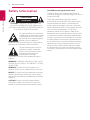 2
2
-
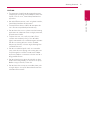 3
3
-
 4
4
-
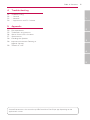 5
5
-
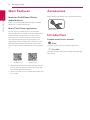 6
6
-
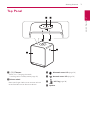 7
7
-
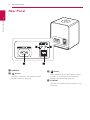 8
8
-
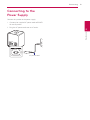 9
9
-
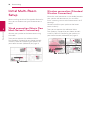 10
10
-
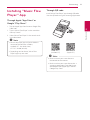 11
11
-
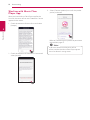 12
12
-
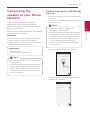 13
13
-
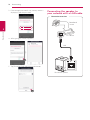 14
14
-
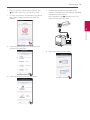 15
15
-
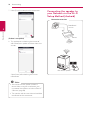 16
16
-
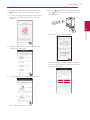 17
17
-
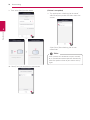 18
18
-
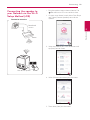 19
19
-
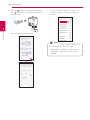 20
20
-
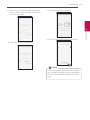 21
21
-
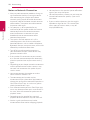 22
22
-
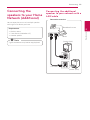 23
23
-
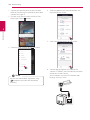 24
24
-
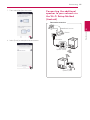 25
25
-
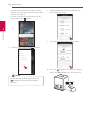 26
26
-
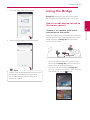 27
27
-
 28
28
-
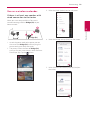 29
29
-
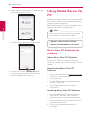 30
30
-
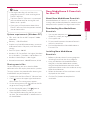 31
31
-
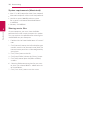 32
32
-
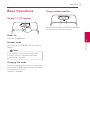 33
33
-
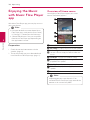 34
34
-
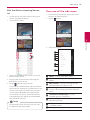 35
35
-
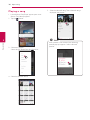 36
36
-
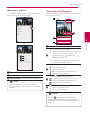 37
37
-
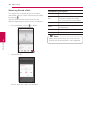 38
38
-
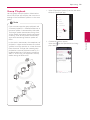 39
39
-
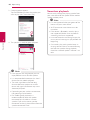 40
40
-
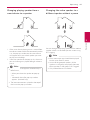 41
41
-
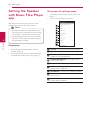 42
42
-
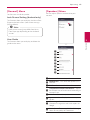 43
43
-
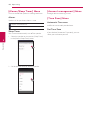 44
44
-
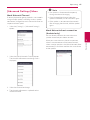 45
45
-
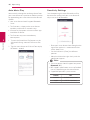 46
46
-
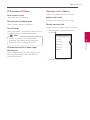 47
47
-
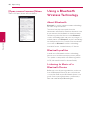 48
48
-
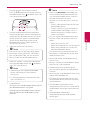 49
49
-
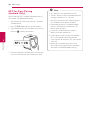 50
50
-
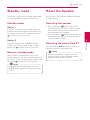 51
51
-
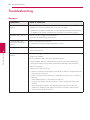 52
52
-
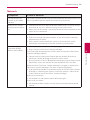 53
53
-
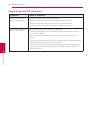 54
54
-
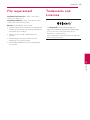 55
55
-
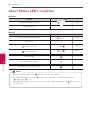 56
56
-
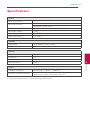 57
57
-
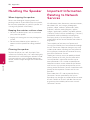 58
58
-
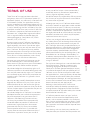 59
59
-
 60
60
-
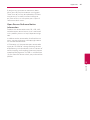 61
61
-
 62
62
LG H3-NP8340 Owner's manual
- Category
- Bridges & repeaters
- Type
- Owner's manual
- This manual is also suitable for
Ask a question and I''ll find the answer in the document
Finding information in a document is now easier with AI
Related papers
Other documents
-
Allnet ALL1578 Quick start guide
-
Ubiquiti HD WiFi System by Ubiquiti Labs User manual
-
Apple QUADRO Move From Android To IPhone IOS App User guide
-
Sharper Image Music and Phone Bluetooth Sleep Mask Owner's manual
-
Google Chromecast User manual
-
D-Link D-Link Eagle Pro AI App User guide
-
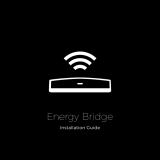 Powerley PWLY-274343- User manual
Powerley PWLY-274343- User manual
-
Essence WeR@Home Z-Wave User manual
-
NAD C 338 Operating instructions
-
Denon Envaya - DSB-200 User guide