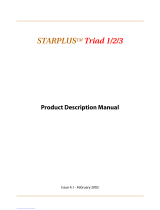Vodavi Telephone Systems Quick Reference Card
FIXED FEATURE BUTTONS
• CAMP-ON Button -- Enables you to alert a busy
party that an outside line is on hold and waiting
for them.
• CONF (CONFERENCE) Button -- Used to
establish and build conference calls.
• FLASH Button -- Used to terminate an outside
call and restore dial tone without having to
hang up the handset. It is also used to transfer
calls behind a PBX or Centrex within those
systems.
• FORWARD (FWD) Button -- Allows you to
forward your calls to another station.
• HOLD Button -- Enables you to place an outside
caller on hold.
• H-P-T Switch -- Allows the user to select the ICM
signaling mode: Handsfree, Tone, or Privacy.
• MSG (MESSAGE WAIT) Button -- Allows you to
initiate a message waiting indication at stations
that are busy, unattended, or in Do Not Disturb.
Message Waiting Callback request left at your
station is indicated by a flashing MSG WAIT LED.
• MUTE Button -- Allows you to switch the built-
in microphone on or off when using the
speakerphone, or the handset microphone
when using the handset.
• ON/OFF Button -- Enables you to make a
telephone call without lifting the handset. It
turns the telephone on and off when using the
speakerphone.
• SPEED Button -- Provides you with access to
speed dialing, save number redial and last
number redial. This button is also used to
access flexible button programming.
• TRANS (TRANSFER) Button -- Used to transfer
an outside call from one station to another.
• VOLUME BAR -- Allows the user to adjust
speakerphone and handset volume.
CALL FORWARDING
1. Press the FWD button or dial [640].
2. Dial the desired Call Forward code:
[6] = All Calls
[7] = No Answer
[8] = Busy
[9] = Busy/No Answer
3. Dial station number where calls are to be
forwarded. Confirmation tone sounds.
4. Replace handset or press ON/OFF button.
ESTABLISHING A CONFERENCE
Only stations that have Conference enabled will be
able to initiate a Conference.
1. Lift the handset.
2. Select intercom station or dial desired outside
party. When called party answers, press the
CONF button.
3. Add next conference party by selecting
another outside line or intercom station.
4. Press the CONF button again and repeat
previous step in a cycle, until all parties are
contacted.
5. When last party answers, press the CONF
button twice. All parties are connected.
TERMINATING A CONFERENCE
To terminate a Supervised Conference, the confer-
ence initiator, replaces handset or presses ON/OFF
button.
To terminate an Unsupervised Conference, press
the flashing CONF button while on-hook.
UNSCREENED TRANSFER
1. Press TRANS button and dial station number.
2. When the called extension begins to signal,
hang up to transfer the call.
3. Replace handset or press ON/OFF button.
SCREENED TRANSFER
While connected to an outside line:
1. Press station button where call is to be
transferred (if programmed on your
telephone),
-or-
Press the TRANS button and dial the desired
station number.
(The called extension signals according to the
intercom signal switch position.)
2. When that extension answers, announce the
transfer.
3. Hang up to complete transfer.
LEAVING A MSG WAITING INDICATION
If you dial a station that is busy, unattended, or in
Do Not Disturb, you can leave a message waiting
indication.
1. Press the ON/OFF button.
2. Dial the desired intercom station. A busy tone
or DND tone is heard.
3. Press the MSG button. The called party’s MSG
button LED will flash slowly.
4. Press the ON/Off button to end the call.
Technical Manuals Online! - http://www.tech-man.com

Quick Reference Card Vodavi Telephone Systems
PLACING AN OUTSIDE LINE ON HOLD
• If your system is programmed for Exclusive
Hold Preference, press the HOLD button once
for Exclusive Hold or twice for System Hold.
• If your system is programmed for System Hold
Preference, press the HOLD button once for
System Hold or twice for Exclusive Hold.
STORING SPEED NUMBERS
1. Press the SPEED button twice.
2. Dial the speed bin location.
• 9000 to 9019 = Station Speed numbers
• 9020 to 9999 = System Speed numbers
3. Dial desired telephone number.
4. Press the SPEED button.
5. Press the ON/OFF button to end speed dial
programming.
To clear an existing speed bin:
1. Press the SPEED button twice.
2. Dial the speed bin location.
3. Press the SPEED button again. Confirmation
tone sounds.
DIALING A SPEED NUMBER
1. Press the SPEED button and dial the speed bin
location,
-or-
Press preprogrammed speed bin button.
• 9000 to 9019 = Station Speed numbers
• 9020 to 9999 = System Speed numbers
2. When called party answers, pick up handset or
use speakerphone.
DIRECTORY DIALING
Users with display telephones may view a list of
individuals on the telephone system and have the
system automatically dial that person. Directory
Dialing may also be used to transfer a call from one
station to another.
1. Dial the Directory List dial code [680],
-or-
Press the DIRECTORY DIAL flexible button.
2. Press a button on the keypad once, twice, or
three times, to represent the letter of the
alphabet, to begin viewing the list of names.
3. Scroll through the Directory List to select a
name as follows:
• Press [
] to scroll up to next entry,
-or-
• Press [#] to scroll down to previous entry.
4. Press the SPEED button at the desired name to
automatically dial the destination station or
outside phone number (via Speed Dial).
To transfer a call using Directory Dialing
1. Press the TRANS button.
2. Dial Directory Dial Code [680],
-or-
Press the DIRECTORY DIAL flexible button.
3. Press the digit associated with the person’s
name. When the name displays, press the
SPEED button to automatically dial the station.
4. Press the ON/OFF button to complete transfer.
Calls may only be transferred to internal stations.
PROGRAMMING FLEXIBLE BUTTONS
1. Press the SPEED button twice.
2. Press the flexible button to be programmed.
3. Dial the desired code from the following chart.
Confirmation tone sounds.
4. Press the ON/OFF button.
To erase a flexible button:
1. Press the SPEED button twice.
2. Press the flexible button to be erased.
3. Press the FLASH button. Confirmation tone
sounds.
4. Press the ON/OFF button.
All Call Page (Internal & External)700
Background Music 632
Call Back 622
Call Park Location (System) 43+[C]
Call Park Location (Station) 439+[XXX]
Call (Park) Pickup #6+[XXX]
Caller ID Review (Answered) 659
Caller ID Review (Unanswered) 635
Directory Dial 680
Do Not Disturb 631
Extension Numbers 100-351
External All Call Page 760
(All External Zones)
External Page - Zones 1 or 2 76+[1 or 2]
Last Number Redial [SPEED]+[#]
Line Queue 621
Personal Park 438
Speed Dial Access [SPEED]+[YYYY]
Save Number Redial [SPEED]+[
]
VM Group Pilot Numbers 44 [V]
________________________________________
C = Call Park Location (0-7)
V = Voice Mail Group Number (0-7)
XXX = Station Extension Numbers
YYYY = Speed Dial Bin Numbers
(9000-9019 Station) (9020-9999 System)
Technical Manuals Online! - http://www.tech-man.com

Vodavi Large Screen Telephone Quick Reference Card
Large Screen Display Features
The Elite digital 30-button model provides a
7-line by 16-character display with 10 SOFT keys,
a MENU key, and UP/DOWN scroll keys.
Using the Soft Keys
From the main menu, use the soft keys to access
the options listed.
Calendar Mode -- When in idle mode, the
default monthly calendar will display. The
calendar may also be accessed by pressing the
MENU soft key.
Main Menu -- To access the main menu at any
time, press the MENU soft key.
To select a main menu option:
Feature/Button Descriptions
1. DSS Console -- Provides access to 30 flexible
feature/functions.
2. Fixed Feature Keys -- Used to access specific fixed
feature/ functions.
3. HOLD Key --Used to place calls on hold and to
retrieve held calls.
4. LARGE Screen -- Designed to provide a 7-line by
16- character viewing area.
5. MENU Key -- Toggles between main menu screen
and monthly calendar.
6. MICrophone -- Used to talk with other party
without using the handset.
7. ON/OFF Key -- Used to make a call without lifting
the handset.
8. PAGE Up/Down Keys -- Used to advance to the
NEXT and PREVIOUS option screens available.
9. Soft Keys -- Used to access specific features and
functions.
10. VOLUME Control Bar -- Used to adjust level of
tones, background music, ringing, receiver volume,
and display contrast.
PAGE
MENU
1
ABC
2
TUV
8
PRS
7
MNO
6
JKL
5
GHI
4
DEF
3
WXY
9
0
*
ON/OFF HOLD VOLUME
MIC
HTP
CONFTRANS
FWD
MUTE
MSG
FLASH
CAMP ON
SPEED
#
DIGITAL
DIRECTORY DND
SPEED DIAL LNR
PA R K P ICKU P
MUSIC
FEATURES
STA XXX
MMM DD YY HH:MMx
MMM YYYY
SUN MON TUES WED THURS FRI SAT
1 2 3 4 5
6 7 8 9101112
13 14 15 16 17 18 19
20 21 22 23 24 25 26
27 28 29 30 31
STA XXX
MMM DD YY HH:MMx
DIRECTORY DND
SPEED DIAL LNR
PA R K P I C KU P
MUSIC
FEATURES
STA XXX
MMM DD YY HH:MMx
Press… Display shows… Then…
DIRECTORY ABC
DEF
GHI
JKL
MNO
press the soft key
associated with the
desired number.
Use the PAGE UP/DN
keys to display the
previous or next 5
names in Directory.
To scroll through the
list, press the [
] key
to view the previous
entry, or [#] to view
the next entry.
SPEED
DIAL
Enter Bin
Number
dial the bin number
associated with
desired external
phone number.
PARK
PICKUP
PARK 1
PARK 2
PARK 3
PARK 4
PARK 5
select desired Park
location where call is
holding (1-5). Press
PG DN
to select
PARK locations 6-8.
MUSIC BGM1
BGM2
BGM OFF
select desired
background music
option.
FEATURES CALL FWD
PAGE INTE RNAL
PAGE EXTE RNAL
VOICE MAIL
MORE
select one of the
options listed.
NOTE -- Wait for the desired
number to display before
pressing the SPEED button.
Technical Manuals Online! - http://www.tech-man.com

Quick Reference Card Vodavi Large Screen Telephone
After selecting FEATURES on the main menu, the
following options will display:
Call Forward
Page -- Internal/External
More
Voice Mail
NOTE -- To access the following voice mail options,
a DIGITAL voice mail system must be in use.
Enter password to access these VM options:
Page/Queue Displays (for LCR)
When you receive an internal/external page,
the screen will display the “MEET ME” option.
When you queue for a line, the screen will
display the “QUE CNL” option.
If you are already in queue and you receive a
page, the screen will display both “MEET ME
and QUE CNL” options.
Press… Then select … Display will show…
CALL FWD All
Busy
No Answer
Busy/No Answer
Off Net*
Sta
Voice Mail
Operator
ACD/UCD
Hunt
* If Off-Net is selected, enter desired bin number.
If you select… Then…
Sta dial the desired stationnumber.
Voice Mail select the desired VM group (1-5).
To access groups 6-8, press the PG
DOWN
key.
Operator the display shows a “Forwarded to
XXX” message and the main menu
returns.
ACD/UCD select desired ACD/UCD group (1-5).
To access group 6-16, press the PG
DOWN
key.
Hunt select the desired Hunt group (1-5).
To access groups 6-8, press the PG
DOWN
key.
Press… Then select…
PAGE INTERNAL the desired Page Zone (ALL Call or
Zones 1-4).
To access Page Zones 5-8, press
the PG DOWN
key.
PAGE EXTERNAL the desired Page Zone (ALL Call or
1-2)
Press… Then select…
MORE Messages
Headset Enable
Headset Disable
UNA/UDA
More
Messages Clear
On
Vacation
Return AM
Return PM
Return
Tomorrow
Press PG DN
key to
access more
messages:
Return Next Week
On Trip
In Meeting
At Home
On Break
At Lunch
More Ans Machine Ring
Ans Machine Spkr
Ans Machine Off
Press… Then select…
VOICE MAIL the desired VM group (1-5).
To access group 6-8, press the PG
DOWN
key.
Press… Then select…
RETRIEVE MSGS Delete
Reply
Skip
Call Back
Save
Forward
Replay
Forward Forward Msg As Is
Forward Add Preamble
Cancel
Forward Add
Preamble
Continue
Hear
Cancel
Re-Record
SEND MSG Re-Record
Append
OK
Hear
Cancel
Dial [6] to select one of the
following options:
Private
Cancel
Future
Urgent
Confirm
Send
CHANGE GREETING
CHANGE PASSWORD
CHANGE NAME
a new greeting, password, or
name by entering the
change.
DIRECTORY DND
SPEED DIAL LNR
PA R K P I C KUP
MUSIC MEET ME
FEATURES QUE CNL
STA XXX
MMM DD YY HH:MMx
Technical Manuals Online! - http://www.tech-man.com
/