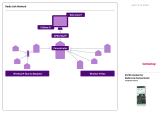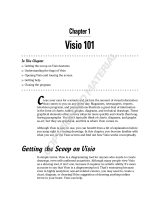Page is loading ...

1
KELIO VISIO Terminal
Instructions
When you receive the product, make sure that it has not been damaged during transport and notify any
reservations to the carrier.
BODET Software
B.P. 40211
Boulevard du Cormier
F - 49302 CHOLET Cedex
www.bodet-software.com
marketing@bodet-
software.com
Ref. 640091 C

2
TABLE OF CONTENTS
1. INITIAL CHECK .................................................................................................................................... 2
2. WARNING ............................................................................................................................................ 2
3. TERMINAL OVERVIEW ....................................................................................................................... 3
3.1 CONNECTORS .................................................................................................................................... 3
3.2 PILOT LAMPS ...................................................................................................................................... 4
4. OPERATION OF PILOT LAMPS ......................................................................................................... 5
5. INSTALLATION .................................................................................................................................... 6
5.1 MECHANICAL INSTALLATION ................................................................................................................. 6
5.2 ELECTRICAL INSTALLATION .................................................................................................................. 6
5.3 CONNECTING COMMUNICATION LINKS................................................................................................... 7
5.4 READER'S CONNECTION ...................................................................................................................... 7
6. ADJUSTING AND TESTING THE TERMINAL .................................................................................... 8
7. PERFORMING ACTIONS DIRECTLY ON THE TERMINAL ............................................................... 9
8. MESSAGES ON THE TERMINAL ..................................................................................................... 10
8.1 INITIALIZATION MESSAGES ................................................................................................................. 10
8.2 ERROR MESSAGES ............................................................................................................................ 10
9. MODIFYING THE IP INTERFACE SETTING UP .............................................................................. 11
9.1 ON THE TERMINAL ............................................................................................................................. 11
9.2 FROM THE INSTALLATION MODULE ..................................................................................................... 11
9.3 VIA TELNET ...................................................................................................................................... 11
9.4 RESET IP ADDRESS .......................................................................................................................... 12
9.5 CONNECTION .................................................................................................................................... 12
10. SAFETY INSTRUCTIONS AND EQUIPMENT PROTECTION .......................................................... 13
11. TECHNICAL CHARACTERISTICS .................................................................................................... 14
11.1 SPACE REQUIREMENTS ..................................................................................................................... 14
11.2 TYPES OF TERMINALS ....................................................................................................................... 14
1. INITIAL CHECK
Each terminal is supplied in its original package with two bags, each of them containing 2 screws,
2 dowel pins and 3 clamping collars pre-fastened to the back of the concentrator (these clamping
collars are used to fasten the cables under dangerous voltage).
2. WARNING
Any use that does not comply with these instructions can cause irreversible damage to the
electronic board of the device and voids the warranty.
Before installing and using the terminal, please read and make sure you understand the
safety instructions set out in paragraph "Consignes de sécurité et protection de l’appareil"
of this manual.
The terminal is a CLASS 1 device. As a result, the presence of a protective
earth connection is mandatory (connector [B2])

3
3. TERMINAL OVERVIEW
3.1 Connectors
Data
ring
Data
ring
[B1] Relay
connector
[B4]
12
V power
supply input
Mains
12
V
0
V
[B2]
Mains supply
input
Phase
Neutral
Earth
[B3]
12
V
output
12
V
0 V
[B5] FI synchro
input
Antenna
[B6] RS232
[B7] RS485
Event-driven
[B9] Alarm input
RX
TX
0V
RT-
RT+
0V
RT-
RT+
0V
Al.
0V
[D] RTC
concentrator
block
[E]
RTC line
connector for Bodet
board
[F] SubD9
maintenance
connector
[J] Inter-board
ribbon cable
[G] IP connector
(Ethernet
10/100)
[H] Battery
connector
[K] Badge
readers
connector
[L] RS232
connector for
badge reader (for
example Mifare)
[B8] RS485
polling

4
3.2 Pilot lamps
[3] Flash
memory
storage lamp
[4] Biometry reader
TX–RX lamps
[5] Maintenance
console TX–RX
lamps
[6] TX–RX reader
RS232 lamps
[9] TX–RX lamps
COM3 polling
[10] TX–RX lamps
Event-driven COM4
[11] TX–RX
RS232 lamps
[1] RTC modem
lamps
RX-TX-RING
[2] CPU status
lamp
[7] Relay
status lamp
3.3
V lamp
5
V lamp
12
V lamp
[14] Ethernet
10/100 status
lamps
[13] External
12
V lamp
[12]
Main power
supply lamps
[A] Key
[C] Protection
plate
[I] Battery
[8] FI
synchronization
status lamp

5
4. OPERATION OF PILOT LAMPS
PILOT LAMPS OPERATION
RX/TX and RING [1]
(RX-MOD TX-MOD RI)
Operation linked to RTC modem (when the option is
installed). Ring LED signal as and when the telephone
rings
CPU [2] (two-coloured) 10-second blinking as the concentrator is powered up or
the CPU board is reset. During that period, access to the
RS232 series console on the SUBD9 connector can be
initiated.
FLASH [3] Blinking as soon as data are stored in non volatile "flash"
memory (memory with a file system)
Biometry reader [4]
(TX-BIO RX-BIO)
Pilot LEDs from the RS232 link to the biometric reader
Maintenance console [5] (TX-C/D
RX-C/D)
Pilot
LEDs from the RS232 link to the configuration
console (to the SUBD9)
RS232 reader [6]
(MIFARE …)
Pilot LEDs from the RS232 link to the MIFARE or iCLASS
reader for example
Relay [7]
(CMD-RL, red colour)
Light signal when the relay of the power-supply board is
activated
France Inter synchro [8]
(R F.I)
Light signal when receiving France Inter or DCF time
information
RX/TX COM3 [9]
(TX-POL RX-POL)
Pilot LEDs from the RS485 link COM3 of the power-supply
board
RX/TX COM4 [10]
(TX-EVE RX-EVE)
Pilot LEDs from the RS485 link COM4 of the power-supply
board
RX/TX COM RS232 [11]
(TX-COM RX-COM)
Pilot LEDs from the RS232 link COM4 of the power-supply
board
Main power supply LED [12] Green LED on as long as the CPU power supply is valid
(mains supply 12 V or external 12 V or internal stand-alone
battery 12 V)
External main power supply 12V LED
[13]
Green LED on as long as the CPU power supply is valid
(valid mains supply or 12 VDC
input present or power
supply fed by the internal stand-alone battery)
"Network" LEDs [14]
(DUPLEX LINK SPEED)
Communication-driven duplex LED signal
Link LED on if the network is detected Speed LED on if
using a 100 Mb/s network (off if using a 10 Mb/s network)

6
5. INSTALLATION
5.1 Mechanical installation
- The terminal is designed for indoor installation only.
- Select premises with low temperature variations and far from any electromagnetic
interference sources (contactors, motors, other badge swipe readers, etc.).
- Open the terminal with the key [A].
- Remove connector [J] and unclip the front panel of the terminal.
- Remove the the protection plate [C] by loosening the 2 screws and by sliding it upwards.
- Fasten the back of the terminal where selected, using the 4 dowel pins and 4 screws
supplied.
5.2 Electrical installation
With the system de-energized, connect the contacts of the relay (230
V, 4A
max
) concentrator block
[B1].
For mains supply:
After de-energizing the relevant circuit-breaker / disconnecting switch, connect the 230 V
±10%50
Hz mains supply to the concentrator block [B2] (1.5 to 2.5 mm
2
cross-section phase,
neutral and earth wire, bare on a 5
mm length).
For low voltage power supply:
Connect a 12VDC (11.5 to 15VDC) power supply to the concentrator block [B4]. Should the external
power supply be equipped with an off-mains operating battery, if necessary, connect the "mains
supply" signal (12
VDC = mains supply, 0 VDC = no mains supply).
Connect the low voltage power cord of concentrator block [B3] to the external electrical devices
(typically BODET Kar readers). The amperage supplied by the terminal on this concentrator block
is limited to 200
mA. The maximum voltage supplied is 14.5 VDC.
Plug connector [H] from back-up battery [I] to the power-supply board.

7
5.3 Connecting communication links
1. Connect the France-Inter/DCF radio-synchronization antenna to concentrator block
[B5]. The link with the antenna is a 4-20
mA current loop. The current supplied by the
terminal is limited to 50
mA. The maximum voltage supplied is 14.5 VDC.
2. Connect the RS232 line from the PC to the terminal on concentrator block [B6] as
shown on figure below:
3. Connect the event-driven RS485 line [B7] to the other peripherals such as Kelio Visio
(depending on software configuration).
4. Connect the polling RS485 line [B8] to the peripherals such as attendance boards, Kar
readers, GPS receiver (depending on software configuration).
5. Connect the alarm cable to concentrator block [B9]. The two contacts of the alarm
signal are intended to be connected to an external dry contact (typically the contacts of
a fire alarm system relay).
6. In the event of an RTC modem option, connect the telephone cable to RJ11 connector
[D] or concentrator block [E].
7. Connect the Ethernet 10/100
Mb cable to concentrator block [G].
8. Secure the cables using the tightening collars [R].
9. Put the protection plate back into place [C].
10. Re-install the front panel at the back of the terminal.
11. If necessary and before closing the casing, power
up to adjust/configure the terminal (see page 8 in
these instructions).
12. Remove the protection sheet from the front.
13. The terminal is ready to be used.
5.4 Reader's connection
Wired reader
Connect the reader to the USB port on the activity V
ISIO.
Wireless reader
Connect the reader support to the USB port on the activity V
ISIO.
Follow the start-up instructions for the wireless reader provided with it.
DB9 connector to the
PC
Terminal
C tt bl k F
Shunter DSR (6)
and DTR (4) to
inhibit the flow
t l
R
R
R
R

8
6. ADJUSTING AND TESTING THE TERMINAL
The LCD’s screen contrast can be adjusted (see below).
It must be noted that the RS232 serial link can be tested with two test DIP switches (see below).
Two red RS232 test DIP switches
Standard operation position:
Test position:
Adjusting the LCD
display contrast
Reset push button
(red)

9
7. PERFORMING ACTIONS DIRECTLY ON THE TERMINAL
Enter the menu with a technician code and click on E to validate.
If a connection has been previously established, you can enter in the menu with a code.
Click on E to validate this code. This code is configured in the Installation Module of the Kelio software,
H
ARDWARE > TERMINALS > SITES > MAINTENANCE
Level
Setup
COM
TEST
QUIT
Connection
ETH
SERI
MODEM
485
BACK
Setup Ethernet
IP
MASK
GW
PA
BACK
192.168.1.222
BACK
Setup
COM
TEST
QUIT
Connection
ETH
SERI
MODEM
485
BACK
Setup Ethernet
IP
MASK
GW
PA
BACK
255.255.255.000
BACK
Setup
COM
TEST
QUIT
Connection
ETH
SERI
MODEM
485
BACK
Setup Ethernet
IP
MASK
GW
PA
BACK
000.000.000.000
BACK
Setup
COM
TEST
QUIT
Connection
ETH
SERI
MODEM
485
BACK
Setup Ethernet
IP
MASK
GW
PA
BACK
Ping the GW every 10mn
Yes*
No
Setup
COM
TEST
QUIT
Connection
ETH
SERI
MODEM
485
BACK
Setup serial
IP
SPEED
BACK
192.168.192.192
38400
BACK
Setup
COM
TEST
QUIT
Connection
ETH
SERI
MODEM
485
BACK
Setup Modem
IP
ring
LANG
BACK
192.168.192.192
Number of rings
Modem country
BACK
Setup
COM
TEST
QUIT
Connection
ETH
SERI
MODEM
485
BACK
Setup RS485
IP
BACK
192.168.222.001
BACK
Setup
COM
TEST
QUIT
Hardware control
TIME
DIAG
RST
PING
BACK
Set Date Time
DATE
TIME
BACK
YYYY/MM/DD
BACK
Setup
COM
TEST
QUIT
Hardware control
TIME
DIAG
RST
PING
BACK
Set Date Time
DATE
TIME
BACK
HH:MM:SS
BACK
Setup
COM
TEST
QUIT
Diagnostic
TIME
DIAG
RST
PING
BACK
SYNC
ALIM
BACK
Setup
COM
TEST
QUIT
Hardware control
TIME
DIAG
RST
PING
BACK
Reset
HARD
DB/SID
MODEM
BACK
YES
NO
BACK
Setup
COM
TEST
QUIT
Hardware control
TIME
DIAG
RST
PING
BACK
Ping host
Host IP + E
BACK
Press E to confirm.

10
8. MESSAGES ON THE TERMINAL
8.1 Initialization messages
These are the main messages that may be displayed by the terminal when starting the power
supply:
8.2 Error messages
These are the main error messages that may be displayed by the terminal:
This message indicates that this terminal is not set up by "Kelio" application:
This message indicates a power failure. The terminal operates on battery power and saves the
clockings:
Y
O
U
R
S
E
L
F
I
M
W
A
I
T
I
N
G
F
O
R
A
N
E
W
P
R
O
G
R
A
M
M
E
(
T
E
R
M
I
N
A
L
#
0
1
)
M
A
I
N
S
F
A
I
L
U
R
E
1
0
:
3
2
I
D
E
N
T
I
F
Y
Y
O
U
R
S
E
L
F
JVM INITILIZATION
PLEASE WAIT
BODET LINUX BOOTING
PLEASE WAIT
17:48
BOOTING...
15/04/2012
- BODET-
17:48
--------
15/04/2012
- BODET-
17:48
IDENTIFY
15/04/2012
MON

11
9. MODIFYING THE IP INTERFACE SETTING UP
9.1 On the terminal
1. Enter the menu with a technician code and click on E to validate.
If a connection has been previously established, you can enter in the menu with a code.
Click on E to validate this code. This code is configured in the Installation module of Kelio
Software, H
ARDWARE > TERMINALS > SITES > MAINTENANCE
2. IP address , , .
3. Sub-net mask , , , enter the mask and click on E to validate,
4. Gateway , ,
9.2 On the Installation module
The reader must be connected to the local network and must be in the same sub-net mask
as the server. It is pointless to put a router between the reader and the Kelio server.
Enter the IP address of the server from your browser address bar: http://IP address of the
server
Ex http://172.16.10.222
Enter the "Communication and interface configuration" menu, modify the IP address then
click on "Validate".
9.3 Via Telnet
The IP interface setting up can be modified from a computer connected to the Ethernet local
network, via Telnet.
Manual setting up procedure of a Kelio Visio terminal via Telnet:
1. Starting the "Telnet" program.
2. Connecting to the IP interface of Kelio Visio terminal.
3. Enter the login "ROOT" and the password "ROOT" via Telnet.
4. The "ROOT" prompt appears, you are in command mode of the IP card.
NB: You can modify the IP address remotely if the terminal has already been connected correctly
to the IP network.

12
9.4 Reset IP address
• Launch the identification in the TEST module, then in Hardware control.
• Enter the Rst module (Reset).
9.5 Connection
There are three ways to see and test the connection between Kelio Visio and the server/computer:
• Perform a communication test in INSTALLATION > TERMINALS MENU > MAINTENANCE
> COMMUNICATION TEST > RUN
• Enter the work post number used to connect the reader in the browser address http://work
post number:8089/term-server/homepage
Ex http://4279b:8089/term-serveur/homepage click on « Go on On » to activate/deactivate the
connection of your hardware/terminals with the server
• Enter the INSTALLATION
MENU > TERMINAL SUPERVISION > HARDWARE STATE >
FILTER

13
10. SAFETY INSTRUCTIONS AND EQUIPMENT PROTECTION
This equipment should be installed and maintained by authorized personnel.
Installation must comply with the current IEC364 standards (NFC15-100 in France). Since the
device is class I, the protective earth connection is absolutely required at the mains concentrator
block.
The Terminal must not be connected to the power supply until it is securely fitted.
Provide a circuit-breaker or fast accessible fuse disconnecting switch in the facility for the
230
V mains supply, as well as for the connections to the relay contacts (if dangerous
voltage).
In case of maintenance on the terminal and before opening the casing, shut off the mains supply
circuit-breaker/disconnecting switch and do the same for relay-commutated dangerous voltages, if
any.
Apart from the connection to the mains supply concentrator block and to the relay concentrator
block if the case arises, all the devices or circuits connected to the terminal on the other
concentrator blocks must be SELV (safety extra low voltage).
The use of clamping collars, particularly at the mains supply and relay is necessary (see paragraph
"Installation").
For life safety purposes and for immunity to lightning effects, RS485 and RS232 junction cables
and the alarm cable should not link two buildings that have protection earths independent from one
another (the terminal cables must not be used to link the two potentials). These cables should not
be run out of a building. If the case arises, it will be necessary to use the interfaces provided for
this purpose (for RS485 and RS232 links: opto-insulated communication modules or modems shall
be used for example)
WARNING: There are explosion risks if internal batteries are replaced by batteries of
incorrect type.
This symbol means that the present instructions should be
consulted.

14
11. TECHNICAL CHARACTERISTICS
11.1 Space requirements
11.2 Types of terminals
There are 2 types of terminals:
Terminals with proximity reader Terminals with magnetic badge reader
93.6
164.5
103.5
220
141.5

15
The terminal is inserted in the Kelio system via a network connected to a computer.
Description Features
Storage capacity 32 Mo, 50.000 clockings
Autonomous operation
2 hours on internal battery
Clocking distance for 125
kHz proximity
badges
0.5 to 5 cm according to type of badge
Mains supply voltage
Nominal current
230
V +/- 50
% 50 Hz
80
mA
Power supply class
Class 1
(protection earth is mandatory)
Mains supply diagram
TT or TN diagram
Type of power supply
Switching power supply
Low voltage supply input:
Nominal current:
Mains supply detection:
11.5 to 15
Vdc
1 A
"Mains supply" input = 12 V, no mains supply = 0 V.
The signal indicates whether the external power
supply is mains- or battery-
operated (using its own
batteries).
Protection index
IP
20
Operating temperature
0
° to +50
°C
Relative humidity
15 to 90
%, non-condensing
Cable on mains concentrator block
1.5-2.5
mm², bare on a 5
mm length
Alarm input
For dry contact connection. Typical connection to the
output relay
of a fire alarm station (commutated
current <10
mA)
Relay change-
over (break, make,
common)
230
V 50
Hz 4
A
max
break. Possibility of commutating a
SELV (Safety Extra Low Voltage). Breaking capacity
at minimum load = 10
mA / 5
V
Cable on relay concentrator block
1.5 to 2.5
mm², bare on a 5
mm length
External power supply output
11.5 to 14.5
V, 200
mA
max
. The voltage is commutated
via the terminal firmware.
France Inter/DCF time reception:
Type:
Max. output current:
Max. voltage:
4-20 mA current loop
50 mA
14.5
Vdc
Clocking distance for MIFARE proximity
badges (13.56
MHz)
0.5 to 4
cm according to type of badge and
environment
PC serial link
RS232
COM3 and COM4 serial links
RS485
Internal protection
By internal, automatically resettable fuses.
Proximity reader weight
Magnetic badge reader weight
1.7
kg
1.7
kg
Screen
2 line x 24 character LCD backlit display (blue)
Casing material
ABS plastic

KELIO VISIO BIO
TERMINAL
Instructions
The document relates to the following products:
KELIO VISIO IP/RS232
KELIO VISIO ACTIVITY IP/RS232
KELIO VISIO MODEM
926134
Biometric fingerprint +
proximity HID reader
926114
Biometric fingerprint + proximity
MIFARE Classic and Desfire
(CSN and Bodet Number badge
reader)
926142
Biometric fingerprint standalone
reader
926133
Biometric fingerprint
standalone reader
926116
Proximity MIFARE Classic and
Desfire (CSN and Bodet Number
badge reader)
926139
Biometric fingerprint + proximity
MIFARE Classic (CSN and
Bodet Number badge reader)
926138
Biometric fingerprint +
proximity STID reader
926117
Biometric fingerprint standalone
reader
926151
Biometric fingerprint +
proximity MIFARE Classic
and Desfire (CSN and Bodet
Number badge reader)
926144
Biometric fingerprint + proximity
HID reader
926146
Biometric fingerprint + proximity
STID reader
Ref. 640201 D
BODET Software
CS 40211
Boulevard du Cormier
F - 49302 CHOLET Cedex
www.bodet-software.com
marketing@bodet-software.com
ENGLISH
When you receive the product, make sure that it has not been damaged during transport and notify any
reservations to the carrier.

TABLE OF CONTENTS
1. INITIAL CHECK ........................................................................................................................................ 2
2. WARNING ................................................................................................................................................. 2
3. TERMINAL OVERVIEW ........................................................................................................................... 3
3.1 CONNECTORS .................................................................................................................................... 3
3.2 PILOT LAMPS ...................................................................................................................................... 4
3.3 OPERATION OF PILOT LAMPS ............................................................................................................... 5
4. INSTALLATION ........................................................................................................................................ 6
4.1 MECHANICAL INSTALLATION ................................................................................................................. 6
4.2 ELECTRICAL INSTALLATION .................................................................................................................. 6
4.3 CONNECTING COMMUNICATION LINKS................................................................................................... 6
4.4 READER'S CONNECTION ...................................................................................................................... 7
5. ENROLMENT ........................................................................................................................................... 8
5.1 AUTHENTICATION MODE ...................................................................................................................... 8
5.2 IDENTIFICATION MODE ....................................................................................................................... 10
5.3 ENROLMENT RECOMMENDATIONS ...................................................................................................... 11
6. INFORMATION AND PRECAUTIONS TO TAKE IN RELATION TO BIOMETRIC IDENTIFICATION
PROCESSES .......................................................................................................................................... 12
6.1 BIOMETRIC READING QUALITY ............................................................................................................ 12
6.2 DATA SECURITY ................................................................................................................................ 12
7. ADJUSTING AND TESTING THE TERMINAL ...................................................................................... 13
8. MESSAGES ON THE TERMINAL ......................................................................................................... 14
9. MAINTENANCE OF THE BIOMETRIC MODULE ................................................................................. 15
9.1 REPLACING THE OPTICAL BIOMETRIC SENSOR PART ............................................................................ 15
9.2 REPLACING THE ELECTRONIC BIOMETRIC BOARD PART ........................................................................ 15
10. PERFORMING ACTIONS DIRECTLY ON THE TERMINAL ................................................................. 16
11. MODIFYING THE IP INTERFACE SETTING UP ................................................................................... 17
11.1 ON THE TERMINAL ............................................................................................................................. 17
11.2 FROM THE CLOCK'S WEB PAGE .......................................................................................................... 17
11.3 FROM THE INSTALLATION MODULE ..................................................................................................... 17
11.4 CONNECTION TEST ........................................................................................................................... 17
12. SAFETY INSTRUCTIONS AND EQUIPMENT PROTECTION .............................................................. 18
13. TECHNICAL CHARACTERISTICS ........................................................................................................ 19
13.1 SPACE REQUIREMENTS ..................................................................................................................... 19
13.2 TYPES OF TERMINALS ....................................................................................................................... 19
1. INITIAL CHECK
Each terminal is supplied in its original package with two bags, each of them containing 2 screws,
2 dowel pins and 3 clamping collars pre-fastened to the back of the concentrator (these clamping
collars are used to fasten the cables under dangerous voltage).
2. WARNING
Any use that does not comply with these instructions can cause irreversible damage to the
electronic board of the device and voids the warranty.
Before installing and using the terminal, please read and make sure you understand the
safety instructions set out in paragraph "Safety instructions and equipment protection" of this
manual.
The terminal is a CLASS 1 device. As a result, the presence of a
protective earth connection is mandatory (connector [B2])

3. TERMINAL OVERVIEW
3.1 Connectors
Data
ring
[B1] Relay
connector
[B4] 12
V power
supply input
Mains
12 V
0 V
[B2]
Mains supply
input
Phase
Neutral
Earth
12 V
0 V
[B5] FI synchro
input
Antenna
[B6] RS232
[B7] RS485
Event-driven
RX
TX
0V
RT-
RT+
0V
RT-
RT+
0V
Al.
0V
[E] RTC line
connector for
Bodet board
[F] SubD9
maintenance
connector
[J] [J] Inter-board
ribbon cable
[G] IP connector
(Ethernet
10/100)
[H] Battery
connector
[K] Badge
readers
connector
[L] RS232
connector for
badge reader (for
example Mifare)
[M] 30 point
biometry
connector
[B9] Alarm
input
[B8] RS485
polling
[B3] 12
V output

3.2 Pilot lamps
[3]
Flash
memory
storage lamp
[4] Biometry reader
TX–RX lamps
[5] Maintenance
console TX–RX
lamps
[6] TX–RX reader
RS232 lamps
[9] TX–RX lamps
COM3 polling
[10] TX–RX lamps
Event-driven COM4
[11] TX–RX
RS232 lamps
[1] RTC modem
lamps
RX-TX-RING
[2]
CPU status
lamp
[7] Relay
status lamp
3.3
V lamp
5
V lamp
12
V lamp
[14] Ethernet
10/100 status
lamps
[13] External
12
V lamp
[12] Main power
supply lamps
[A] Ke
y
[C] Protection
plate
[I] Battery
[8] FI
synchronization
status lamp

3.3 Operation of pilot lamps
PILOT LAMPS OPERATION
RX/TX and RING [1]
(RX-MOD TX-MOD RI)
Operation linked to RTC modem (when the option is
installed). Ring LED signal as and when the telephone
rings
CPU [2] (two-coloured)
10-
second blinking as the concentrator is powered up or
the CPU board is reset. During that period, access to the
RS232 series console on the SUBD9 connector can be
initiated.
FLASH [3]
Blinking as soon as data are stored in non volatile "flash"
memory (memory with a file system)
Biometry reader [4]
(TX-BIO RX-BIO)
Pilot LEDs from the RS232 link to the biometric reader
Maintenance console [5] (TX-C/D
RX-C/D)
Pilot LEDs from the RS232 link to the configuration
console (to the SUBD9)
RS232 reader [6]
(MIFARE …)
Pilot LEDs from the RS232 link to the MIFARE or iCLASS
reader for example
Relay [7]
(CMD-RL, red colour)
Light signal when the relay of the power-
supply board is
activated
France Inter synchro [8]
(R F.I)
Light signal when
receiving France Inter or DCF time
information
RX/TX COM3 [9]
(TX-POL RX-POL)
Pilot LEDs from the RS485 link COM3 of the power-supply
board
RX/TX COM4 [10]
(TX-EVE RX-EVE)
Pilot LEDs from the RS485 link COM4 of the power-supply
board
RX/TX COM RS232 [11]
(TX-COM RX-COM)
Pilot LEDs from the RS232 link COM4 of the power-supply
board
Main power supply LED [12]
Green LED on as long as the CPU power supply is valid
(mains supply 12 V or external 12 V or internal stand-alone
battery 12 V)
Main power supply LED [13]
Green LED on as long as the CPU power supply is valid
(valid mains supply or 12 VDC
input present or power
supply fed by the internal stand-alone battery)
"Network" LEDs [14]
(DUPLEX LINK SPEED)
Communication-driven duplex LED signal
Link LED on if the network is detected Speed LED on if
using a 100 Mb/s network (off if using a 10 Mb/s network)
/