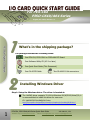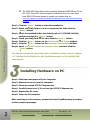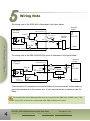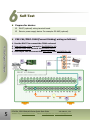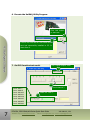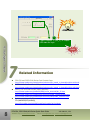PEX-C64, PISO-C64U/A64 Series Quick Start Guide ICP DAS CO., LTD.
1
WebSite: http:// www.icpdas.com.tw E-Mail: service@icpdas.com , service.icpdas@gmail.com
The package includes the following items:
One PEX-C64, PISO-C64U or PISO-A64 PCI Board.
One Software Utility CD (V5.2 or later)
One Quick Start Guide (This Document)
One CA-4037B Cable
Two CA-4002 D-Sub connectors
Step 1: Setup the Windows driver. The driver is located at:
The UniDAQ driver supports 32-/64-bit Windows 2K/XP/2003/Vista/7/8; it
is recommended to install this driver for new user:
CD: \NAPDOS\PCI\UniDAQ\DLL\Driver
http://ftp.icpdas.com/pub/cd/iocard/pci/napdos/pci/unidaq/dll/driver/
For PEX-C64
PISO-C64U/A64 Series
What’s in the shipping package?
Installing Windows Driver
English/ Oct. 2013/ Version 1.3

PEX-C64, PISO-C64U/A64 Series Quick Start Guide ICP DAS CO., LTD.
2
WebSite: http:// www.icpdas.com.tw E-Mail: service@icpdas.com , service.icpdas@gmail.com
The PISO-DIO Series classic driver supports Windows 98/NT/2K and 32-bit
XP/ 2003/ Vista/7/8. Recommended to install this driver for have been
used PISO-DIO series boards of regular user, please refer to :
http://ftp.icpdas.com/pub/cd/iocard/pci/napdos/pci/piso-dio/manual/quickstar
t/classic/
Step 2: Click the “Next>” button to start the installation.
Step 3: Check your DAQ Card is or not on supported list, then click the
“Next>” button.
Step 4: Select the installed folder, the default path is C:\ICPDAS\UniDAQ ,
confirm and click the “Next>” button.
Step 5: Check your DAQ Card on list, then click the “Next>” button.
Step 6: Click the “Next>” button on the Select Additional Tasks window.
Step 7: Click the “Next>” button on the Download Information window.
Step 8: Select “No, I will restart my computer later” and then click the
“Finish” button.
For detailed information about the driver installation, please refer to Chapter
2.1 “Getting the UniDAQ Driver DLL Installer package” of the UniDAQ SDK
user manual.
Step 1: Shut down and power off your computer.
Step 2: Remove the cover from the computer.
Step 3: Select an unused PCI/PCI Express slot.
Step 4: Carefully insert your I/O card into the PCI/PCI Express slot.
Step 5: Replace the PC cover.
Step 6: Power on the computer.
After powering-on the computer, please finish the Plug&Play steps according
to the prompted messages.
Installing Hardware on PC

PEX-C64, PISO-C64U/A64 Series Quick Start Guide ICP DAS CO., LTD.
3
WebSite: http:// www.icpdas.com.tw E-Mail: service@icpdas.com , service.icpdas@gmail.com
Pin Assignments
Extension Cable (CA-4037B):
DB-40-Pin conversion DB-37-Pin

PEX-C64, PISO-C64U/A64 Series Quick Start Guide ICP DAS CO., LTD.
4
WebSite: http:// www.icpdas.com.tw E-Mail: service@icpdas.com , service.icpdas@gmail.com
The wiring note of the PISO-A64 is illustrated in the figure below:
R=10K
O.C.
Out => BSP75N
External
Device
External
Power
(+)
(-) GND
R1
I1
Low Drive
Channel
DC
10V~30V
+
-
Open Collector Output Type & Notice
High Drive channel : Open collector N-channel Power FET (BPS75N) . Max. Sink
Current Is 500mA for Each Cannel . DO_0~3 & DO_16~19 .
Low Drive channel : Open collector NPN/PNO Transistor . Max. Sink Current Is
100mA for Each Channel .DO_4~15 & DO_20~31 .
(Recommend : It Is necessary to connect a diode In the External Device end as means
of preventing damage form the counter emf . If your External Device Is
inductive Load , Ex. Relay …)
R=3.9K
External
Device
External
Power
(+)
(-) GND
R1
I1
D1
High Drive
Channel
DC
10V~30V
+
-
R=10K
O.C.
Out => 2N2222
Sink current
500mA
Sink current
100mA
Diode
External Power (+)
External Power (+)
External Power (-)
External Power (-)
DOn
DOn
-
Diode
PISO-P32S32WU
PISO- C64
P32C32
P32S32WU
External
Device
External
Power
(+)
(-) GND
R1
PISO-P32A32 / PISO-A64
DC
10V~30V
+
-
R=6.8K
O.C.
Out
D
R=10K
I1
External Power (+)
DOn
Source current
100mA
External Power (-)
Low Drive
Channel
The wiring note of the PEX-C64/PISO-C64 series is illustrated in the figure below:
R=10K
O.C.
Out => BSP75N
External
Device
External
Power
(+)
(-) GND
R1
I1
Low Drive
Channel
DC
10V~30V
+
-
Open Collector Output Type & Notice
High Drive channel : Open collector N-channel Power FET (BPS75N) . Max. Sink
Current Is 500mA for Each Cannel .
Low Drive channel : Open collector NPN/PNO Transistor . Max. Sink Current Is
100mA for Each Channel .
(Recommend : It Is necessary to connect a diode In the External Device end as means
of preventing damage form the counter emf . If your External Device Is
inductive Load , Ex. Relay …)
R=3.9K
External
Device
External
Power
(+)
(-) GND
R1
I1
D1
High Drive
Channel
DC
10V~30V
+
-
R=10K
O.C.
Out => 2N2222
Sink current
500mA
Sink current
100mA
Diode
External Power (+)
External Power (+)
External Power (-)
External Power (-)
DOn
DOn
-
Diode
PISO-P32S32WU
PISO- C64
P32C32
P32S32WU
External
Device
External
Power
(+)
(-) GND
R1
PISO-P32A32 / PISO-A64
DC
10V~30V
+
-
R=6.8K
O.C.
Out
D
R=10K
I1
External Power (+)
DOn
Source current
100mA
External Power (-)
Low Drive
Channel
※Recommend: It is necessary to connect a diode in the external device end as means of
preventing damage form the counter emf. If your external device is inductive Load, Ex.
Relay…
Wiring Note
To prevent the board damaged forever by overload, the GND pins (CON1: pin 1/20,
CON2: pin 1/20) all must be connected with GND of External Power.

PEX-C64, PISO-C64U/A64 Series Quick Start Guide ICP DAS CO., LTD.
5
WebSite: http:// www.icpdas.com.tw E-Mail: service@icpdas.com , service.icpdas@gmail.com
Prepare for device:
DN-37 (optional) wiring terminal board.
Exterior power supply device. For example: DP-665 (optional)
PEX-C64/PISO-C64U(Current Sinking) wiring as follows:
1. Use the DN-37 to connect the CON1 on board.
2. External Power +24V connect to Ext.PWR0(Pin 18).
3. External Power GND connect to Ext.GND0 (Pin 1).
4. Use output LED to connect the DO2 (Pin 4) and Ext.PWR0(Pin 18).
Self-Test
1
2
3
4

PEX-C64, PISO-C64U/A64 Series Quick Start Guide ICP DAS CO., LTD.
6
WebSite: http:// www.icpdas.com.tw E-Mail: service@icpdas.com , service.icpdas@gmail.com
PISO-A64(Current Sourcing) wiring as follows:
1. Use the DN-37 to connect the CON1 on board.
2. External Power +24V connect to Ext.PWR0 (Pin 18).
3. External Power GND connect to Ext.GND0 (Pin 1).
4. Use output LED to connect the Ext.GND0 (Pin 1) and DO2 (Pin 4).
5. The UniDAQ Utility.exe is located in:
This program (UniDAQ Utility) will be placed in the default path after completing
installation.
Default Path: C:\ICPDAS\UniDAQ\Driver\
Double click the “UniDAQUtility.exe”
Double-Click
1
1
2
3
4

PEX-C64, PISO-C64U/A64 Series Quick Start Guide ICP DAS CO., LTD.
7
WebSite: http:// www.icpdas.com.tw E-Mail: service@icpdas.com , service.icpdas@gmail.com
6. Execute the UniDAQ Utility Program.
7. Get DIO function test result.
Confirm the PISO-A64 or PISO-C64U series
card had successfully installed to PC. It
starts from 0.
2
Click this button
to start test.
3
Select the “Port 0”.
Check channel 2
6
5
Click “Digital Output” item.
4
Port0: DO0-7
Port1: DO8-15
Port2: DO16-23
Port3: DO24-31
Port4: DO32-39
Port5: DO40-47
Port6: DO48-55
Port7: DO56-63

PEX-C64, PISO-C64U/A64 Series Quick Start Guide ICP DAS CO., LTD.
8
WebSite: http:// www.icpdas.com.tw E-Mail: service@icpdas.com , service.icpdas@gmail.com
PEX-C64 and PISO-C64U Series Card Product Page:
http://www.icpdas.com/root/product/solutions/pc_based_io_board/pci/piso-c64.html
PISO-A64 Series Card Product Page:
http://www.icpdas.com/root/product/solutions/pc_based_io_board/pci/piso-a64.html
DN-37, CA-3710 and DP-665 page (optional):
http://www.icpdas.com/products/DAQ/screw_terminal/dn_37.htm
http://www.icpdas.com/products/Accessories/power_supply/dp-665.htm
http://www.icpdas.com/products/Accessories/cable/cable_selection.htm
Documentation and Software:
CD:\NAPDOS\PCI\UniDAQ\
http://ftp.icpdas.com/pub/cd/iocard/pci/napdos/pci/unidaq/
Related Information
Check channel 2 (DO_2) of output
LED state for high.
7
PASS
-
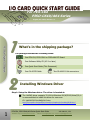 1
1
-
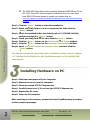 2
2
-
 3
3
-
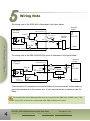 4
4
-
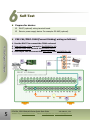 5
5
-
 6
6
-
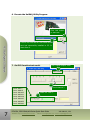 7
7
-
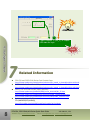 8
8