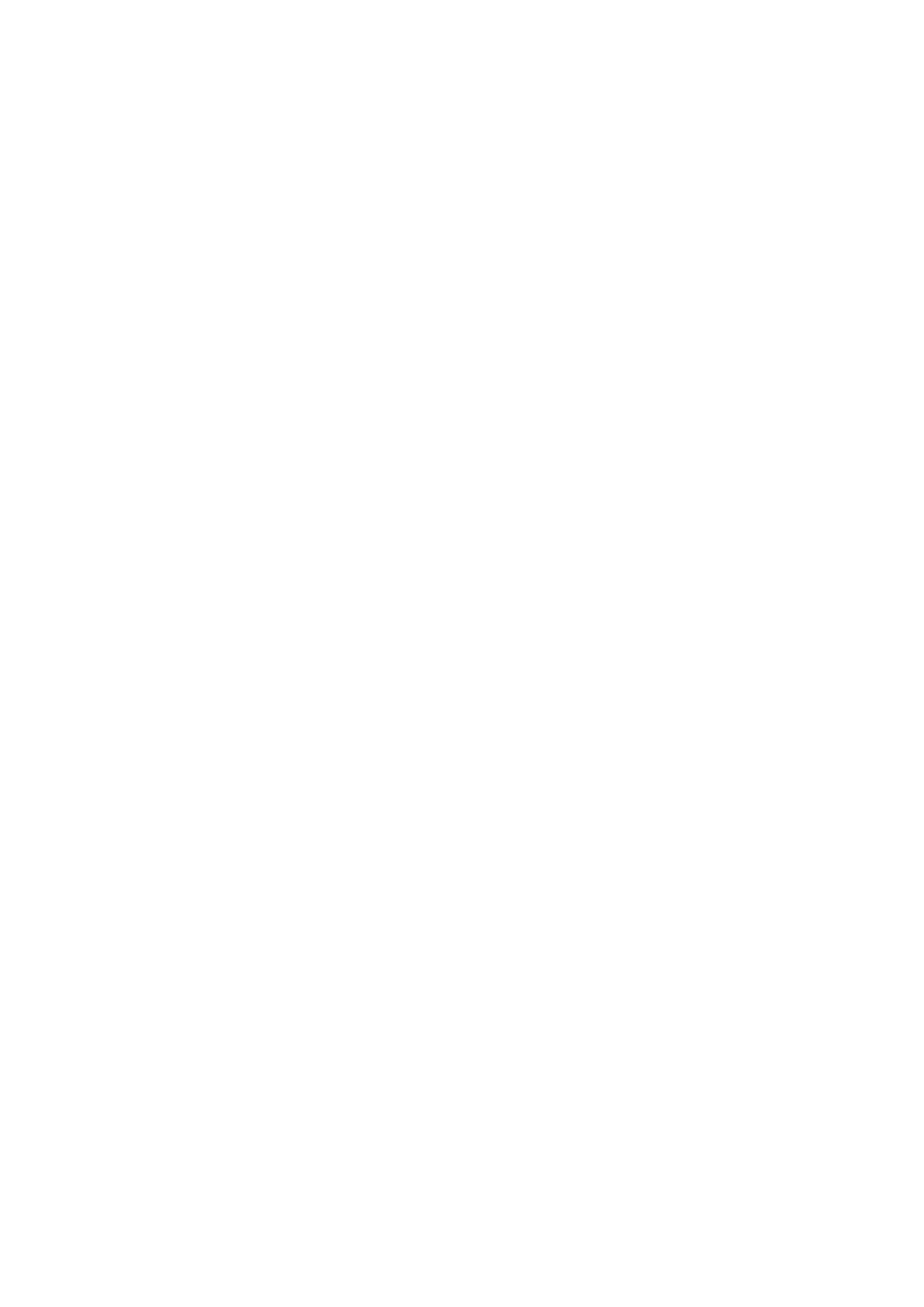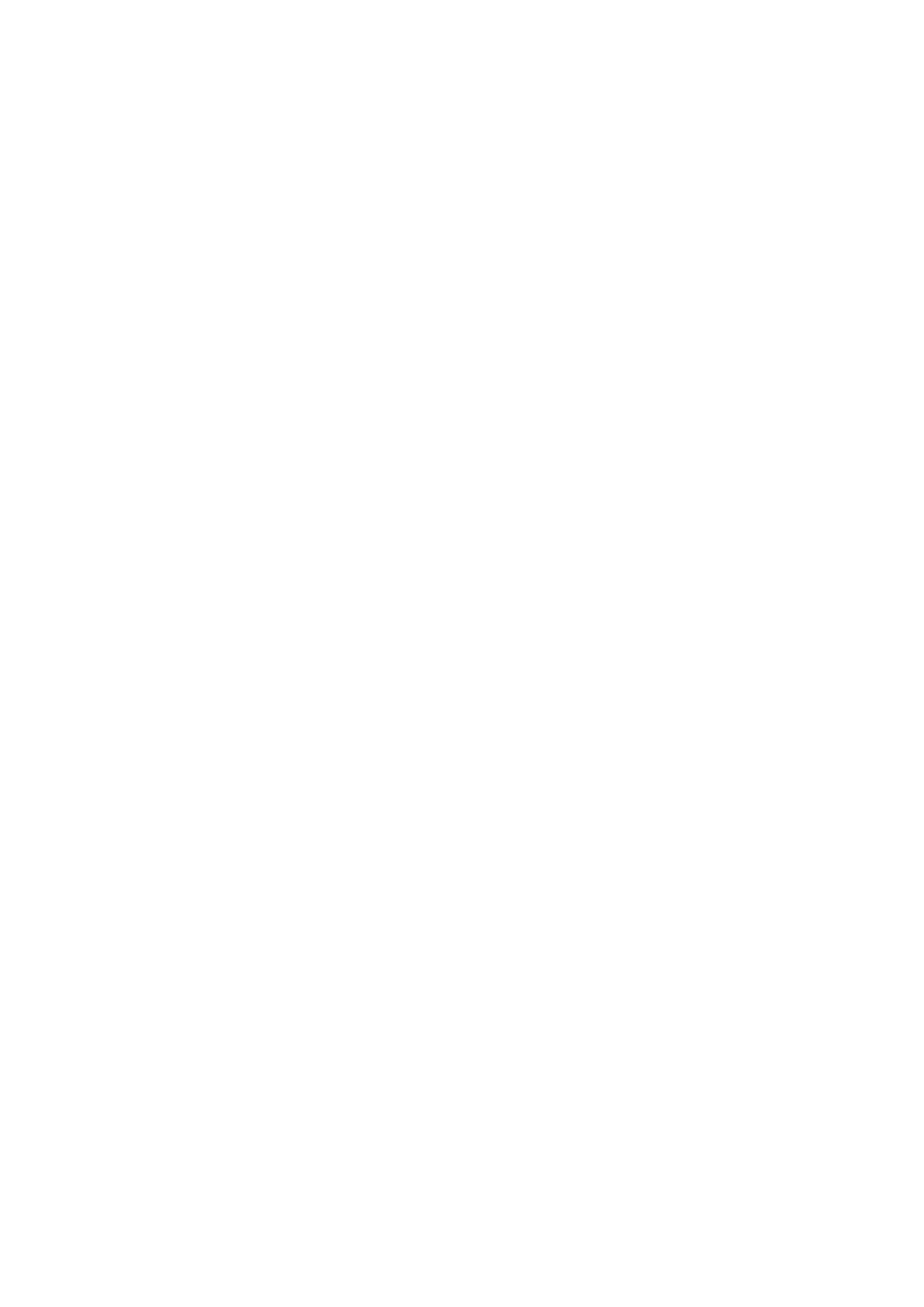
Part II: Add Storage Services...................................................................................................... 38
Chapter 8: Storage services overview..................................................................................... 39
Storage services.......................................................................................................................................................... 39
Chapter 9: Prepare to configure the switches and networks for Storage services................... 40
Switch resources for Storage services Worksheet.............................................................................................40
Storage Network Configuration Worksheet......................................................................................................... 42
Chapter 10: Switch and network requirements for deployments with ToR switches................ 43
Top-of-Rack (ToR) switch connectivity options and requirements............................................................... 43
Top-of-Rack (ToR) switch to ToR switch (L2) connectivity options...................................................... 43
Node to Top-of-Rack (ToR) switch connectivity..........................................................................................47
Network configuration when adding Storage services...................................................................................... 47
VLAN options when adding Storage networks and NAS servers....................................................................50
Storage network IP address requirements for adding Storage services....................................................... 50
Chapter 11: Configuring PowerStore T model with Dell PowerSwitch Series S4148 Top-of-
Rack switches......................................................................................................................52
Configuring with Dell EMC PowerSwitch Series S4148 switches overview................................................. 52
Install the Top-of-Rack switches into the PowerStore T model cabinet...................................................... 52
Configure Dell PowerSwitch Series for Storage services................................................................................. 53
Get the completed Switch resources for Storage services worksheet .................................................. 53
Establish a terminal session to the switch...................................................................................................... 55
Validate the switch version and licensing........................................................................................................56
Configure general settings on the Top-of-Rack (ToR) switches.............................................................. 57
Configure Virtual Link Trunking interconnect ............................................................................................... 58
Configure PowerStore T model Native VLAN on the Top-of-Rack switches........................................ 59
Configure the LACP port channels on the switch ports for the nodes................................................... 60
Configure the uplink ports on the Top-of-Rack (ToR) switches............................................................... 61
Configure Top-of-Rack switches for iSCSI Storage networks.................................................................. 62
Optionally, configure Top-of-Rack switches to support NAS networks..................................................63
Chapter 12: Cable Dell PowerSwitch Series ToR switches for Storage services....................... 65
Cable the base enclosure to the ToR switches................................................................................................... 65
Cable the ToR switches together........................................................................................................................... 66
Cable the Top-of-Rack switches to the core uplinks......................................................................................... 67
Chapter 13: Validate PowerSwitch Series configuration with ToR switches.............................68
Validate configuration on the Top-of-Rack (ToR) switches............................................................................ 68
Network Validation Tool after adding the Top-of-Rack switches to your PowerStore T model
deployment .............................................................................................................................................................. 70
Chapter 14: Configure Storage and NAS networks in PowerStore Manager.............................. 71
Create iSCSI storage networks in PowerStore Manager................................................................................... 71
Create Network Attached Storage (NAS) services in PowerStore Manager.............................................. 72
Appendix A: Expand a Storage network to run across multiple ports............................................ 73
4
Contents