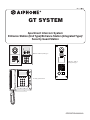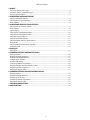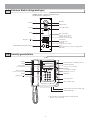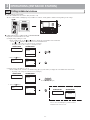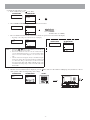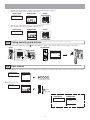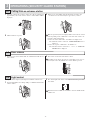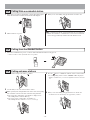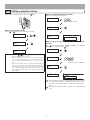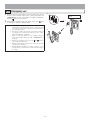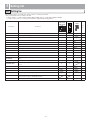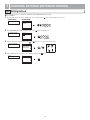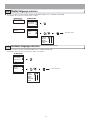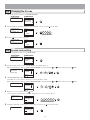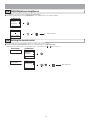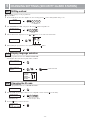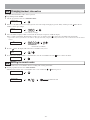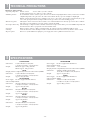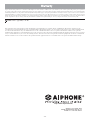6(59,&(0$18$/
OPERATION MANUAL
0311 A OI
GT SYSTEM
Apartment Intercom System
Entrance Station (Unit Type)/Entrance Station (Integrated Type)/
Security Guard Station
Entrance Station (Unit type)
Security guard station
2
B
A
C
3
E
D
F
5
K
J
L
8
U
T
V
4
H
G
I
6
N
M
O
1
0
9
Y
X
W
Z
7
R
Q
P
S
2
B
A
C
3
E
D
F
5
K
J
L
8
U
T
V
4
H
G
I
6
N
M
O
1
0
9
Y
X
W
Z
7
R
Q
P
S
Entrance Station
(Integrated type)

- 2 -
PRECAUTIONS
WARNING
(Negligence could result in death or serious injury.)
1. Do not dismantle or alter the unit. Fire or electric shock could result.
2. Do not connect non-specified power sources to the +, - terminals. Also, do not install
two power supplies in parallel to a single input. Fire, damage, or system malfunction
could result.
3. Keep the unit away from water or any other liquid. Fire or electric shock could result.
4. Do not put any metal or paper into the unit through the openings. Fire, electric shock,
or unit trouble could result.
5. High voltage is present internally. Do not open the case. Electric shock could result.
6. Do not use a power supply with a voltage other than the specified. Fire or electric shock
could result.
CAUTION
(Negligence could result in injury to people or damage to
property.)
1. Do not place (install) the unit in locations subject to frequent vibration or impact. In-
jury or damage could result if the unit falls.
2. Do not press on the LCD or subject it to high impact. The LCD glass could break which
could result in an injury.
3. If the LCD is punctured, do not allow skin contact with the liquid crystal inside. Inflam-
mation could result.
* If liquid crystal is ingested, immediately gargle with water and seek medical attention.
* If contact with the eyes or skin occurs, clean with pure water for at least 15 minutes and
seek medical attention.
4. Do not install the unit in any of the following locations. Fire, electric shock, or unit
trouble could result.
* Places under direct sunlight or places near heating equipment that varies in tempera-
ture.
* Places subject to dust, oil, chemicals, etc.
* Places subject to moisture and humidity extremes, such as bathrooms, cellars, green-
houses, etc.
* Places where the temperature is quite low, s
uch as inside a refrigerated area or in front
of an air conditioner.
* Places subject to steam or smoke (near heating or cooking surfaces).
* Where noise generating devices such as dimmer switches or inverter electrical appli-
ances are close by.
5. Do not put anything on or cover the unit with cloth, etc. Fire or unit trouble could result.
6. For power supply, use Aiphone power supply model or model specified for use with
system. If non-specified product is used, fire or malfunction could result.
7. When performing call tests or checking the chime volume or call volume, make sure the
handset is placed on the main unit. Failure to do so may result in injury to the ears.
General Precautions
1. The unit turns inoperative during power failure.
2. In areas where broadcasting station antennas are close by, intercom system may be af-
fected by radio frequency interference.
3. Keep the unit more than
1 m away from radios or TV sets.
4. Be careful about where the unit is used, as use of computers, televisions, or radios near the
unit may affect transmission from the unit or cause unwanted noise.
5. When wall-mounted, the top of the unit may darken. This does not indicate a malfunction.
6. If the unit is down or does not operate properly, turn off the unit's power supply.
7. The unit case may becom
e warm with use, but this is not a unit malfunction.
8. If the surface of an entrance station freezes during wintertime, the picture may become
difficult to see or the buttons may not move, but this is not a malfunction.
9. Security guard stations are for indoor use only. Do not use outdoors.
10. If a strong light shines on the main unit screen, the picture will turn white or only silhou-
ettes will be
visible. But this is not a unit malfunction.
11. As to other manufacturer's devices (such as sensor, detectors, door releases) used with this
system, comply with the Specifications and Warranty conditions that the manufacturers or
venders present.
12. If a cellular phone is used close by, the unit may malfunction.
13. The LCD panel is manufactured with very high precision techniques. Please be awa
re of
this in advance.
14. Talk within 50 cm (20") or less from the unit. If you stand too far away, it may be difficult
for the other person to hear the communication.
15. If there are loud noises around the unit (such as music playing or children crying), the
sound may break up and be difficult to hear.
16. During communication, if you speak before the other person has finished talking, your
voice
may not come through clearly. Communication will proceed smoothly if you wait
until the other person has finished before speaking.
17. The outline of video images displayed by an entrance station may differ from that of the
actual person(s) or background, but this is not a malfunction.
18. When putting a hearing aid into T-mode and approaching the unit, the intercom system
may be affected by radio
frequency interference etc., depending on the installation envi-
ronment.
19. The sensor of an entrance station (integrated type) may activate due to moving shadows or
moving tree branches, etc. and cause a message to display, but this is not a malfunction.
General Prohibitions
Prohibition to Dismantle the Unit
Prohibition on Subjecting the Unit to Water
General Precautions

- 3 -

- 4 -
2
B
A
C
3
E
D
F
5
K
J
L
8
U
T
V
4
H
G
I
6
N
M
O
1
0
9
Y
X
W
Z
7
R
Q
P
S
2
B
A
C
3
E
D
F
5
K
J
L
8
U
T
V
4
H
G
I
6
N
M
O
1
0
9
Y
X
W
Z
7
R
Q
P
S
2
B
A
C
3
E
D
F
5
K
J
L
8
U
T
V
4
H
G
I
6
N
M
O
1
0
9
Y
X
W
Z
7
R
Q
P
S
Audio only, Direct Select type
(8 stations)
Audio/video, Direct Select type
(8 stations)
Audio only, 10 key type Audio/video, 10 key type
1
NAMES
Entrance Station (Unit type)1-1
Combination examples for entrance stations
Camera module
GT-VA
GT-SW
Name scrolling module
Ten key module
Switch module
Forward search button (or move the cursor to the right)
Cancel button (or set and return)
Back search button (or move the cursor to the left)
Call button (or set and move forward)
Display
10 key (0 to 9,
, #)
Directory card
Call button
Speech module
GT-NS-V (VIGIK-compatible)
GT-NS
GT-10K
Camera
GT-DA-L (guidance-enabled type)
GT-DA
Speaker
In Use LED (orange)
Door call-in indicator (GT-DA-L only)
Door release indicator (GT-DA-L only)
Talk indicator (GT-DA-L only)
Microphone
Illuminator LED

- 5 -
2
B
A
C
3
E
D
F
5
K
J
L
8
U
T
V
4
H
G
I
6
N
M
O
1
0
9
Y
X
W
Z
7
R
Q
P
S
GT-DMV (Guidance-enabled + VIGIK-linked type)
GT-DM (Guidance-enabled type)
GT-MK
Camera
Microphone
Illuminator LED
In Use LED (orange)
Back search button
Forward search button
(or move cursor to the left)
(or move cursor to the right)
(or set and return)
(or set and move forward)
(If the sensor detects an object, the display will be
illuminated.)
Cancel button
Call button
Sensor
Speaker
Display
10 key (0 to 9,
, #)
VIGIK (GT-DMV only/available in France)
Handset
Hearing aid T-mode compatibility symbol*1
This button is not used.
Light button
Door release button
USB terminal (B type)
*1: This unit emits an electromagnetic field for hearing aids with
T-mode to produce clear audio.
Off hook LED (orange)
Call tone volume switch (low, medium, high)
Forward search button
(or move cursor to the right)
Call button
(or set and
move forward)
Display
10 key (0 to 9,
, #)
Speaker
Cancel button
(or set and return)
Back search button
(or move cursor to the left)
Entrance Station (Integrated type)
Security guard station
1-2
1-3

- 6 -
:CANCEL
NAME SCROLL
:CALL
ROOM NO. 101
SMITH
101
SMITH
:CANCEL
NAME SCROLL
:CALL
ROOM NO. 101
SMITH
101
SMITH
0
11
WELCOME
WELCOME
Room number (1 to 6 digits)
NO ENTRY
< NO ENTRY >
* If there is no relevant room number, the message below is displayed.
* When the trunk of the residential station that has been called
is in use, the in use LED lights up to indicate that the
residential station cannot be used.
Calling with the switch module
Press the call button for the residence that you want to call.
The door call-in indicator will light up and you will hear a call tone. Audio guidance will be heard depending on the settings.
Calling with the name scrolling module or GT-DMV/GT-DM.
Display the residential station to be called.
(1) Display using scrolling to search
1 In the standby mode, use the
and buttons to display the room number and resident name.
Use the and buttons to search for the desired residential station.
• Depending on the settings, the resident name may only display.
• The display order may be according to room number or name.
(2) Display using room number to search
1 In the standby mode, enter the room number using [0] to [9] on the 10 key to display the room number and resident name.
• Depending on the settings, the resident name may only display.
2 Press the button.
2 Press the
button.
Calling residential stations2-1
2
OPERATIONS (ENTRANCE STATION)
WELCOME
WELCOME

- 7 -
:CANCEL
ENTER A LETTER
:CALL
ROOM NO. 101
SMITH
S
101
SMITH
S
7
R
Q
P
S
7
R
Q
P
S
7
R
Q
P
S
7
R
Q
P
S
ENTER A LETTER
:CANCEL
ENTER A LETTER
:CALL
...
Resident name (ex. "SMITH")
:CANCEL
ENTER A LETTER
:CALL
NO ENTRY
S
NO ENTRY : S
* If there is no relevant resident name, the message below is displayed.
(3) Display by using letters to search
1 In the standby mode, press [
] on the 10 key.
Call the residential station after it is displayed.
4 When the desired residential station is displayed, press the
button. The door call-in indicator will light up and you will hear a call tone.
Audio guidance will be heard depending on the settings.
2 When "ENTER A LETTER" displays, use the 10 key to enter letters.
3 The room number and name for the resident whose initial corresponds to the entered letter will display.
• Depending on the settings, the resident name may only display.
NOTES: 1. Pressing the or button for approximately 2 seconds will dis-
play the resident names in succession.
2. If both room number 111 and 1111 exist, the resident name for
room 111 will be displayed when 1, 1, 1 is entered, and the resident
name for room 1111 will be displayed if 1 is entered one more
time.
3. Stations can be made to display in order by room number using the
menu screen settings. (The order starts with the lowest digit from 0
to 9 and then the order goes by letter.) In cases where room num-
bers such as A101, A201, A901, A1001, and B101 exist, the order
starts with the lowest digit and goes in the order A101, A201, A901,
B101, A1001.
CALLING
SMITH
:CANCEL
CALLING
ROOM NO. 101
SMITH
WELCOME
WELCOME

- 8 -
2
B
A
C
3
E
D
F
5
K
J
L
8
U
T
V
4
H
G
I
6
N
M
O
1
0
9
Y
X
W
Z
7
R
Q
P
S
:CANCEL
NAME SCROLL
:CALL
ROOM NO. 001
SECURITY GUARD
DOOR OPEN
DENIED
DOOR OPEN
< DENIED >
* If the access code is incorrect, the message below is displayed.
4
H
G
I
5
K
J
L
6
N
M
O
R
Q
P
S
7
WELCOME
WELCOME
Access code (ex. "4567")
Calling security guard stations2-2
Door release2-3
Select the security guard station and press the button. You will hear a call tone. Audio guidance will be heard depending on the settings.
1 In the standby mode, enter the access code (4 to 6 digits) after entering [#] on the 10 key. Audio guidance will be heard depending on the settings.
2 The door is released.
5 When the other person answers, communication starts and the talk indicator lights up.
Audio guidance will be heard depending on the
settings.
6 When the door is released, the door release indicator lights up.
Audio guidance will be heard depending on the settings.
IN COMMUNICATION
:CANCEL
IN COMMUNICATION
ROOM NO. 101
SMITH
DOOR OPEN
ROOM NO. 101
SMITH
:CANCEL
IN COMMUNICATION

- 9 -
2
B
A
C
4
H
G
I
5
K
J
L
8
U
T
V
6
N
M
O
3
E
D
F
1
R
Q
P
S
7
Y
X
W
Z
9
0
2
B
A
C
4
H
G
I
5
K
J
L
8
U
T
V
6
N
M
O
3
E
D
F
1
R
Q
P
S
7
Y
X
W
Z
9
0
2
B
A
C
4
H
G
I
5
K
J
L
8
U
T
V
6
N
M
O
3
E
D
F
1
R
Q
P
S
7
Y
X
W
Z
9
0
2
B
A
C
4
H
G
I
5
K
J
L
8
U
T
V
6
N
M
O
3
E
D
F
1
R
Q
P
S
7
Y
X
W
Z
9
0
1 When the call is from an entrance station, the call tone will ring for
approximately 10 seconds and the entrance station number will be
displayed.
1 Press the door release button while in communication with the en-
trance station.
Turning the entrance light on (when light is installed in common area)
1 Press the light button once during calling or communication from the
entrance station.
3 When you are done talking, hang up the handset to end the call.
• Communication ends automatically after approximately 3 minutes.
2 Door release is activated at the entrance station.
2 The outside light at the entrance will only turn on for the preset dura-
tion of time.
2 Lift the handset to respond.
Calling from an entrance station
Door release
Light control
3-1
3-2
3-3
3
OPERATIONS (SECURITY GUARD STATION)
With the expanded system, the display number of the entrance station
varies depending on the common line connection of the entrance sta-
tion and security guard station.
Connected to same common line: "Set number" is displayed as is
Ex.) Call from entrance station #1: "MAIN ENTRANCE: 01" is
displayed
Connected to separate common line: "Set number + 8"
Ex.) Call from entrance station #1: 1 + 8 = 9, so "MAIN EN-
TRANCE: 09" is displayed
Depending on the electric door release system that you use, door re-
lease may be active only while the door release button is pressed.
This function is not available if a surveillance camera is installed in the
common area.

- 10 -
2
B
A
C
4
H
G
I
5
K
J
L
8
U
T
V
6
N
M
O
3
E
D
F
1
R
Q
P
S
7
Y
X
W
Z
9
0
2
B
A
C
4
H
G
I
5
K
J
L
8
U
T
V
6
N
M
O
3
E
D
F
1
R
Q
P
S
7
Y
X
W
Z
9
0
1
When a call is received from a residential station, a call tone will sound for approxi-
mately 10 seconds and the room number and resident name will be displayed.
3 When you are done talking, hang up the handset to end the call.
2 Lift the handset to respond.
Calling from a residential station3-4
The communication will be ended automatically after approximately 1
minute when hands-free communication is used at the residential sta-
tion or after approximately 3 minutes when the handset is used.
2
B
A
C
1
7
R
Q
P
S
0
3
E
D
F
4
H
G
I
5
K
J
L
6
N
M
O
8
U
T
V
9
Y
X
W
Z
Calling from the doorbell button3-5
1 When the doorbell button is pressed, a call tone will sound while the button is being pressed.
• A different call tone sounds. (Communication is not possible.)
2
B
A
C
4
H
G
I
5
K
J
L
8
U
T
V
6
N
M
O
3
E
D
F
1
R
Q
P
S
7
Y
X
W
Z
9
0
2
B
A
C
4
H
G
I
5
K
J
L
8
U
T
V
6
N
M
O
3
E
D
F
1
R
Q
P
S
7
Y
X
W
Z
9
0
2
B
A
C
4
H
G
I
5
K
J
L
8
U
T
V
6
N
M
O
3
E
D
F
1
R
Q
P
S
7
Y
X
W
Z
9
0
2
B
A
C
4
H
G
I
5
K
J
L
8
U
T
V
6
N
M
O
3
E
D
F
1
R
Q
P
S
7
Y
X
W
Z
9
0
1 Lift the handset and press the 10 key [ ] button.
3 Press the button to communicate with the entrance station. If there
is no corresponding entrance station, "DENIED" will be displayed.
• While in communication, you can use the light button and door release but-
ton.
4 When you are done talking, hang up the handset to end the call.
• Communication ends automatically after approximately 3 minutes.
2 Use the 10 key to select the desired entrance station.
Calling entrance stations3-6
With the expanded system, the display number of the entrance station varies depending
on the common line connection of the entrance station and security guard station.
Connected to same common line: "Set number" is displayed as is
Ex.) Calling entrance station #1: Enter [1]
Connected to separate common line: "Set number + 8"
Ex.) Calling entrance station #1: 1 + 8 = 9, so enter [9]
NOTES: If a call is not responded to, a record is kept.

- 11 -
101
SMITH
101
SMITH
AIPHONE
2
B
A
C
4
H
G
I
5
K
J
L
8
U
T
V
6
N
M
O
3
E
D
F
1
R
Q
P
S
7
Y
X
W
Z
9
0
1 0 1
101
SMITH
101
SMITH
NO ENTRY
AIPHONE
If the room number does not exist
S
...
7
R
Q
P
S
7
R
Q
P
S
7
R
Q
P
S
7
R
Q
P
S
ENTER A LETTER
101
SMITH
101
SMITH
AIPHONE
NO ENTRY : A
Resident name (ex. "SMITH")
When there is no name starting with A
Room number (1 to 6 digits)
Lift the handset, display the name and press the button.
Making a call by entering the room number
Enter the room number with the 10 key.
Making a call by entering a letter and selecting a correspond-
ing name
Press [
] on the 10 key to display "ENTER A LETTER", enter an initial
with the 10 key and then press the button.
Making a call by name scrolling
Use the
and buttons to search names by scrolling.
Calling residential stations3-7
NOTES: 1. Pressing the or button for approximately 2 seconds will dis-
play the resident names in succession.
2. If both room number 111 and 1111 exist, the resident name for
room 111 will be displayed when 1, 1, 1 is entered, and the resident
name for room 1111 will be displayed if 1 is entered one more
time.
3. Stations can be made to display in order by room number using the
menu screen settings. (The order starts wit
h the lowest digit from 0
to 9 and then the order goes by letter.) In cases where room num-
bers such as A101, A201, A901, A1001, and B101 exist, the order
starts with the lowest digit and goes in the order A101, A201, A901,
B101, A1001.
1. The communication will be ended automatically after approximate-
ly 1 minute when hands-free communication is used at the residen-
tial station or after approximately 3 minutes when the handset is
used.
2. This function may not be usable depending on the equipment being
used.

- 12 -
2
B
A
C
1
7
R
Q
P
S
0
3
E
D
F
4
H
G
I
5
K
J
L
6
N
M
O
8
U
T
V
9
Y
X
W
Z
2
B
A
C
4
H
G
I
5
K
J
L
8
U
T
V
6
N
M
O
3
E
D
F
1
R
Q
P
S
7
Y
X
W
Z
9
0
001
SECURITY GUARD A
001
SECURITY GUARD A
AIPHONE
S
...
7
R
Q
P
S
7
R
Q
P
S
7
R
Q
P
S
7
R
Q
P
S
ENTER A LETTER
AIPHONE
001
SECURITY GUARD A
001
SECURITY GUARD A
NO ENTRY : S
2
B
A
C
1
7
R
Q
P
S
0
3
E
D
F
4
H
G
I
5
K
J
L
6
N
M
O
8
U
T
V
9
Y
X
W
Z
2
B
A
C
4
H
G
I
5
K
J
L
8
U
T
V
6
N
M
O
3
E
D
F
1
R
Q
P
S
7
Y
X
W
Z
9
0
10
1
4
H
G
I
00 1
NO ENTRY
001
SECURITY GUARD A
001
SECURITY GUARD A
AIPHONE
If the room number does not exist
Room number (1 to 6 digits)
Security guard station name
(Ex.: [SECURITY GUARD A])
When there is no security guard
station name starting with S
Lift the handset, display the security guard station and press the button.
Making a call by entering letters and selecting the corre-
sponding security guard station
Press [
] on the 10 key to display "ENTER A LETTER", enter a security
guard station name with the 10 key and then press the
button.
Making a call using the ID
After pressing [
] and [1] on the 10 key, enter [0] plus the security guard
station ID number (1 to 4), and then press the
button.
• You will hear a low-volume call tone from the handset.
Making a call by security guard station name scrolling
Use the and buttons to search security guard station names by scroll-
ing.
Making a call by entering the security guard station number
Enter the security guard station number with the 10 key.
Calling another security guard station3-8
NOTES: 1. Pressing the or button for approximately 2 seconds will dis-
play the resident names in succession.
2. If both room number 111 and 1111 exist, the resident name for
room 111 will be displayed when 1, 1, 1 is entered, and the resident
name for room 1111 will be displayed if 1 is entered one more
time.
NOTES: If the security guard station does not exist, "DENIED" will be dis-
played.
With the expanded system, the security guard station number varies
depending on the common line connection of the security guard sta-
tion.
Connected to same common line: "Set number" is displayed as is
Ex.) Calling security guard station #1: Enter [1]
Connected to separate common line: "Set number 2"
Ex.) Calling security guard station #1: 1 + 2 = 3, so enter [3]

- 13 -
2
B
A
C
1
7
R
Q
P
S
0
3
E
D
F
4
H
G
I
5
K
J
L
6
N
M
O
8
U
T
V
9
Y
X
W
Z
MISSED CALLS
101
SMITH
101
SMITH
2
B
A
C
1
7
R
Q
P
S
0
3
E
D
F
4
H
G
I
5
K
J
L
6
N
M
O
8
U
T
V
9
Y
X
W
Z
E01 101
SMITH
2
B
A
C
3
E
D
F
5
K
J
L
8
U
T
V
4
H
G
I
6
N
M
O
1
0
9
Y
X
W
Z
7
R
Q
P
S
1 If a security guard station fails to respond to a call from a residential
station, "MISSED CALLS" is displayed on the display. Press the
button to display the room number and name of the residential station
that made the call.
In the standby mode, press [
], [1] and [ ] to display "RECEPTION
MODE". In this mode, you can transfer all calls from an entrance to the
security guard station.
Press [
], [1] and [ ] again to cancel the setting.
2 When the room number and name is displayed, lift the handset and
press the
button to call the residential station that is displayed.
1 In "RECEPTION MODE", all of the calls from entrance stations to
residential stations are transferred to security guard stations. The call
tone sounds, and then the called room number and name flash on the
screen along with the entrance station number.
2 Lift the handset to communicate with the entrance station.
3 When transferring a call to the called residential station, press the
button.
4 After the residential station answers, hang up the handset to establish
communication between the entrance station and the residential sta-
tion.
When there is no one at the residential station, hang up the handset
and pick it up again to communicate with the entrance.
3 When the room number and name is displayed, press the button to
erase the displayed record. Other records will not be deleted.
Missed call
Call transfer/Communication transfer
3-9
3-10
NOTES: 1. The security guard station can hold up to 20 missed calls.
2. A record of answered calls is not kept.
NOTES: 1. If there are multiple security guard stations, you can make and can-
cel the transfer setting on any security guard station to switch the
setting for the system overall.
2. Calls from an entrance station are transferred to all security guard
stations that are linked to the corresponding residential station. The
call tone sounds on all security guard stations at the same time.
3. A call to a residential station that is not linked to a security guard
station will result in a call to the residential station directly.

- 14 -
2
B
A
C
4
H
G
I
5
K
J
L
8
U
T
V
6
N
M
O
3
E
D
F
1
R
Q
P
S
7
Y
X
W
Z
9
0
EMERGENCY
SMITH
1 When an emergency alarm switch is locked (or when a wire discon-
nection occurs), an alarm sounds at the security guard station and
"EMERGENCY" and the room number are displayed alternately.
Press the
button to stop the alarm.
2 Lift the handset, check the name on the display and press the button
to communicate with the residential station.
Emergency call3-11
NOTES: 1. If an emergency call is already active on a security guard station
and that station is in communication, another security guard station
cannot interrupt. (An in-use tone will be heard from the handset of
the security guard station.)
2. The emergency alarm is given priority even when the system is in
use. (Alarms can be activated at the same time for up to 5 units.
This excludes GT-2C-L and GT-2C.)
3. When a security guard station has received multiple emergency
alarms, an arrow will be shown to the right of
"EMERGENCY" on
the display.
4. When the arrow is displayed, you can use the and buttons to
select another residential station.
5. Emergency calls while the system is in use can be made after other
communication is terminated.
6. With the GT-2C-L and GT-2C, it is possible to transfer to a secu-
rity guard station even when there is a security alarm, depending on
the settings.

- 15 -
The following settings are possible at an entrance station or security guard station.
• The program menu varies according to the unit.
× = These items are set when a unit is installed. When making changes, consult with an qualified installer.
= These items can be set according to the installation equipment and unit application.
Setting item Description
GT-NS-V/GT-NS,
GT-DA-L/GT-DA,
GT-VA
2
B
A
C
3
E
D
F
5
K
J
L
8
U
T
V
4
H
G
I
6
N
M
O
1
0
9
Y
X
W
Z
7
R
Q
P
S
GT-DMV/GT-DM
GT-MK
Page
no.
SELECT LANGUAGE Select the display language. 17, 22
GUIDE LANGUAGE Select the guidance language. 17
CHANGE ID CODE Change the ID code. 18, 22
ACCESS CODE Set the access code for door release at the entrance station. 18
RESIDENT INFO. Enter and change resident data (names and room numbers). 19, 23
SET TIMER Set various timers.
CHANGE GREETING Change the greeting message. 20
PROGRAMMING Perfor
m link settings.
TRANSFER DATA Transfer link information to another entrance station or security guard station.
VERIFY PROGRAM Perform a link check.
SCROLL SPEED Set the scroll speed for display messages and resident names, etc.
MONITOR
ENTRANCE
Select the setting for monitoring with the entrance station camera from a residential
station.
CALL-IN DISPLAY Select the screen switching for
residential stations when a call is received.
LIGHT OR CCTV
Select the operation performed when the light button on a residential station is
pressed.
DISPLAY ROOM NO. Select room number display for the screen display.
STANDBY SCREEN Select the standby screen. 20
BRIGHTNESS Adjust the screen brightness. 21
SORT SETTING Select the display order during searching. 21, 23
OPTIONAL OUTPUT
Perform setting
s for outputting signals to security guard stations and for outputting
signals from the emergency alarm RY-RY terminal.
QUIT Quit the program mode. 16, 22
Setting list4-1
4
Setting list

- 16 -
QUIT
MENU
:QUIT
QUIT
1 1 1 1
RE-ENTER ID CODE
:CANCEL
ENTER ID CODE
RE-ENTER ID CODE
_
ID code
SELECT LANGUAGE
MENU
:ENTER
SELECT LANGUAGE
GUIDE LANGUAGE
CHANGE ID CODE
Previous
item
Next
item
1 1 1 1
WELCOME
WELCOME
ID code
When changing settings, use the GT-NS-V/GT-NS or GT-DMV/GT-DM program mode.
Program Mode
1 In the standby mode, enter the 4-digit ID code after entering [#] and [ ] on the 10 key. (Initial setting: 1111)
2 The "RE-ENTER ID CODE" is displayed. Re-enter [ ] and the 4-digit ID code.
3 The first menu item is displayed. Use the and buttons to select the desired menu item.
4 When quitting the program mode, select "QUIT" and press the button.
Setting method5-1
5
CHANGING SETTINGS (ENTRANCE STATION)

- 17 -
ENGLISH
FRANÇAIS
DEUTSCH
ESPAÑOL
NEDERLANDS
ITALIANO
MENU
:ENTER
SELECT LANGUAGE
GUIDE LANGUAGE
CHANGE ID CODE
SELECT LANGUAGE
ENGLISH
FRANÇAIS
DEUTSCH
:ENTER
SELECT LANGUAGE
ENGLISH
SELECT LANGUAGE
Next menu item
NO GUIDANCE
ENGLISH
FRANÇAIS
DEUTSCH
ESPAÑOL
NEDERLANDS
ITALIANO
MENU
:ENTER
SELECT LANGUAGE
GUIDE LANGUAGE
CHANGE ID CODE
GUIDE LANGUAGE
NO GUIDANCE
ENGLISH
FRANÇAIS
:ENTER
Next menu item
Start the program mode with the GT-NS-V/GT-NS or GT-DMV/GT-DM and select "SELECT LANGUAGE".
Select English, French, German, Spanish, Dutch, or Italian.
Start the program mode with the GT-DMV/GT-DM and select "GUIDE LANGUAGE".
Select English, French, German, Spanish, Dutch, Italian or no guidance.
Display language selection5-2
Guidance language selection5-3

- 18 -
CHANGE ID CODE
MENU
:ENTER
SELECT LANGUAGE
GUIDE LANGUAGE
CHANGE ID CODE
ACCESS CODE
MENU
:ENTER
ACCESS CODE
RESIDENT INFO.
SET TIMER
3
E
D
F
2
B
A
C
0 1
CHANGE ID CODE
1111
:ENTER
CHANGE ID CODE
ENTER ID CODE
1111
+ 4 DIGITS
New ID code (Ex.: "0123")
Current ID code
CHANGE ID CODE
0123
:ENTER
CHANGE ID CODE
ENTER ID CODE
0123
+ 4 DIGITS
ID code after change
6
N
M
O
ACCESS CODE
NO. OF DIGIT 4
INPUT 4-6
:ENTER:NEXT
ACCESS CODE
NO. OF DIGIT : 4
4
H
G
I
Current digit
1 1 1 1 1 1
ACCESS CODE : 001
111111
ACCESS CODE
ACCESS CODE 001
11111
_
:ENTER
:NEXT
Current access code
Access code 001 (ex. "111111")
1 Start the program mode and select "CHANGE ID CODE".
1 Start the program mode and select "ACCESS CODE".
2 The current digit is displayed after "NO. OF DIGIT". Set a digit from 4 to 6.
Enter the digit using the 10 key or, with the GT-DMV/GT-DM, select it by using the
and buttons, and then press the button.
3 "ACCESS CODE: 001" will be displayed.
Up to 500 access codes can be set. Select access codes from "001" to "500".
Enter the digit using the 10 key or, with the GT-DMV/GT-DM, select it by using the and buttons, and then press the button.
4 Enter the access code, and the press the button.
* Codes with more digits than the set number of digits for access codes cannot be entered.
5 The display will change to the next access code setting screen. Press the to return to the menu.
2 The current ID code is displayed. Enter the new 4-digit ID code after entering [ ] on the 10 key.
3 Press the button to return to the menu.
Changing the ID code
Access code setting
5-4
5-5
0 9
Y
X
W
Z
ACCESS CODE : 001
ACCESS CODE
ACCESS CODE 001
INPUT 001-500
:QUIT
:NEXT
ACCESS CODE
ACCESS CODE 002
:ENTER
:NEXT
ACCESS CODE : 002

- 19 -
RESIDENT INFO.
MENU
:ENTER
ACCESS CODE
RESIDENT INFO.
SET TIMER
1 0 1
ROOM #
RESIDENT INFO.
ROOM #
MAX 6 DIGITS
:QUIT
:NEXT
Room number (1 to 6 digits)
...
SM
7
R
Q
P
S
7
R
Q
P
S
7
R
Q
P
S
7
R
Q
P
S
6
N
M
O
101
RESIDENT INFO.
ROOM # 101
_
MAX 32 LETTERS
:QUIT
:NEXT
:ANOTHER NAME
Resident name (ex. "SMITH")
Up to 500 resident information entries can be registered.
Programming with the GT-NS-V/GT-NS or GT-DMV/GT-DM
1 Start the program mode and select "RESIDENT INFO.".
Changing resident information5-6
2 Enter the room number that is to be newly registered or have data changed using [0] to [9] on the 10 key, and then press the button. Room numbers
can have up to 6 digits.
4 Press the button. The display will return to the room number entry screen.
5 To newly register another residence or edit information, enter the room number. Press the button to return to the menu.
3 The room number is displayed. If the resident name has already been registered, it will also display.
Enter or edit the resident name. Resident names can have up to 32 characters. Press [
] to delete the room number and resident name.
• Up to 4 names can be registered for the same residence. Press [#] on the 10 key to display another entry field and enter or edit a resident name in the same manner
as before.
ROOM #
RESIDENT INFO.
ROOM #
MAX 6 DIGITS
:QUIT
:NEXT
101
SMITH
RESIDENT INFO.
ROOM # 101
SMITH
MAX 32 LETTERS
:QUIT
:NEXT
:ANOTHER NAME

- 20 -
STANDBY SCREEN
GREETING
OPERATION
PICTURE
:ENTER
MENU
:ENTER
STANDBY SCREEN
BRIGHTNESS
SORT SETTING
......
EW
3
E
D
F
3
E
D
F
9
Y
X
W
Z
MENU
:ENTER
CHANGE GREETING
PROGRAMMING
TRANSFER DATA
CHANGE GREETING
WELCOME
MAX 160 LETTERS
:ENTER
CHANGE GREETING
WELCOME
CHANGE GREETING
CHANGE GREETING
WELCOME TO ...
CHANGE GREETING
WELCOME TO ...
MAX 160 LETTERS
:ENTER
Ex.: "WELCOME TO..."
Next menu item
GT-DMV/GT-DM: Start the program mode and select "STANDBY SCREEN".
Select from the following in the standby screen display.
• Greeting message
• Operation message
• Original picture
* Uploading an original picture
These items are set when a unit is installed. When making changes, consult with an qualified installer.
* Changing the greeting message
GT-NS-V/GT-NS, GT-DMV/GT-DM: Start the program mode and select "CHANGE GREETING".
Greetings can have up to 160 characters. Press [ ] to delete the greeting message.
Setting messages and the standby screen5-7
Page is loading ...
Page is loading ...
Page is loading ...
Page is loading ...
Page is loading ...
-
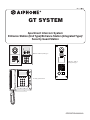 1
1
-
 2
2
-
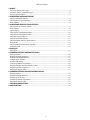 3
3
-
 4
4
-
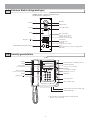 5
5
-
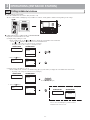 6
6
-
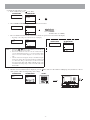 7
7
-
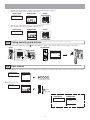 8
8
-
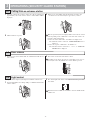 9
9
-
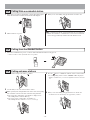 10
10
-
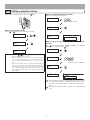 11
11
-
 12
12
-
 13
13
-
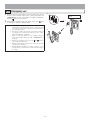 14
14
-
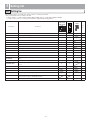 15
15
-
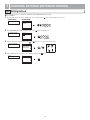 16
16
-
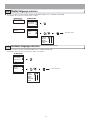 17
17
-
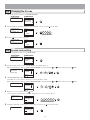 18
18
-
 19
19
-
 20
20
-
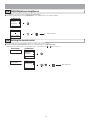 21
21
-
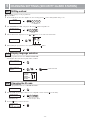 22
22
-
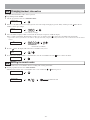 23
23
-
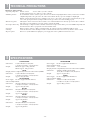 24
24
-
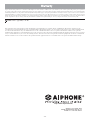 25
25
Ask a question and I''ll find the answer in the document
Finding information in a document is now easier with AI
Related papers
Other documents
-
Optimus GT-16ZRKV User manual
-
 Musical Fidelity A1001 User manual
Musical Fidelity A1001 User manual
-
 Musical Fidelity A1001 User manual
Musical Fidelity A1001 User manual
-
Coby MP-C756 - 512 MB Digital Player Quick Setup Manual
-
Mitel OpenPhone OpenPhone 27 User manual
-
DETEWE OpenPhone 27 User manual
-
DKS 1838 Installation and Owner's Manual
-
 urmet domus MT124-025 Technical Manual
urmet domus MT124-025 Technical Manual
-
DKS 1838 User manual
-
DKS 1838 User manual